
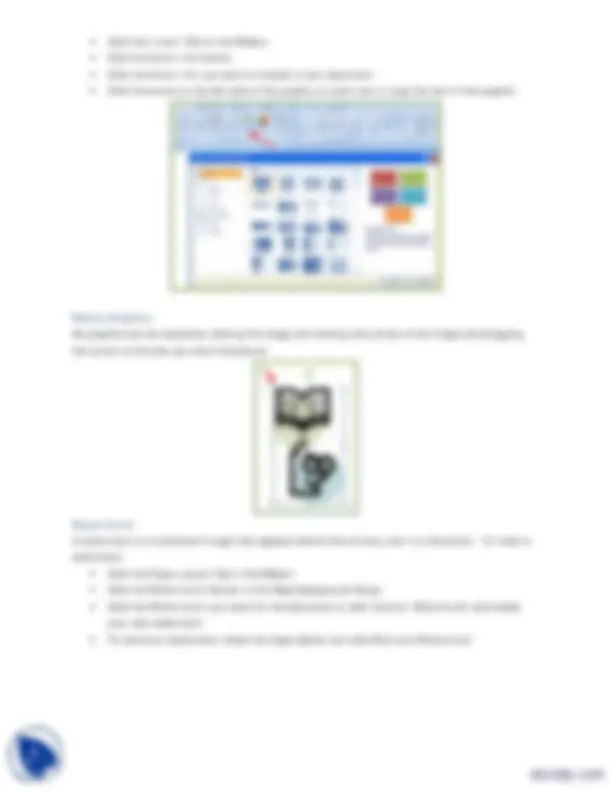
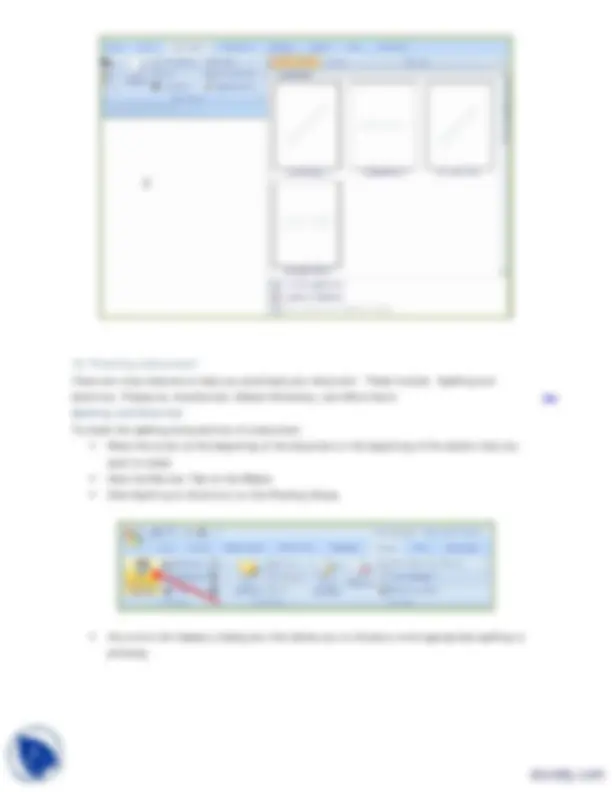
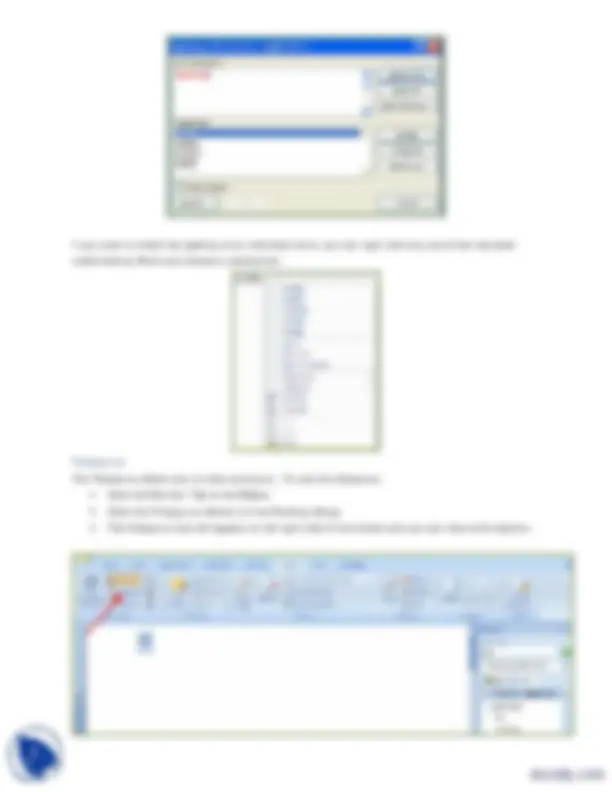
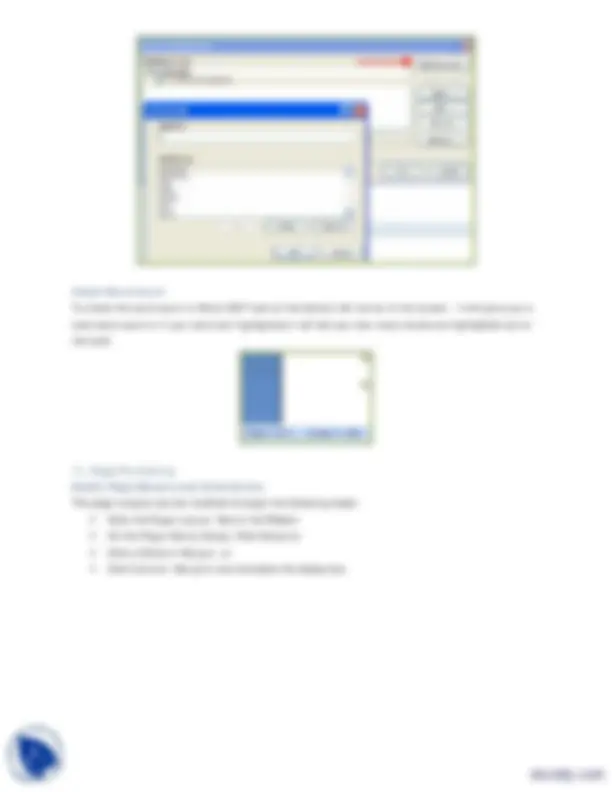
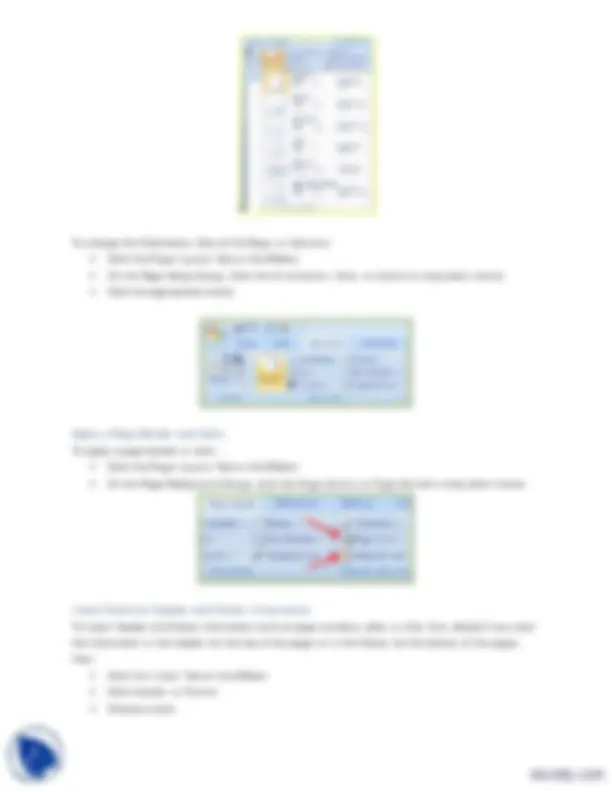
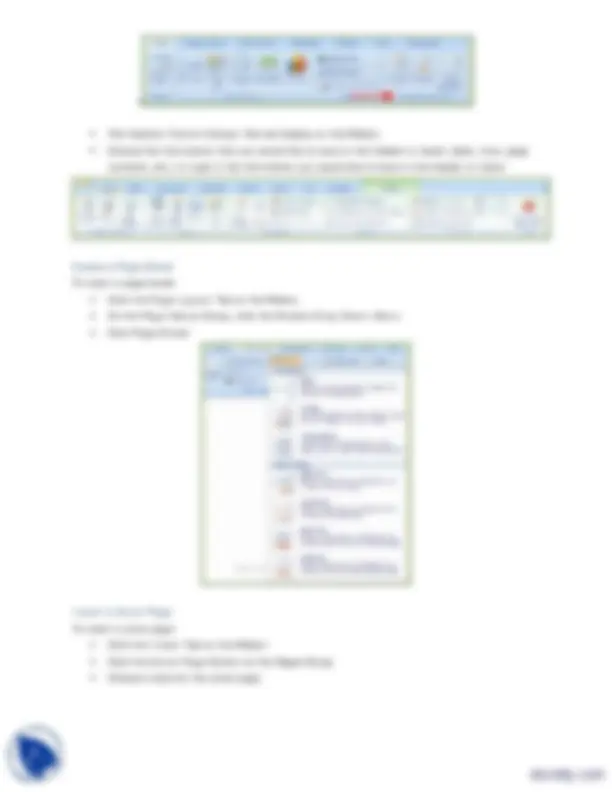
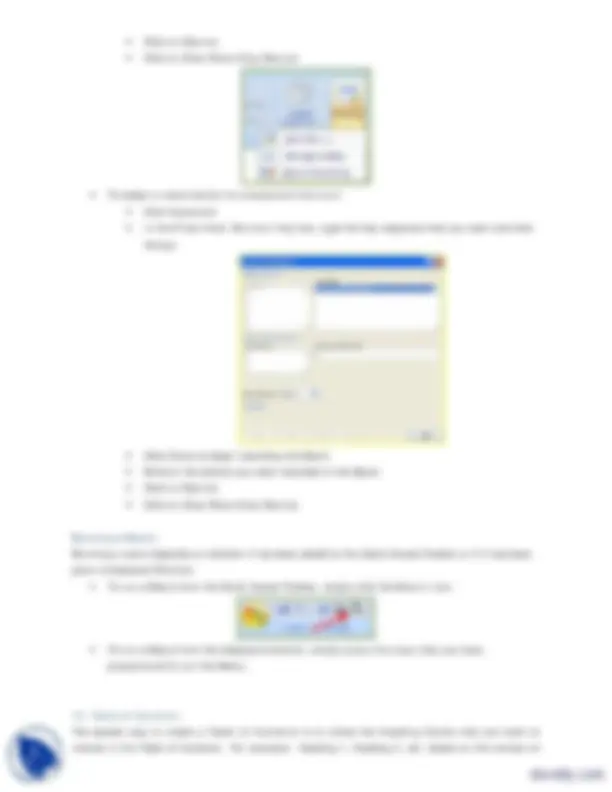
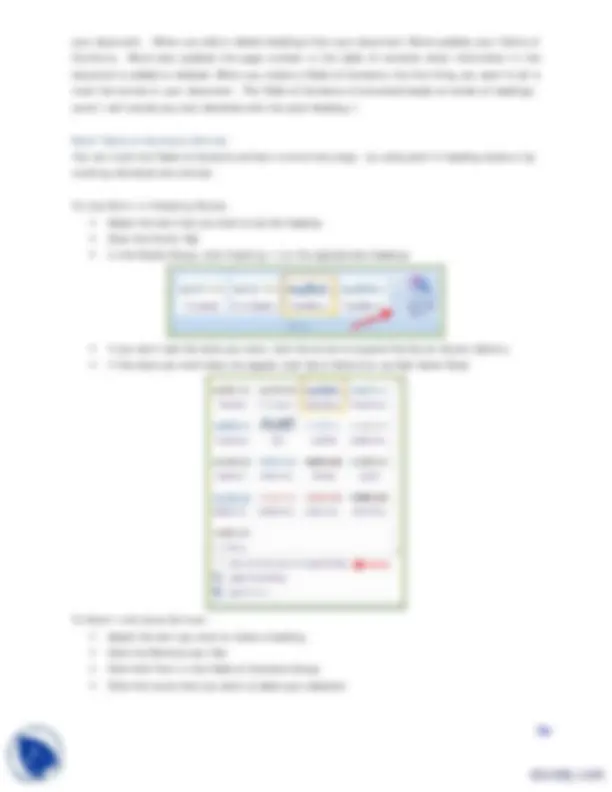
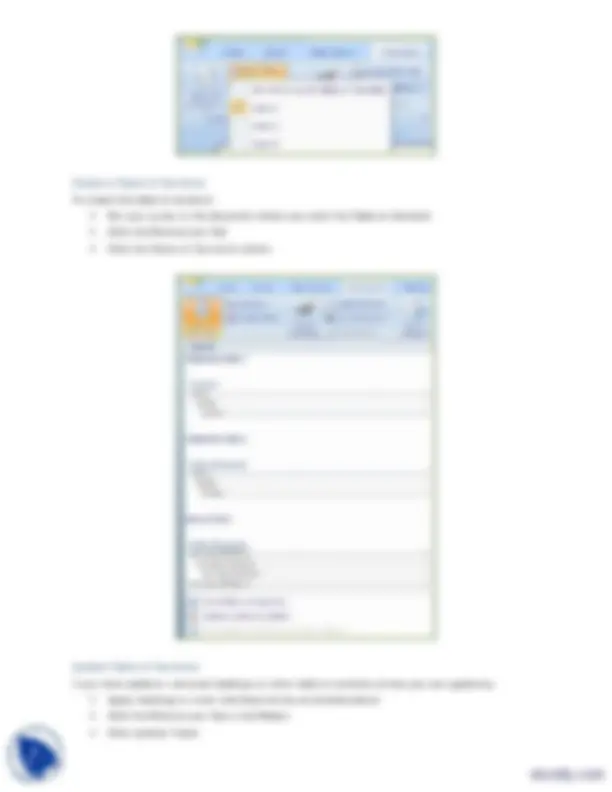
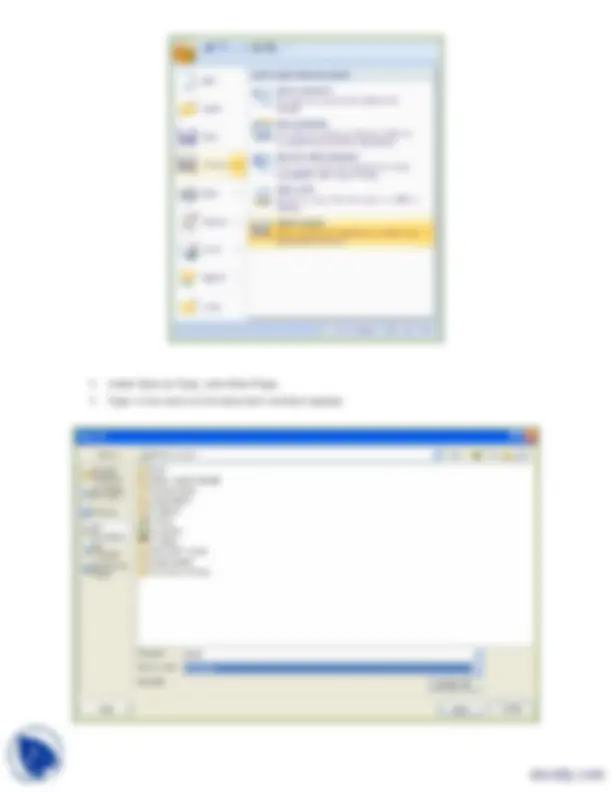
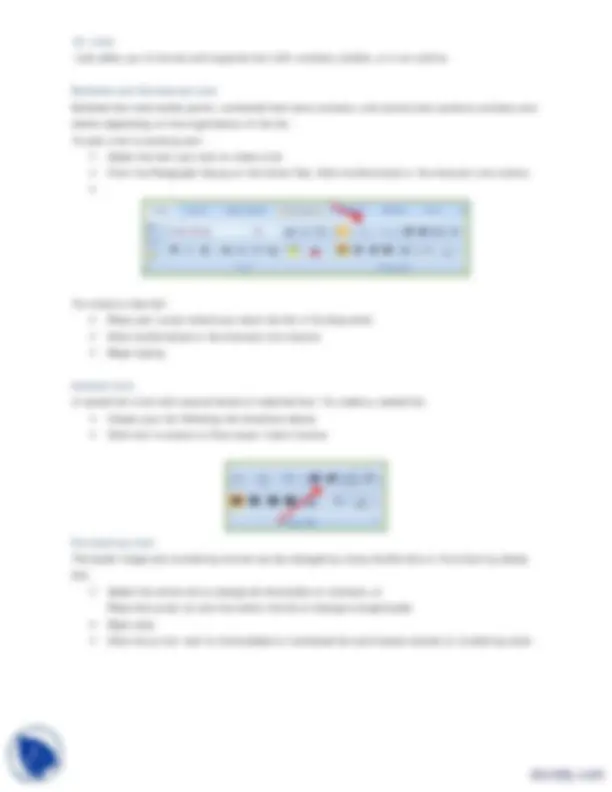
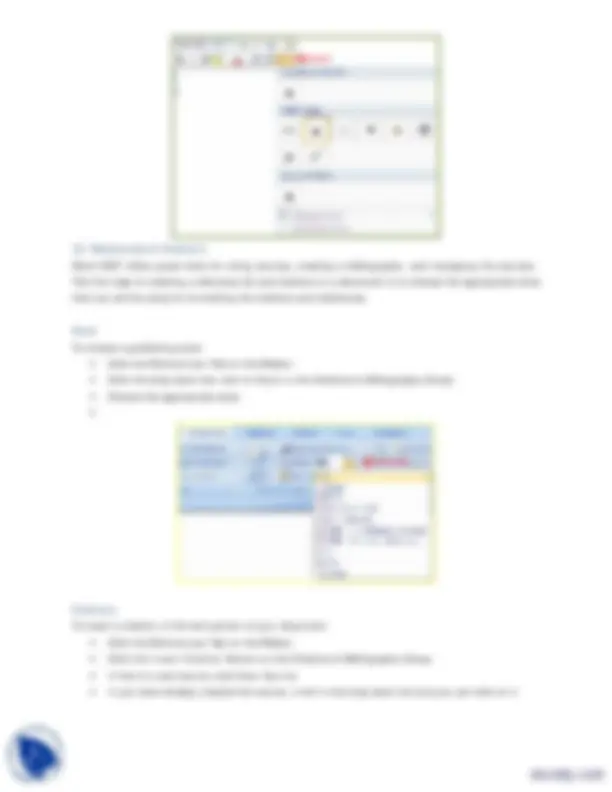
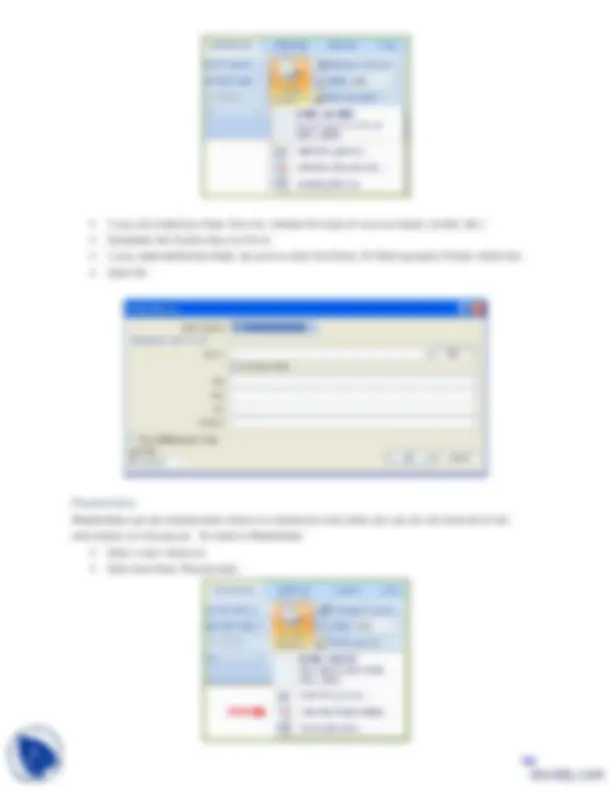
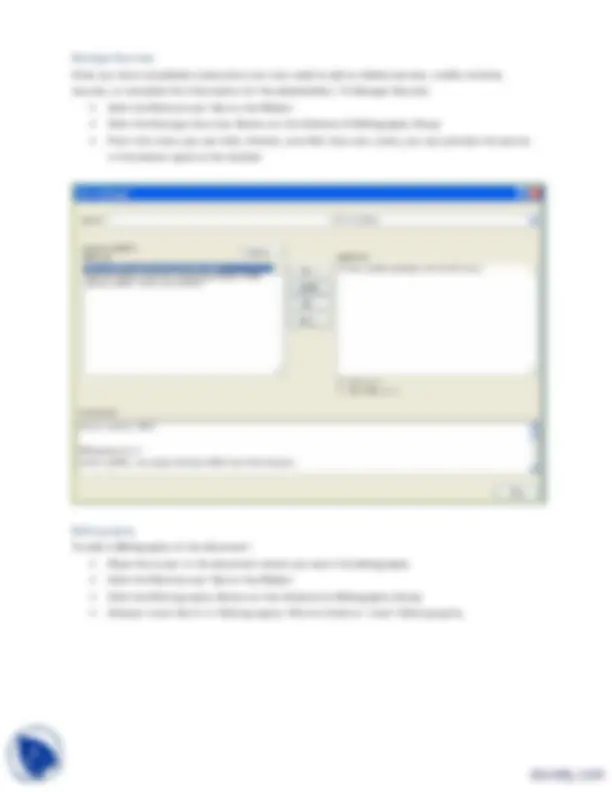
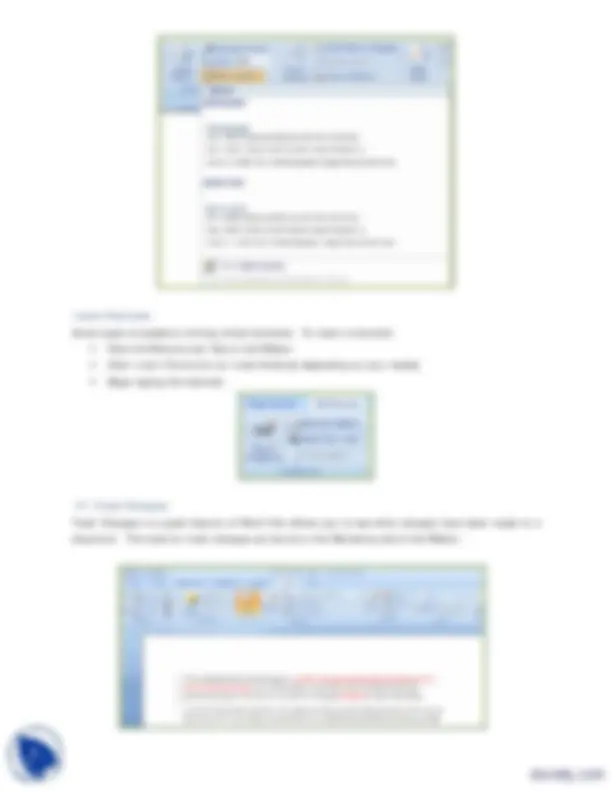
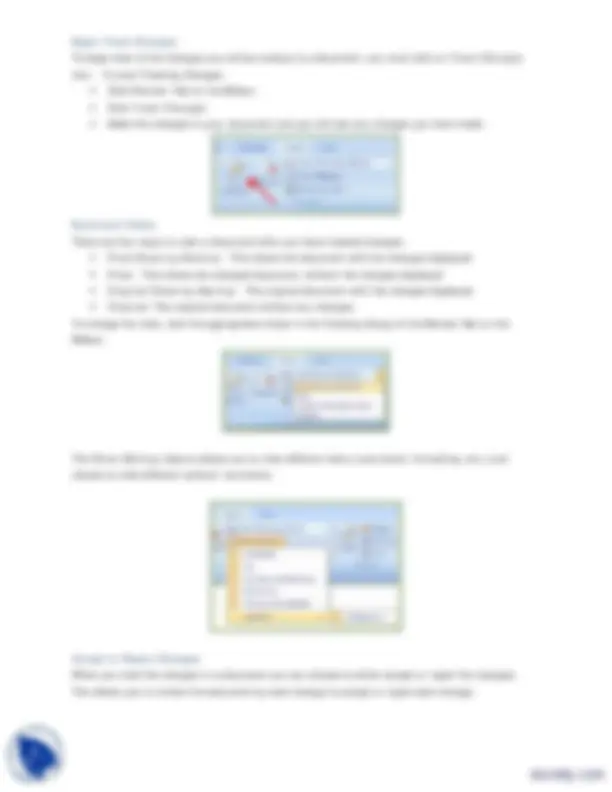
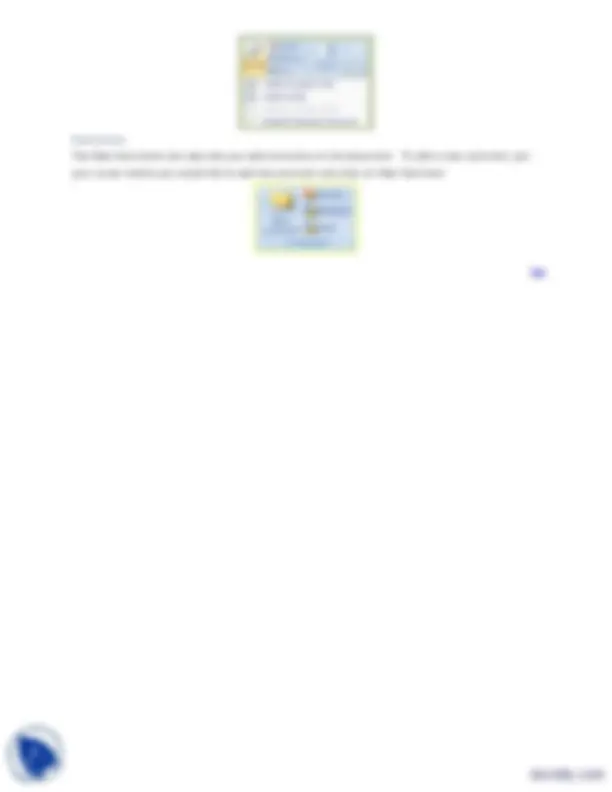


Study with the several resources on Docsity

Earn points by helping other students or get them with a premium plan


Prepare for your exams
Study with the several resources on Docsity

Earn points to download
Earn points by helping other students or get them with a premium plan
Community
Ask the community for help and clear up your study doubts
Discover the best universities in your country according to Docsity users
Free resources
Download our free guides on studying techniques, anxiety management strategies, and thesis advice from Docsity tutors
Instructions on how to edit and format a microsoft word 2007 document, including inserting illustrations, pictures, and smart art, checking spelling and grammar, modifying page layout, and creating headers and footers. It also covers advanced features like watermarks, page breaks, and macros.
Typology: Exercises
1 / 25

This page cannot be seen from the preview
Don't miss anything!

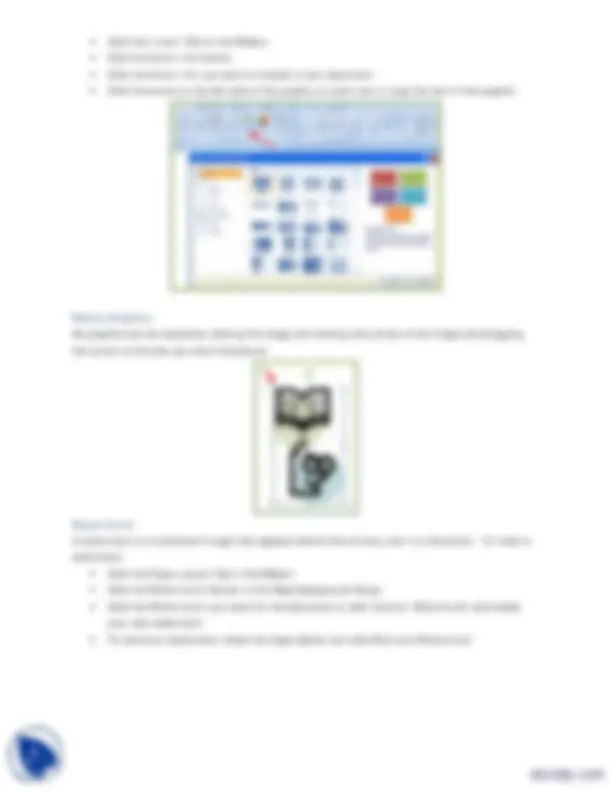
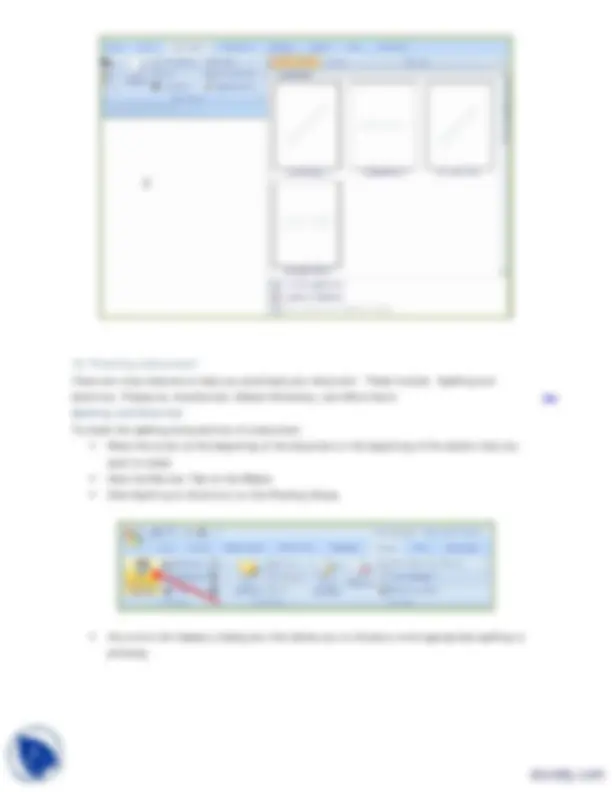
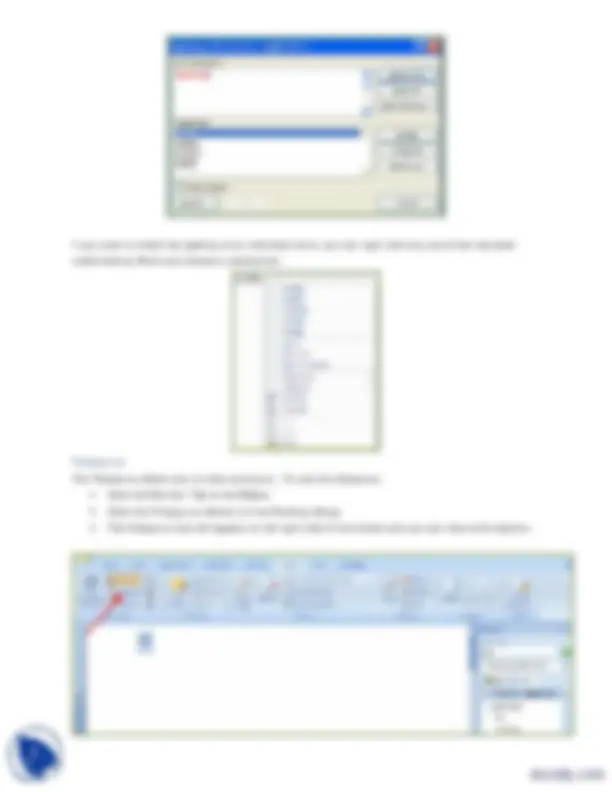
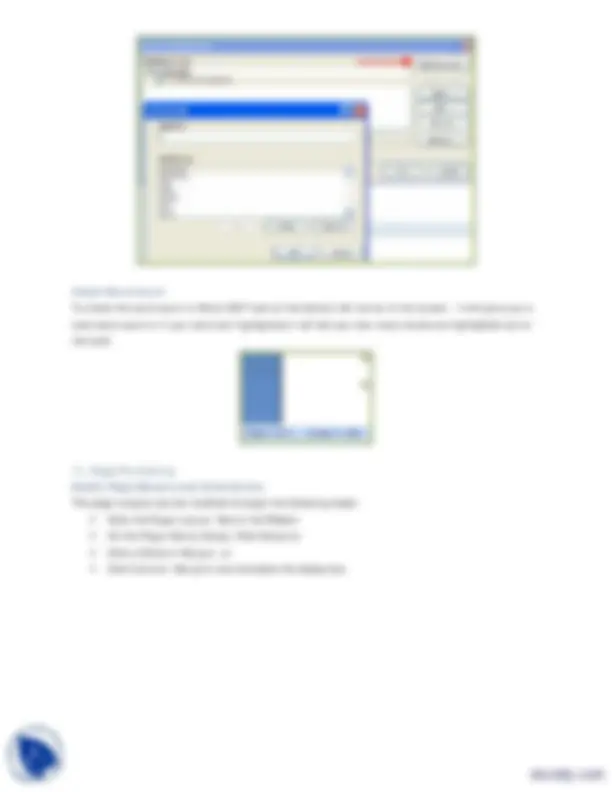
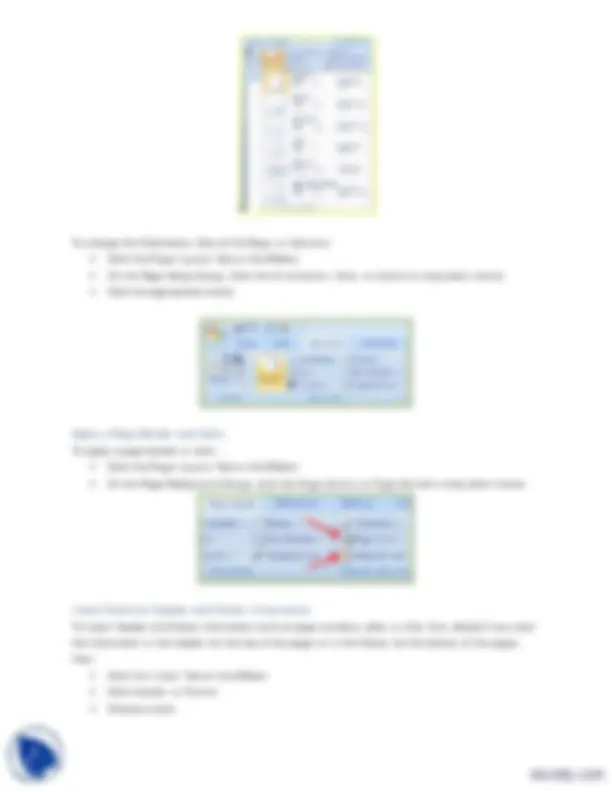
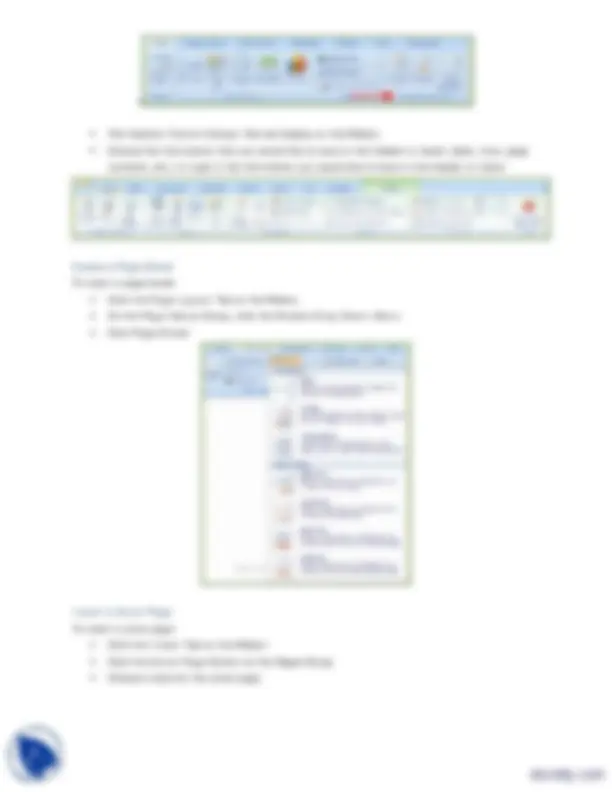
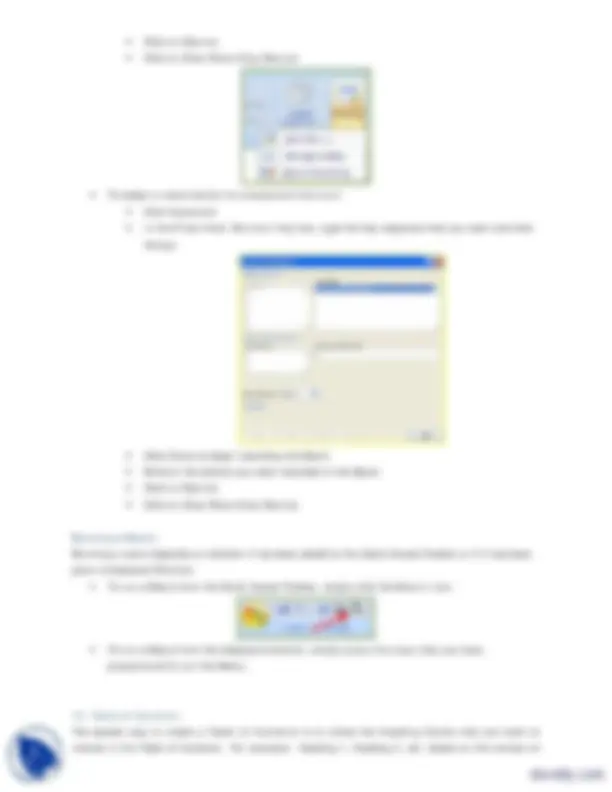
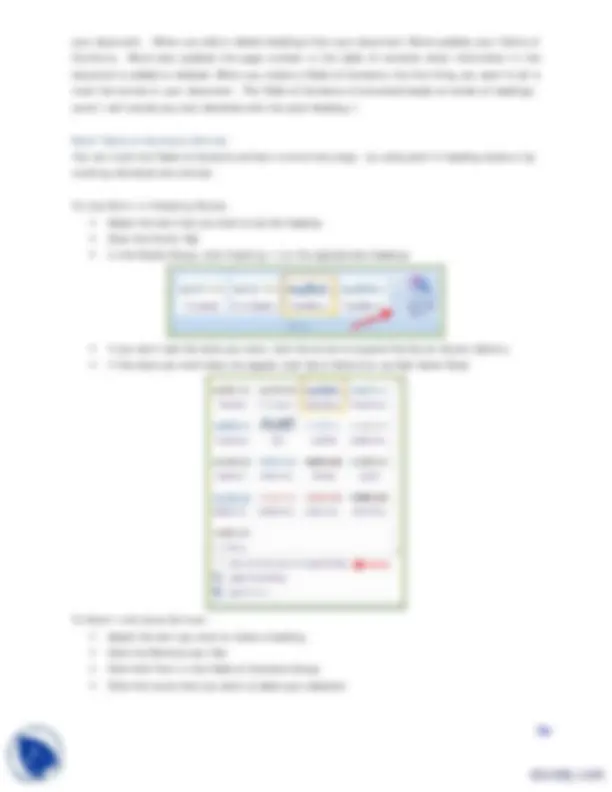
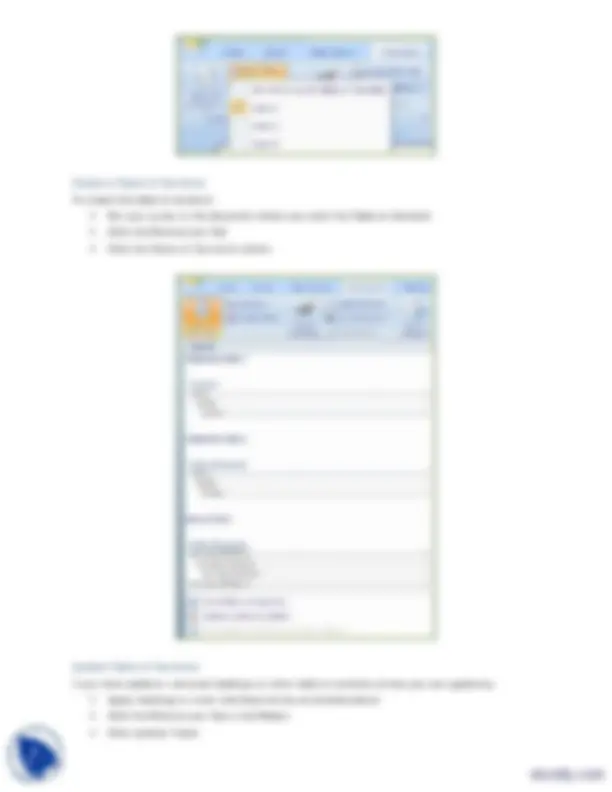
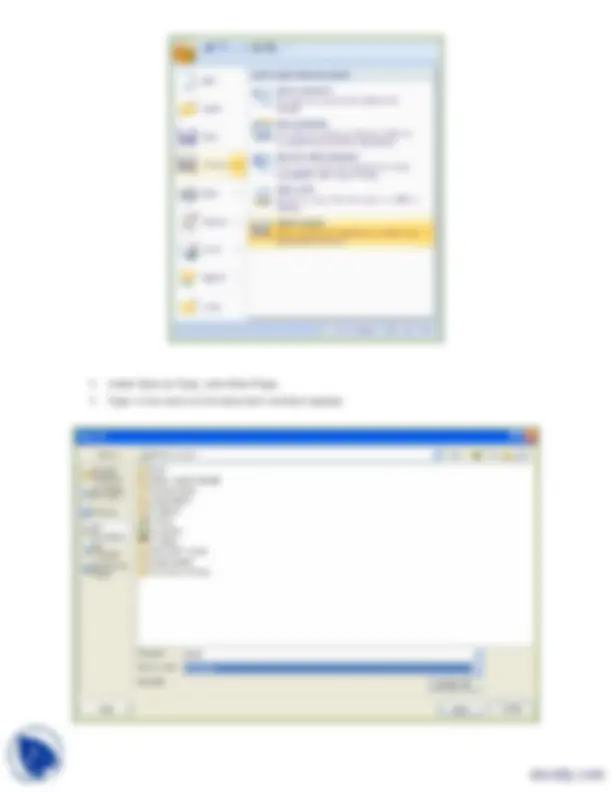
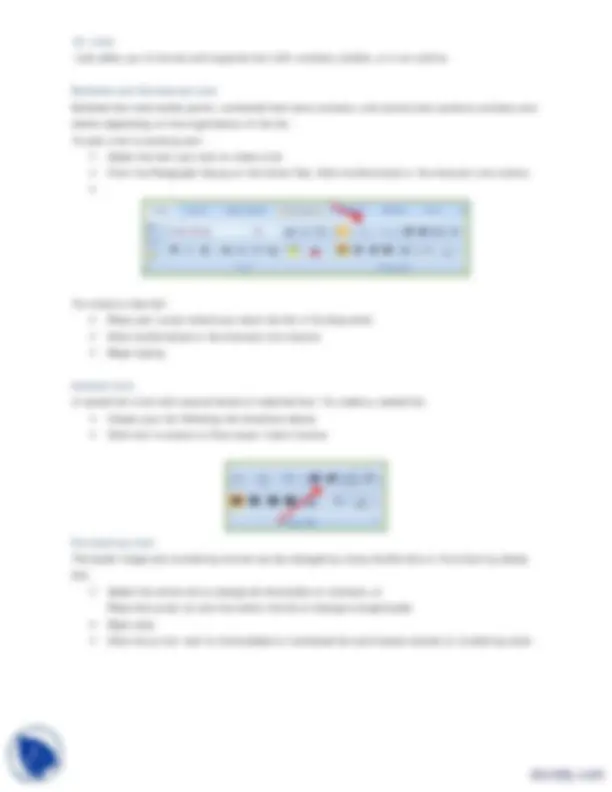
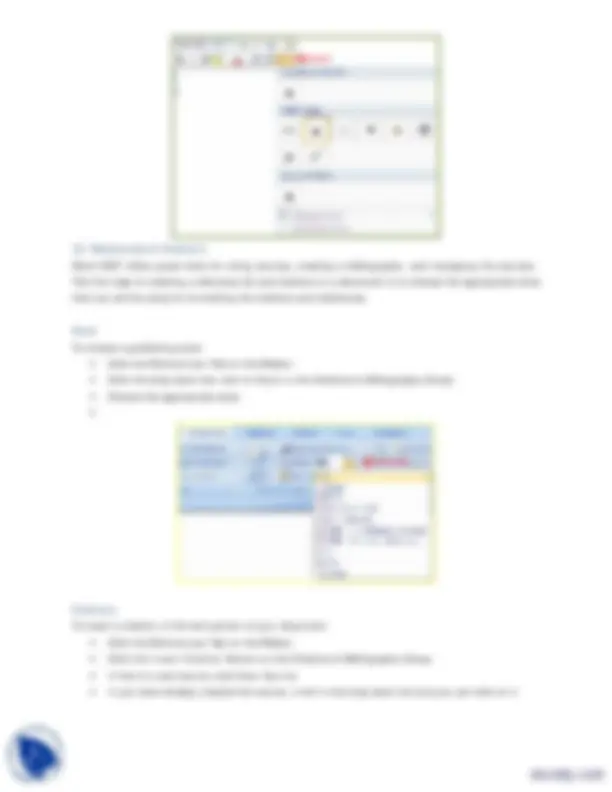
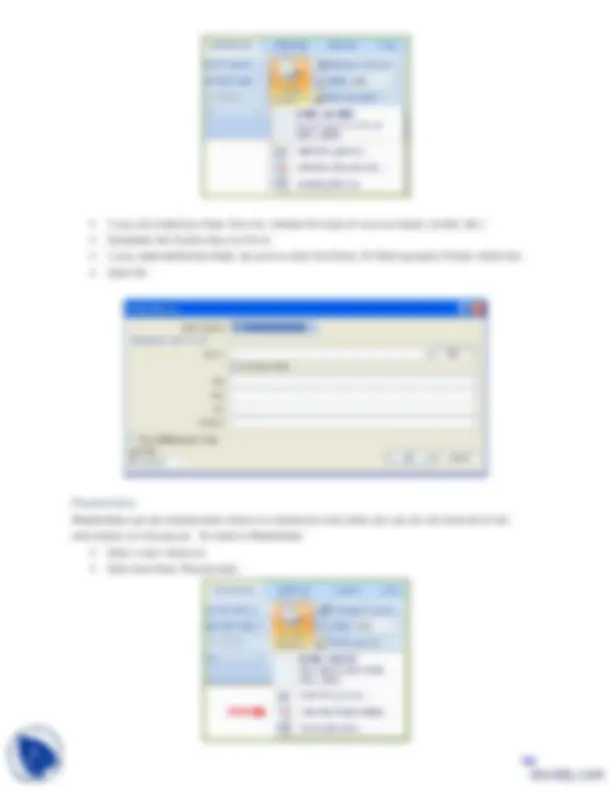
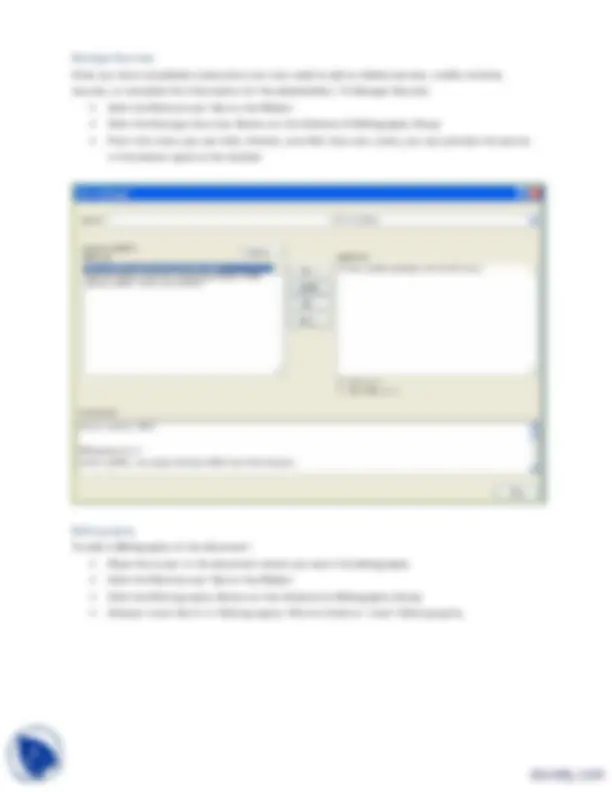
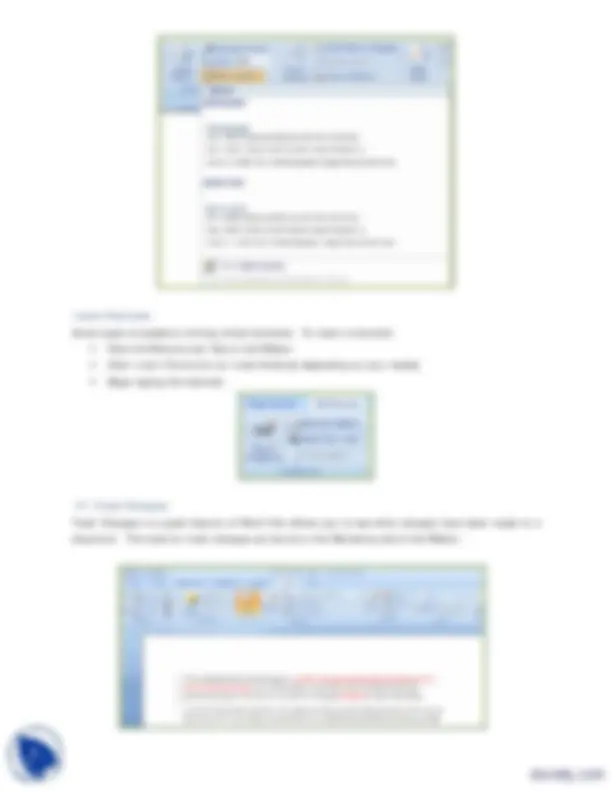
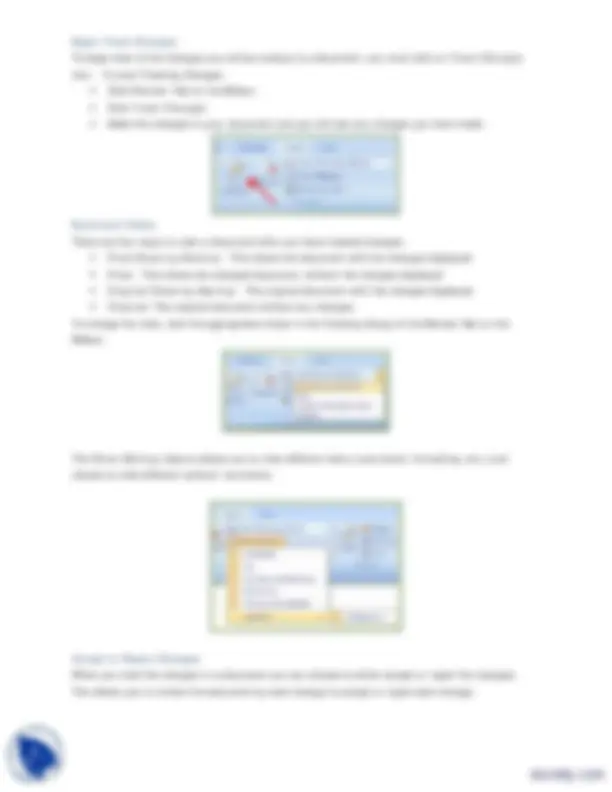
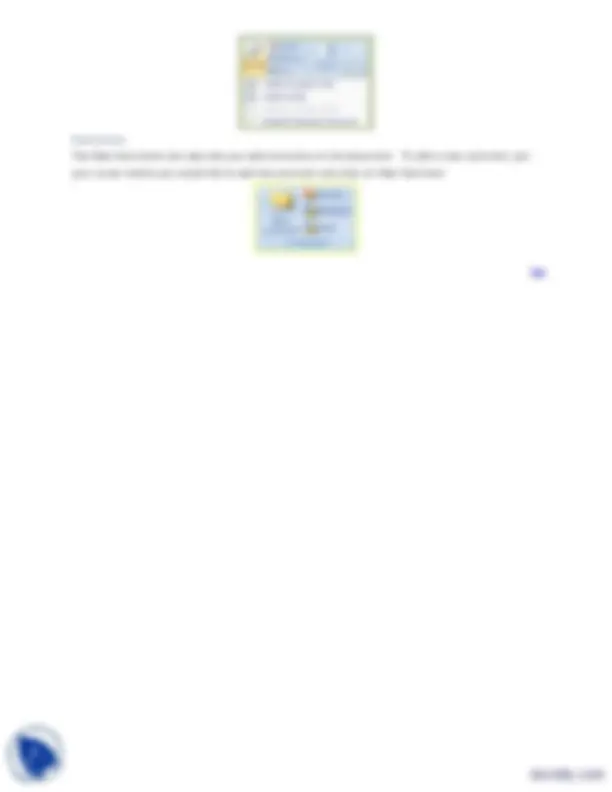
Illustrations, Pictures, and Smart Art Word 2007 allows you to insert illustrations and pictures into a document. To insert illustrations :
To insert a picture :
Smart Art is a collection of graphics you can utilize to organize information within your document. It includes timelines, processes, or workflow. To insert Smart Art
10. Proofing a Document There are many features to help you proofread your document. These include: Spelling and Grammar, Thesaurus, AutoCorrect, Default Dictionary, and Word Count. Top Spelling and Grammar To check the spelling and grammar of a document
want to check
phrasing.
If you wish to check the spelling of an individual word, you can right click any word that has been underlined by Word and choose a substitution.
Thesaurus The Thesaurus allows you to view synonyms. To use the thesaurus:
Create a New Default Dictionary Often you will have business or educational jargon that may not be recognized by the spelling and/or grammar check in Word. You can customize the dictionary to recognize these words.
Top
Check Word Count To check the word count in Word 2007 look at the bottom left corner of the screen. It will give you a total word count or if you have text highlighted it will tell you how many words are highlighted out of the total.
11. Page Formatting Modify Page Margins and Orientations The page margins can be modified through the following steps:
numbers, etc.) or type in the information you would like to have in the header or footer
Create a Page Break To insert a page break:
Insert a Cover Page To insert a cover page:
Insert a Blank Page To insert a blank page:
12. Macros Macros are advanced features that can speed up editing or formatting you may perform often in a Word document. They record sequences of menu selections that you choose so that a series of actions can be completed in one-step.
Recording a Macro To record a Macro:
Assign
Running a Macro Running a macro depends on whether it has been added to the Quick Access Toolbar or if it has been given a Keyboard Shortcut.
programmed to run the Macro.
13. Table of Contents The easiest way to create a Table of Contents is to utilize the Heading Styles that you want to include in the Table of Contents. For example: Heading 1, Heading 2, etc. based on the content of
your document. When you add or delete headings from your document, Word updates your Table of Contents. Word also updates the page number in the table of contents when information in the document is added or deleted. When you create a Table of Contents, the first thing you want to do is mark the entries in your document. The Table of Contents is formatted based on levels of headings. Level 1 will include any text identified with the style Heading 1.
Mark Table of Contents Entries You can mark the Table of Contents entries in one of two ways: by using built-in heading styles or by marking individual text entries.
To Use Built-In Heading Styles
To Mark Individual Entries:
Top
Delete Table of Contents To delete a table of contents:
14. Creating a Web Page Simple web pages can be created in Word using the Save as Feature. In a web document, you can insert pictures and hyperlinks. To view the document as you would a web page:
Entering Text To enter text into the document, simply begin typing. If you want to adjust the layout of the page and text, you should use tables to format the page properly.
Hyperlinks Hyperlinks, or links, allow the reader to click on text and go to another web site. To create a hyperlink:
Saving Web Pages To save a web page:
15. Lists Lists allow you to format and organize text with numbers, bullets, or in an outline.
Bulleted and Numbered Lists Bulleted lists have bullet points, numbered lists have numbers, and outline lists combine numbers and letters depending on the organization of the list. To add a list to existing text:
To create a new list:
Nested Lists A nested list is list with several levels of indented text. To create a nested list:
Formatting Lists The bullet image and numbering format can be changed by using the Bullets or Numbering dialog box.
Place the cursor on one line within the list to change a single bullet
16. References & Citations Word 2007 offers great tools for citing sources, creating a bibliography, and managing the sources. The first step to creating a reference list and citations in a document is to choose the appropriate style that you will be using for formatting the citations and references.
Style To choose a publishing style:
Citations To insert a citation in the text portion of your document: