
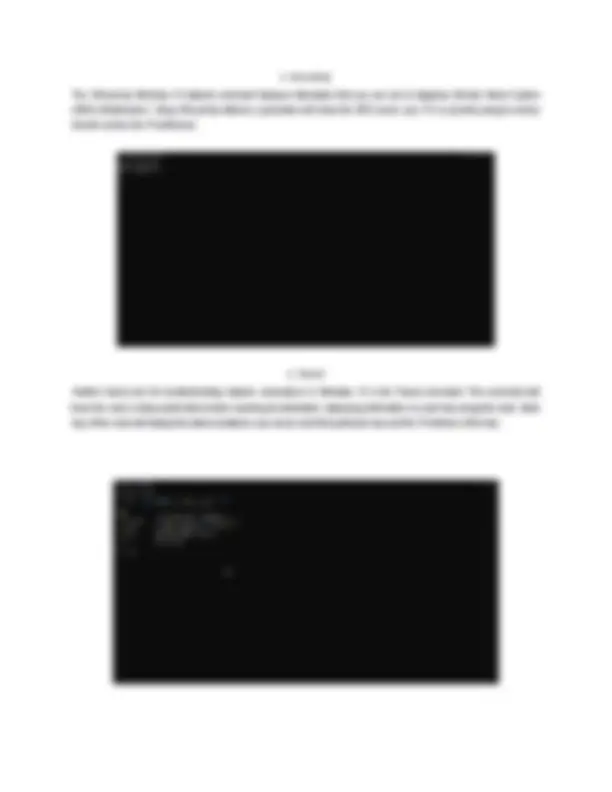
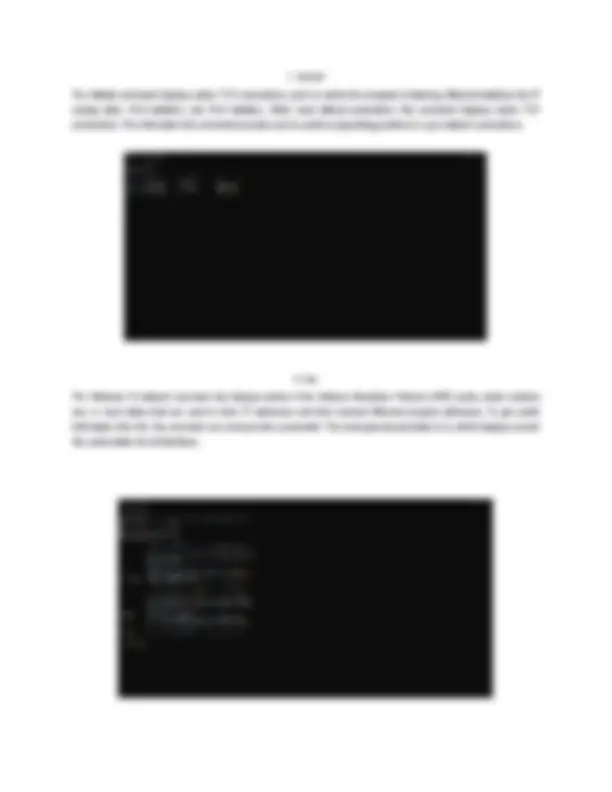
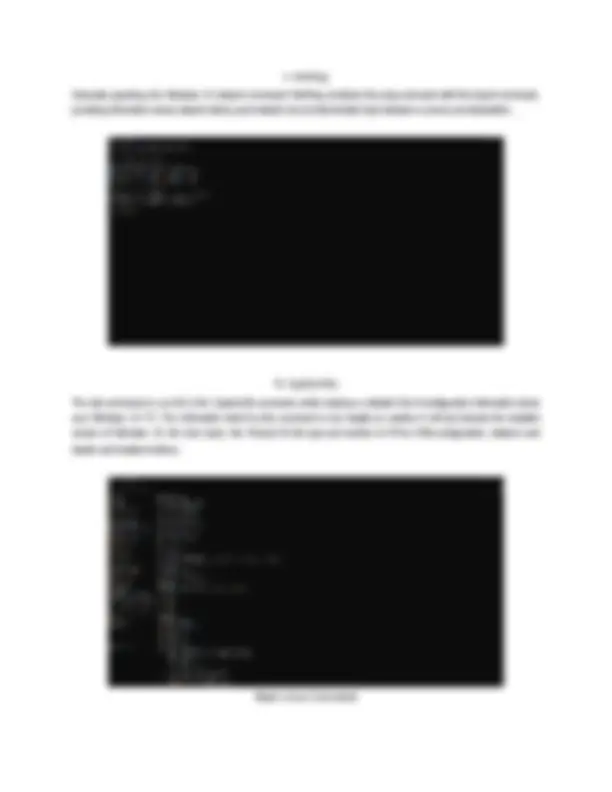



Study with the several resources on Docsity

Earn points by helping other students or get them with a premium plan


Prepare for your exams
Study with the several resources on Docsity

Earn points to download
Earn points by helping other students or get them with a premium plan
Community
Ask the community for help and clear up your study doubts
Discover the best universities in your country according to Docsity users
Free resources
Download our free guides on studying techniques, anxiety management strategies, and thesis advice from Docsity tutors
In the document It is listed the basic windows and linux network based commands.
Typology: Summaries
1 / 8

This page cannot be seen from the preview
Don't miss anything!

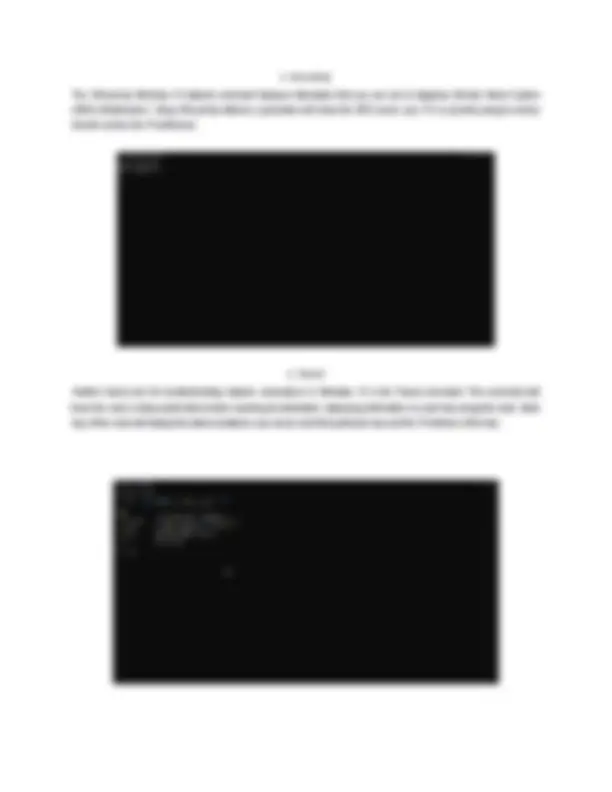
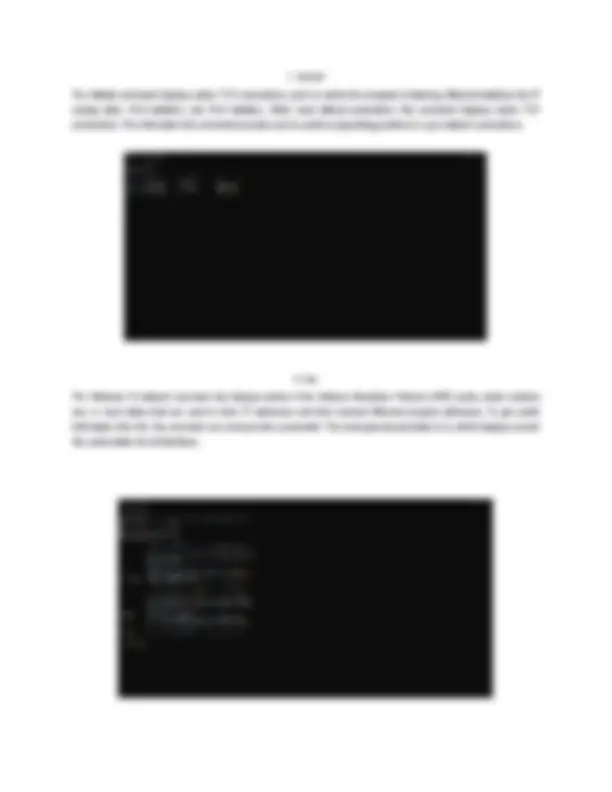
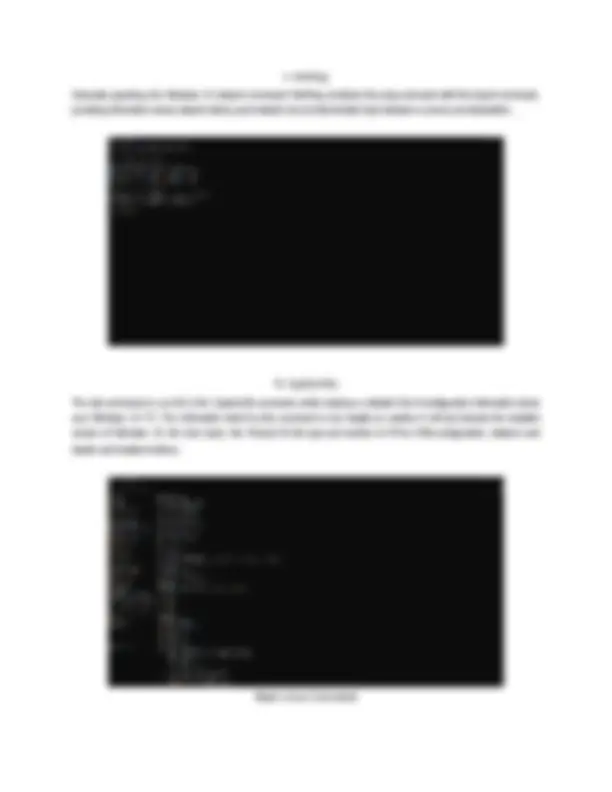

4. HostName The Windows 10 HostName network command will simply display the current name of your Windows 10 computer. This is the name your computer uses to identify itself to the other devices and servers on your local network. You can find this name in the System information screen in the GUI, but this command is quicker.
7. Netstat The Netstat command displays active TCP connections, ports on which the computer is listening, Ethernet statistics, the IP routing table, IPv4 statistics, and IPv6 statistics. When used without parameters, this command displays active TCP connections. The information this command provides can be useful in pinpointing problems in your network connections. 8. Arp The Windows 10 network command Arp displays entries in the Address Resolution Protocol (ARP) cache, which contains one or more tables that are used to store IP addresses and their resolved Ethernet physical addresses. To get useful information from the Arp command you must provide a parameter. The most general parameter is /a, which displays current Arp cache tables for all interfaces.
9. PathPing Generally speaking, the Windows 10 network command PathPing combines the ping command with the tracert command, providing information about network latency and network loss at intermediate hops between a source and destination.
The last command on our list is the SystemInfo command, which displays a detailed list of configuration information about your Windows 10 PC. The information listed by this command is too lengthy to mention in full but includes the installed version of Windows 10, the host name, the Product ID, the type and number of CPUs, RAM configuration, network card