
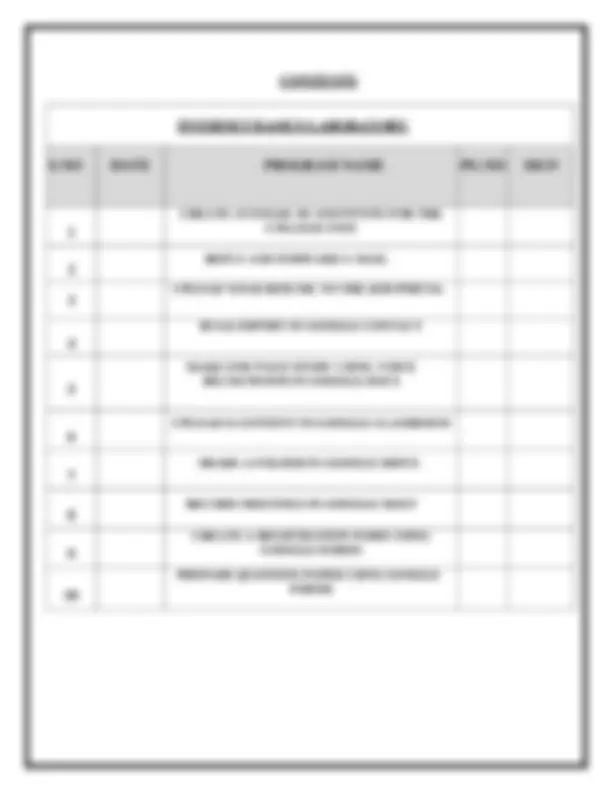
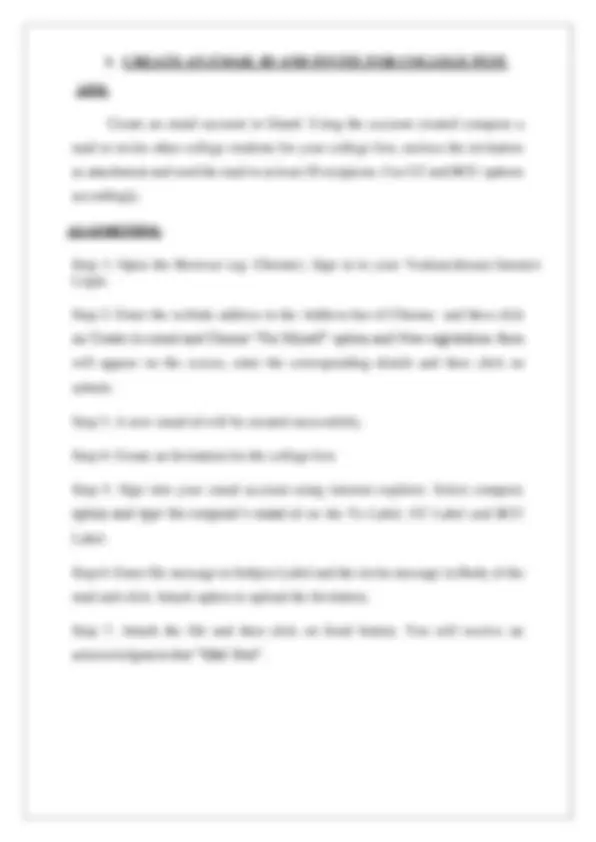
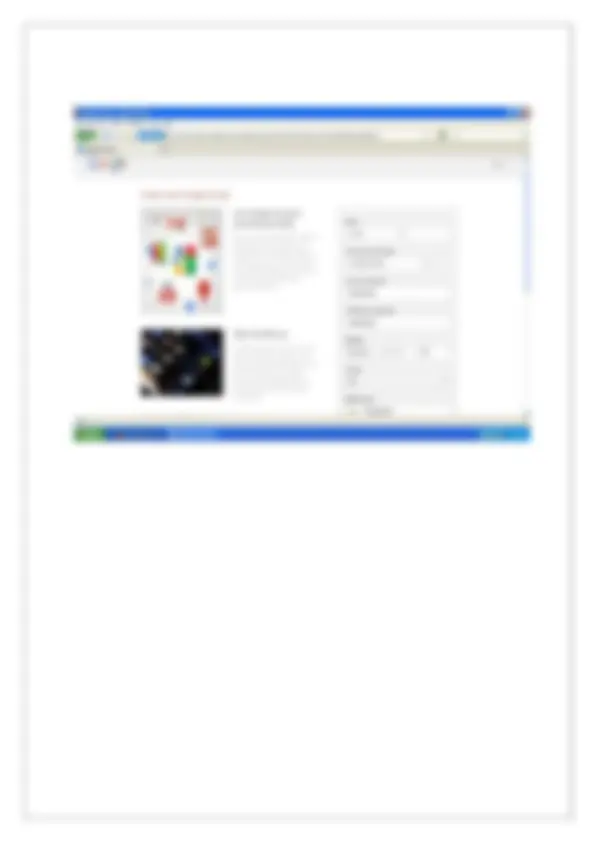
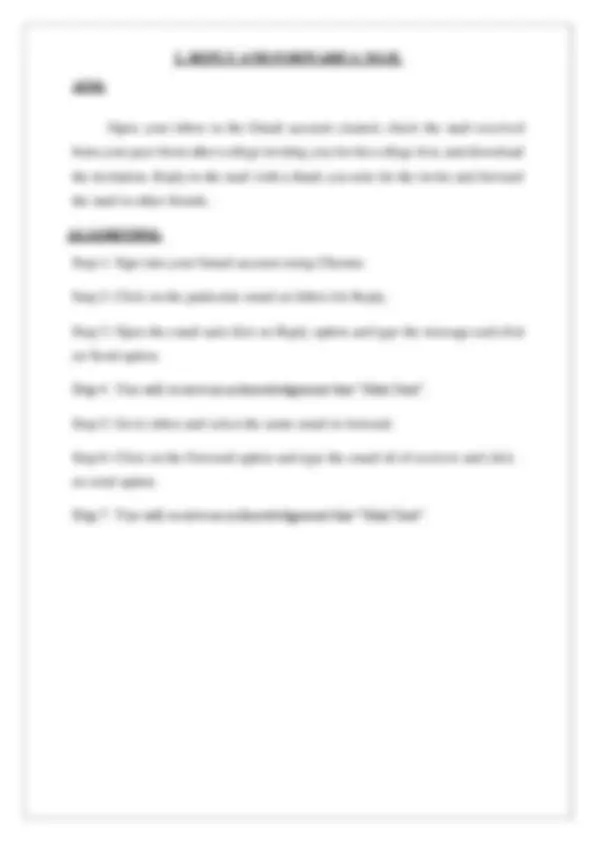
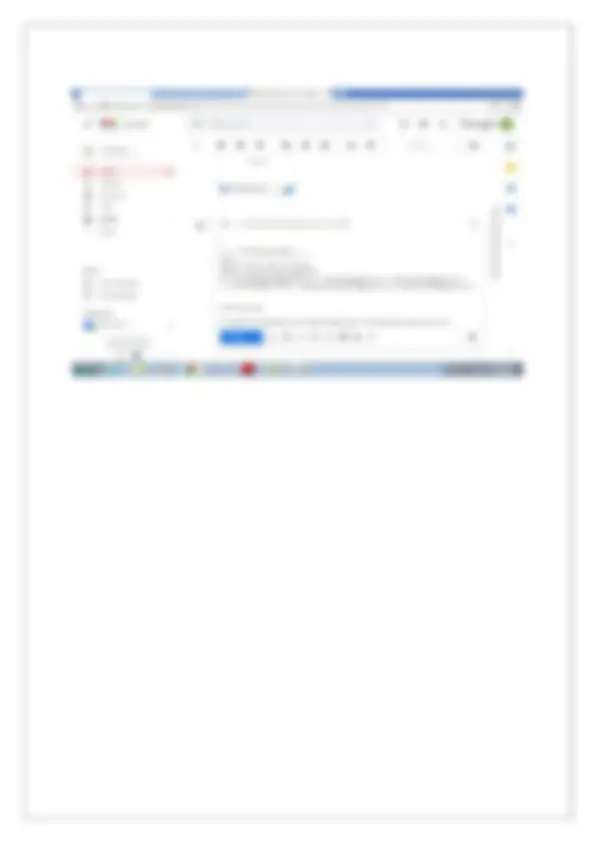
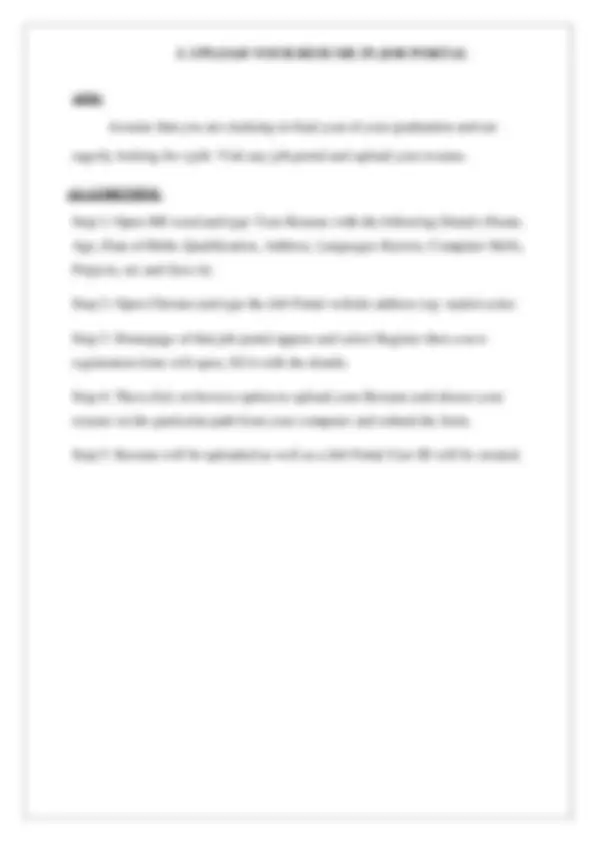
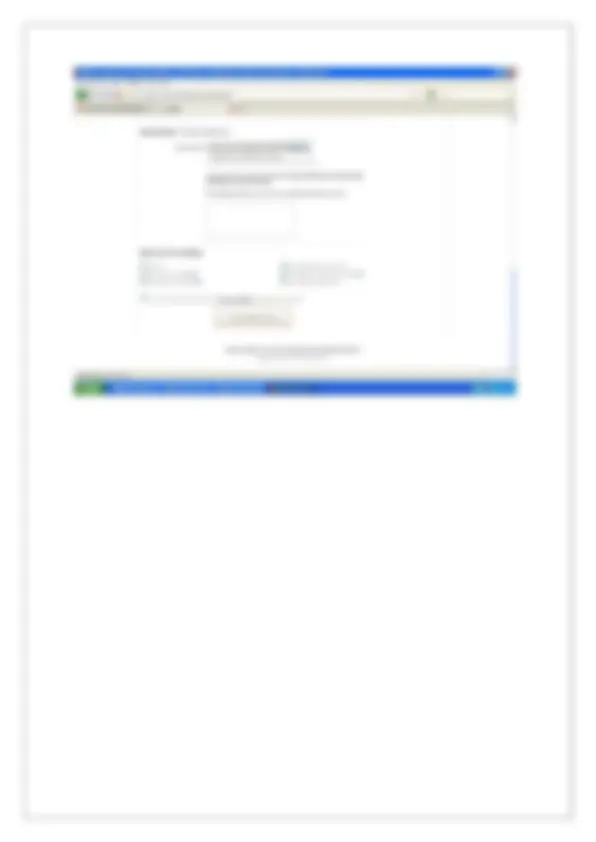
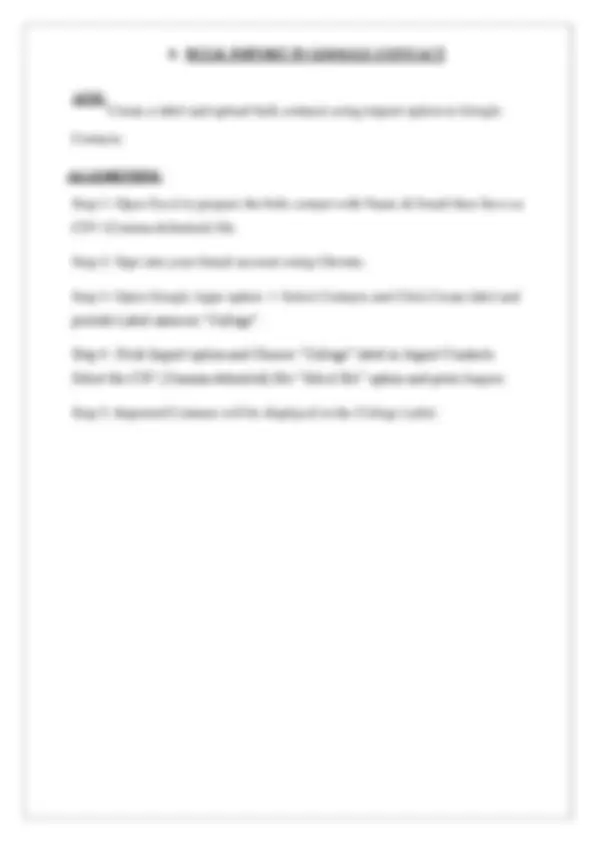
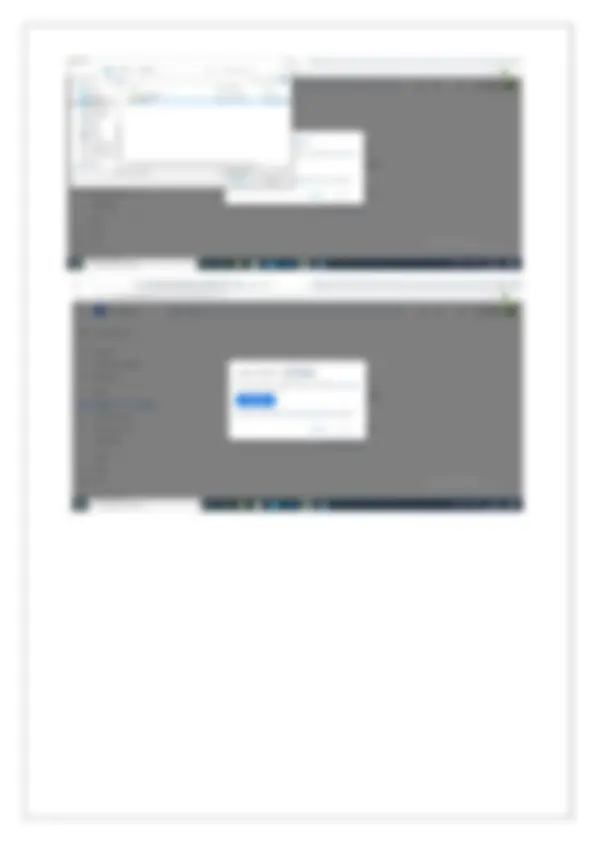
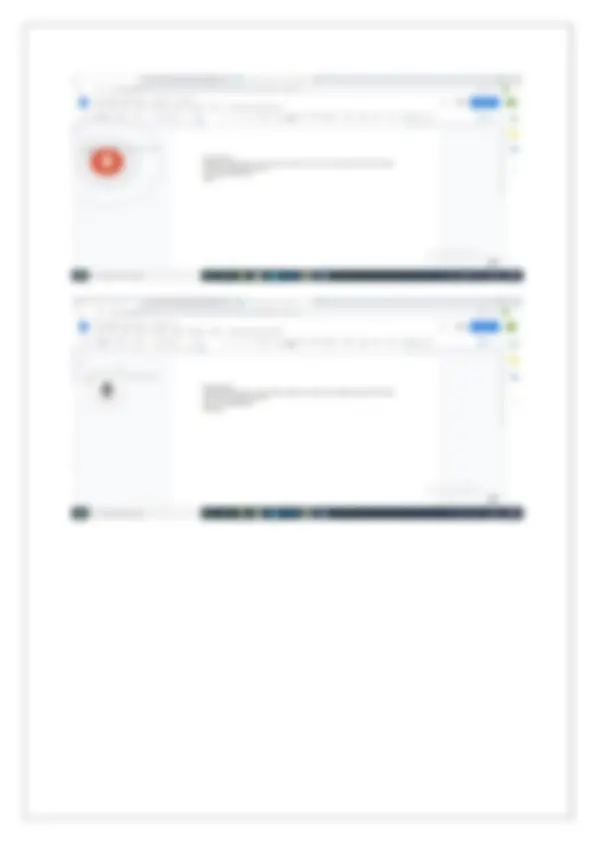
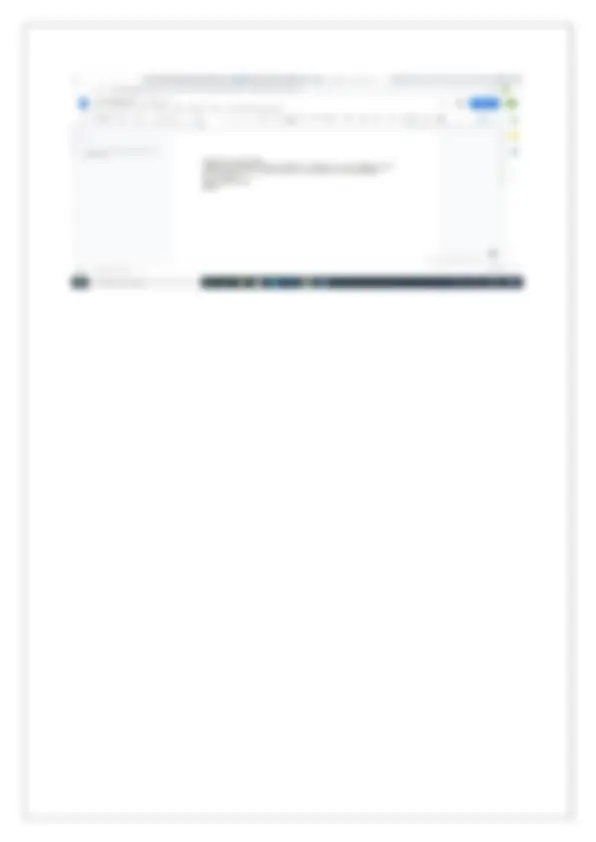
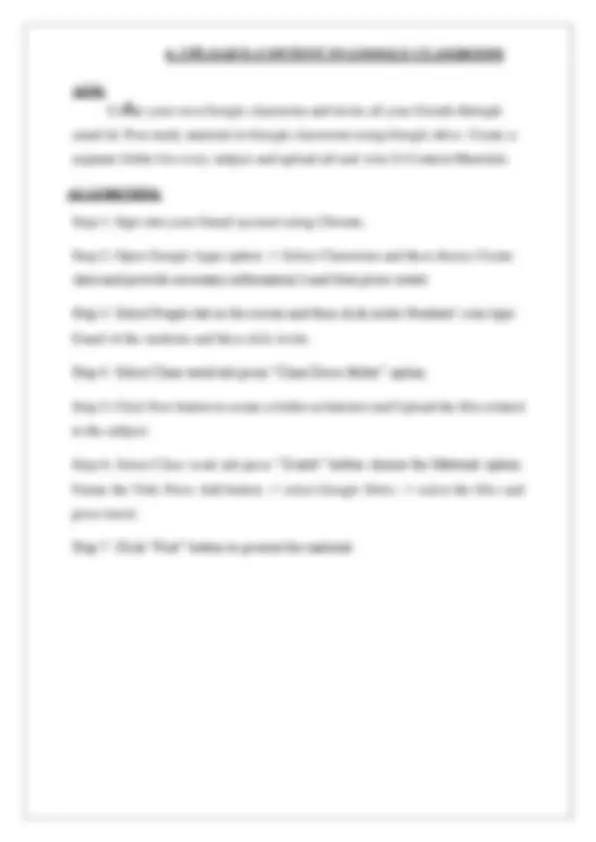
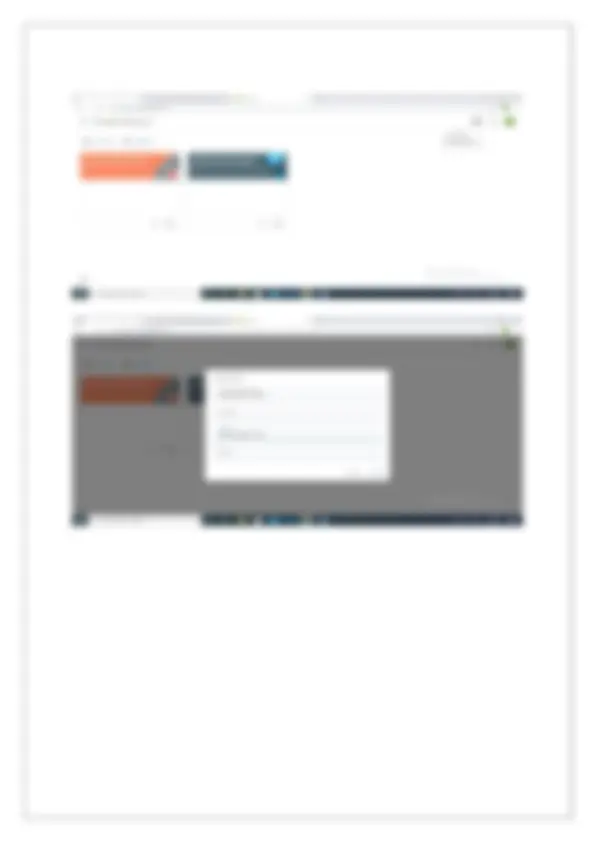
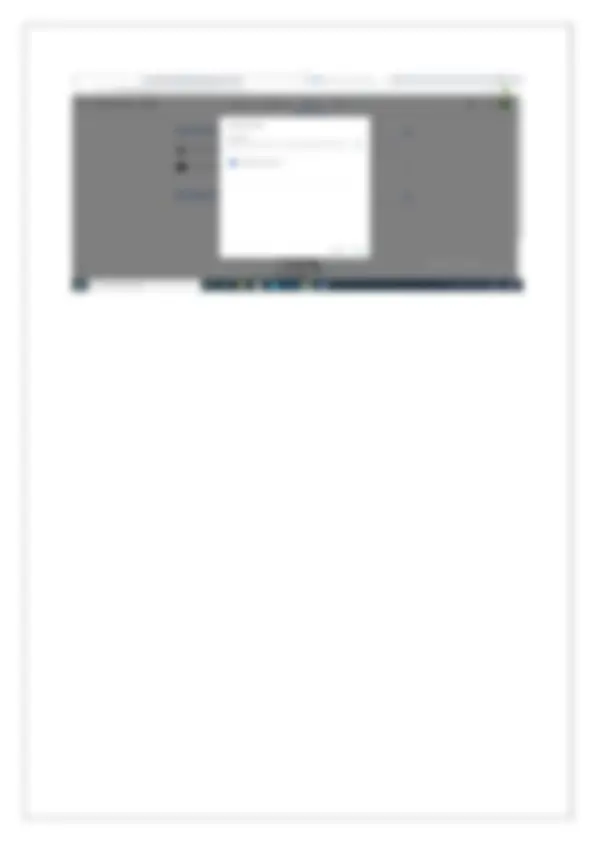
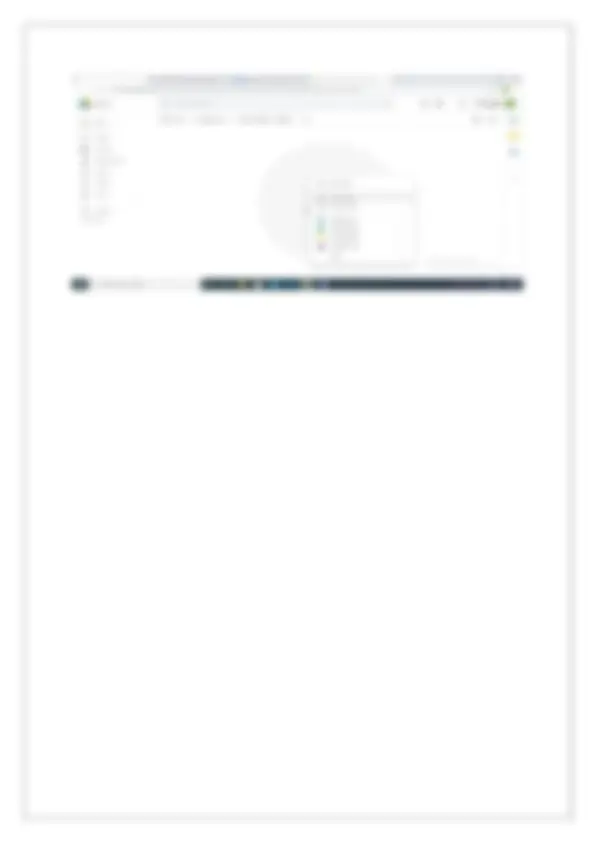
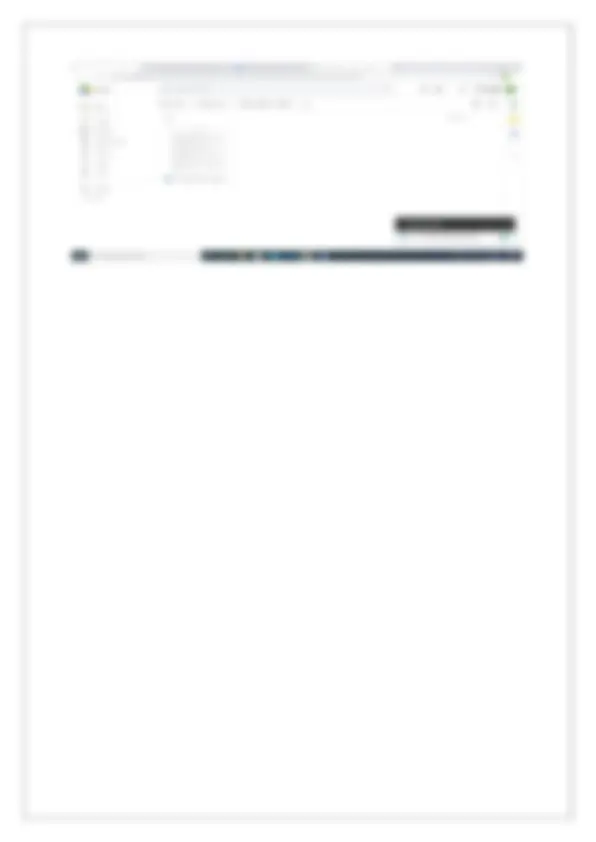
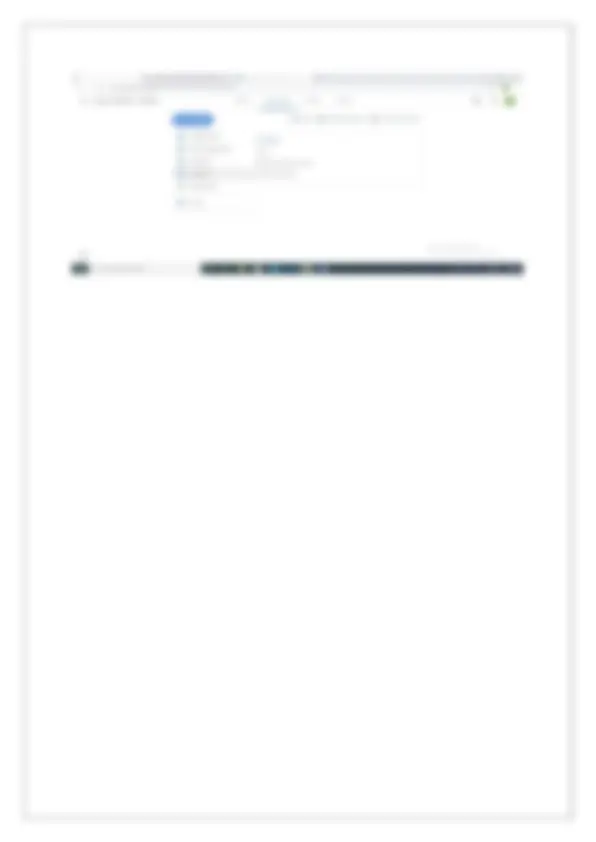
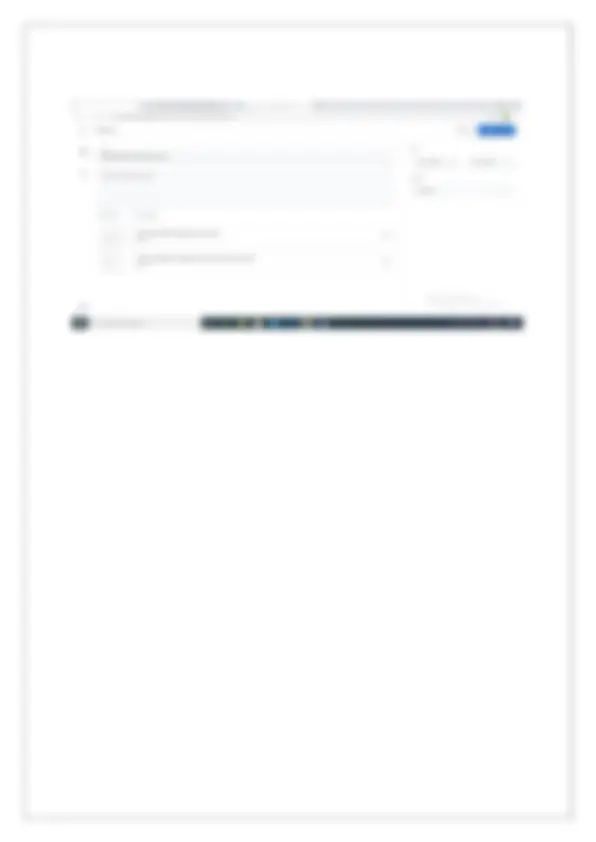
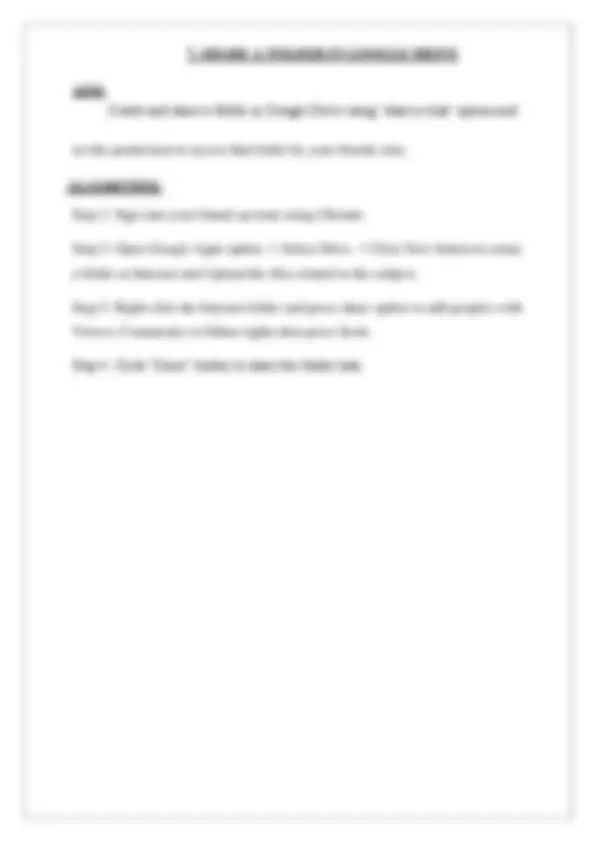
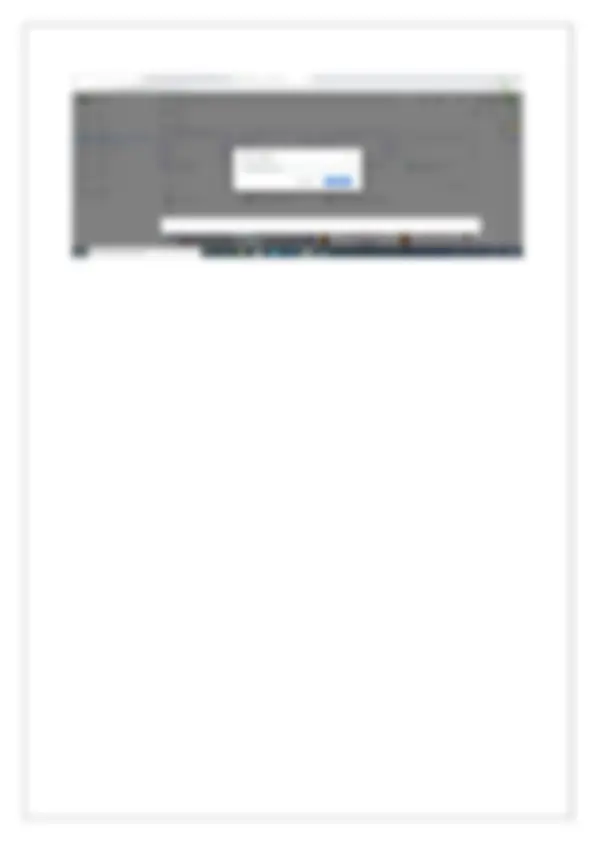
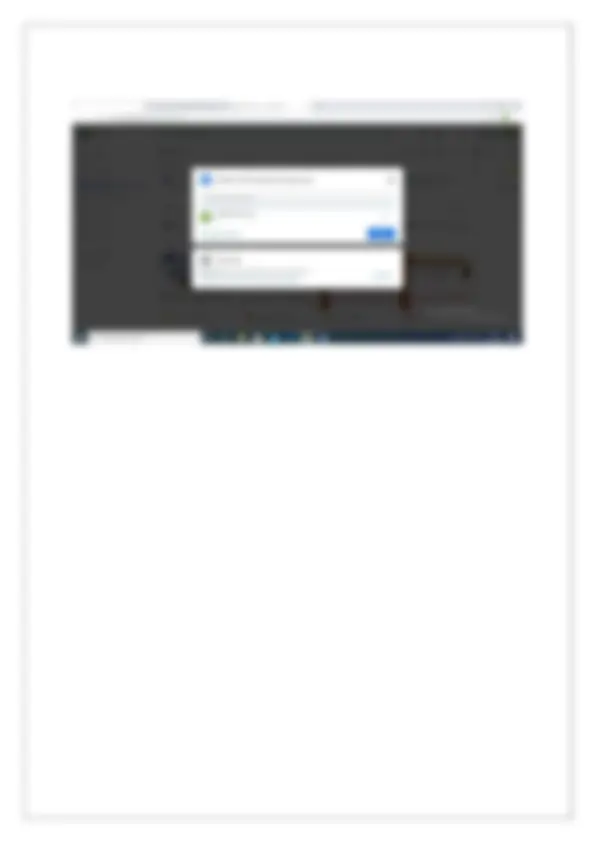
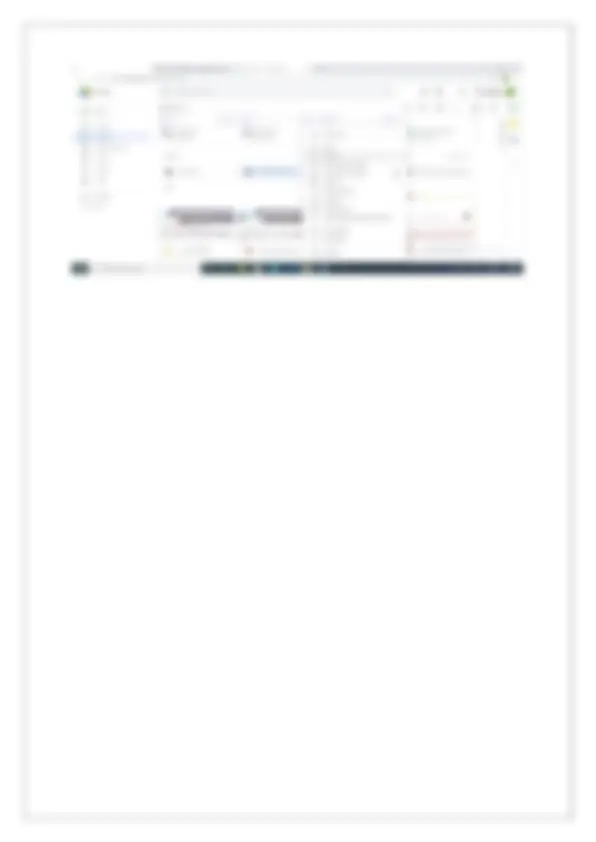
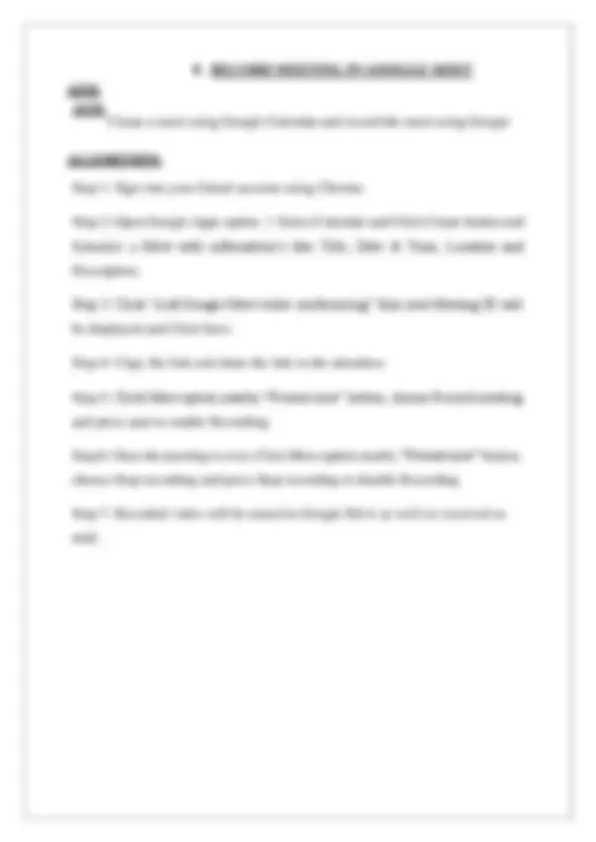
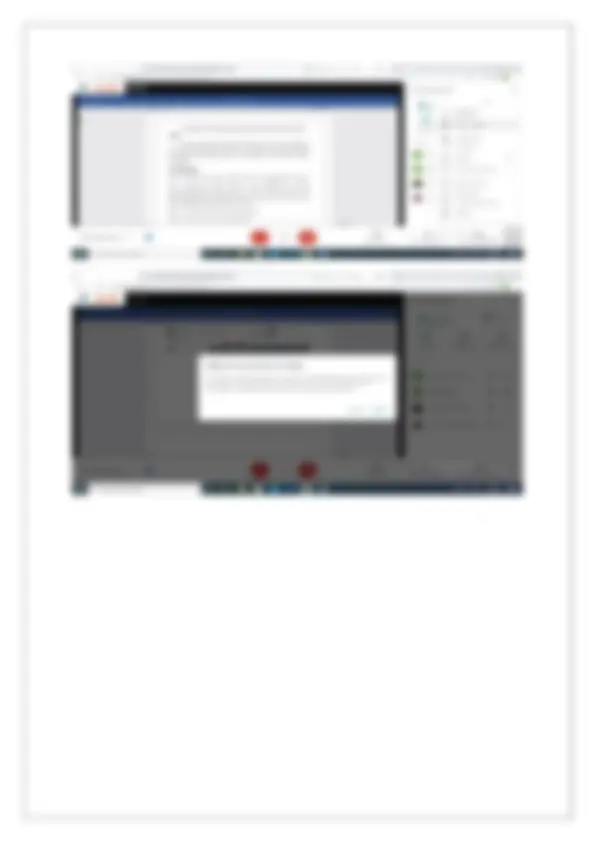
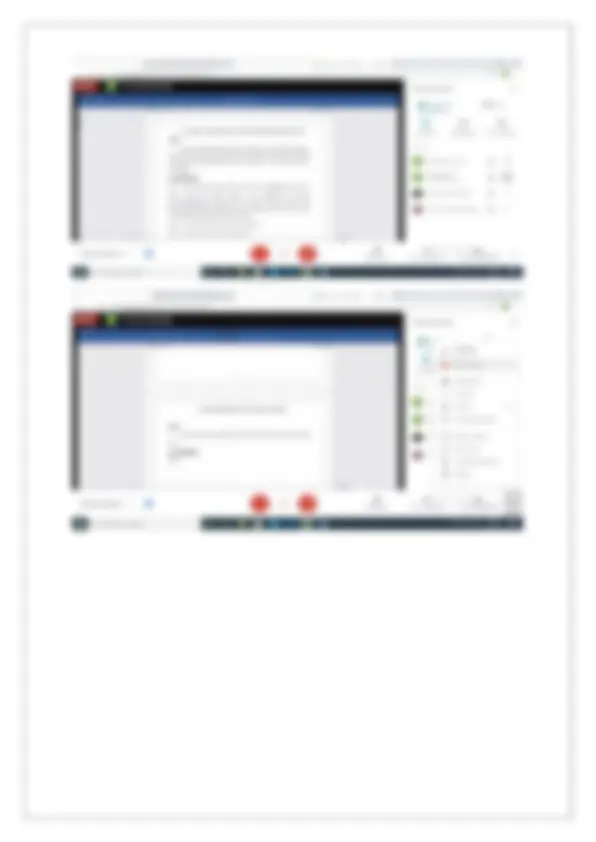
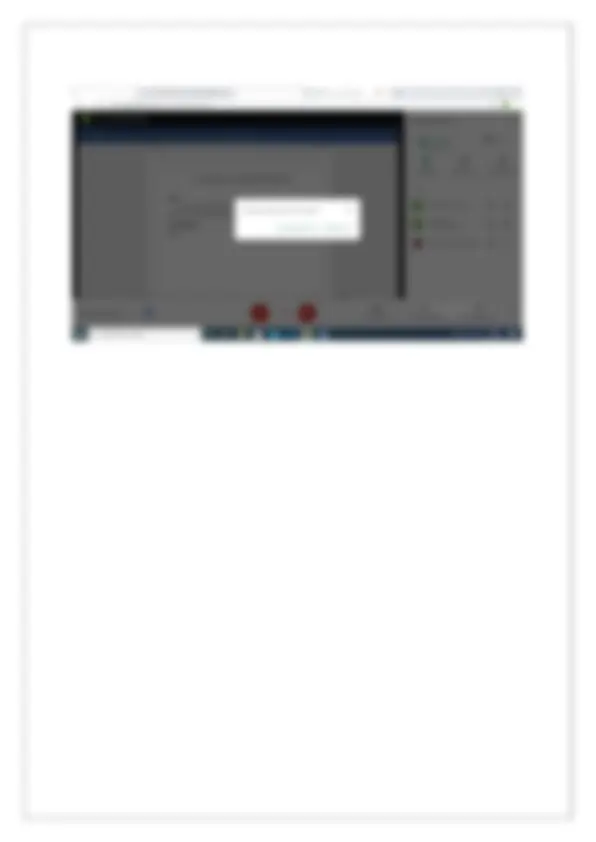
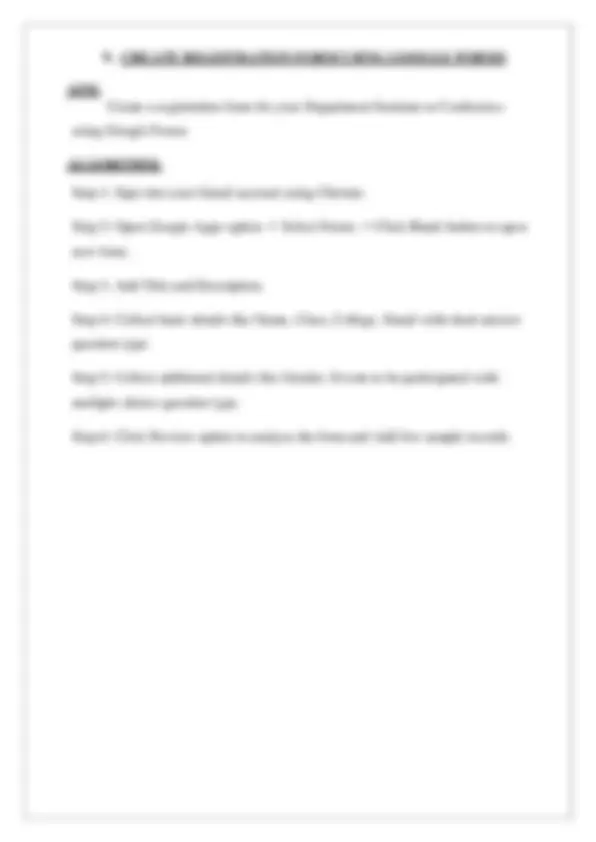
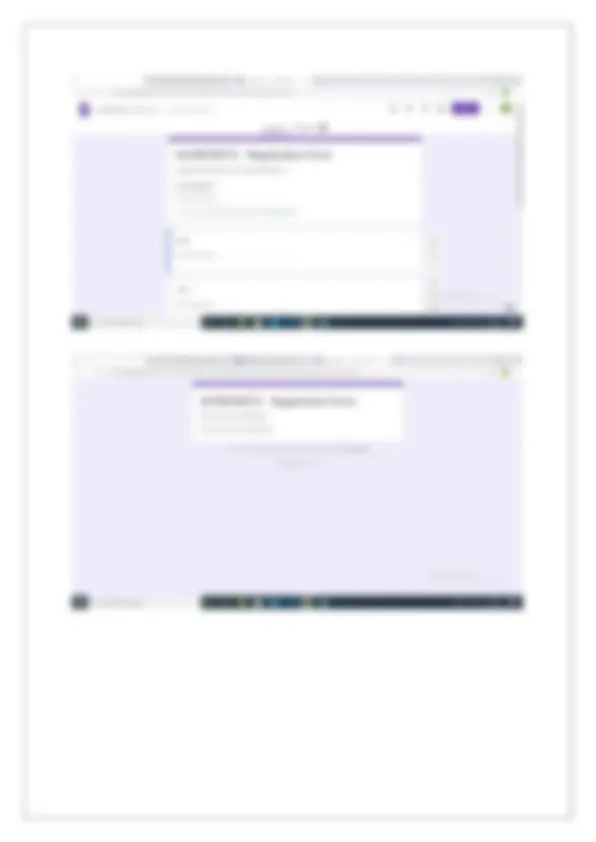
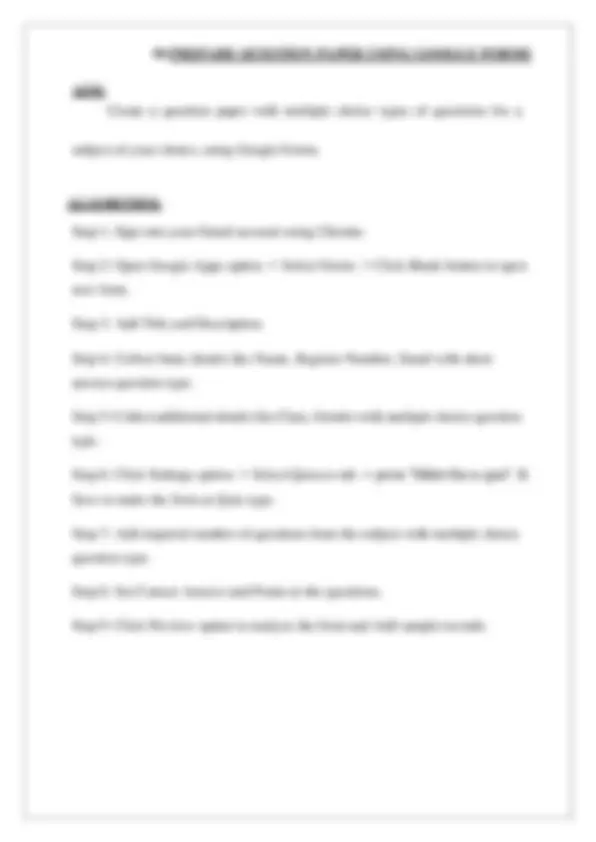
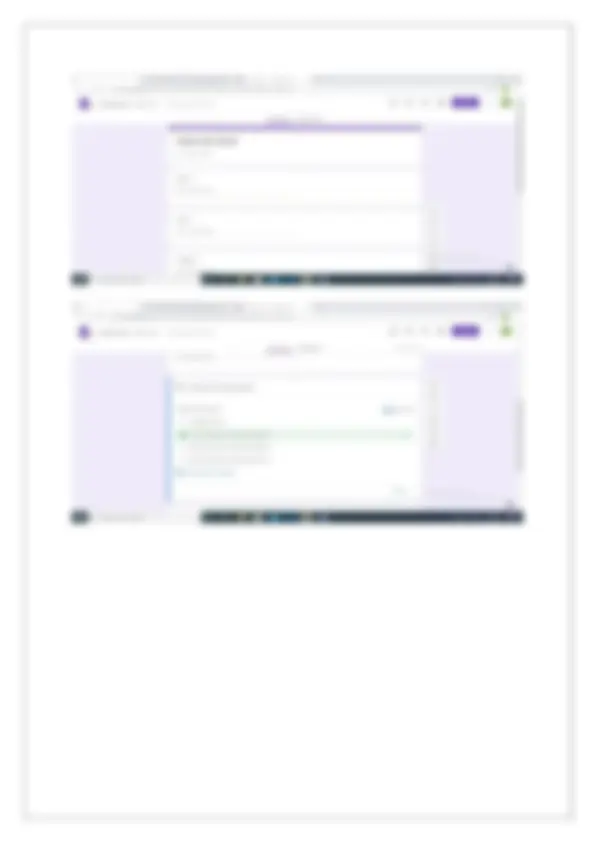
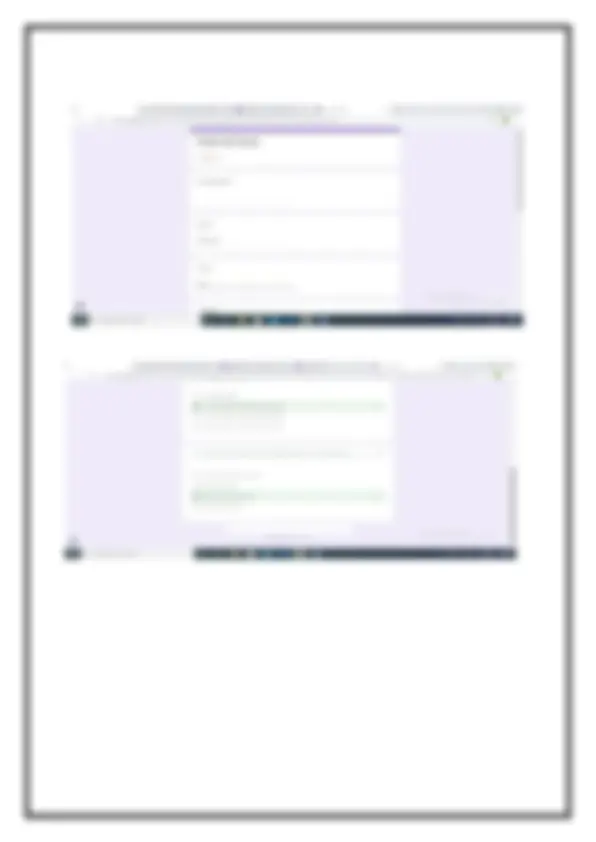


Study with the several resources on Docsity

Earn points by helping other students or get them with a premium plan


Prepare for your exams
Study with the several resources on Docsity

Earn points to download
Earn points by helping other students or get them with a premium plan
Community
Ask the community for help and clear up your study doubts
Discover the best universities in your country according to Docsity users
Free resources
Download our free guides on studying techniques, anxiety management strategies, and thesis advice from Docsity tutors
The Internet is a global network of billions of computers and other electronic devices.
Typology: Study notes
1 / 39

This page cannot be seen from the preview
Don't miss anything!

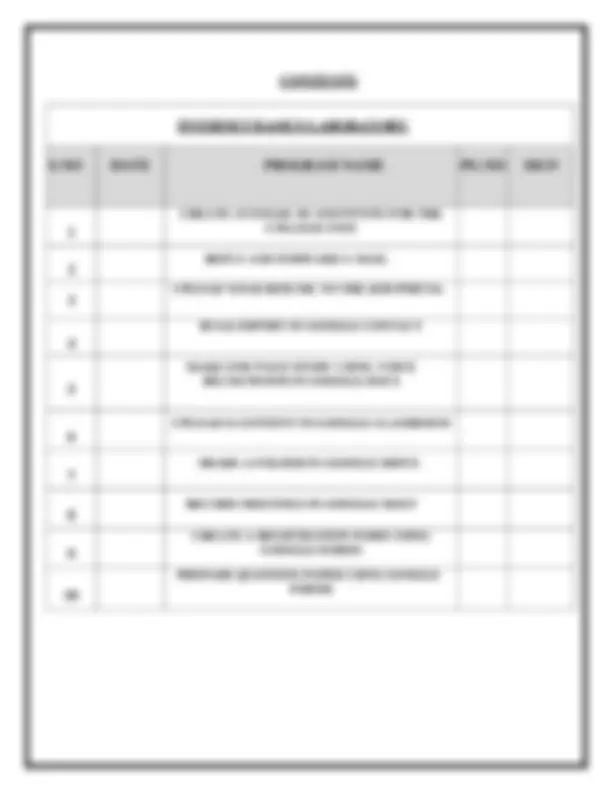
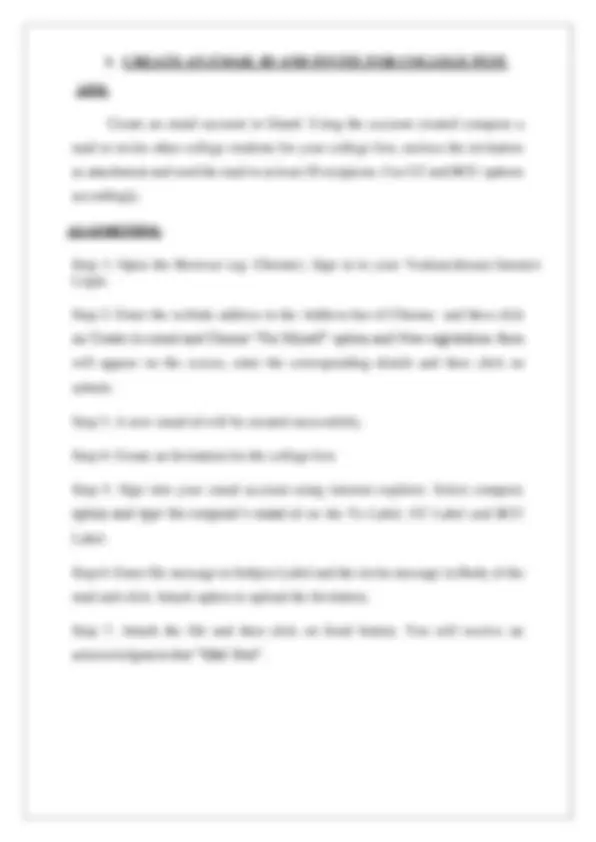
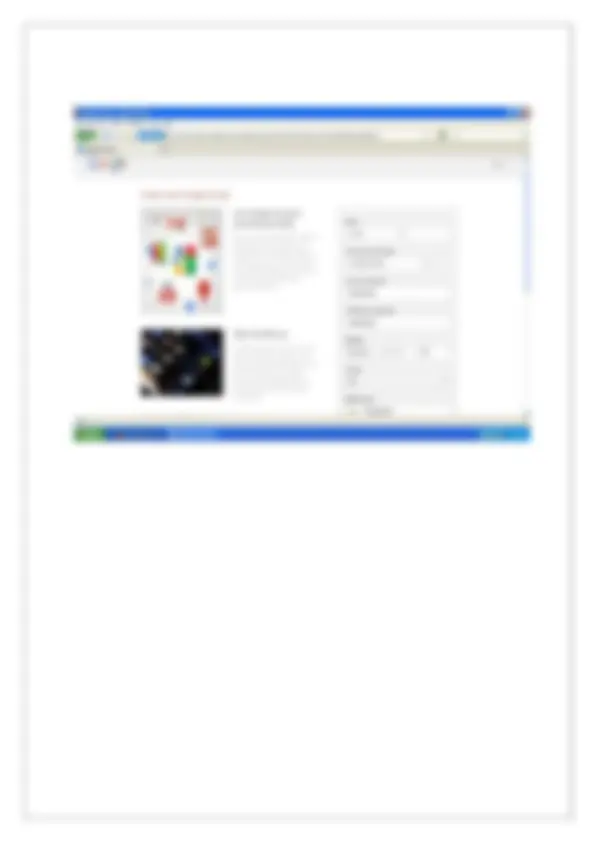
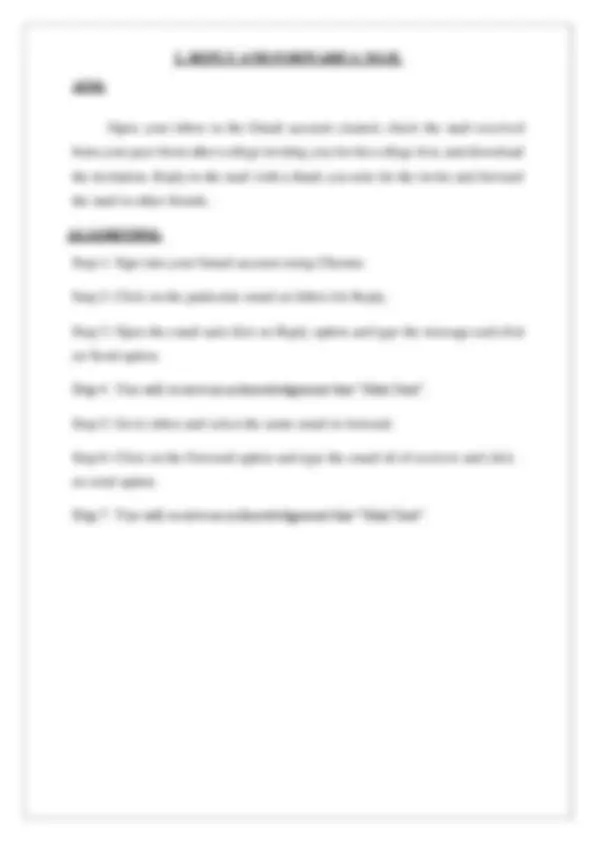
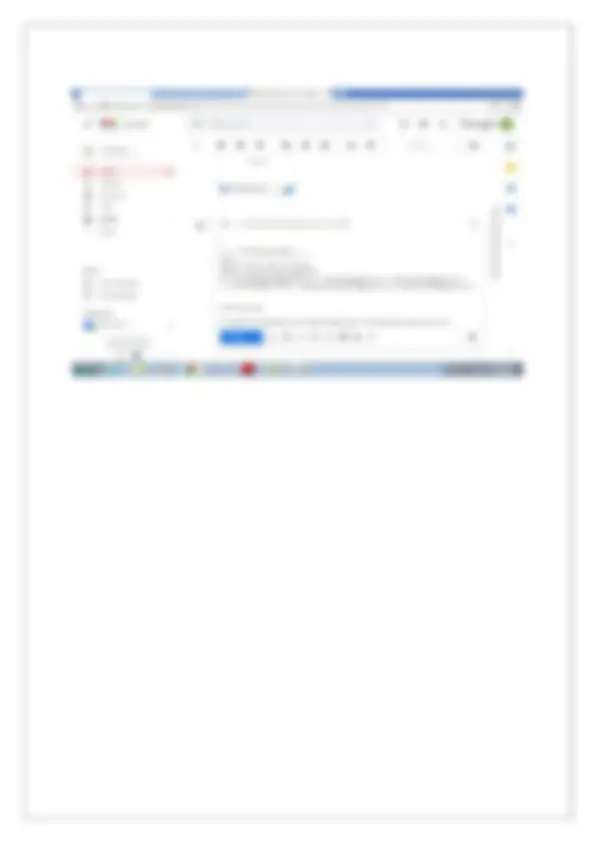
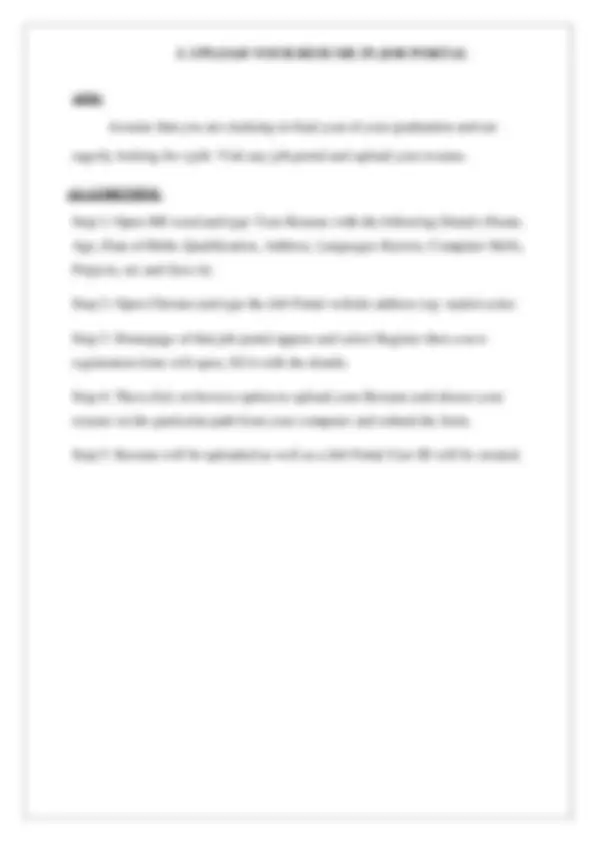
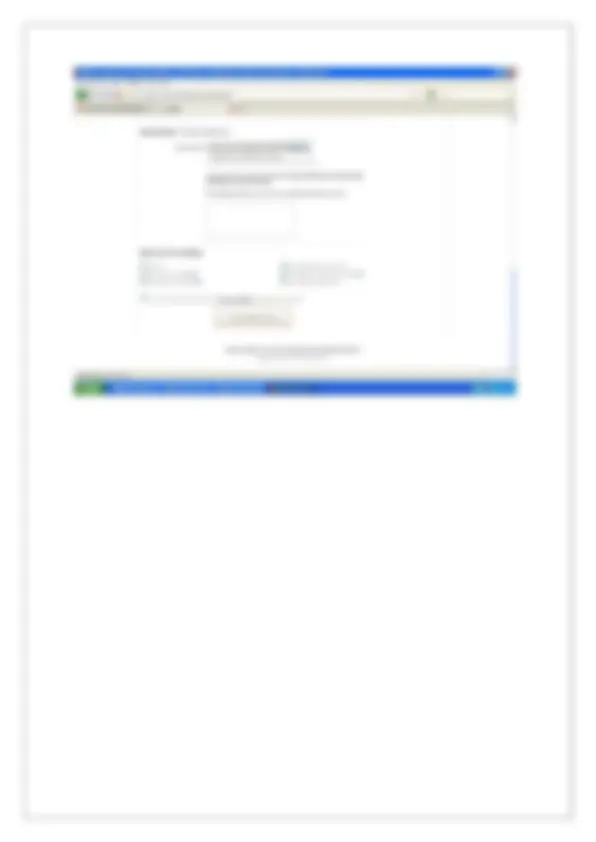
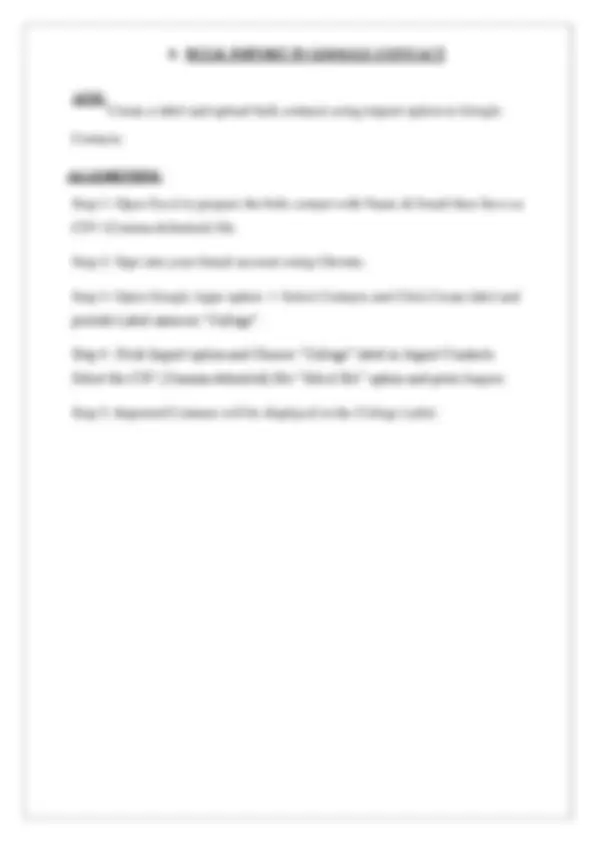
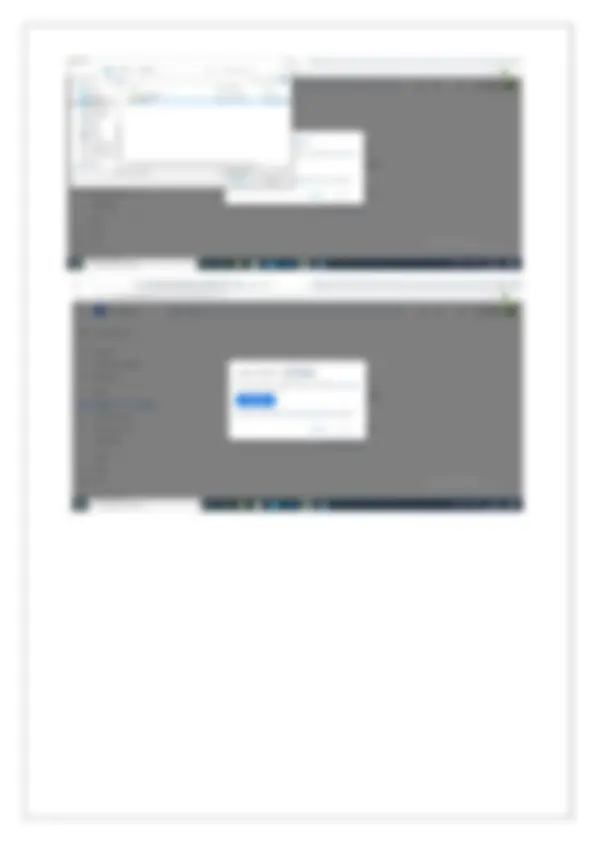
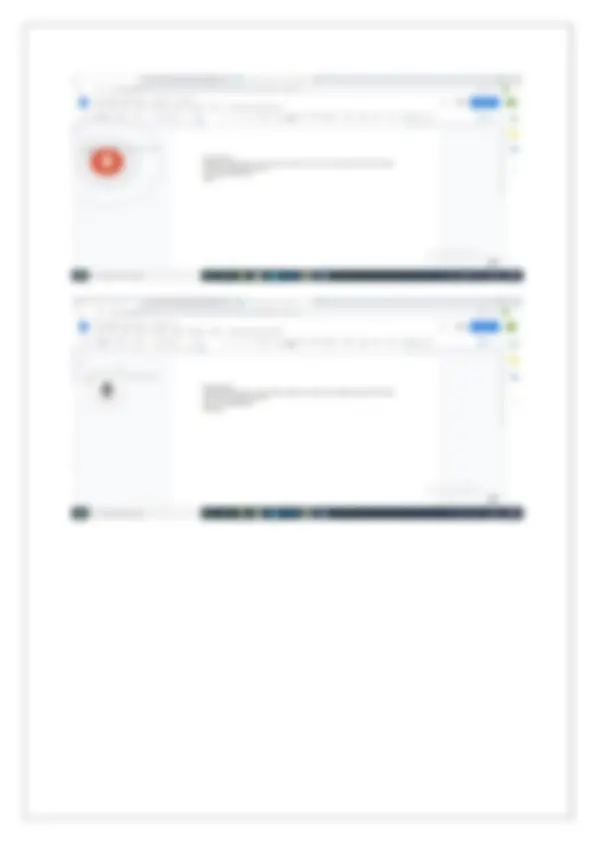
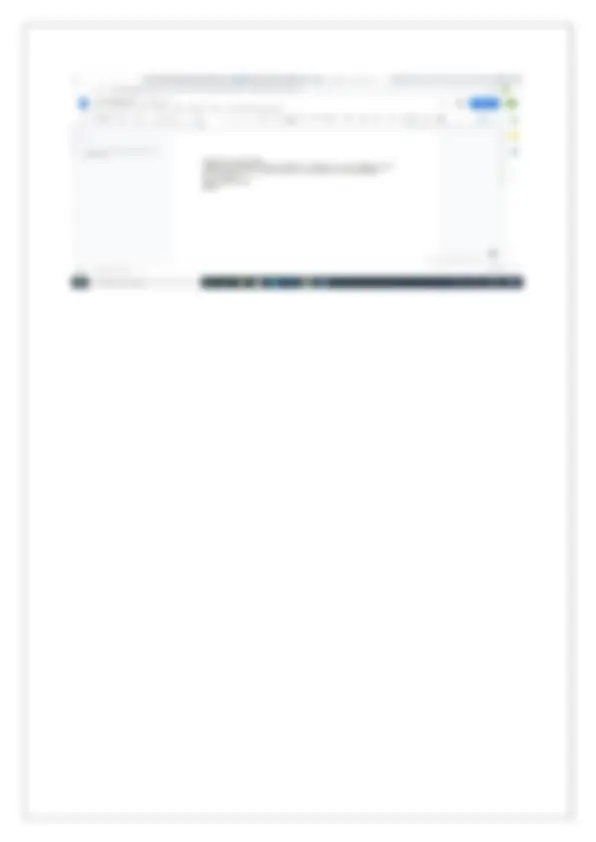
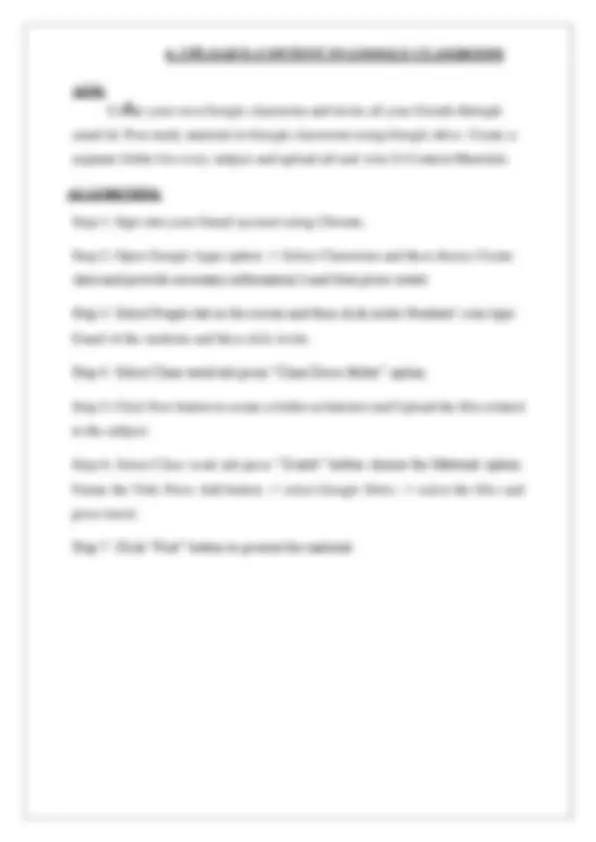
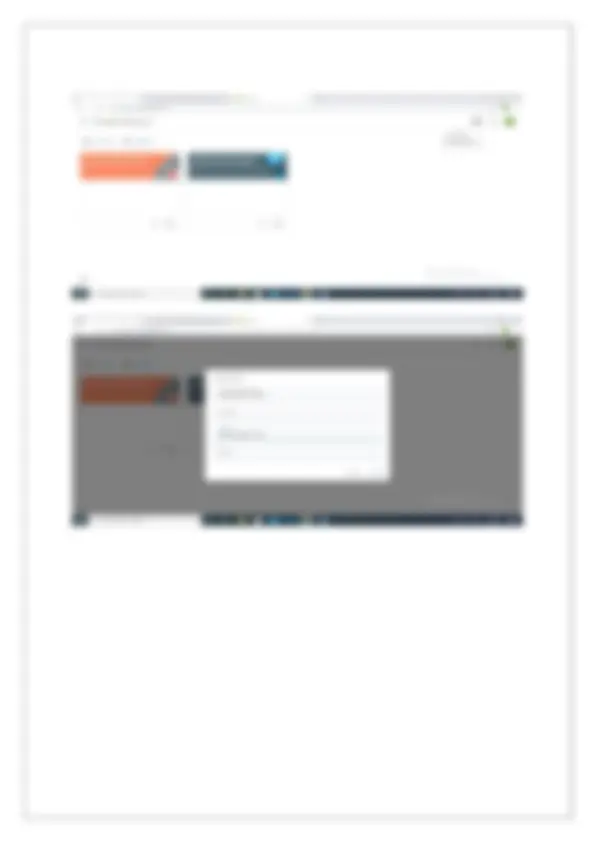
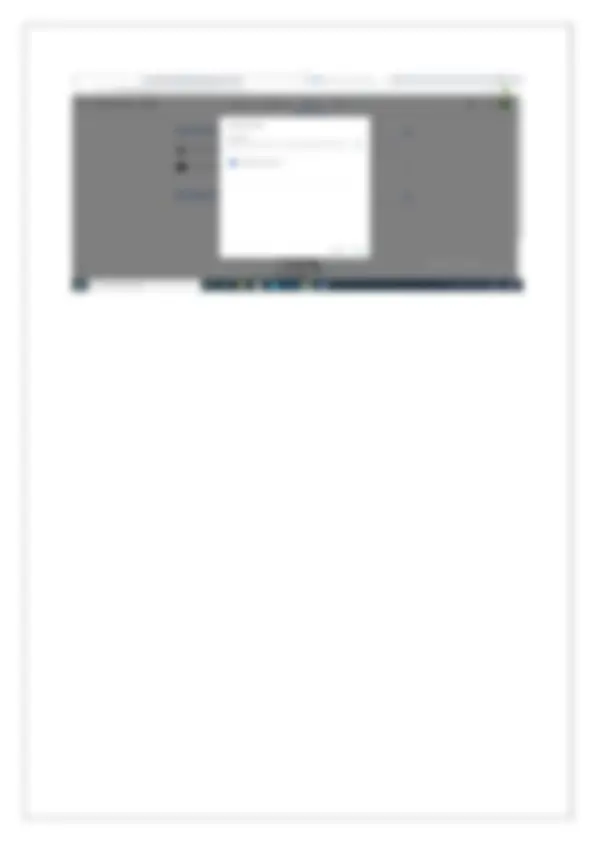
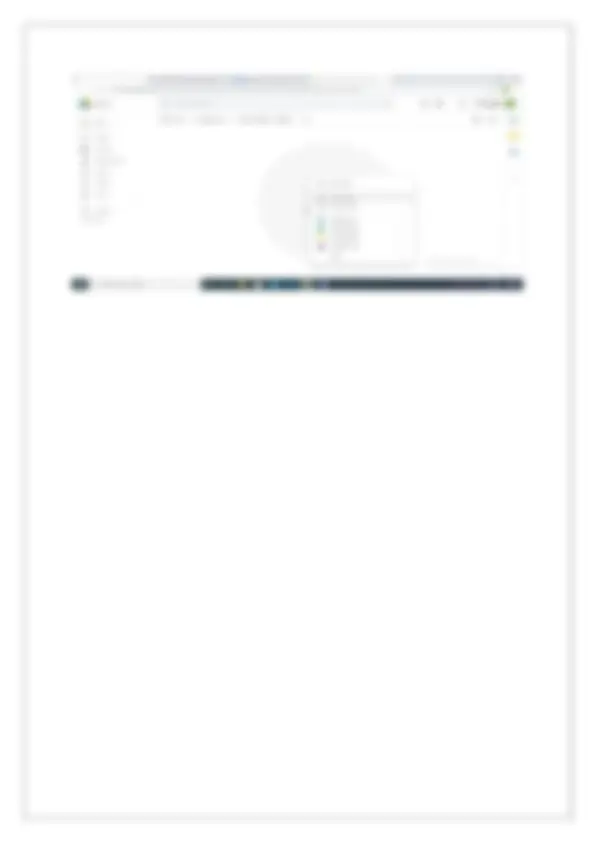
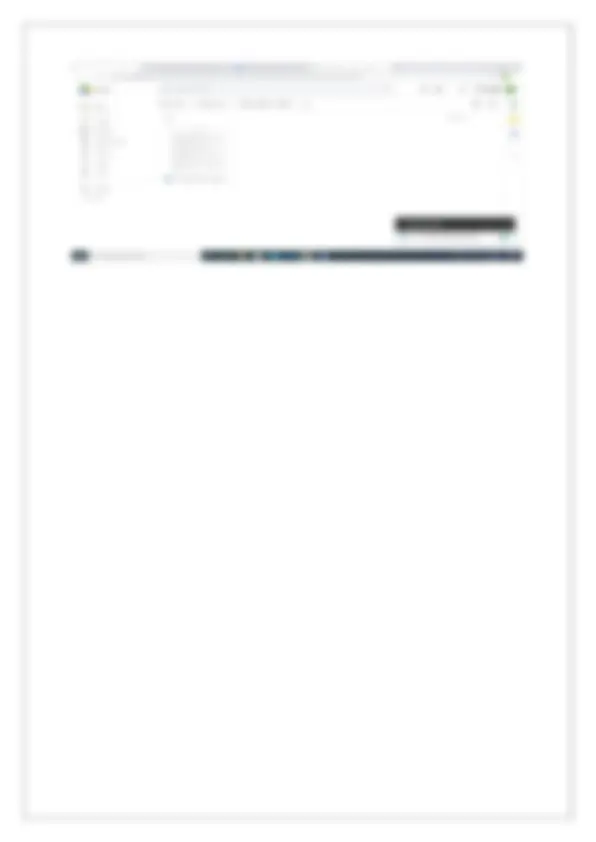
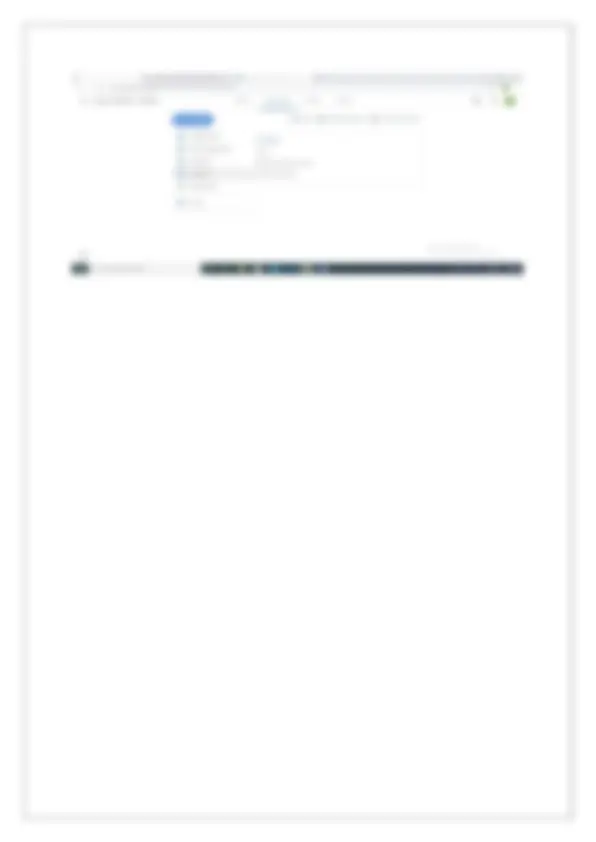
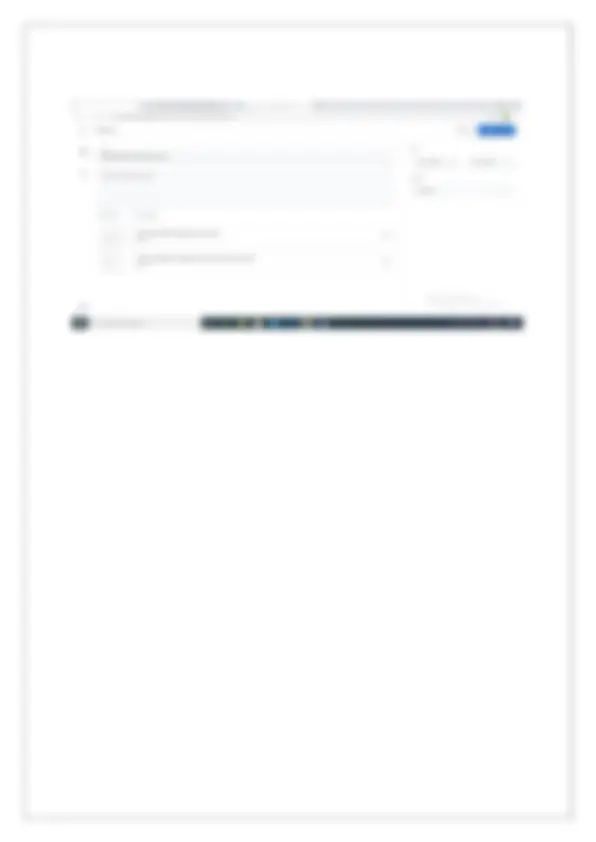
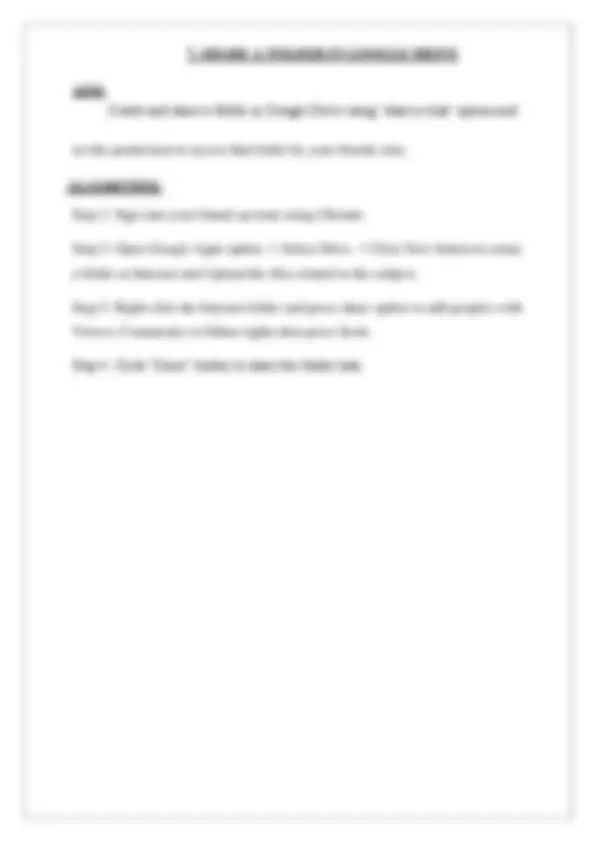
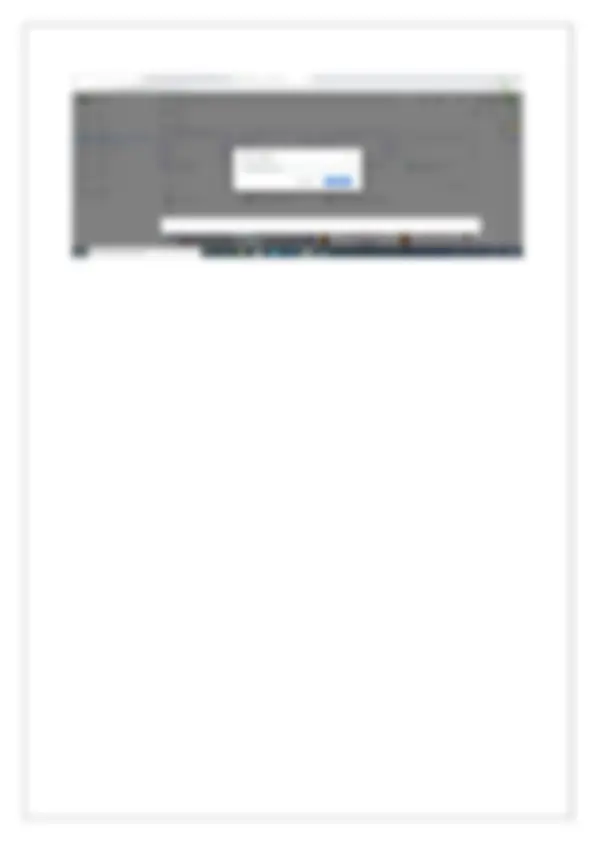
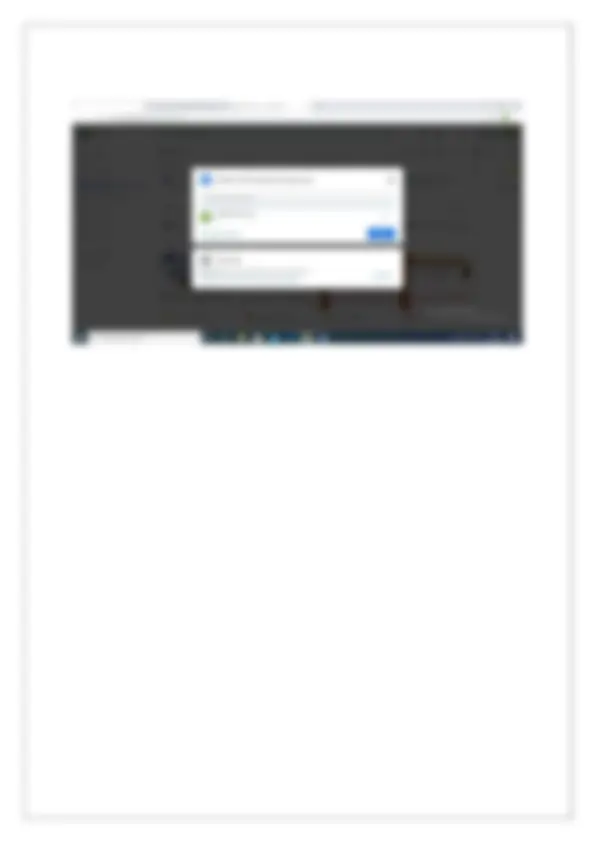
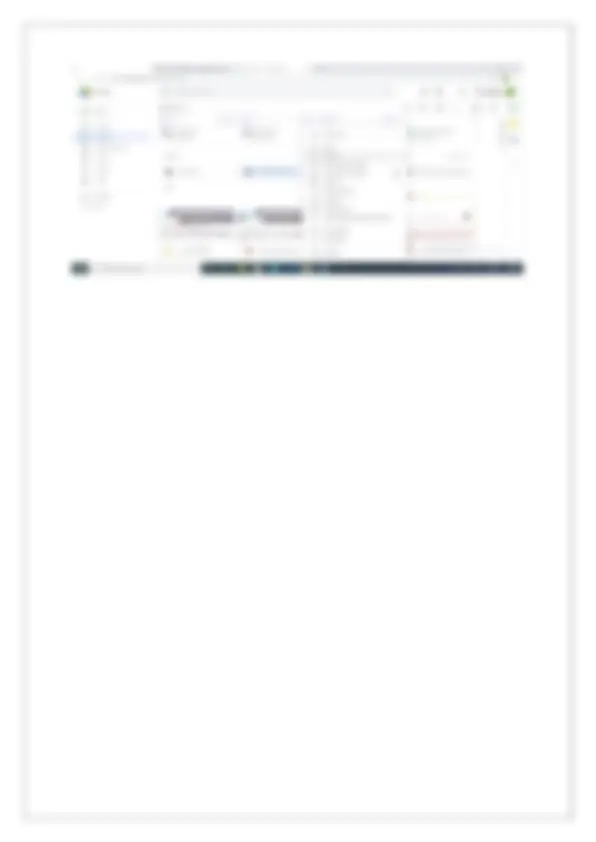
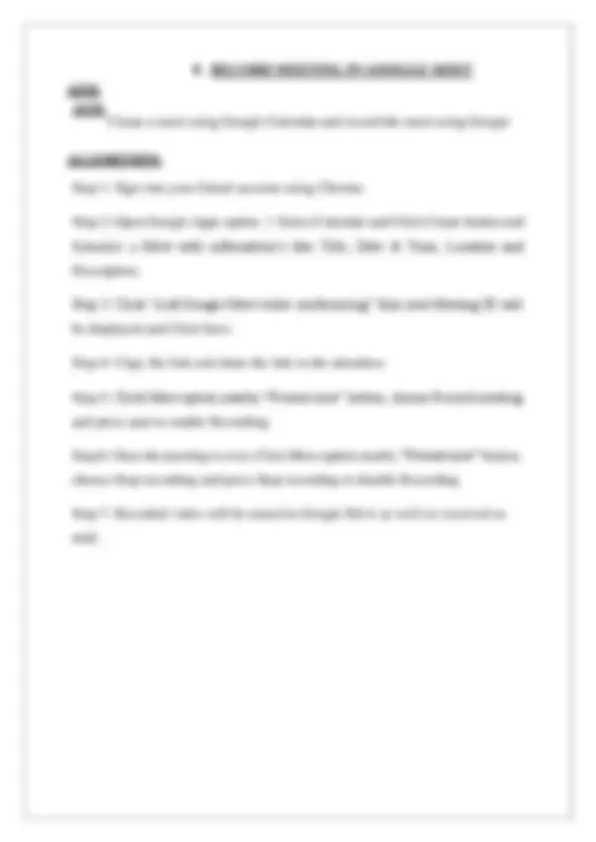
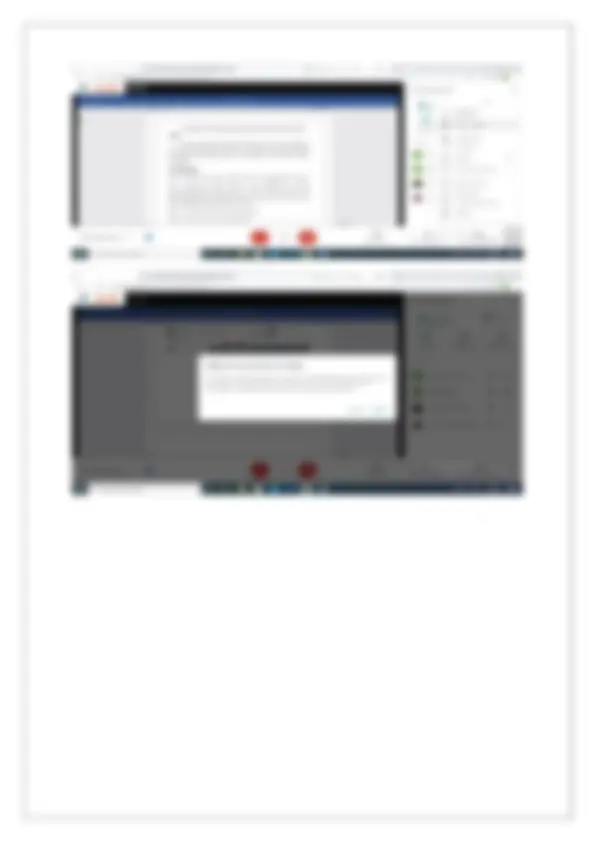
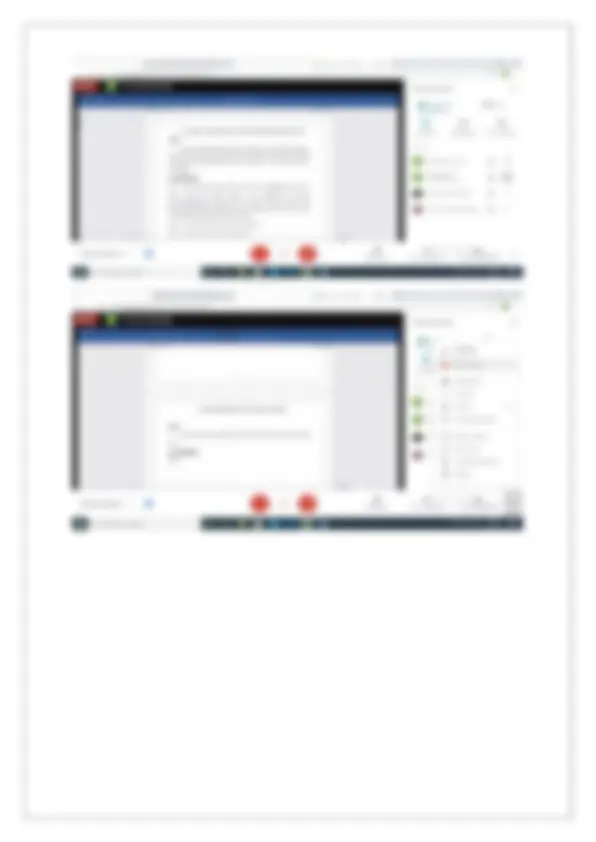
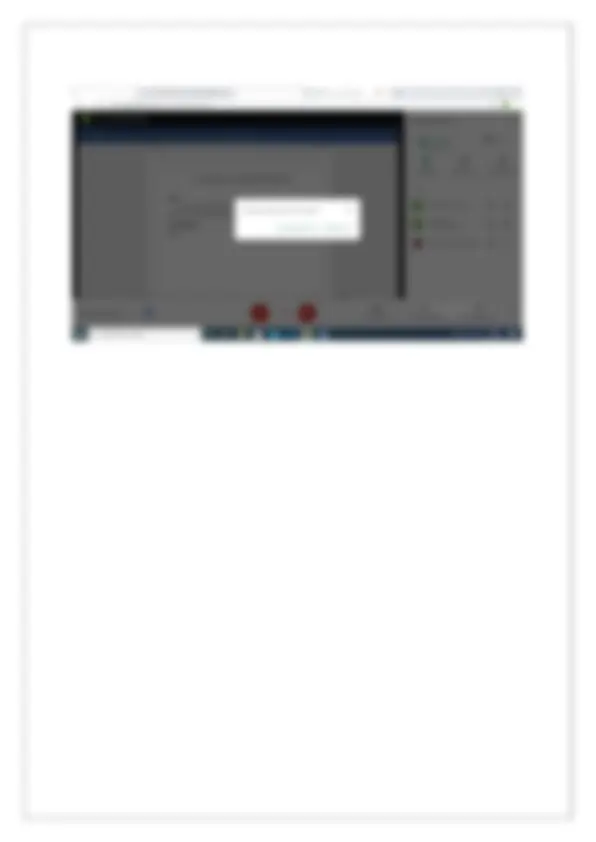
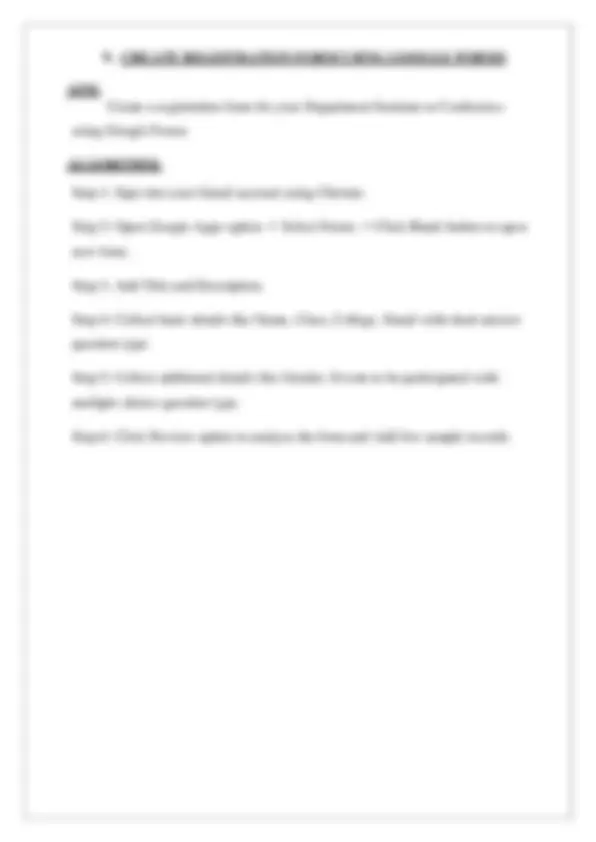
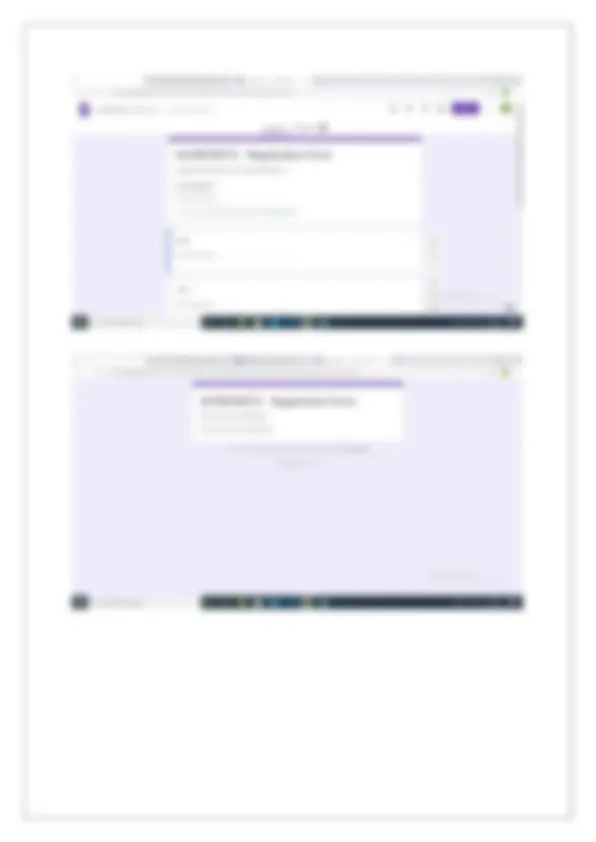
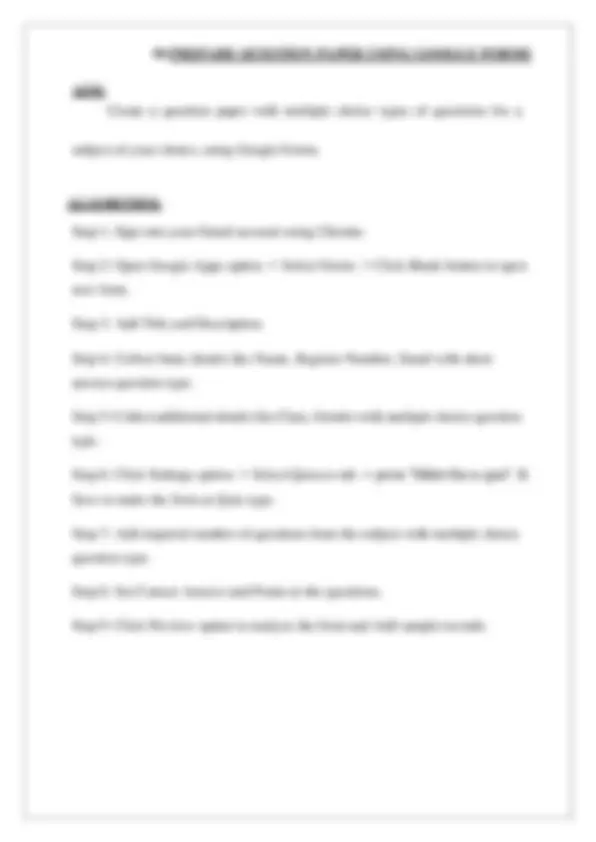
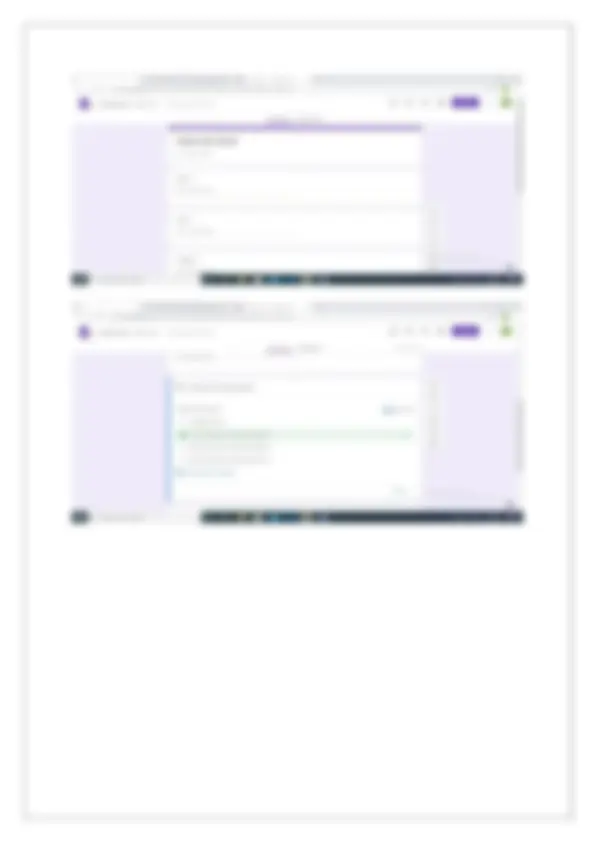
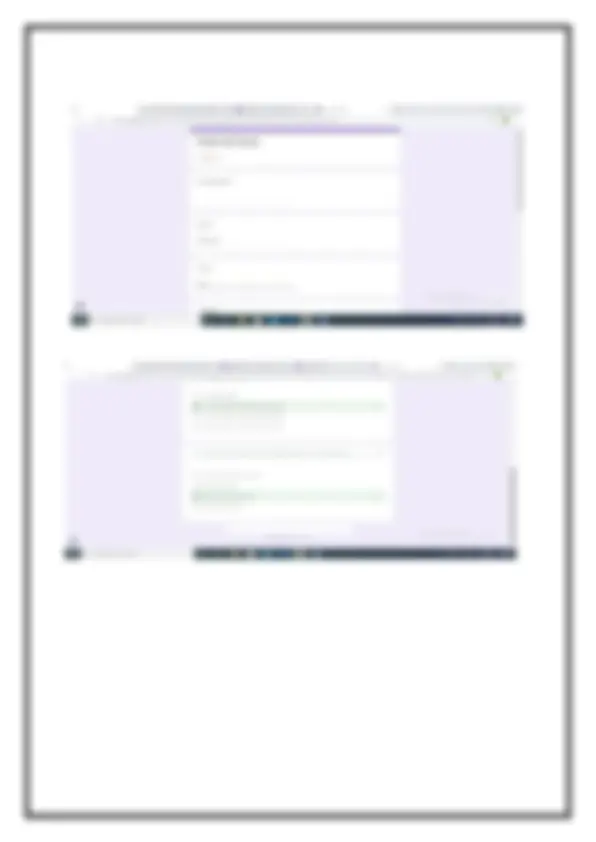
Othakuthirai, Gobichettipalayam– 638 455 (Affiliated to Bharathiar University–Coimbatore)
Record Note Book Name : Reg.No. :
Othakuthirai, Gobichettipalayam– 638 455 (Affiliated to Bharathiar University- Coimbatore)
This is to certify that bonafide record work of I B.S.c (AI & DS) practical done by -------------------------------------------------- during the SECOND Semester 2022 - 2023 for CORE LAB 3 : INTERNET BASICS LABORATORY. STAFF-IN-CHARGE HEAD OF THE DEPARTMENT Submitted to the Bharathiar University Practical Examination held on____________ at ShreeVenkateshwara Arts and Science (Co-Education) College, Othakuthirai. INTERNAL EXAMINER EXTERNAL EXAMINER
Create an email account in Gmail. Using the account created compose a mail to invite other college students for your college fest, enclose the invitation as attachment and send the mail to at least 50 recipients. Use CC and BCC options accordingly. ALGORITHM: Step 1: Open the Browser (eg: Chrome). Sign in to your Venkateshwara Internet Login. Step 2: Enter the website address in the Address-bar of Chrome and then click on Create Account and Choose “For Myself” option and New registration form will appear on the screen, enter the corresponding details and then click on submit. Step 3: A new email-id will be created successfully. Step 4: Create an Invitation for the college fest. Step 5: Sign into your email account using internet explorer. Select compose option and type the recipient’s email-id on the To Label, CC Label and BCC Label. Step 6: Enter file message in Subject Label and the invite message in Body of the mail and click Attach option to upload the Invitation. Step 7: Attach the file and then click on Send button. You will receive an acknowledgment that “Mail Sent”.
Open your inbox in the Gmail account created, check the mail received from your peer from other college inviting you for his college fest, and download the invitation. Reply to the mail with a thank you note for the invite and forward the mail to other friends. ALGORITHM: Step 1: Sign into your Gmail account using Chrome. Step 2: Click on the particular email on Inbox for Reply. Step 3: Open the email and click on Reply option and type the message and click on Send option. Step 4: You will receive an acknowledgement that “Mail Sent”. Step 5: Go to inbox and select the same email to forward. Step 6: Click on the Forward option and type the email-id of receiver and click on send option. Step 7: You will receive an acknowledgement that “Mail Sent”.
AIM:
Assume that you are studying in final year of your graduation and are eagerly looking for a job. Visit any job portal and upload your resume. ALGORITHM: Step 1: Open MS word and type Your Resume with the following Details (Name, Age, Date of Birth, Qualification, Address, Languages Known, Computer Skills, Projects, etc and Save it). Step 2: Open Chrome and type the Job Portal website address (eg: naukri.com). Step 3: Homepage of that job portal appear and select Register then a new registration form will open, fill it with the details. Step 4: Then click on browse option to upload your Resume and choose your resume on the particular path from your computer and submit the form. Step 5: Resume will be uploaded as well as a Job Portal User ID will be created.
Create a label and upload bulk contacts using import option in Google Contacts. ALGORITHM: Step 1: Open Excel to prepare the bulk contact with Name & Email then Save as CSV (Comma delimited) file. Step 2: Sign into your Gmail account using Chrome. Step 3: Open Google Apps option - > Select Contacts and Click Create label and provide Label name as “College”. Step 4: Click Import option and Choose “College” label in Import Contacts. Select the CSV (Comma delimited) file “Select file” option and press Import. Step 5: Imported Contacts will be displayed in the College Label.
Create one-page story in your mother tongue by using voice recognition facility of Google docs. ALGORITHM: Step 1: Sign into your Gmail account using Chrome. Step 2: Open Google Apps option - > Select Docs - > Click Blank button to open new document. Step 3: Click the Tools option and select the voice typing (Ctrl+Shift+S). Step 4: Click the Microphone icon to Speak and Generate one-page story in English Language. Step 5: Click the Tools option and select Translate document option. Step 6: Give document name and select Tamil from “Choose a language” option and press Translate button. Step 7: Translated document will be displayed in new tab in the browser.
Create your own Google classroom and invite all your friends through email id. Post study material in Google classroom using Google drive. Create a separate folder for every subject and upload all unit wise E-Content Materials. ALGORITHM: Step 1: Sign into your Gmail account using Chrome. Step 2: Open Google Apps option - > Select Classroom and then choose Create class and provide necessary information’s and then press create. Step 3: Select People tab in the screen and then click invite Students’ icon type Email of the students and then click invite. Step 4: Select Class work tab press “Class Drive folder” option. Step 5: Click New button to create a folder as Internet and Upload the files related to the subject. Step 6: Select Class work tab press “Create” button choose the Material option. Frame the Title Press Add button - > select Google Drive - > select the files and press insert. Step 7: Click “Post” button to present the material.