
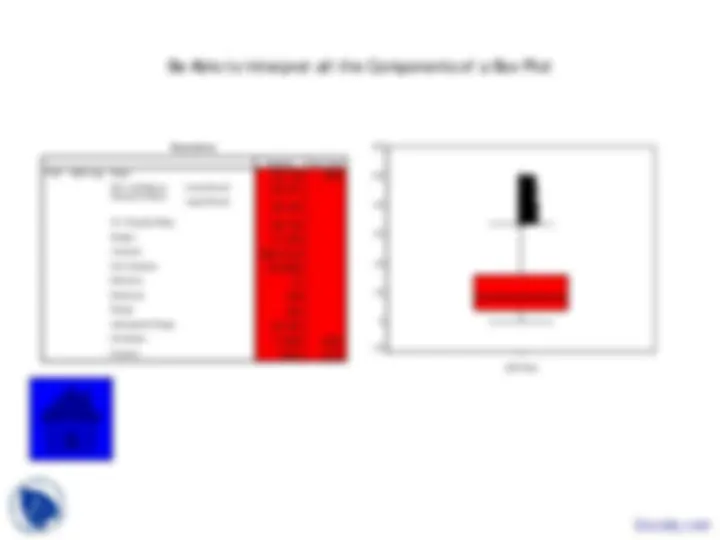
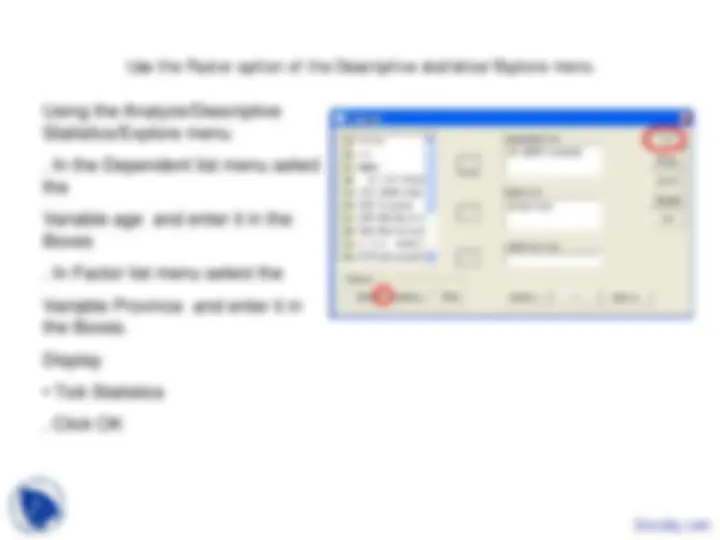
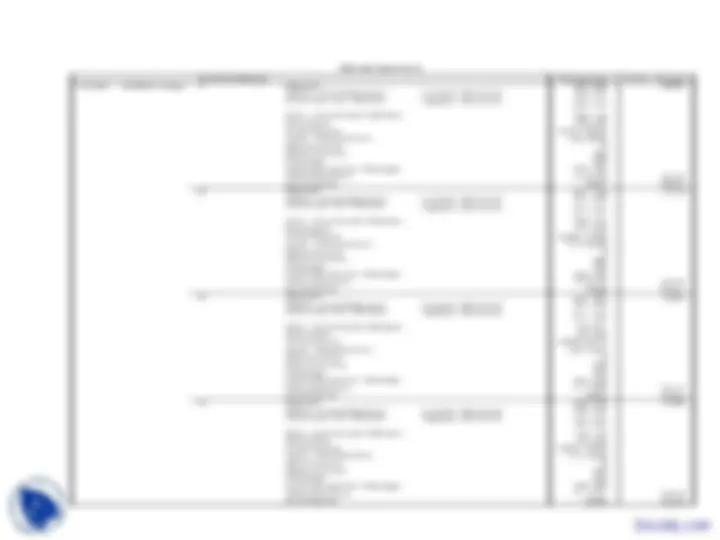
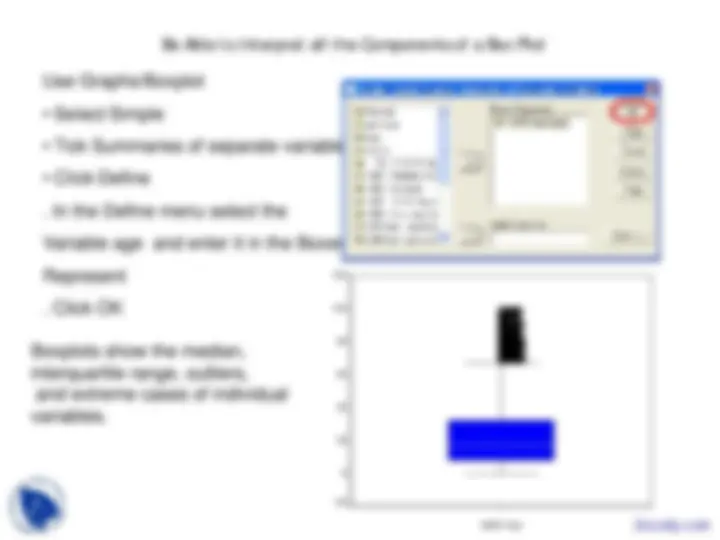
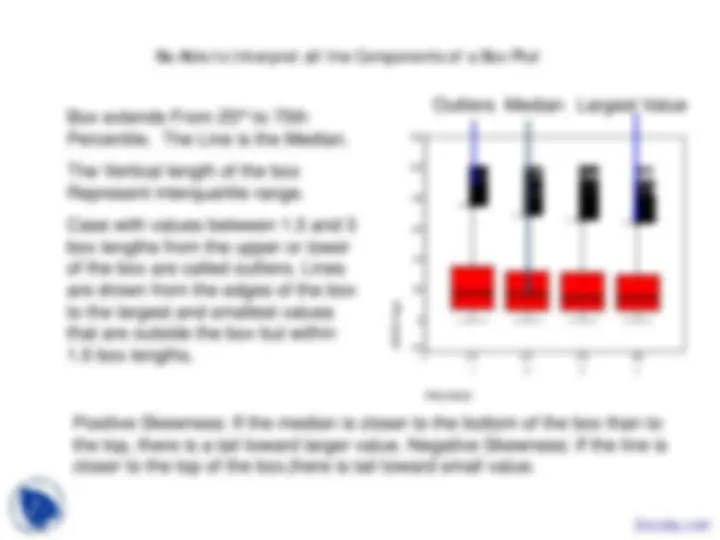


Study with the several resources on Docsity

Earn points by helping other students or get them with a premium plan


Prepare for your exams
Study with the several resources on Docsity

Earn points to download
Earn points by helping other students or get them with a premium plan
Community
Ask the community for help and clear up your study doubts
Discover the best universities in your country according to Docsity users
Free resources
Download our free guides on studying techniques, anxiety management strategies, and thesis advice from Docsity tutors
Statistics for Continuous Variable, Components of a Box Plot, Factor option, Descriptive statistics, Explore menu, Split a Data File for Analysis, Outliers, Median are points you can learn in this lecture of Statistical Package for Social Sciences.
Typology: Slides
1 / 9

This page cannot be seen from the preview
Don't miss anything!

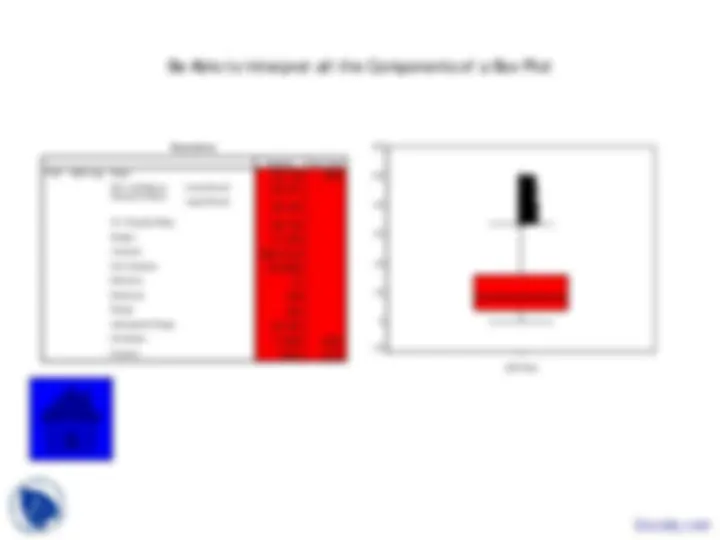
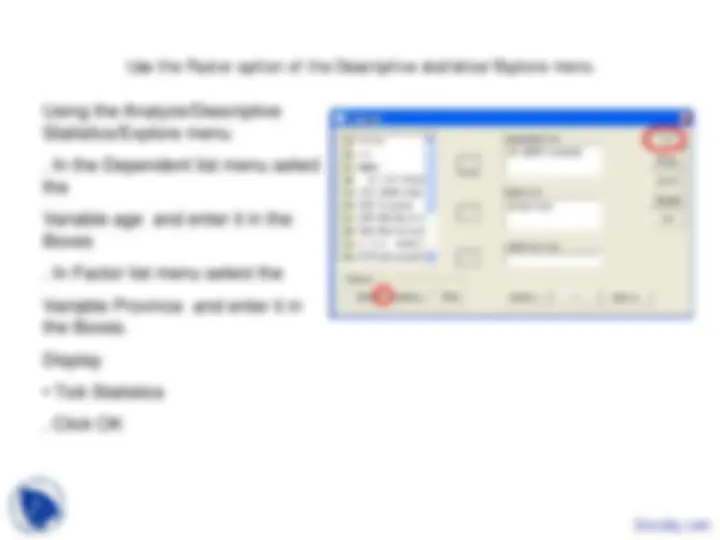
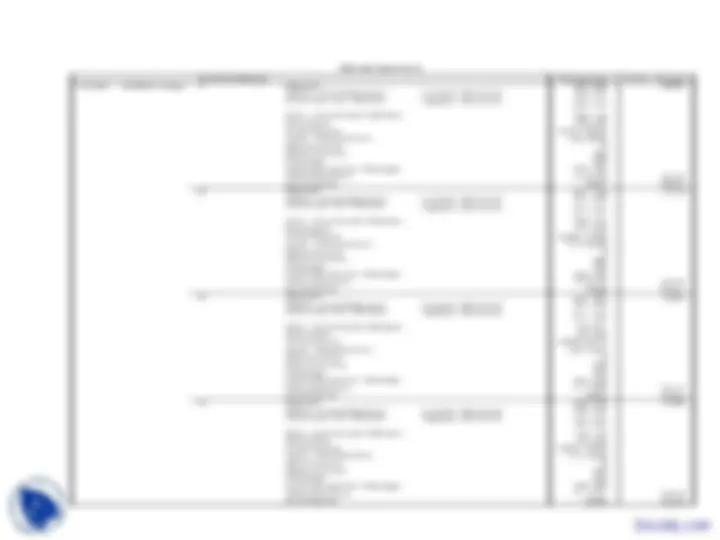
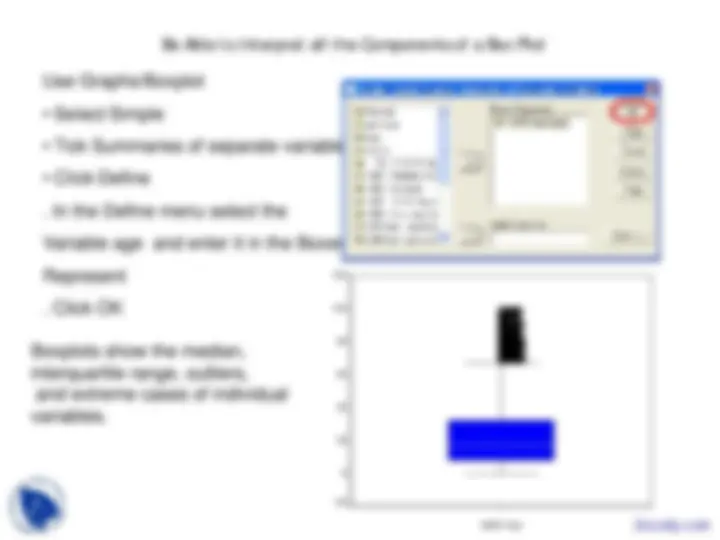
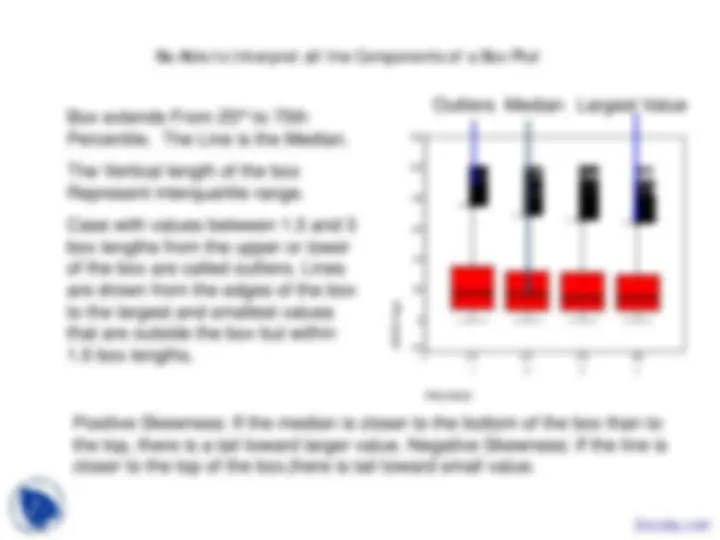
103981 0 99 22.18 18. 103981
Use the Factor option of the Descriptive statistics/Explore menu
Use the Factor option of the Descriptive statistics/Explore menu Descriptives 23.56. 23.3723. 375.96622.1518. 19.390 990 27.001.016^99. 21.7521.53.357^ .024. 21.9720. 320.73217.90917. 99990 25.001.010.392 .015. 21.2721.03. 21.5219. 339.67718.43015. 99990 24.001.125.604 .017. 20.5320.26. 20.8019. 304.42217.44815. 99990 23.001.101.606 .019.
Mean95% ConfidenceInterval for Mean Lower BoundUpper Bound 5% Trimmed MeanMedianVariance Std. DeviationMinimumMaximum RangeInterquartile RangeSkewness KurtosisMean Lower Bound 95% ConfidenceInterval for Mean5% Trimmed Mean Upper Bound MedianVarianceStd. Deviation MinimumMaximumRange Interquartile RangeSkewnessKurtosis Mean95% ConfidenceInterval for Mean Lower BoundUpper Bound 5% Trimmed MeanMedianVariance Std. DeviationMinimumMaximum RangeInterquartile RangeSkewness KurtosisMean Lower Bound 95% ConfidenceInterval for Mean5% Trimmed Mean Upper Bound MedianVarianceStd. Deviation MinimumMaximumRange Interquartile RangeSkewnessKurtosis
PROVINCE 1
2
3
4
AGE Q05D Age Statistic^ Std. Error
Be Able to Interpret all the Components of a Box Plot
Q05D Age
120 100 80 60 40 20 0