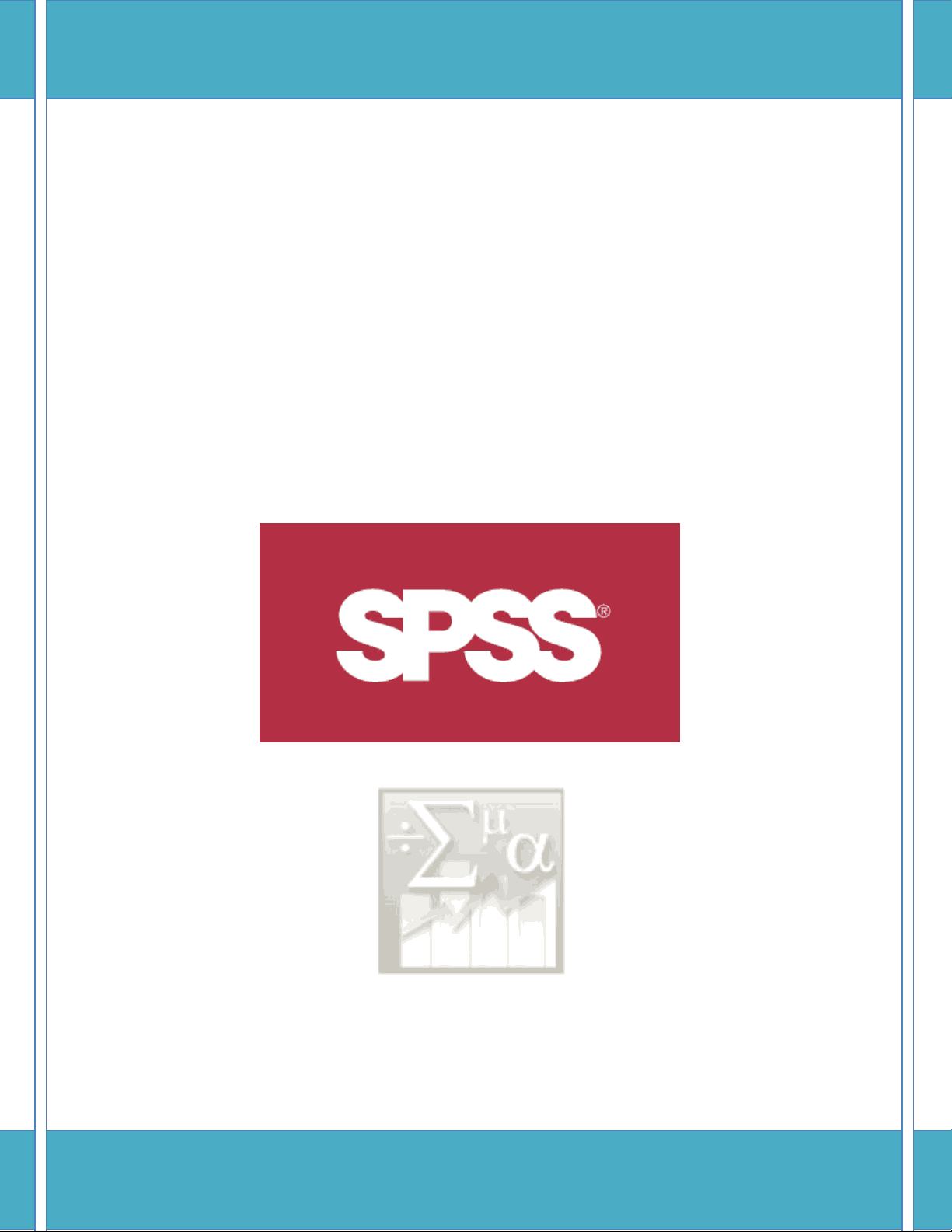
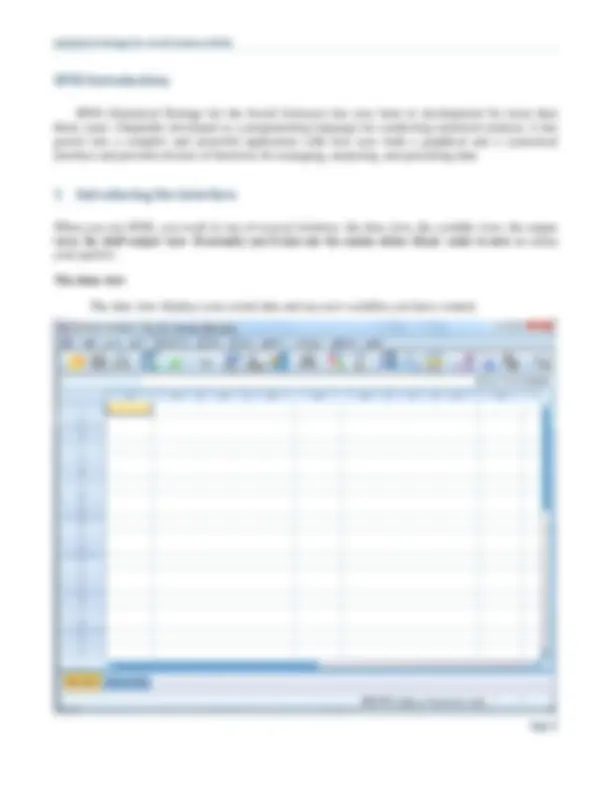
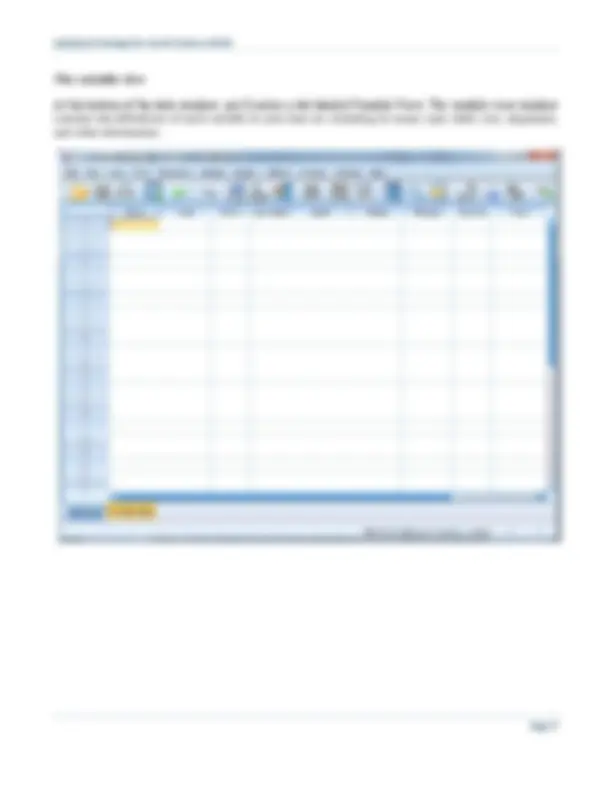
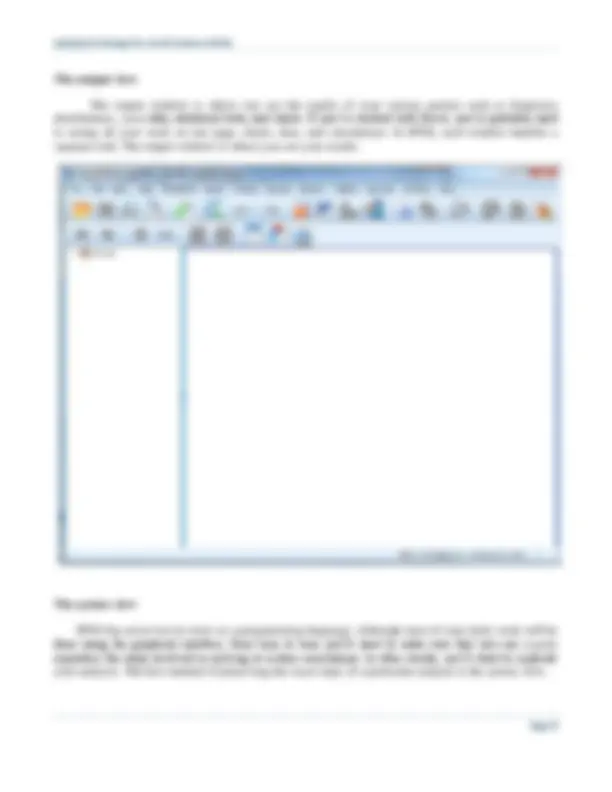
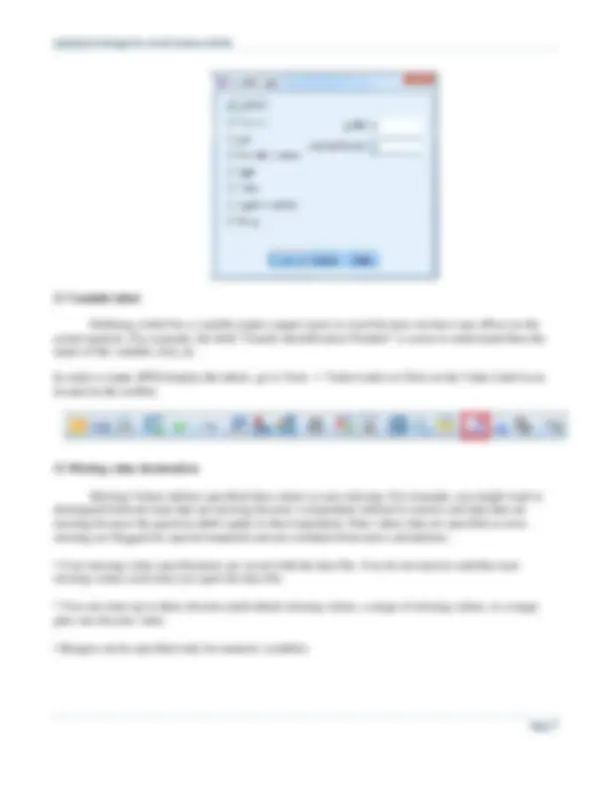
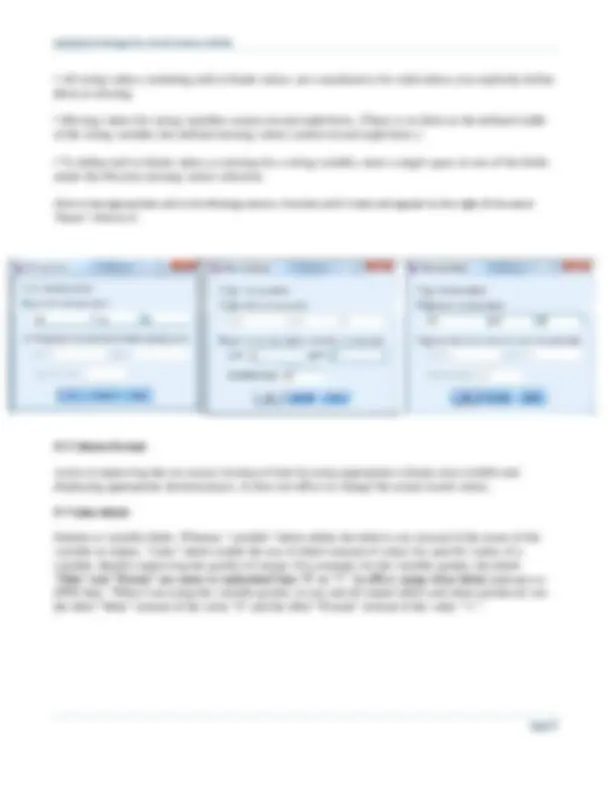
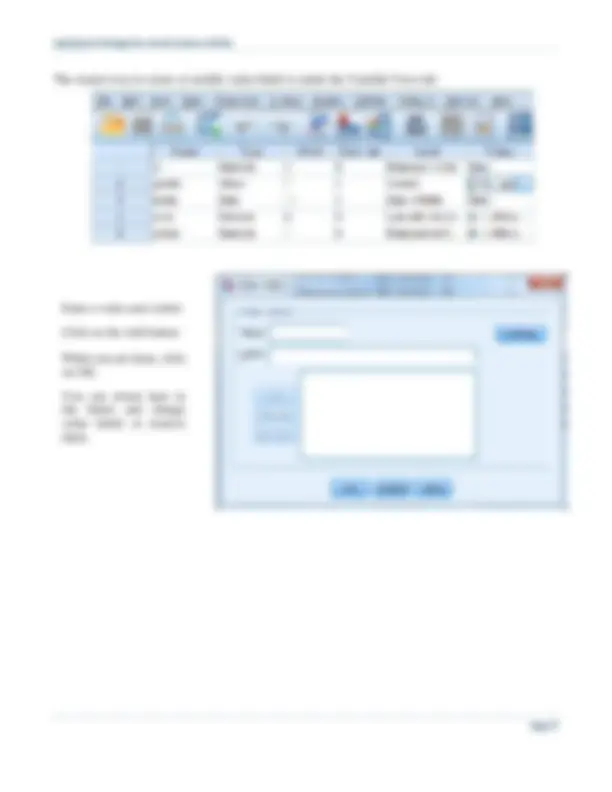
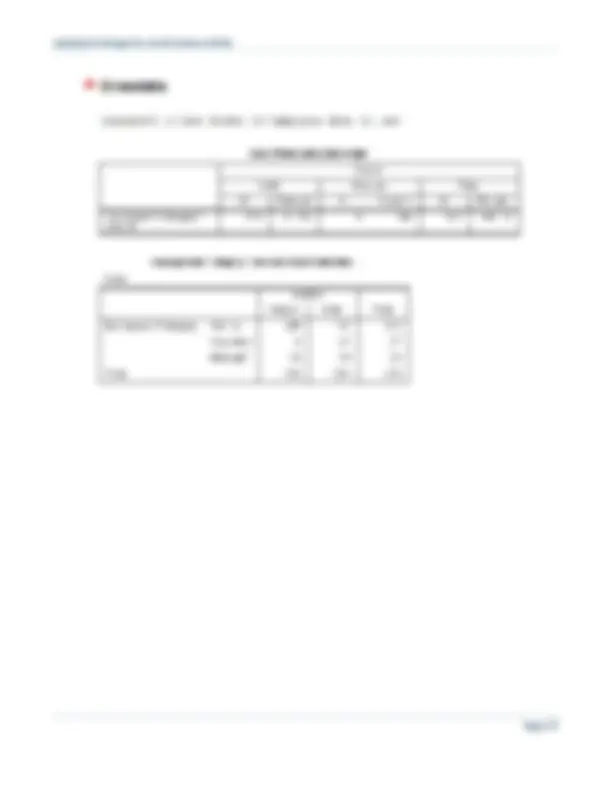
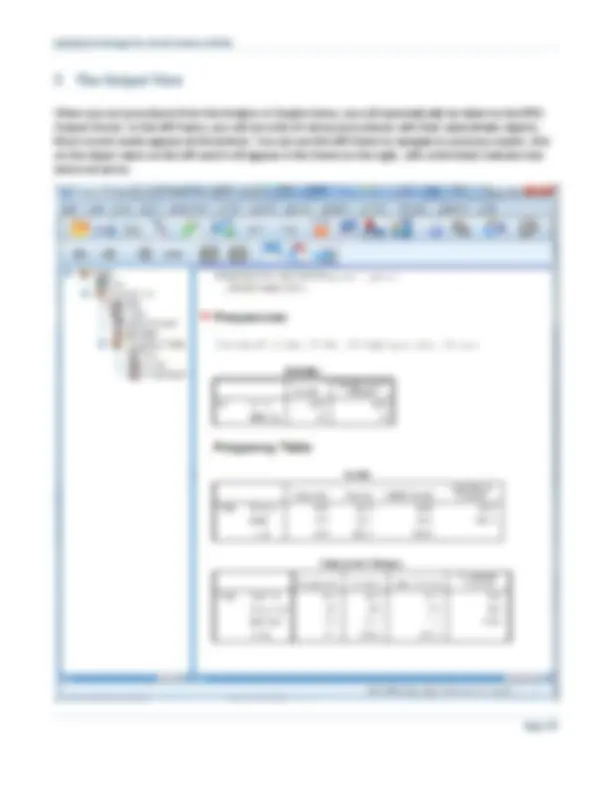
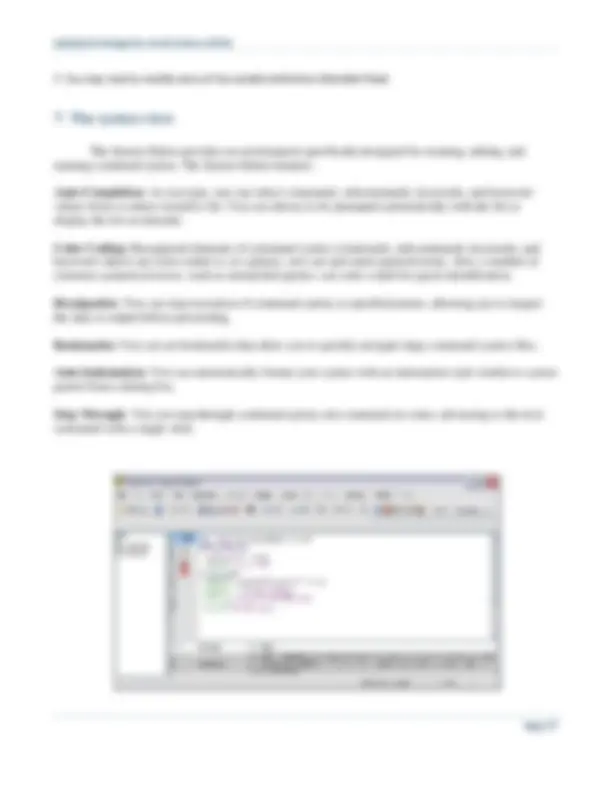
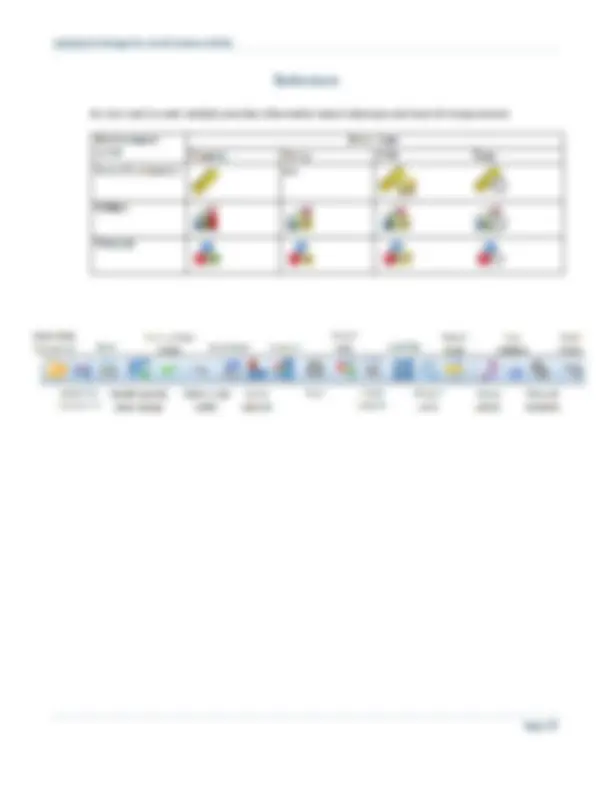


Study with the several resources on Docsity

Earn points by helping other students or get them with a premium plan


Prepare for your exams
Study with the several resources on Docsity

Earn points to download
Earn points by helping other students or get them with a premium plan
Community
Ask the community for help and clear up your study doubts
Discover the best universities in your country according to Docsity users
Free resources
Download our free guides on studying techniques, anxiety management strategies, and thesis advice from Docsity tutors
Originally developed as a programming language for conducting statistical analysis, it has grown into a complex and powerful application with now uses both a ...
Typology: Study notes
1 / 20

This page cannot be seen from the preview
Don't miss anything!
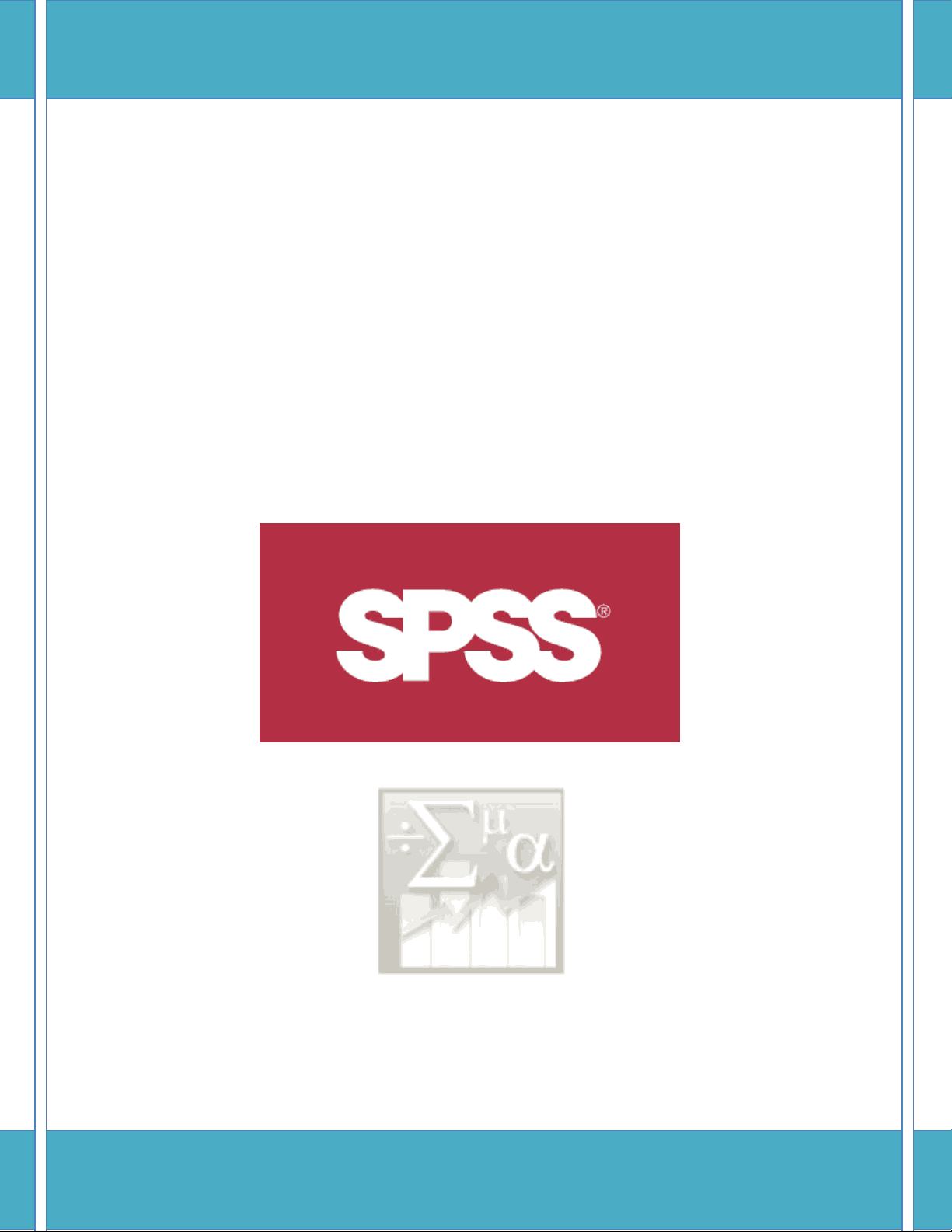
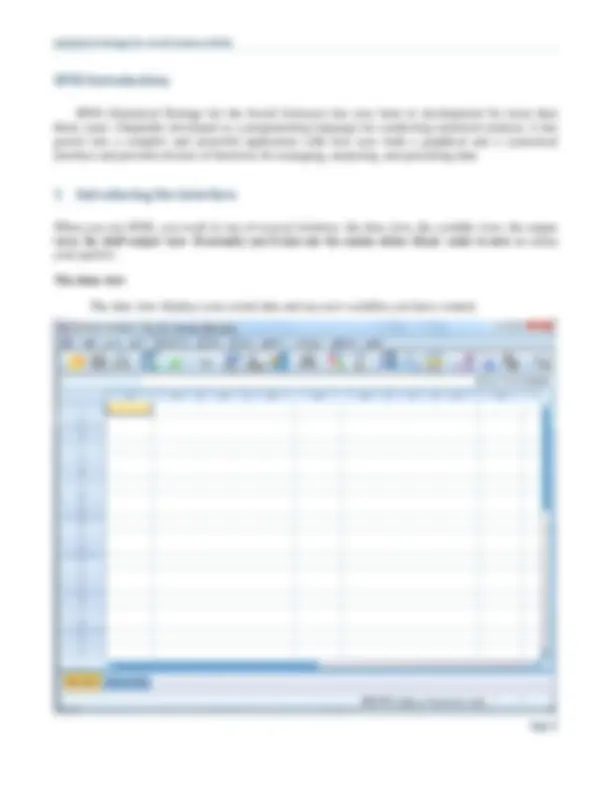
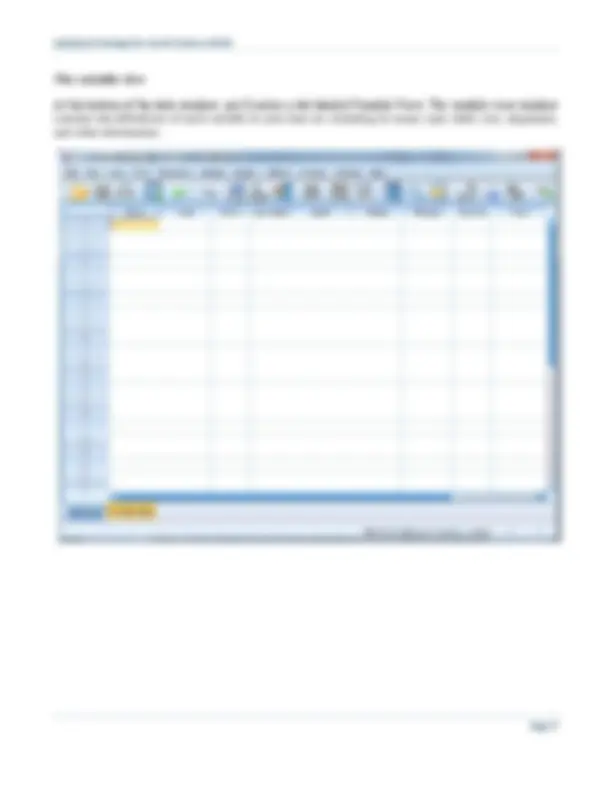
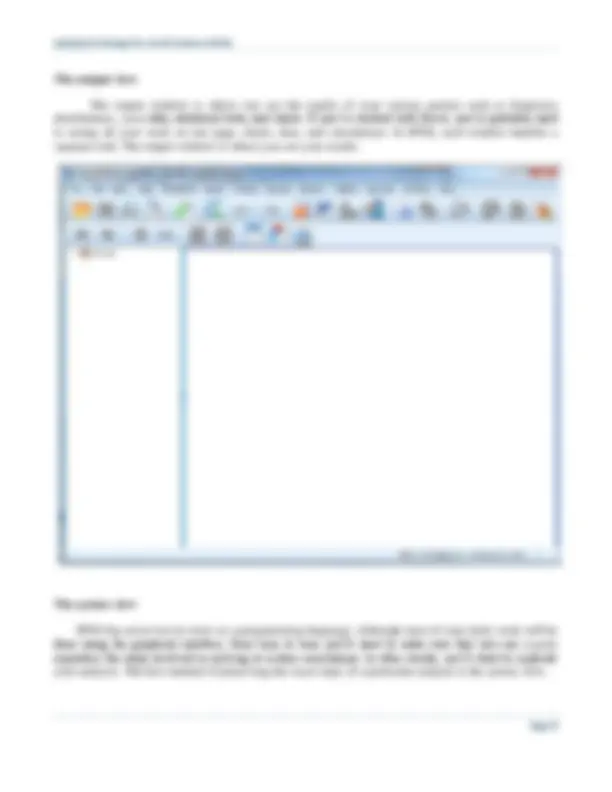
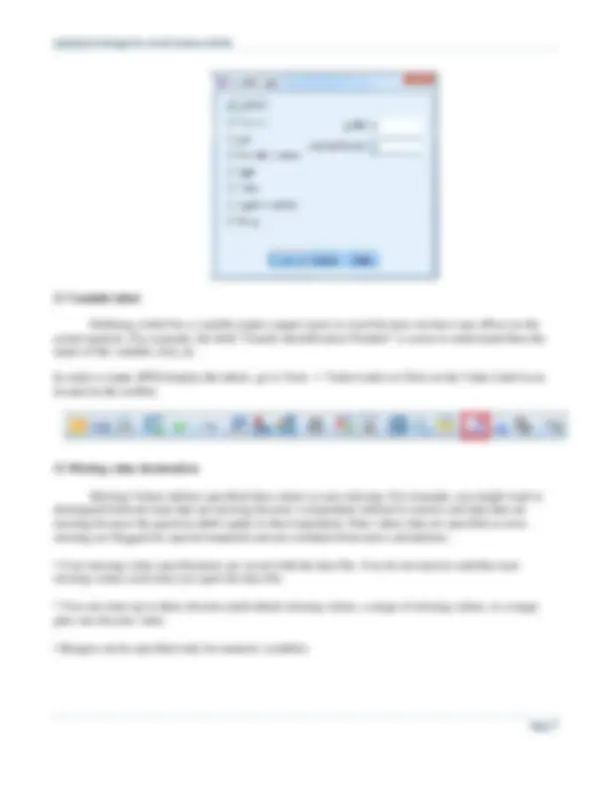
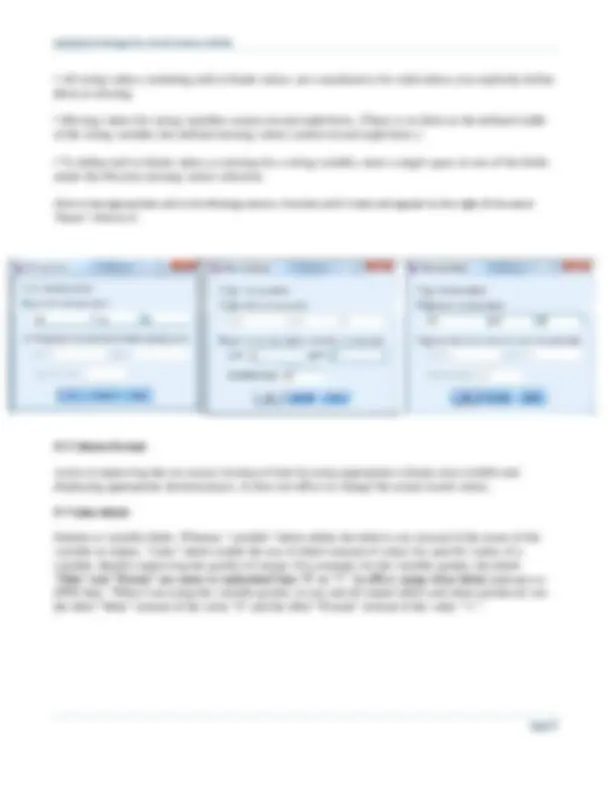
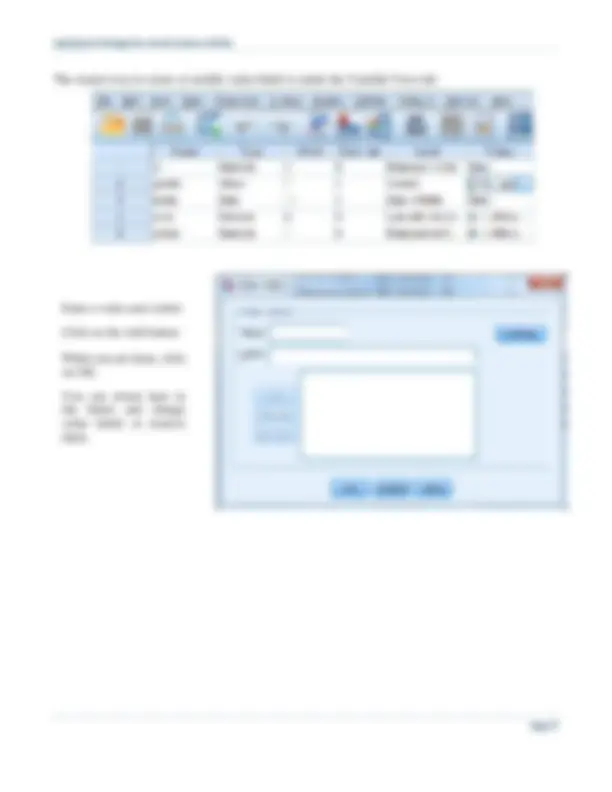
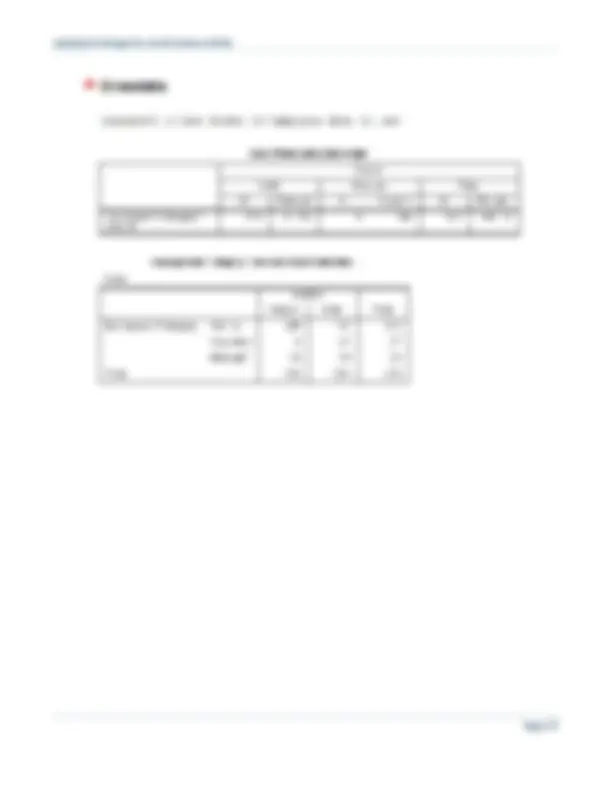
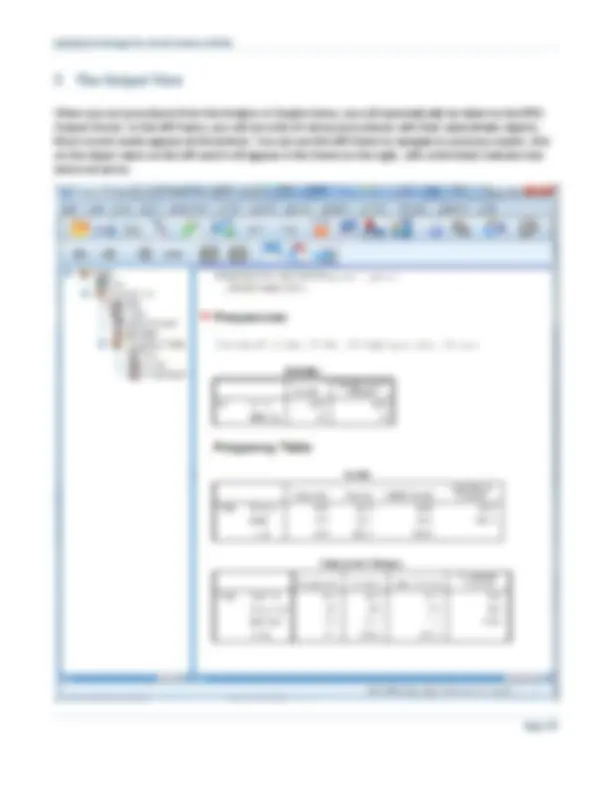
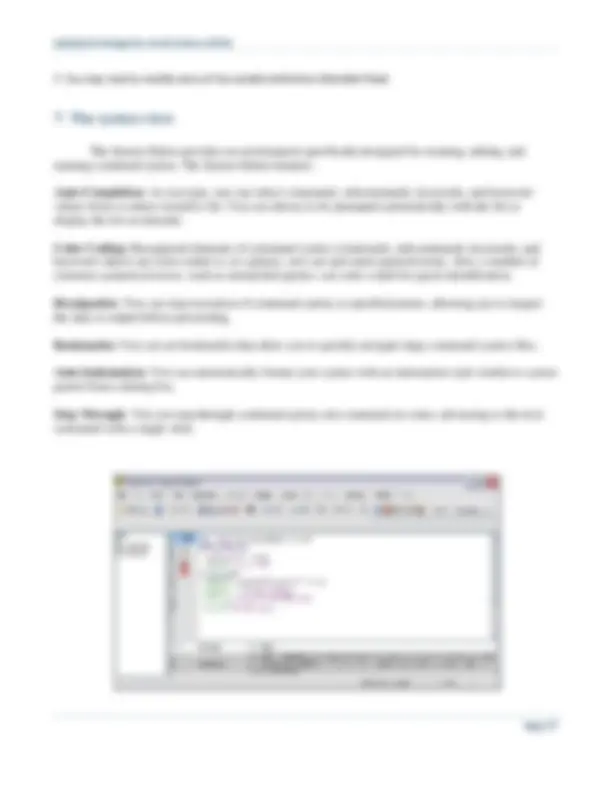
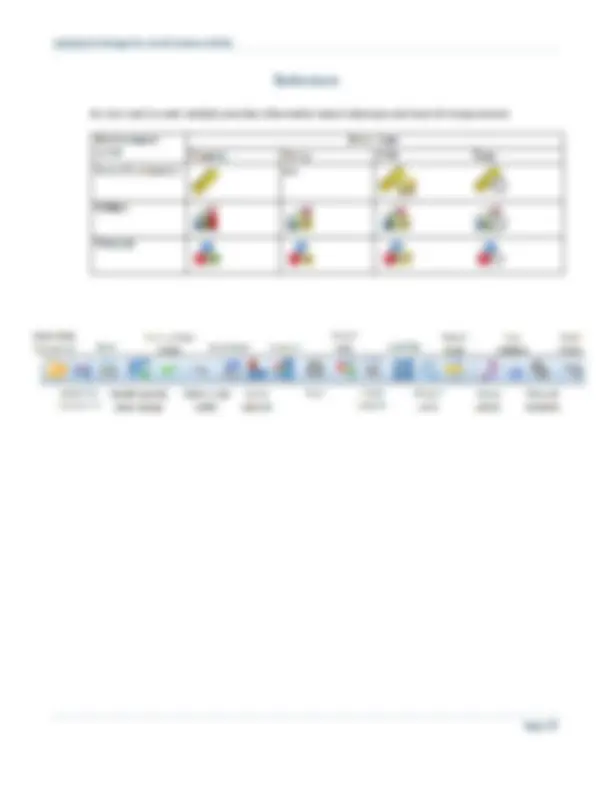
The American University in Cairo Department of University Academic Computing Technologies (UACT)
The variable view
At the bottom of the data window, you’ll notice a tab labeled Variable View. The variable view window contains the definitions of each variable in your data set, including its name, type, label, size, alignment, and other information.
The output view
The output window is where you see the results of your various queries such as frequency distributions, cross-tabs, statistical tests, and charts. If you’ve worked with Excel, you’re probably used to seeing all your work on one page, charts, data, and calculations. In SPSS, each window handles a separate task. The output window is where you see your results.
The syntax view
SPSS has never lost its roots as a programming language. Although most of your daily work will be done using the graphical interface, from time to time you’ll want to make sure that you can exactly reproduce the steps involved in arriving at certain conclusions. In other words, you’ll want to replicate your analysis. The best method of preserving the exact steps of a particular analysis is the syntax view.
Comma : A numeric variable whose values are displayed with commas delimiting every three places, and with the period as a decimal delimiter.
Dot : A numeric variable whose values are displayed with periods delimiting every three places, and with the comma as a decimal delimiter
Scientific notation : A numeric variable whose values are displayed with an embedded E and a signed power-of-ten exponent. The exponent can be preceded either by E or D with an optional sign, or by the sign alone--for example, 123, 1.23E2, 1.23D2, 1.23E+2, and even 1.23+2.
Date : A numeric variable whose values are displayed in one of several calendar date or clock- time formats. Select a format from the list. You can enter dates with slashes, hyphens, periods, commas, or blank spaces as delimiters.
Dollar: A numeric variable displayed with a leading dollar sign ($), commas delimiting every three places, and a period as the decimal delimiter. You can enter data values with or without the leading dollar sign.
Custom currency : A numeric variable whose values are displayed in one of the custom currency formats that you have defined in the Currency tab of the Options dialog box.
String: Values of a string variable are not numeric, and hence not used in calculations. They can contain any characters up to the defined length. Uppercase and lowercase letters are considered distinct.
In SPSS Variable names consists of the following rules.
2) Variable label
Defining a label for a variable makes output easier to read but does not have any effect on the actual analysis. For example, the label "Family Identification Number" is easier to understand than the name of the variable, fam_id.
In order to make SPSS display the labels, go to View - > Value Label or Click on the Value Label icon located in the toolbar.
3) Missing value declaration
Missing Values defines specified data values as user-missing. For example, you might want to distinguish between data that are missing because a respondent refused to answer and data that are missing because the question didn't apply to that respondent. Data values that are specified as user- missing are flagged for special treatment and are excluded from most calculations.
The easiest way to create or modify value labels is under the Variable View tab:
Enter a value and a label.
Click on the Add button.
When you are done, click on OK.
You can return here in the future and change value labels or remove them.
6) Measurement level
You can specify the level of measurement as scale (numeric data on an interval or ratio scale), ordinal, or nominal. Nominal and ordinal data can be either string (alphanumeric) or numeric.
The Data Editor provides a convenient, spreadsheet-like method for creating and editing data files. The Data Editor window opens automatically when you start a session. The Data Editor displays the contents of the active data file. The information in the Data Editor consists of variables and cases.
In Data View, you can enter data directly in the Data Editor. You can enter data in any order. You can enter data by case or by variable, for selected areas or for individual cells.
Click on the Statistics button if you want Chi Squares or other statistics computed.
The report will display how many females and males are in each department
Click on OK when you are ready to generate your results.
To collapse a procedure, click on the - sign to the left of its name.
To see the list of its objects under a procedure, click on the + sign to the left of its name.
To delete a portion of your results, click on the procedure name on the left and press the Delete key.
To see the associated notes for a procedure, double click on the Notes object name listed beneath a procedure.
To rename an item on the left, click in the box and type.
Ideally, the worksheet should have the variable names in the first row. You may want to insert or edit them in the Excel file ahead of time.
The Syntax Editor window is divided into four areas:
Type in the syntax editor (the window that will open ) this code set locale=Arabic then from
the menu bar choose run --> all
An icon next to each variable provides information about data type and level of measurement.