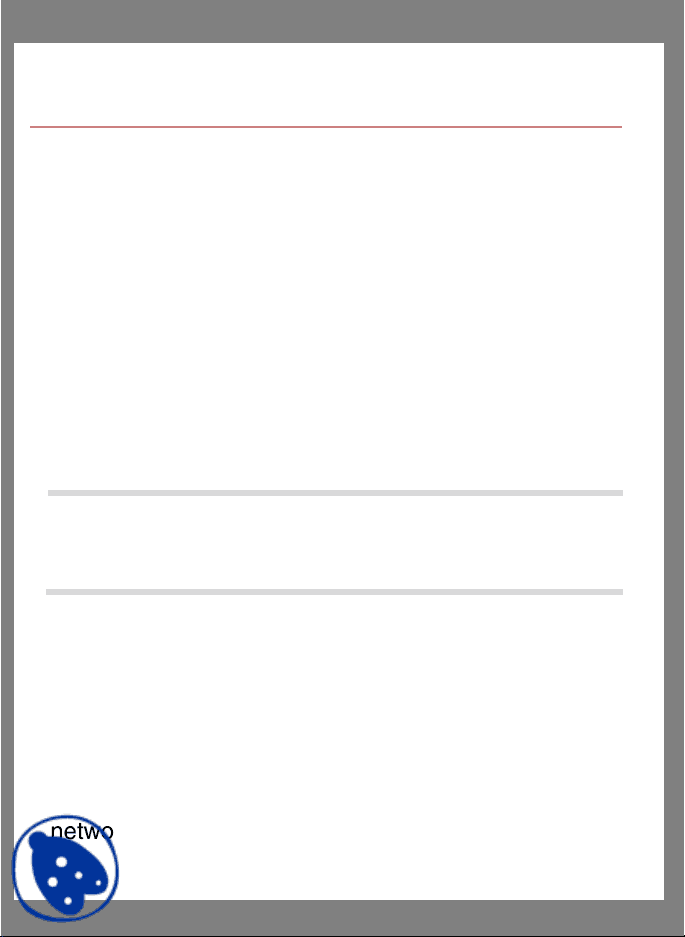
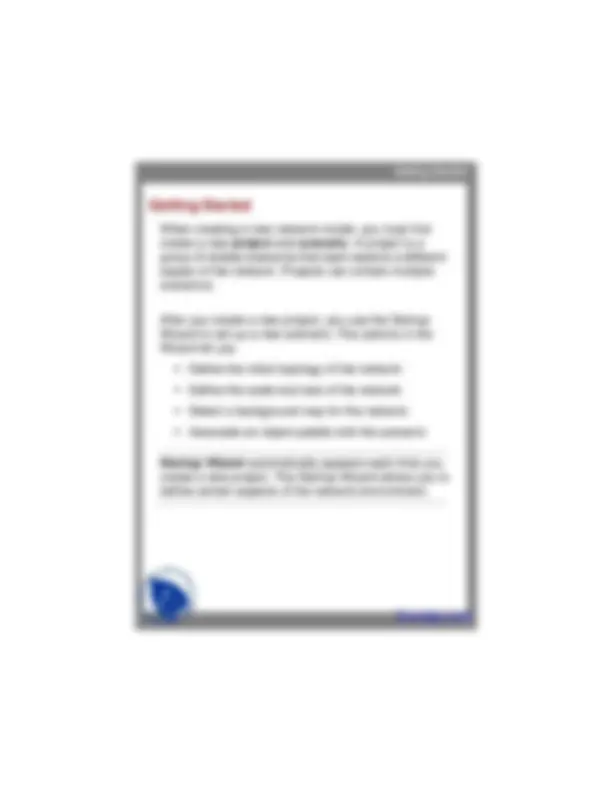
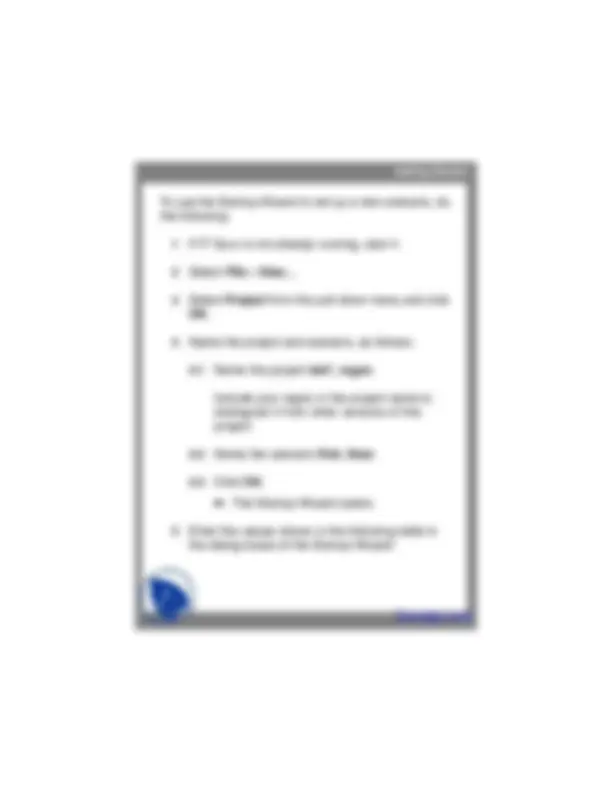
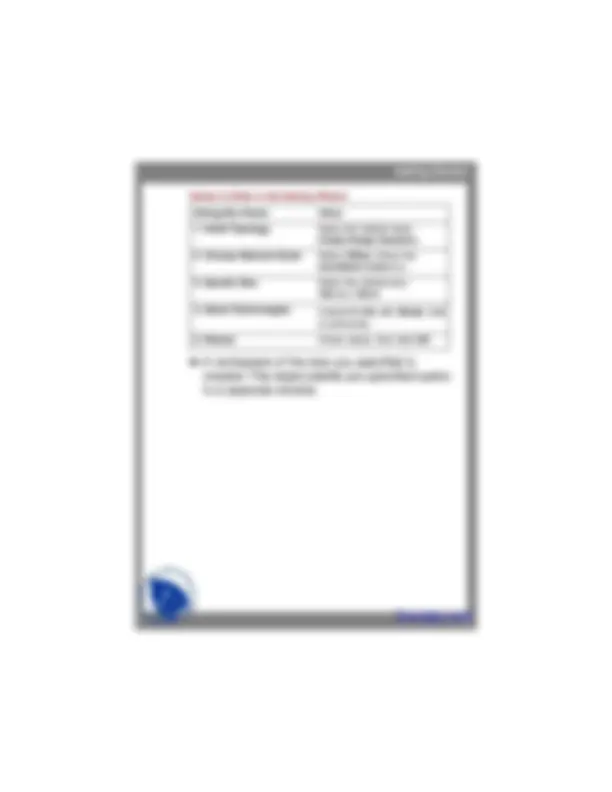
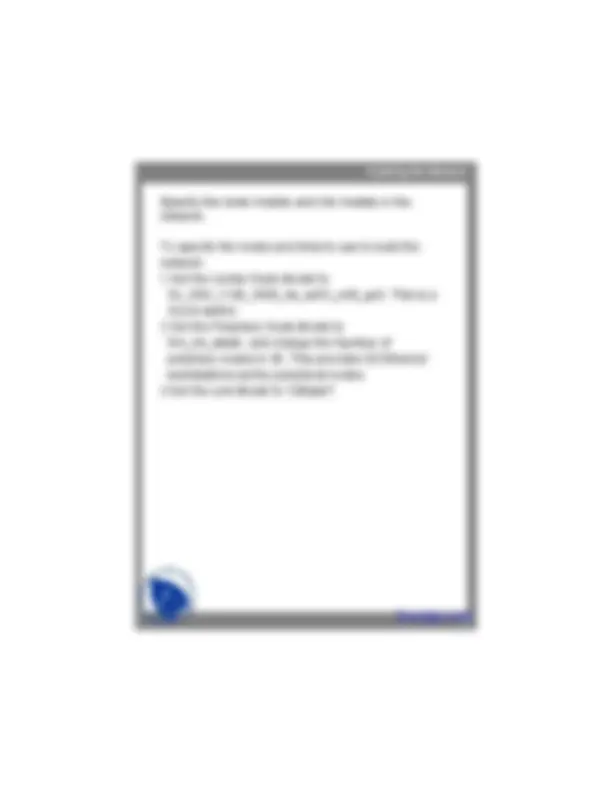
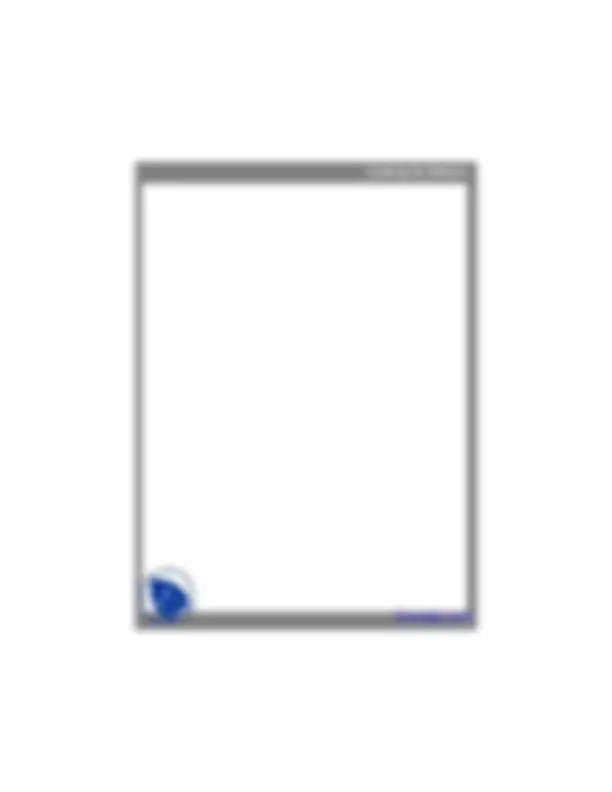
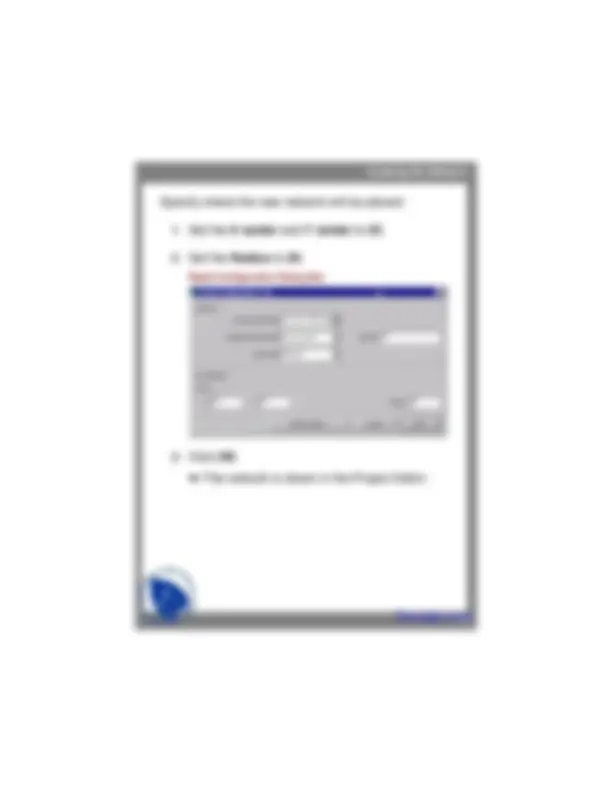
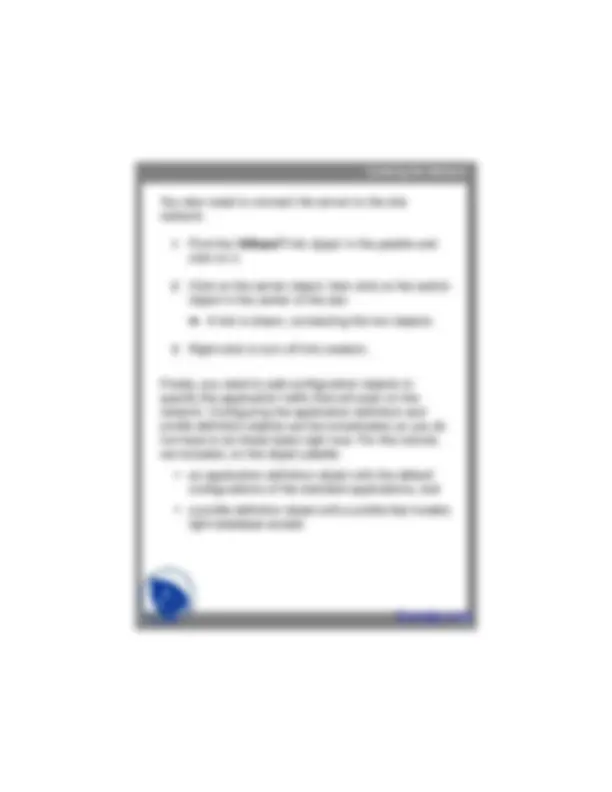
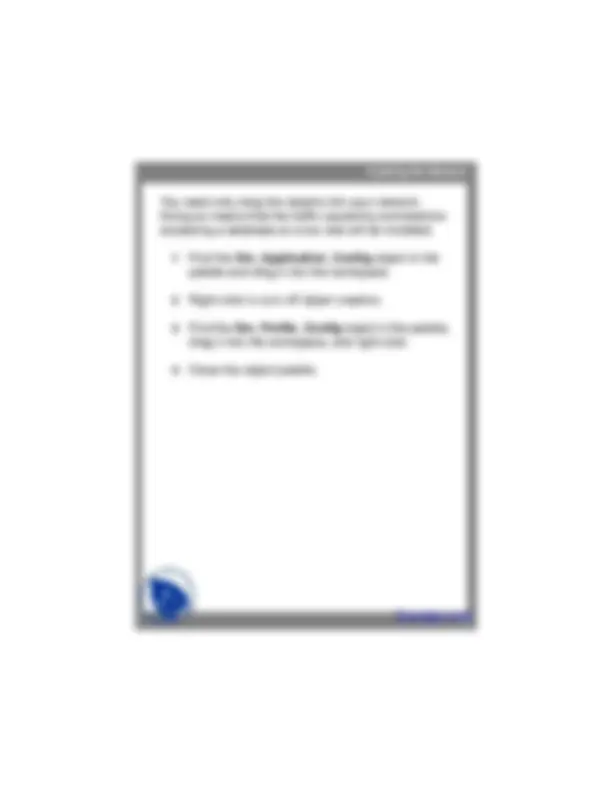
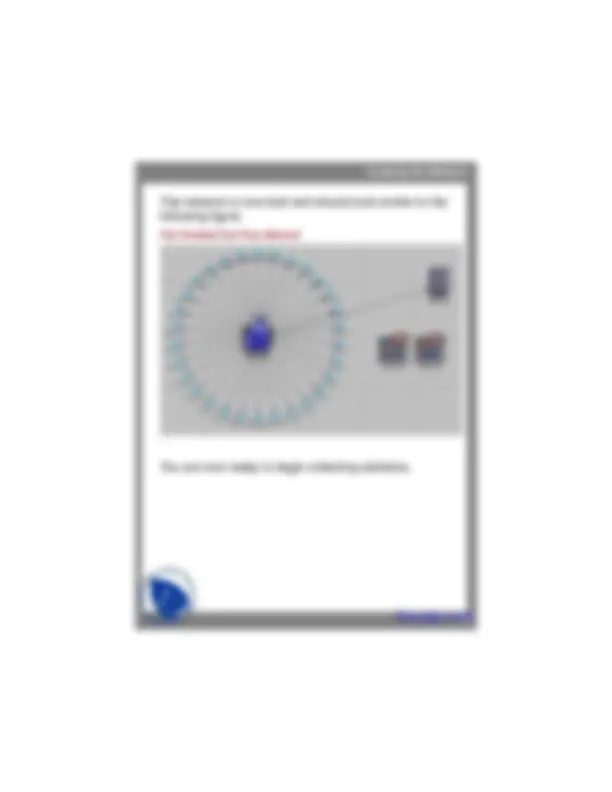
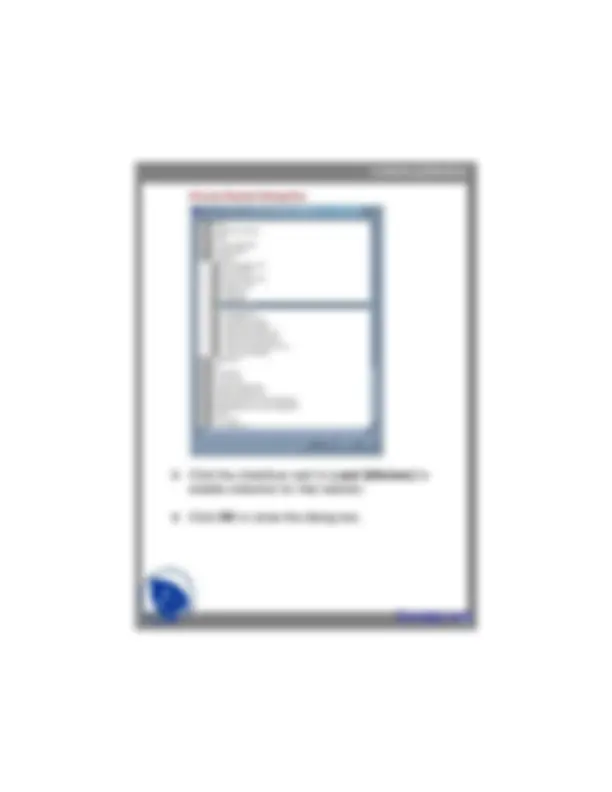
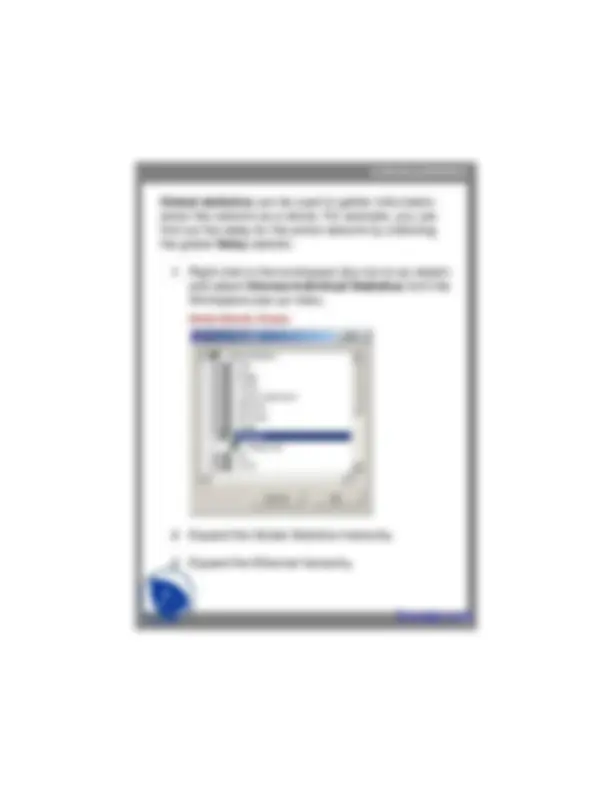
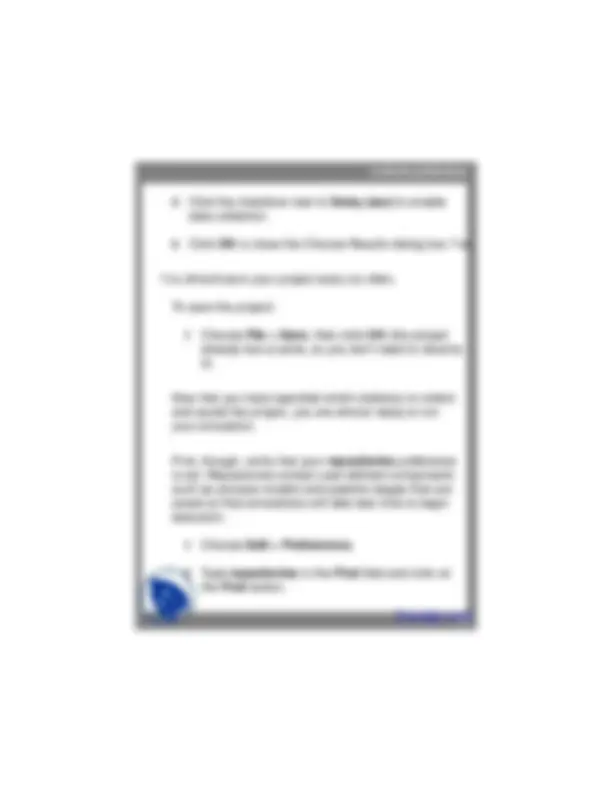
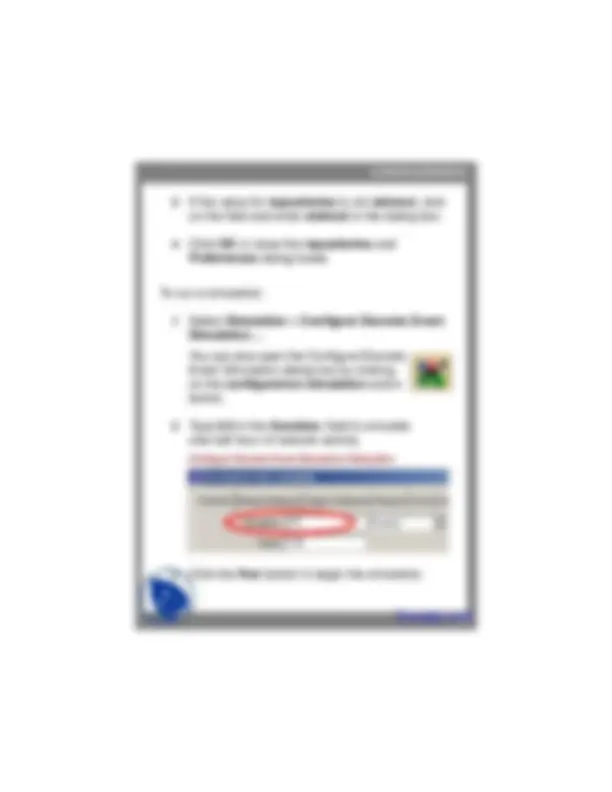
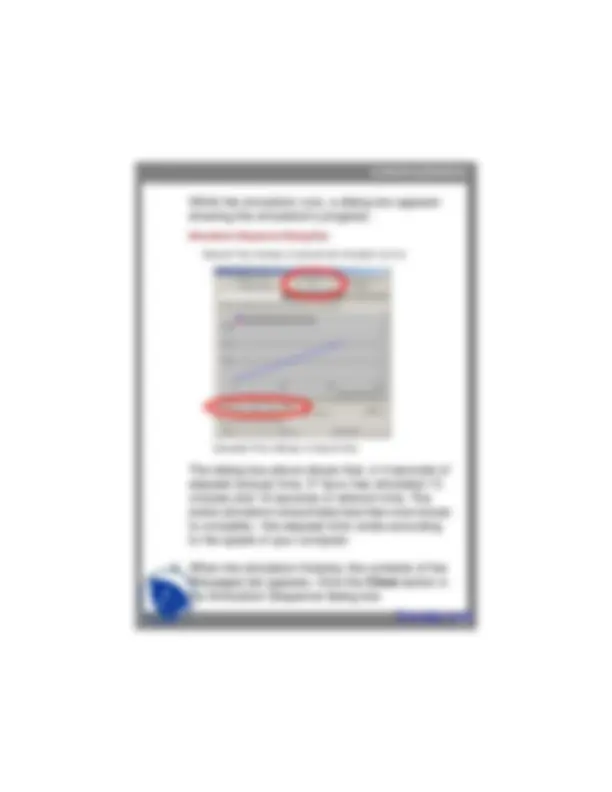
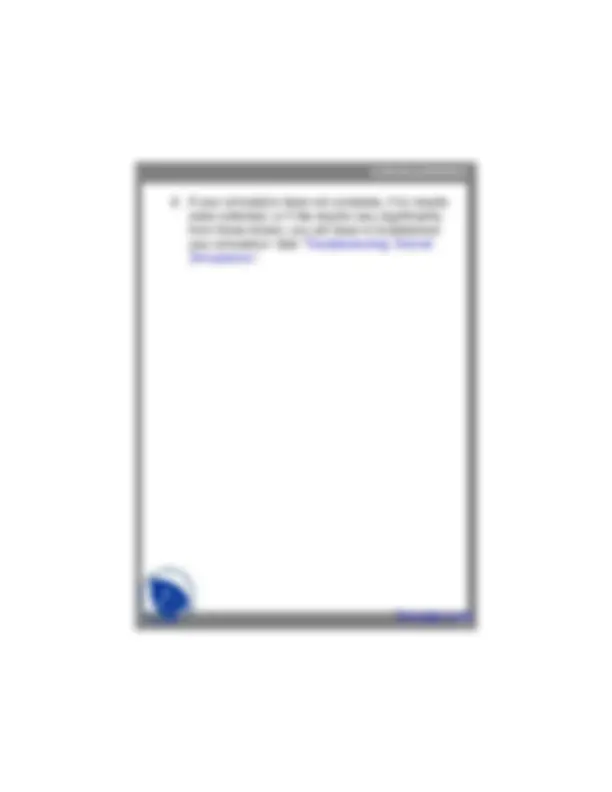
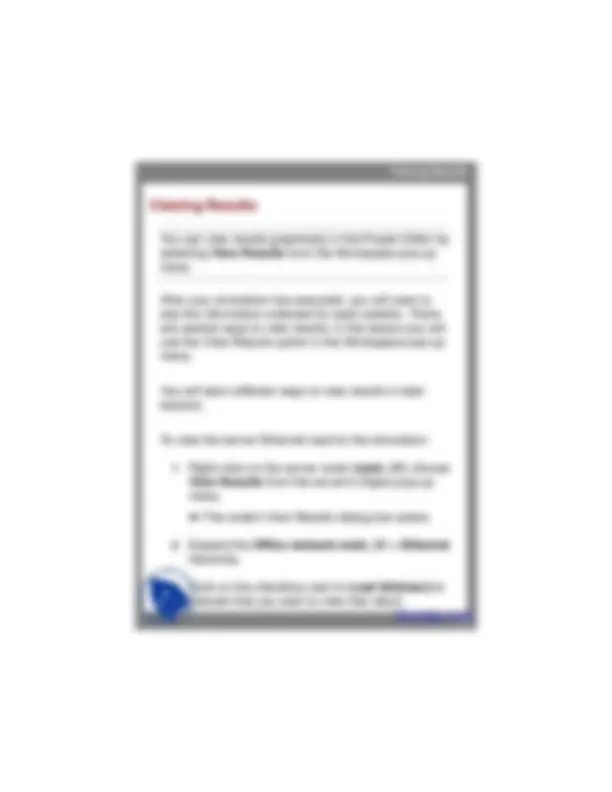
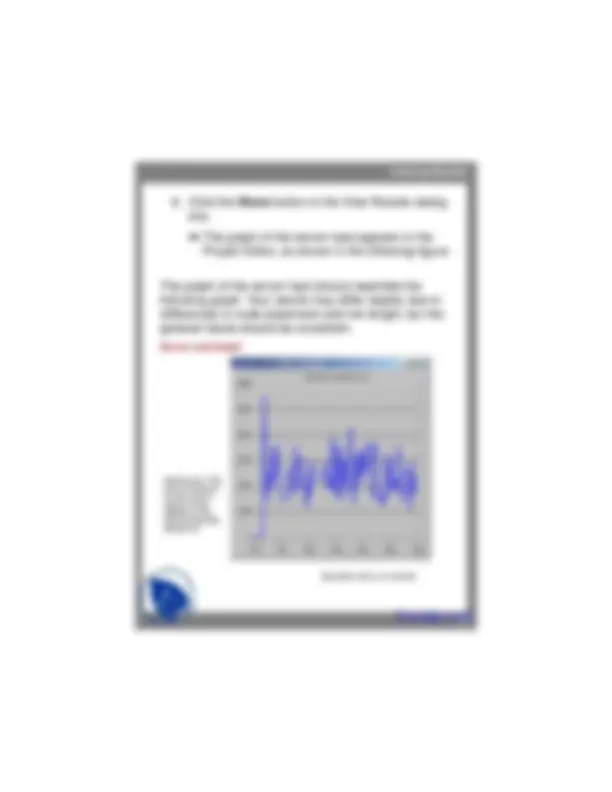
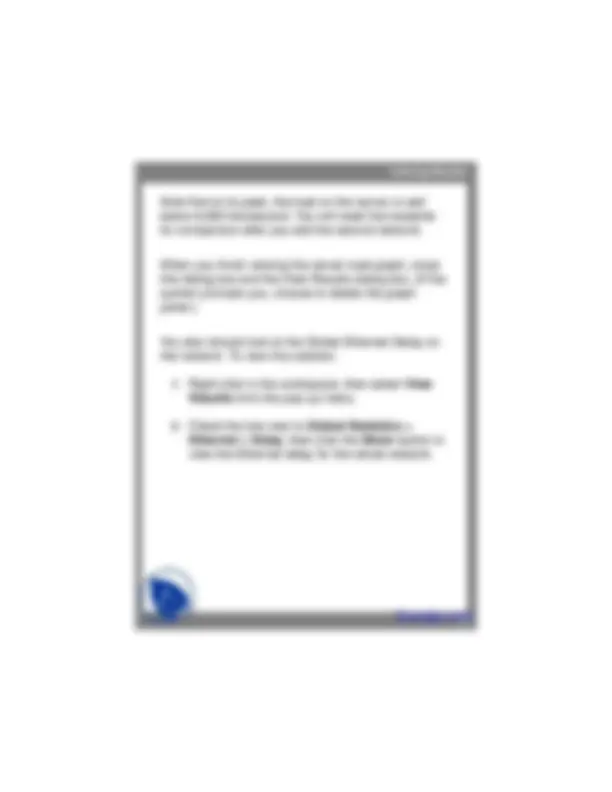
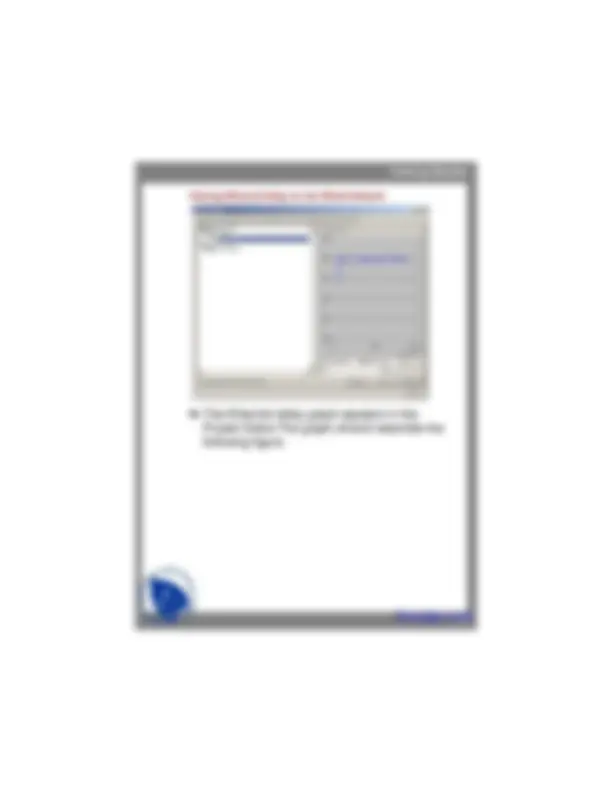
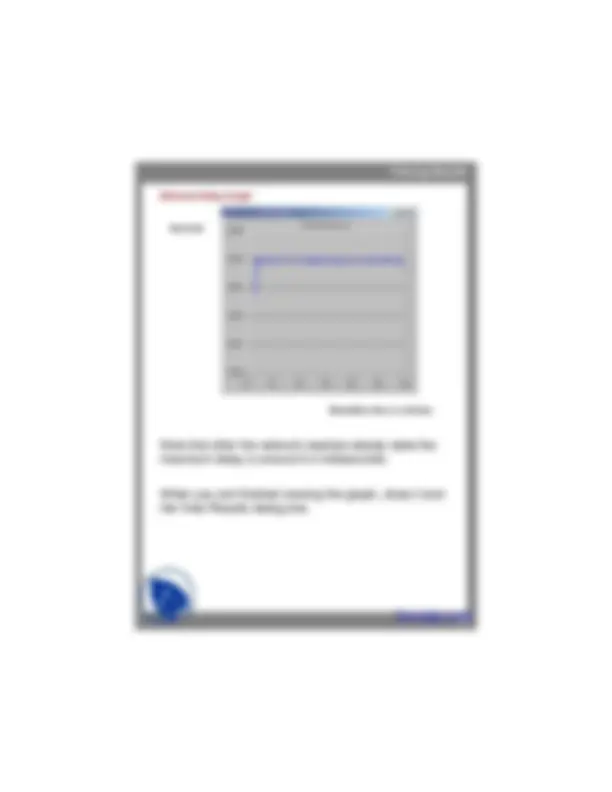
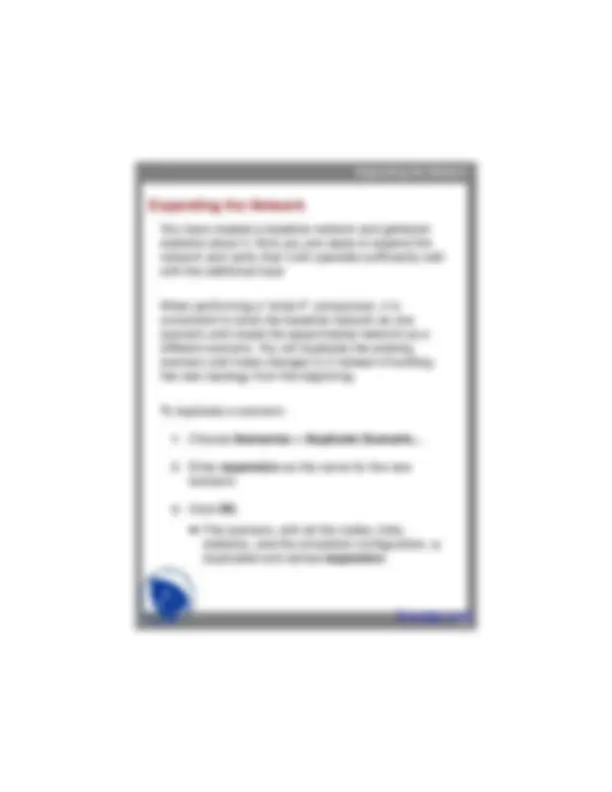
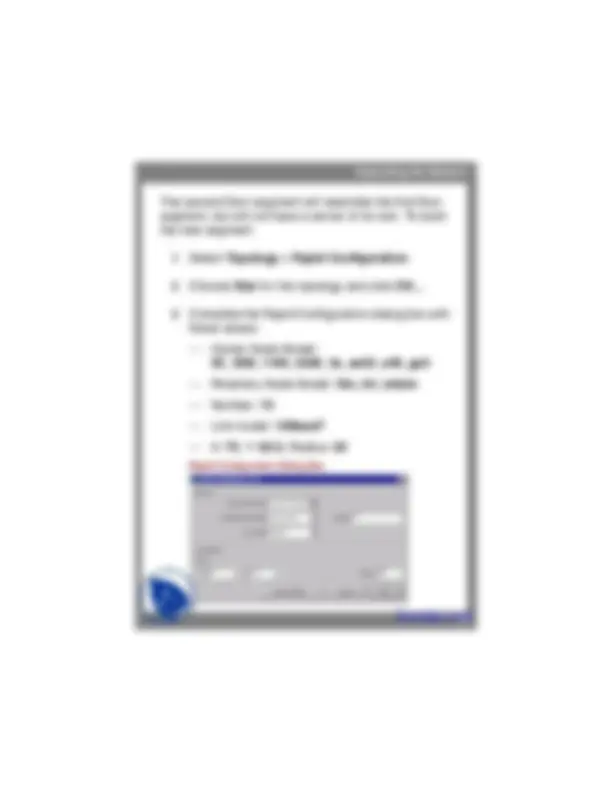
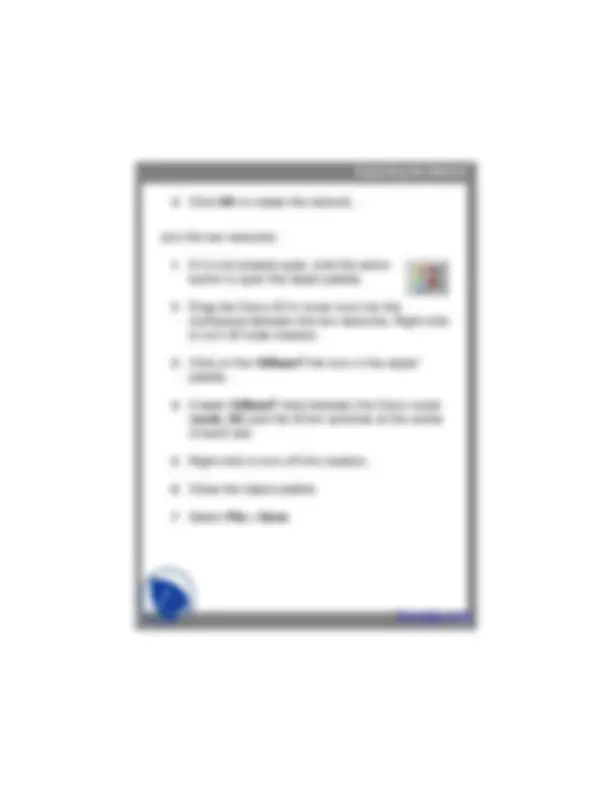
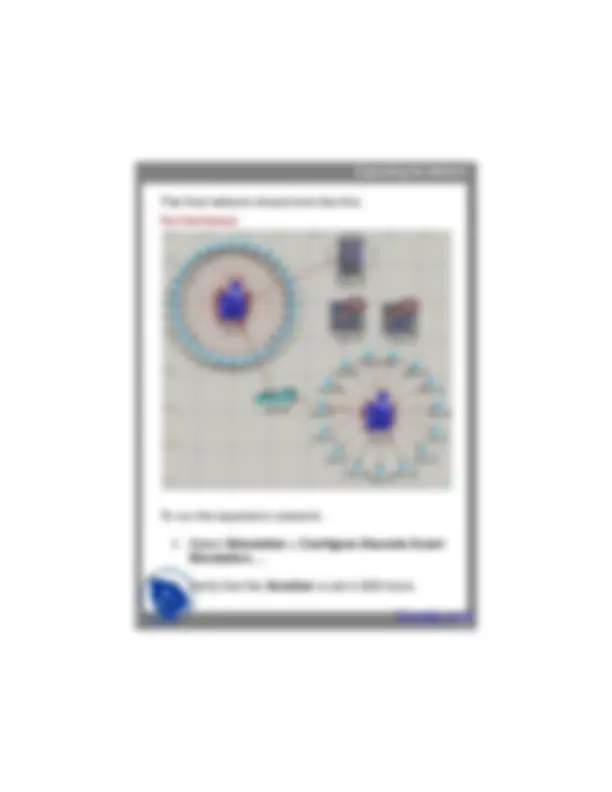
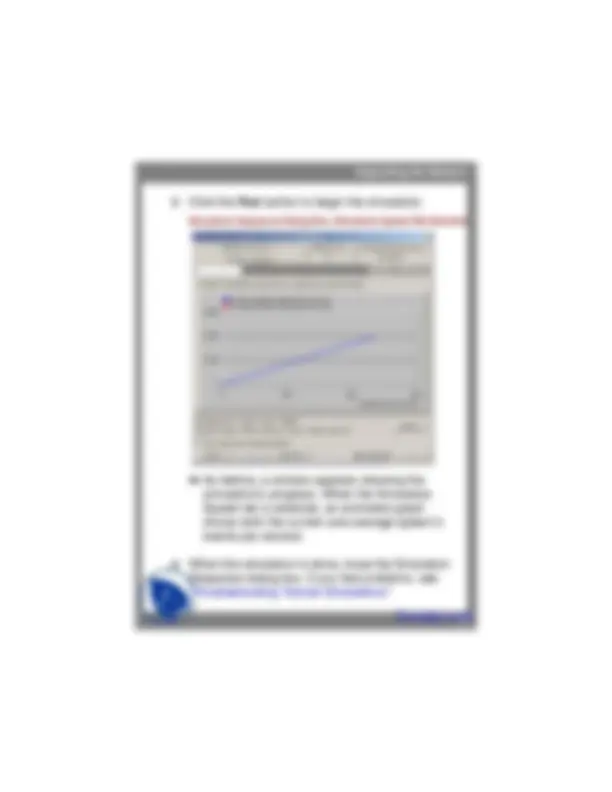
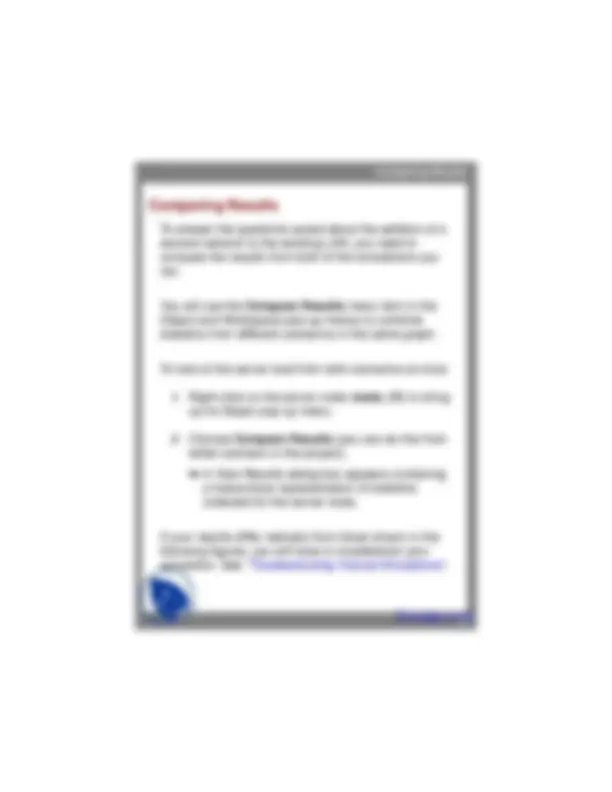
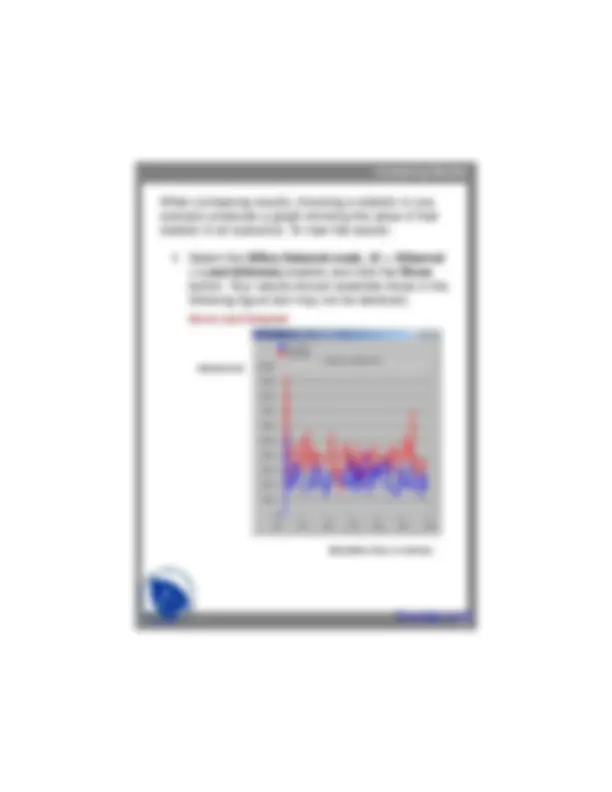
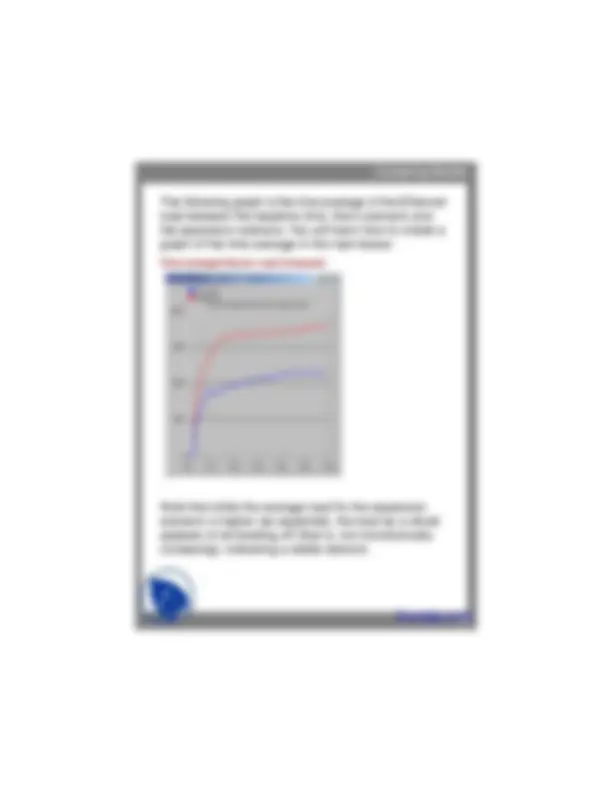
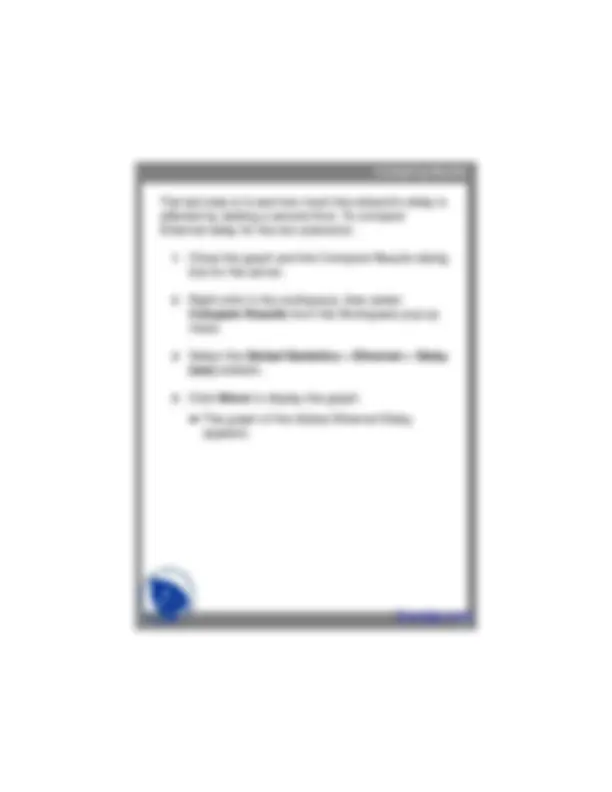
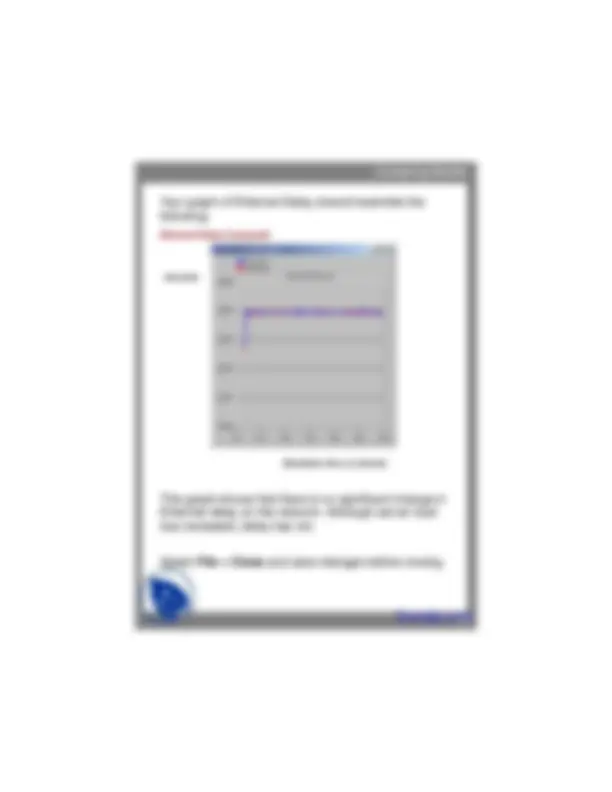


Study with the several resources on Docsity

Earn points by helping other students or get them with a premium plan


Prepare for your exams
Study with the several resources on Docsity

Earn points to download
Earn points by helping other students or get them with a premium plan
Community
Ask the community for help and clear up your study doubts
Discover the best universities in your country according to Docsity users
Free resources
Download our free guides on studying techniques, anxiety management strategies, and thesis advice from Docsity tutors
Small Internetworks, Final Network, Creating the Network, First Floor Network, Collecting Statistics, Ethernet Delay Graph, Expanding the Network, Topology. This lecture also explain other topics than above mentioned related computer network.
Typology: Lecture notes
1 / 38

This page cannot be seen from the preview
Don't miss anything!
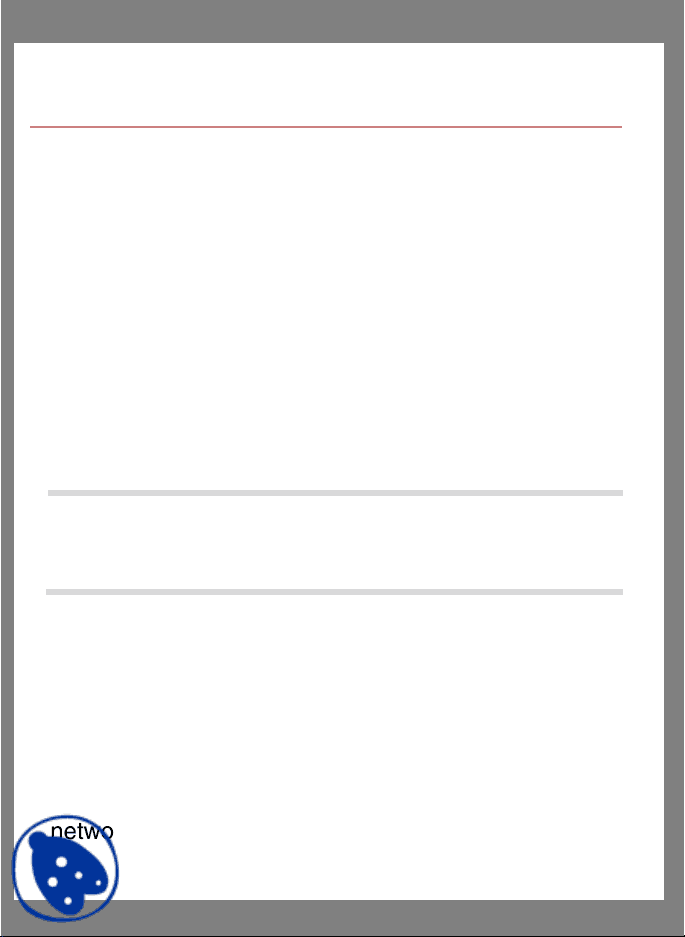
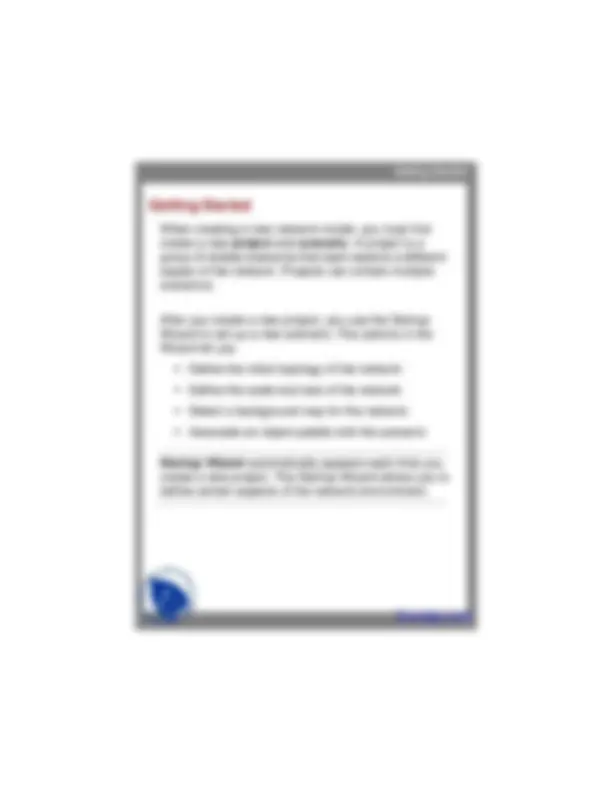
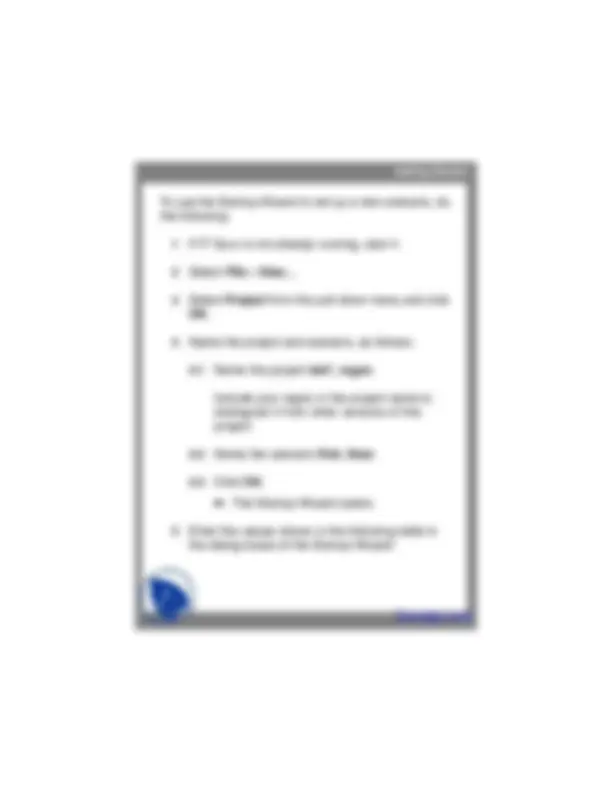
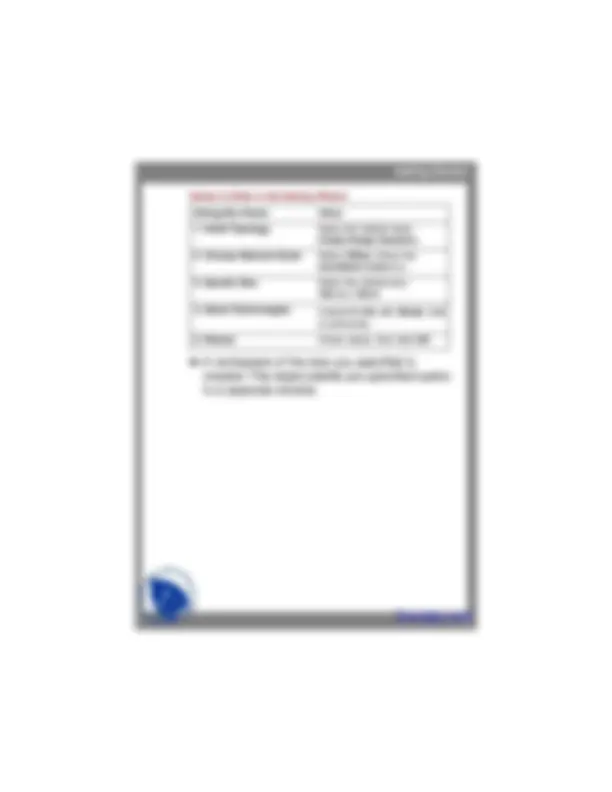
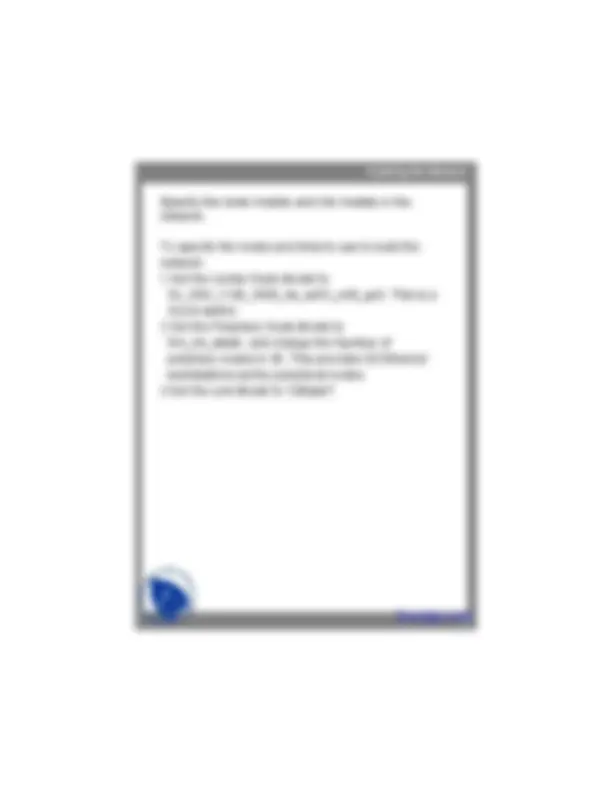
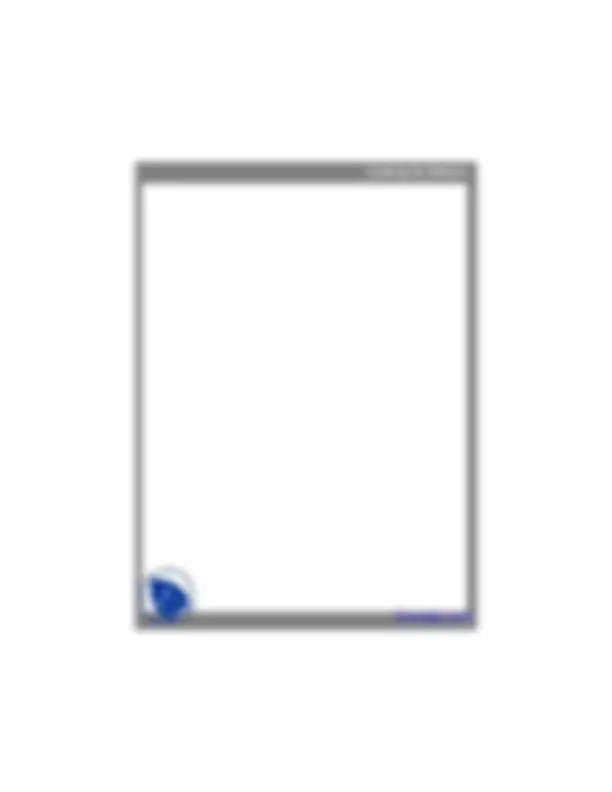
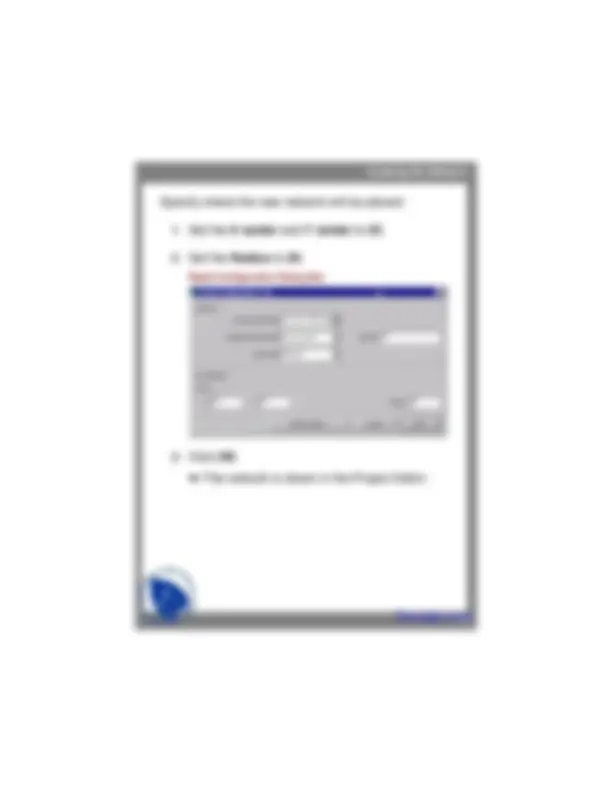
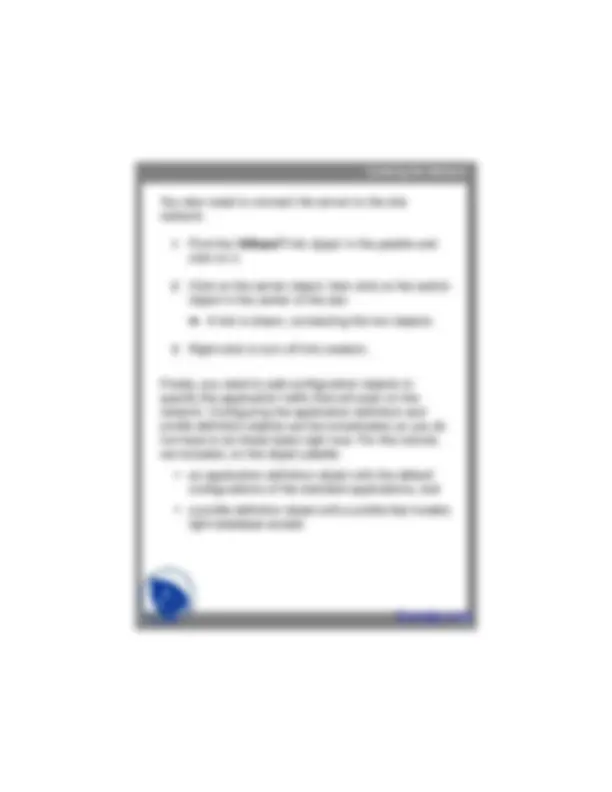
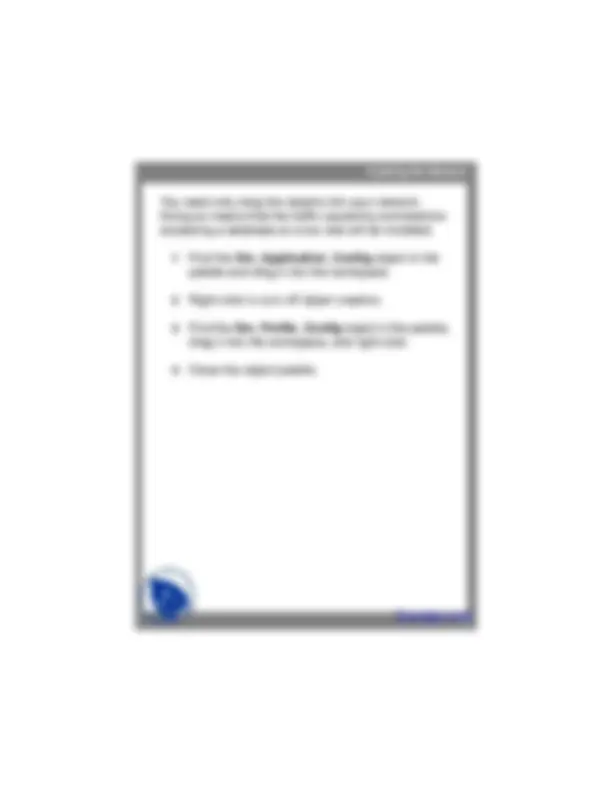
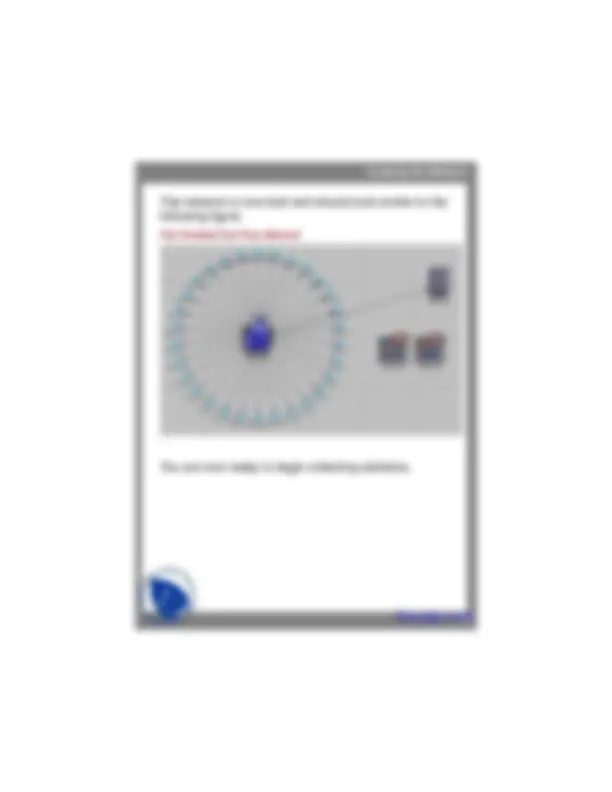
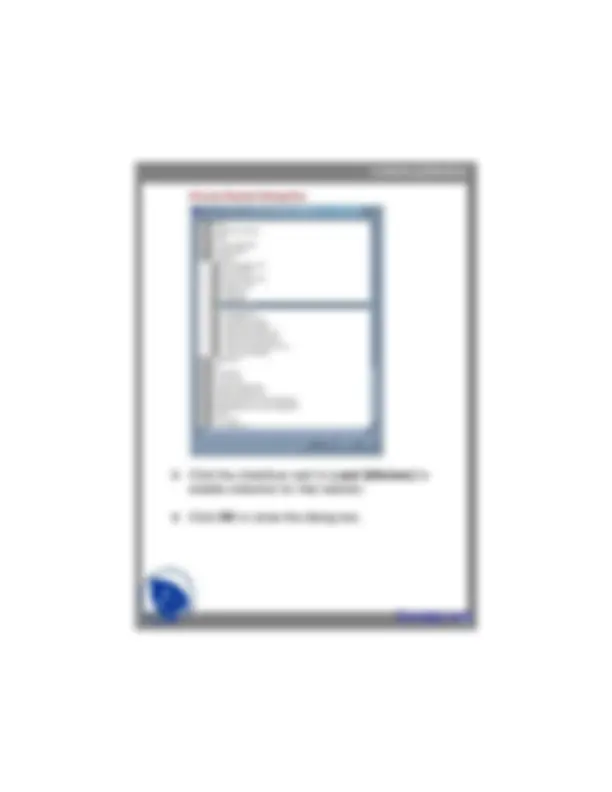
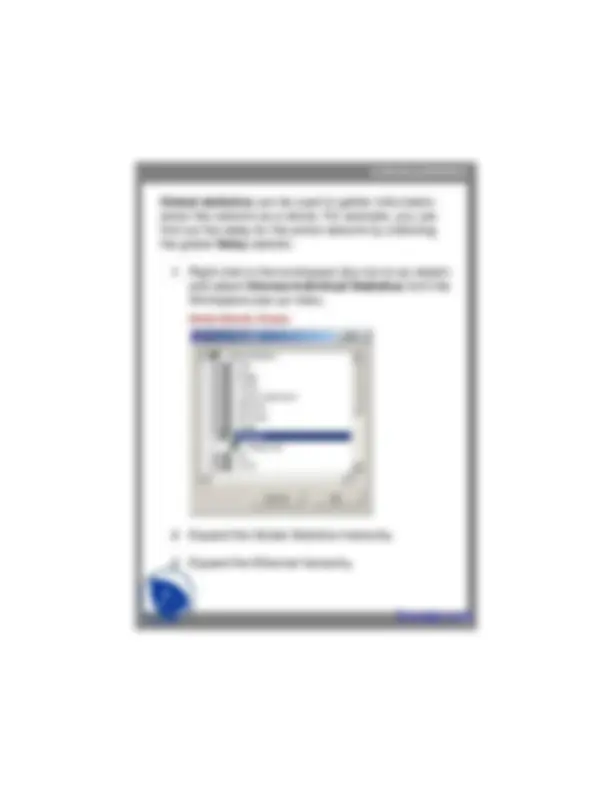
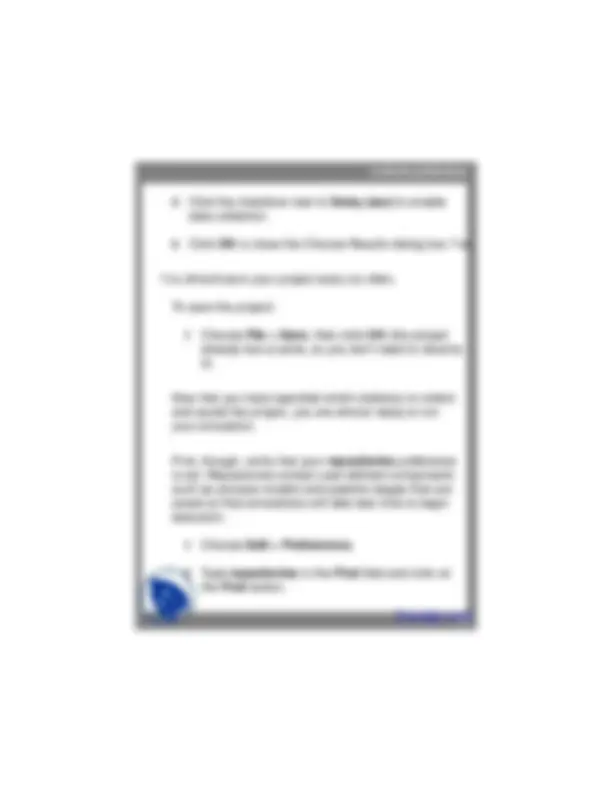
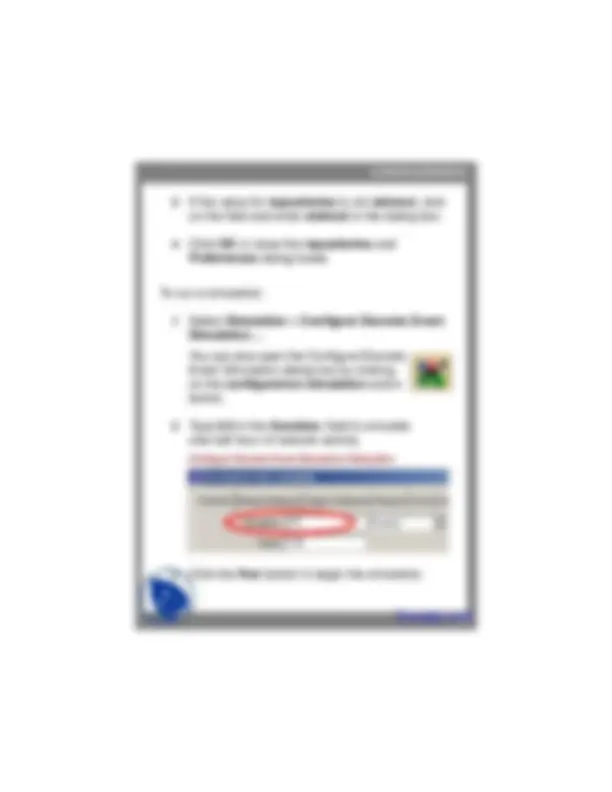
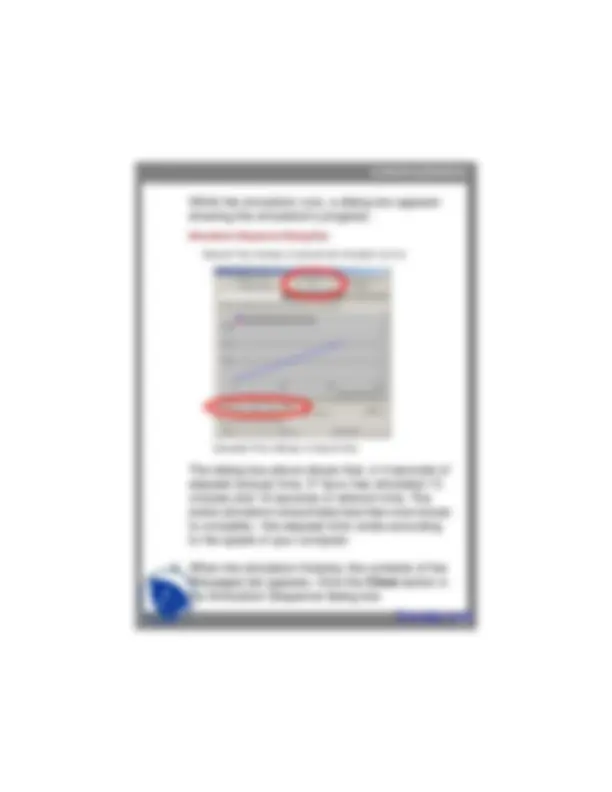
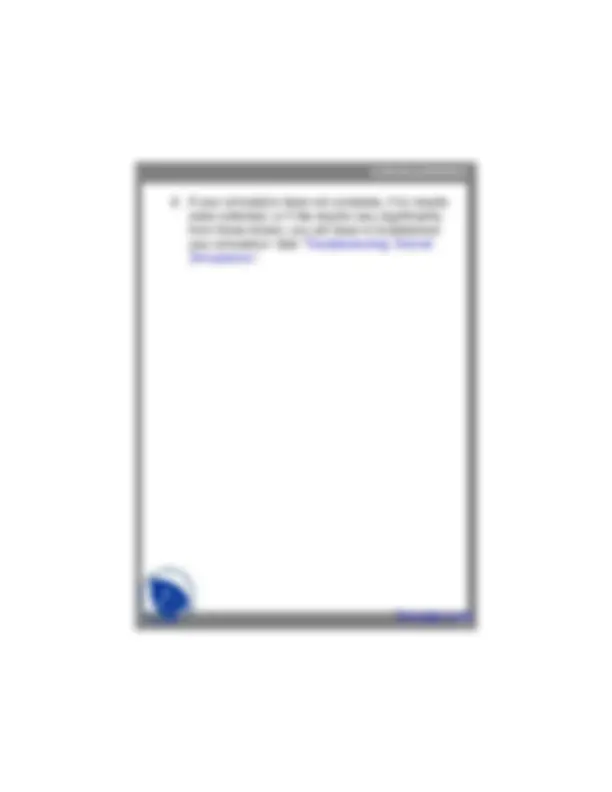
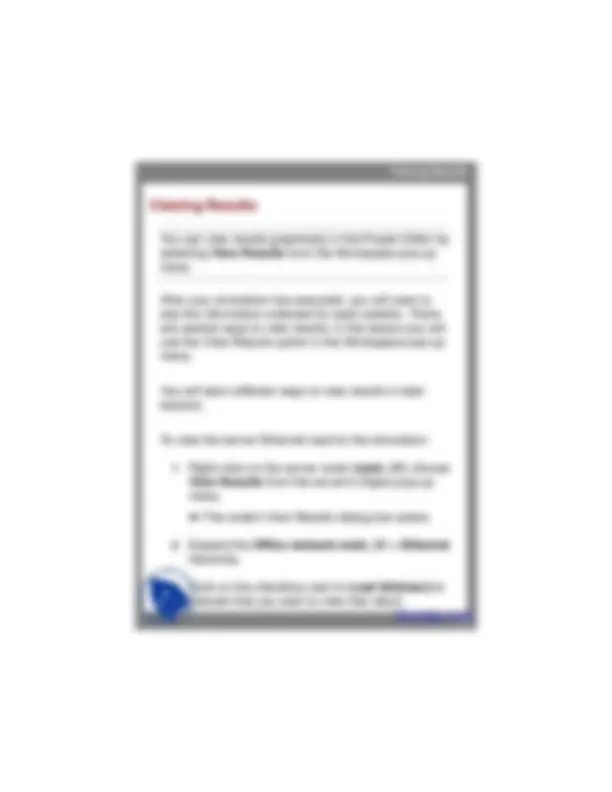
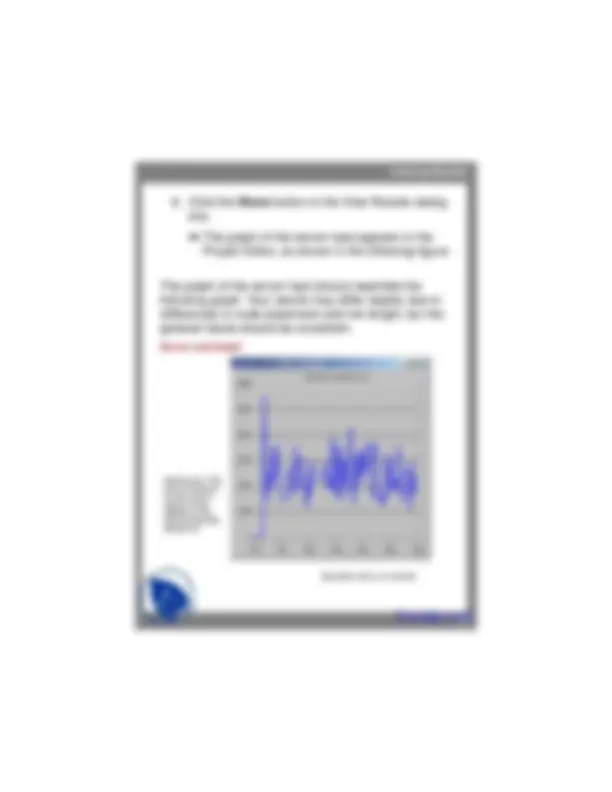
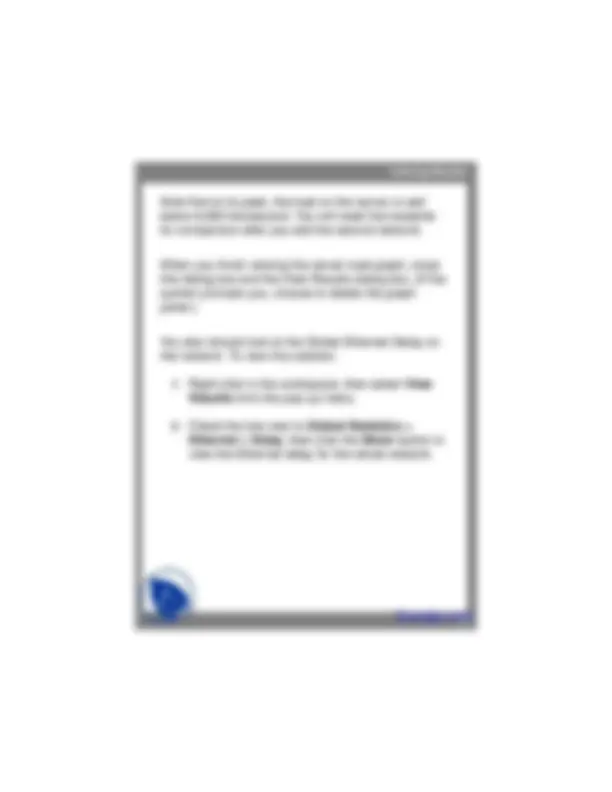
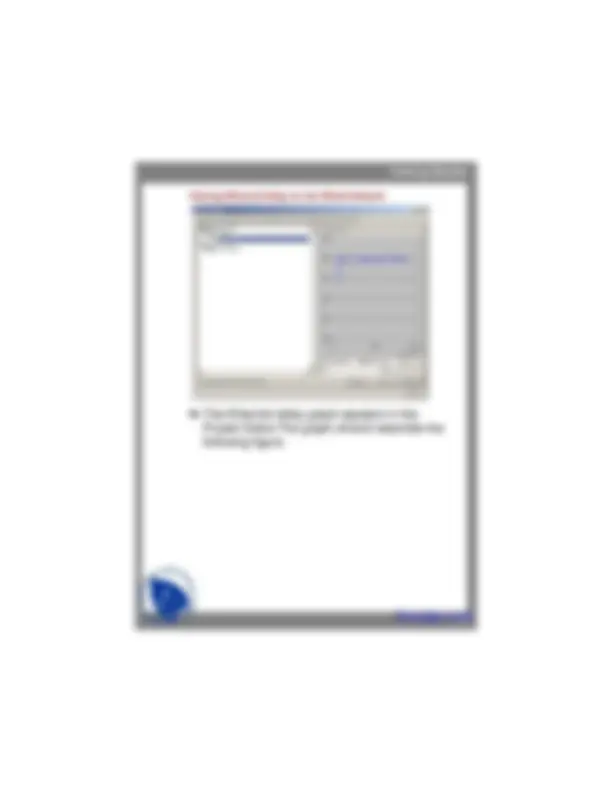
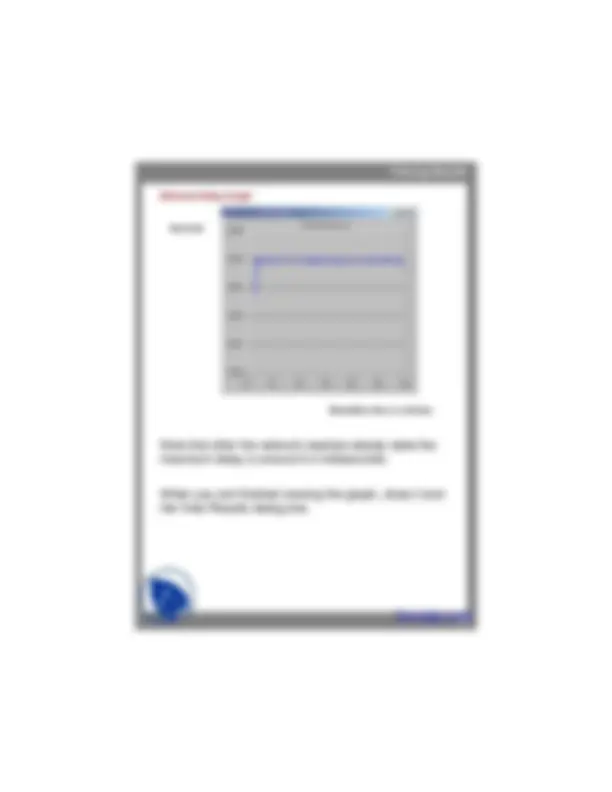
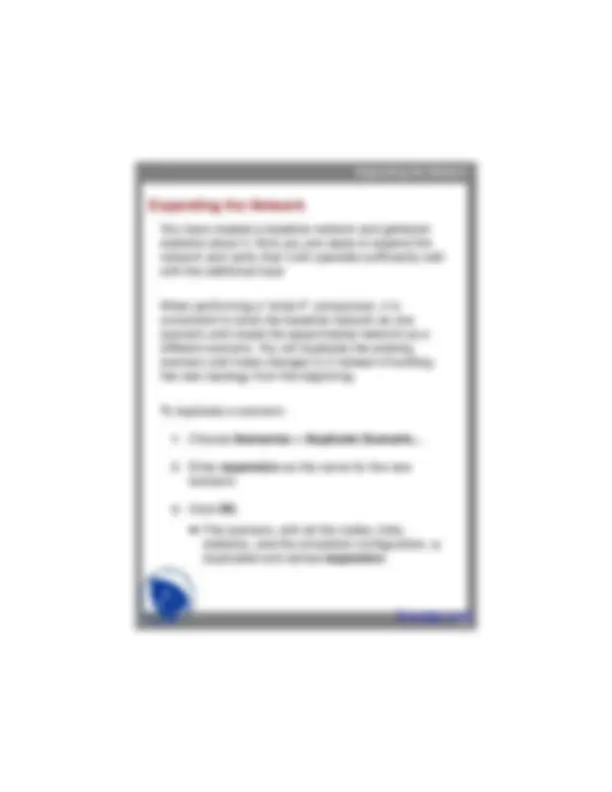
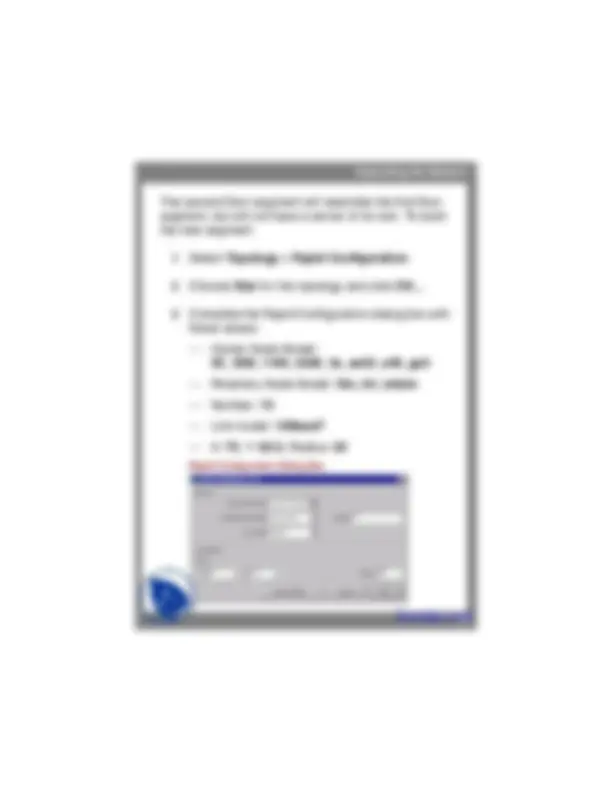
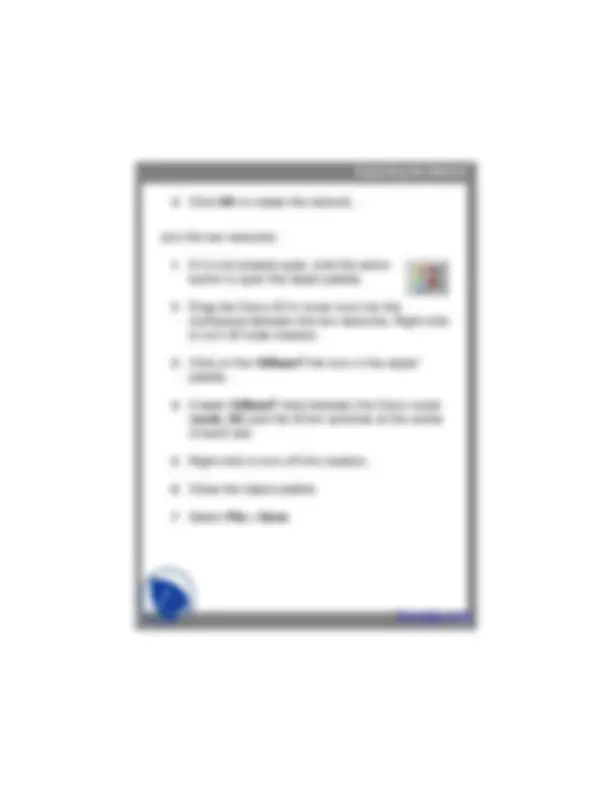
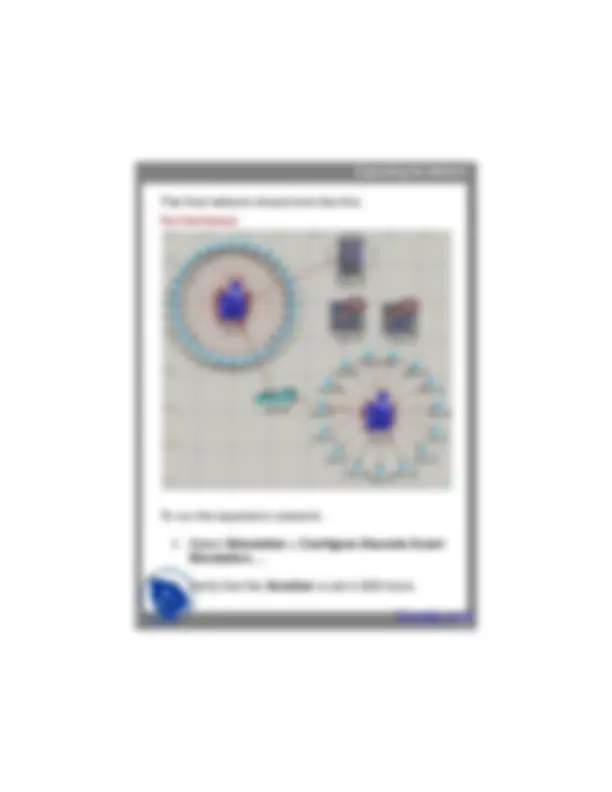
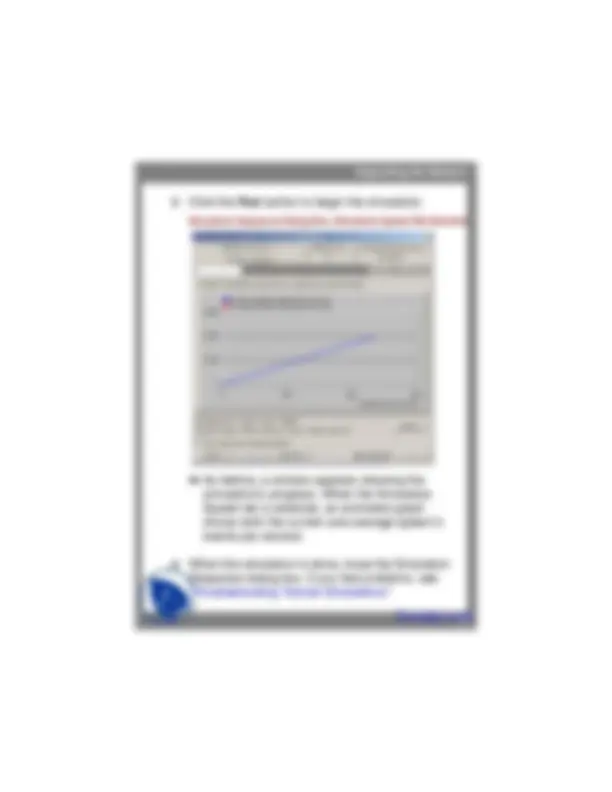
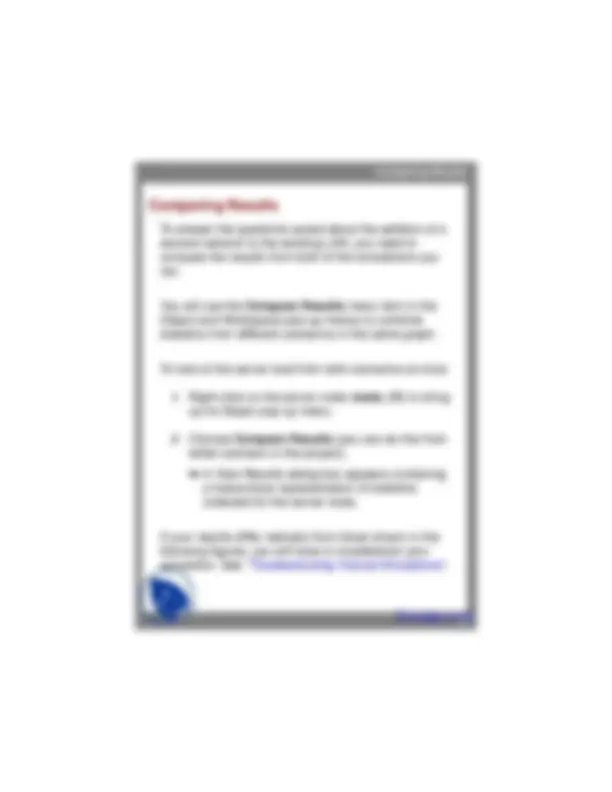
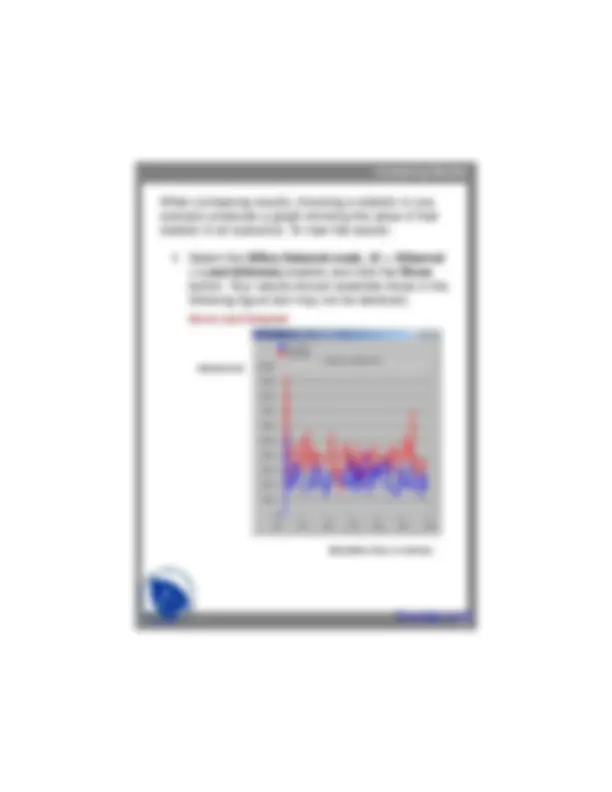
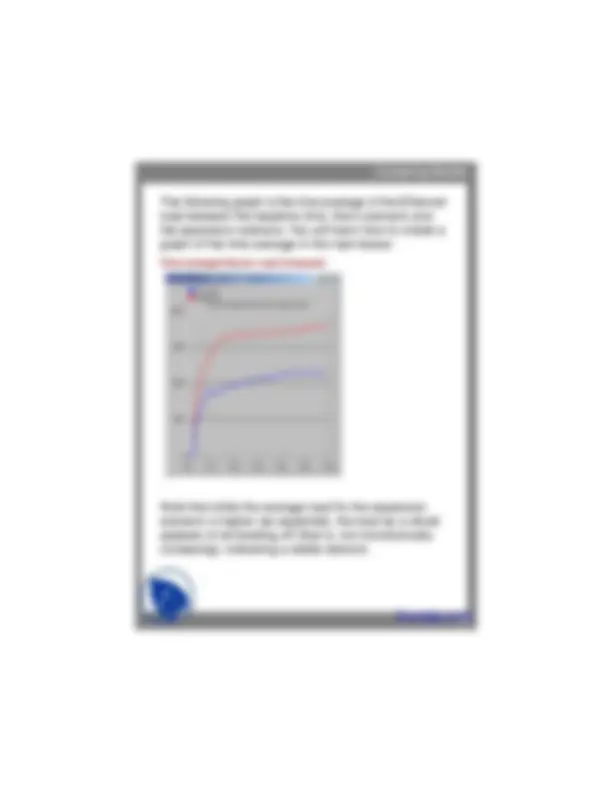
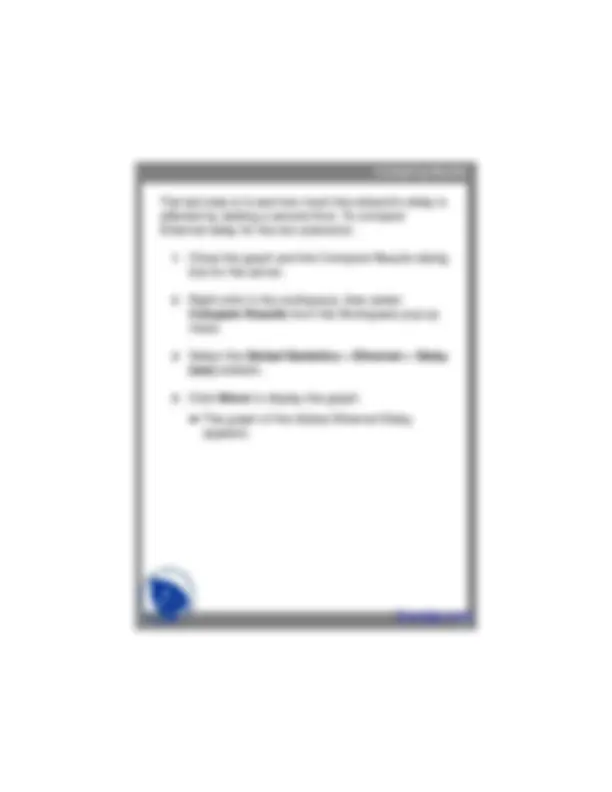
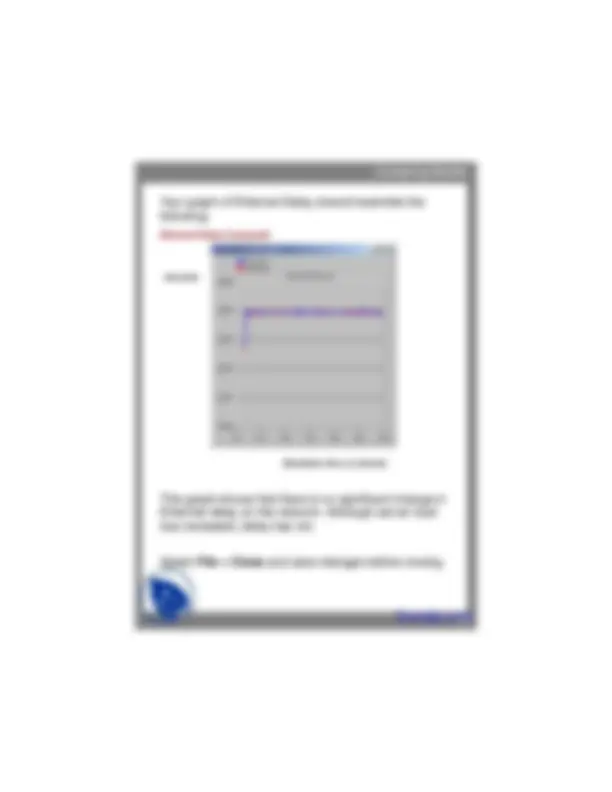
Introduction
In this lesson, you will learn how IT Guru can model organizational scaling by using the tool to model a real-world “what if” problem. You will learn how to use IT Guru features to build and analyze network models. In this lesson, you will
In this lesson, you use the Project Editor to build a topology of a small internetwork, choose statistics to collect, run a simulation, and analyze the results.
In this lesson, you plan for the expansion of a small company’s intranet. Currently, the company has a star topology network on the first floor of its office building and plans to add an additional star topology network on another floor. You will build and test this “what-if” scenario to ensure that the load added by the second network will not cause the network to fail.
Introduction
The Final Network
First floor
Planned expansion
Getting Started
To use the Startup Wizard to set up a new scenario, do the following:
1 If IT Guru is not already running, start it.
2 Select File > New....
3 Select Project from the pull-down menu and click OK.
4 Name the project and scenario, as follows:
4.1 Name the project lab1_regno
Include your regno in the project name to distinguish it from other versions of this project.
4.2 Name the scenario first_floor.
4.3 Click OK. ➥ The Startup Wizard opens.
5 Enter the values shown in the following table in the dialog boxes of the Startup Wizard:
Getting Started
Values to Enter in the Startup Wizard
➥ A workspace of the size you specified is created. The object palette you specified opens in a separate window.
Dialog Box Name Value
1. Initial Topology Select the default value: Create Empty Scenario. 2. Choose Network Scale Select Office. Check the Use Metric Units box. 3. Specify Size Select the default size: **100 m x 100 m
Creating the Network
You can use any of three methods to create a network topology, or a combination of all three. One method is to import the topology (discussed in a later lesson). Another is to place individual nodes from the object palette into the workspace. The third method is to use Rapid Configuration.
Rapid Configuration creates a network in one action after you select a network configuration, the types of nodes within the network, and the types of links that connect the nodes.
To create the first-floor network using Rapid Configuration:
1 Select Topology > Rapid Configuration.
2 Select Star from the drop-down menu of available configurations, then click OK.... Available Configurations Pop-up Menu
Creating the Network
Specify the node models and link models in the network.
To specify the nodes and links to use to build the
network:
1 Set the Center Node Model to
3C_SSII_1100_3300_4s_ae52_e48_ge3. This is a 3Com switch.
2 Set the Periphery Node Model to
Sm_Int_wkstn, and change the Number of periphery nodes to 30. This provides 30 Ethernet workstations as the peripheral nodes.
3 Set the Link Model to 10BaseT.
Creating the Network
Specify where the new network will be placed:
1 Set the X center and Y center to 25.
2 Set the Radius to 20. Rapid Configuration Dialog Box
3 Click OK. ➥ The network is drawn in the Project Editor:
Creating the Network
The First Floor Network
Now that the general network topology has been built, you need to add a server. You will use the second method of creating network objects: dragging them from the object palette into the workspace.
1 If it is not already open, open the object palette by clicking on the Object Palette action button.
2 Find the Sm_Int_server object in the palette and drag it into the workspace. You will not find this exact server model on other object palettes because we created it with the correct configuration for this tutorial.
Creating the Network
You also need to connect the server to the star network.
1 Find the 10BaseT link object in the palette and click on it.
2 Click on the server object, then click on the switch object in the center of the star. ➥ A link is drawn, connecting the two objects.
3 Right-click to turn off link creation.
Finally, you need to add configuration objects to specify the application traffic that will exist on the network. Configuring the application definition and profile definition objects can be complicated, so you do not have to do these tasks right now. For this tutorial, we included, on the object palette:
Creating the Network
You need only drag the objects into your network. Doing so means that the traffic caused by workstations accessing a database at a low rate will be modeled.
1 Find the Sm_Application_Config object in the palette and drag it into the workspace
2 Right-click to turn off object creation.
3 Find the Sm_Profile_Config object in the palette, drag it into the workspace, and right-click.
4 Close the object palette.
Collecting Statistics
You can collect statistics from individual nodes in your network ( object statistics ) or from the entire network ( global statistics ).
Now that you have created the network, you should decide which statistics you need to collect to answer the questions presented earlier in this lesson:
To answer these questions, you need a snapshot of current performance for comparison. To get this baseline, you will collect one object statistic, Server Load , and one global statistic, Ethernet Delay.
Collecting Statistics
Server load is a key statistic that reflects the performance of the entire network. To collect statistics related to the server’s load, do the following steps:
1 Right-click on the server node ( node_31 ) and select Choose Individual Statistics from the server’s Object pop-up menu. ➥ The Choose Results dialog box for node_ appears. The Choose Results dialog box hierarchically organizes the statistics you may collect. To collect the Ethernet load on the server:
2 Click the plus sign next to Ethernet in the Choose Results dialog box to expand the Ethernet statistic hierarchy.
Collecting Statistics
Global statistics can be used to gather information about the network as a whole. For example, you can find out the delay for the entire network by collecting the global Delay statistic:
1 Right-click in the workspace (but not on an object) and select Choose Individual Statistics from the Workspace pop-up menu. Global Statistic Chosen
2 Expand the Global Statistics hierarchy.
3 Expand the Ethernet hierarchy.
Collecting Statistics
4 Click the checkbox next to Delay (sec) to enable data collection.
5 Click OK to close the Choose Results dialog box.You
You should save your project every so often.
To save the project:
1 Choose File > Save , then click OK (the project already has a name, so you don’t need to rename it).
Now that you have specified which statistics to collect and saved the project, you are almost ready to run your simulation.
First, though, verify that your repositories preference is set. Repositories contain user-defined components such as process models and pipeline stages that are saved so that simulations will take less time to begin execution.
1 Choose Edit > Preferences.
2 Type repositories in the Find field and click on the Find button.