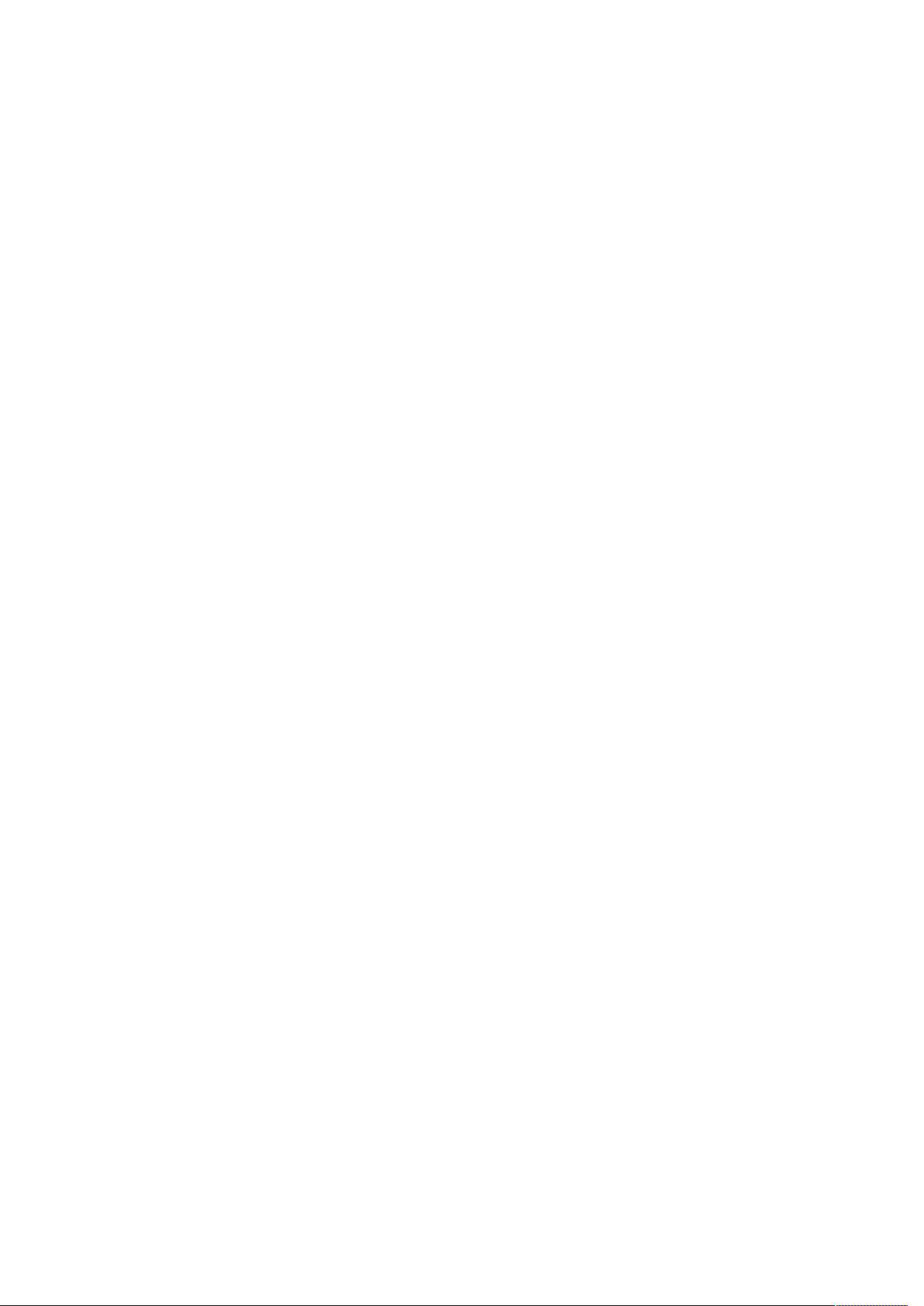
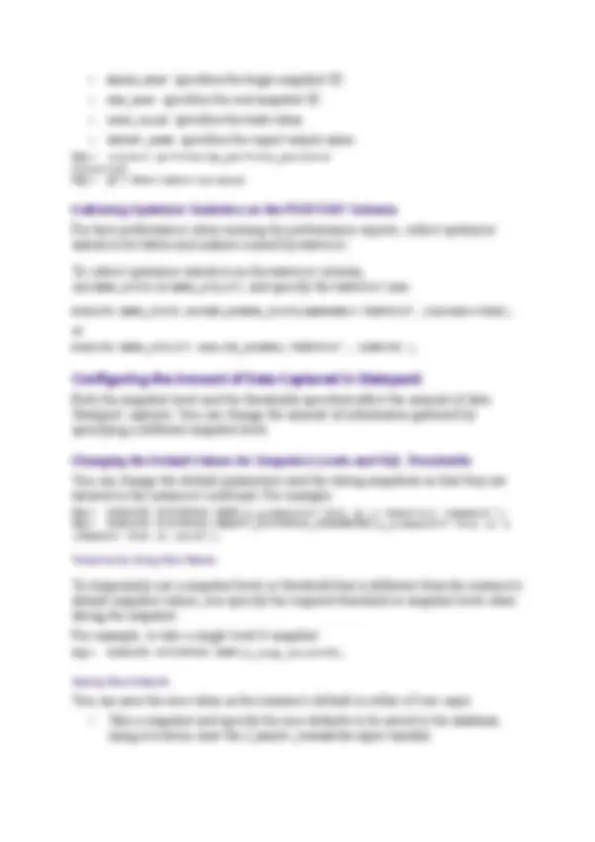

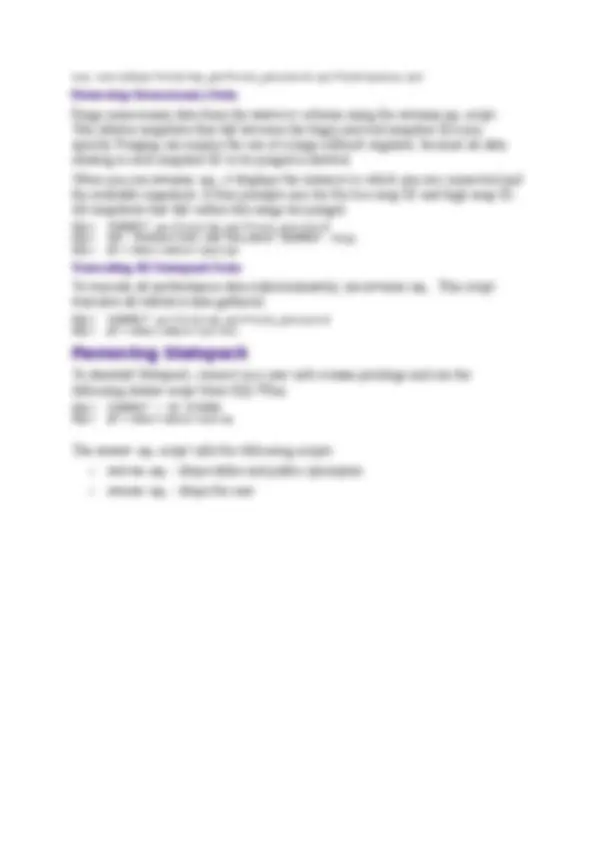


Study with the several resources on Docsity

Earn points by helping other students or get them with a premium plan


Prepare for your exams
Study with the several resources on Docsity

Earn points to download
Earn points by helping other students or get them with a premium plan
Community
Ask the community for help and clear up your study doubts
Discover the best universities in your country according to Docsity users
Free resources
Download our free guides on studying techniques, anxiety management strategies, and thesis advice from Docsity tutors
FULL SCRIPTS FOR PERMORMING AND INSTALLING STATSPACK IN DATABASE COMMAND LINE
Typology: Study notes
Uploaded on 11/16/2018
5
(1)2 documents
1 / 5

This page cannot be seen from the preview
Don't miss anything!
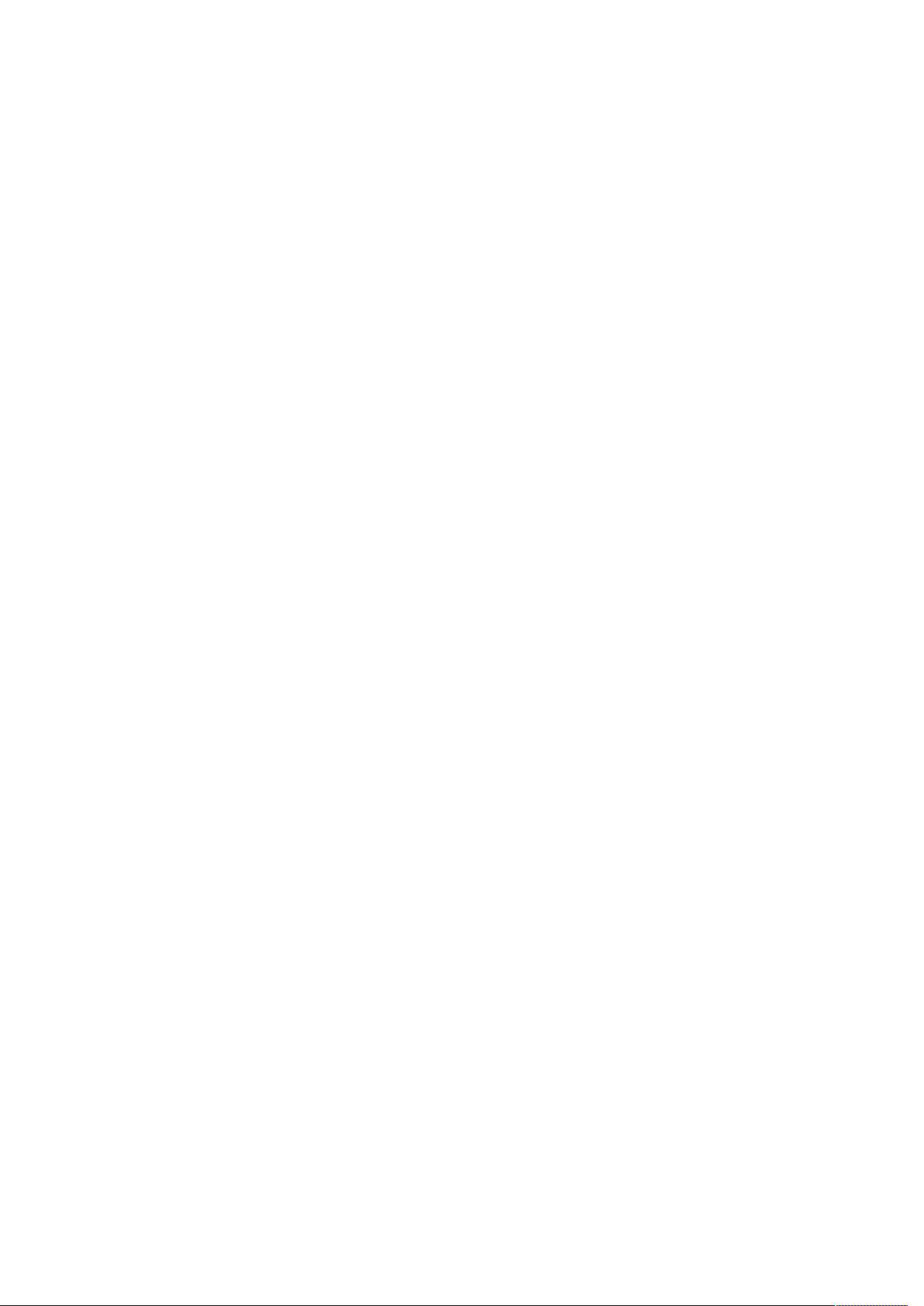
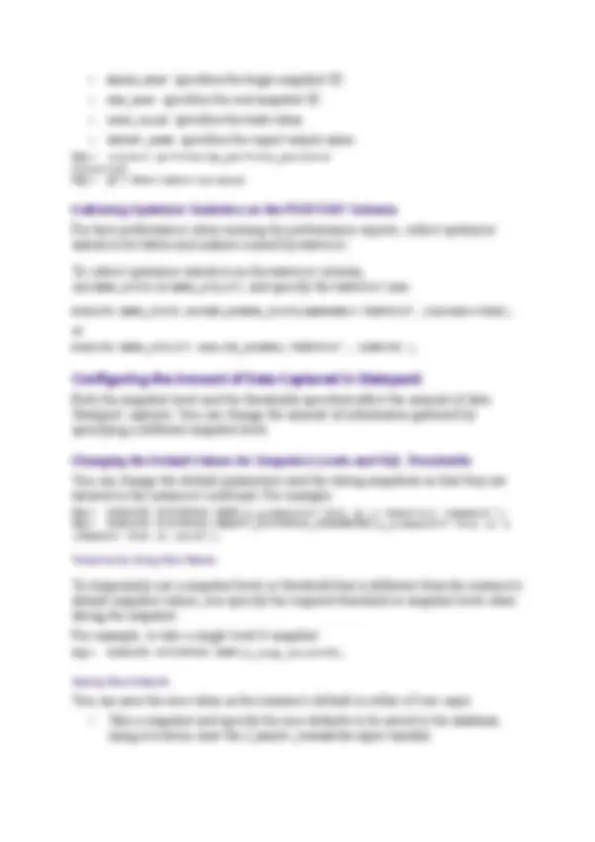

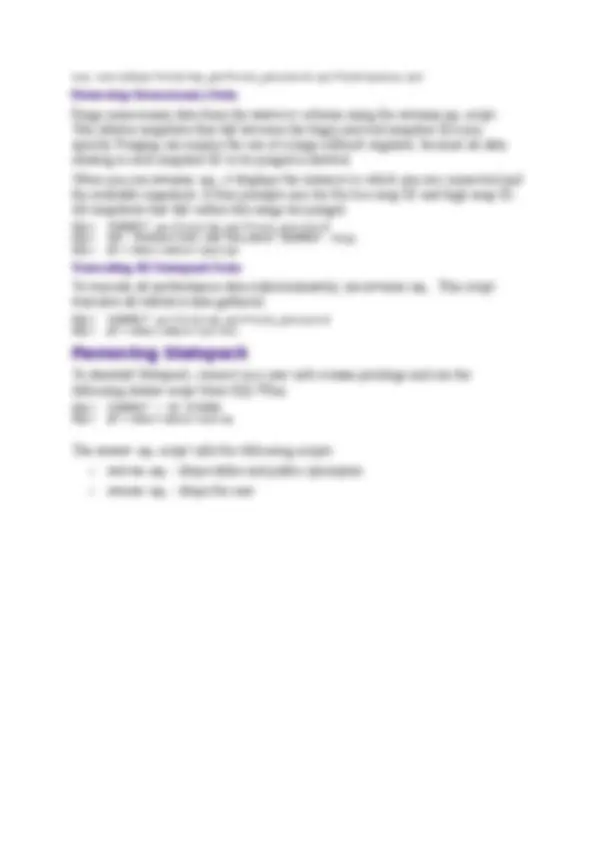
The Statspack package is a set of SQL, PL/SQL, and SQL*Plus scripts that allow the collection, automation, storage, and viewing of performance data. Statspack stores the performance statistics permanently in Oracle tables, which can later be used for reporting and analysis. The data collected can be analyzed using Statspack reports, which includes an instance health and load summary page, high resource SQL statements, and the traditional wait events and initialization parameters.
When you run the Statspack installation script, the PERFSTAT user is created automatically. PERFSTAT owns all objects needed by the Statspack package and is
granted limited query-only privileges on the V$views required for performance tuning.
The first step in the installation is the creation of the PERFSTAT user, which owns all
PL/SQL code and database objects created, including the Statspack tables, constraints, and the Statspack package. During installation, you are prompted for the PERFSTAT user's password, default tablespace, and temporary tablespace. The default tablespace is used to create all Statspack objects, such as tables and indexes. The temporary tablespace is used for sort-type activities.
To install Statspack, perform the following:
The SPCREATE.SQL install script runs the following scripts automatically:
Taking a Statspack Snapshot The simplest interactive way to take a snapshot is to login to SQL*Plus as the PERFSTAT user and run the procedure STATSPACK. SNAP.
SQL> connect perfstat/PERFSTAT Connected. SQL> EXECUTE statspack.snap; PL/SQL procedure successfully completed.
Taking such a snapshot stores the current values for the performance statistics in the Statspack tables. This snapshot can be used as a baseline for comparison with another snapshot taken at a later time.
to automate the gathering and reporting phases (during a benchmark, for example), you might need to know the snap_id of the snapshot just taken. To take a snapshot and display the snap_id, call the STATSPACK. SNAP function.
SQL> variable snap number; SQL> begin :snap := statspack.snap; end; 2 / PL/SQL procedure successfully completed. SQL> print snap SNAP
20 Running a Statspack Performance Report After snapshots are taken, you can generate performance reports. The SQL scripts that generate the reports prompts you for a beginning snapshot ID, an ending snapshot ID, and a report name.
To run a report , assign values to the SQL*Plus variables that specify the begin snap ID, the end snap ID, and the report name before running SPREPORT. The variables are:
SQL> define begin_snap=
SQL> define end_snap=
SQL> define report_name=batch_run
SQL> @?/rdbms/admin/spreport
Running the SQL Report When you examine the instance report, you often find high-load SQL statements that you want to examine more closely. The SPREPSQL.SQL script can run the SQL report in batch mode. To run a report without being prompted, assign values to the SQL*Plus variables that specify the begin snap ID, the end snap ID, the hash value, and the report name before running the SPREPSQL.SQL script.
The variables are:
Specifying a Session ID If you want to gather session statistics and wait events for a particular session (in addition to the instance statistics and wait events), specify the session ID in the call to Statspack. For example: SQL> EXECUTE STATSPACK.SNAP(i_session_id=>3);
Time Units Used for Wait Events Oracle supports capturing certain performance data with microsecond granularity. Views that include microsecond timing include the following:
For example:
exp userid=perfstat/ my_perfstat_password parfile=spuexp.par Removing Unnecessary Data Purge unnecessary data from the PERFSTAT schema using the SPPURGE.SQL script. This deletes snapshots that fall between the begin and end snapshot IDs you specify. Purging can require the use of a large rollback segment, because all data relating to each snapshot ID to be purged is deleted.
When you run SPPURGE.SQL, it displays the instance to which you are connected and the available snapshots. It then prompts you for the low snap ID and high snap ID. All snapshots that fall within this range are purged. SQL> CONNECT perfstat/ my_perfstat_password SQL> SET TRANSACTION USE ROLLBACK SEGMENT rbig; SQL> @?/rdbms/admin/sppurge Truncating All Statspack Data To truncate all performance data indiscriminately, use SPTRUNC. SQL. This script truncates all statistics data gathered.
SQL> CONNECT perfstat/ my_perfstat_password SQL> @?/rdbms/admin/sptrunc
To deinstall Statspack, connect as a user with SYSDBA privilege and run the following SPDROP script from SQL*Plus. SQL> CONNECT / AS SYSDBA SQL> @?/rdbms/admin/spdrop
The SPDROP.SQL script calls the following scripts: