

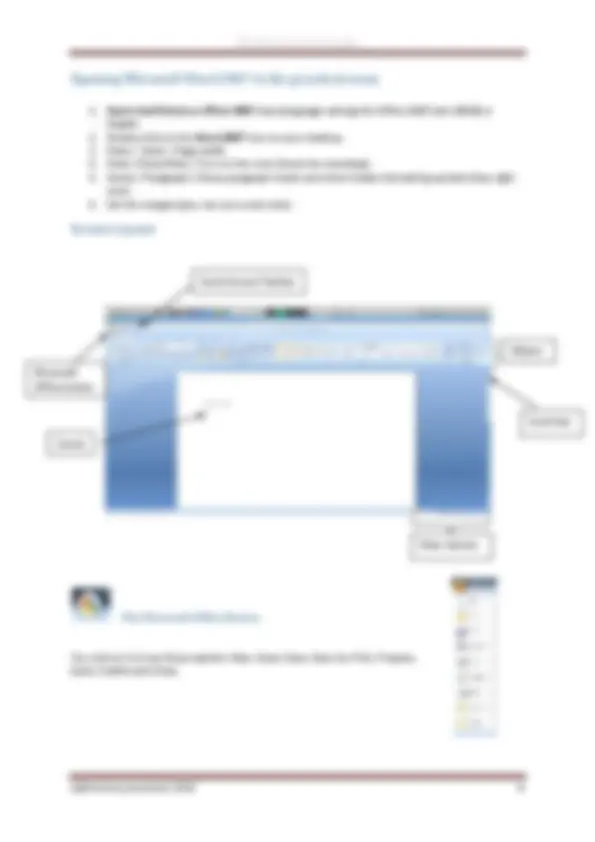
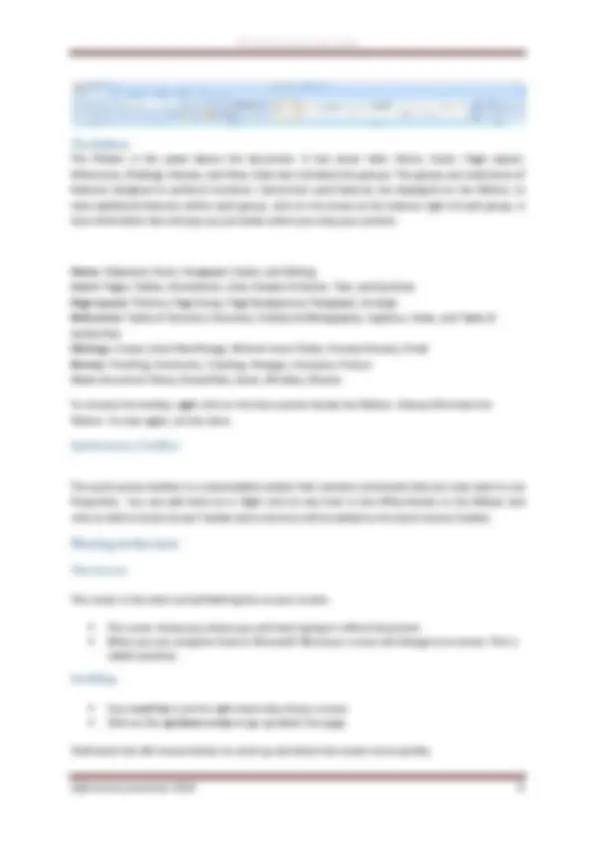
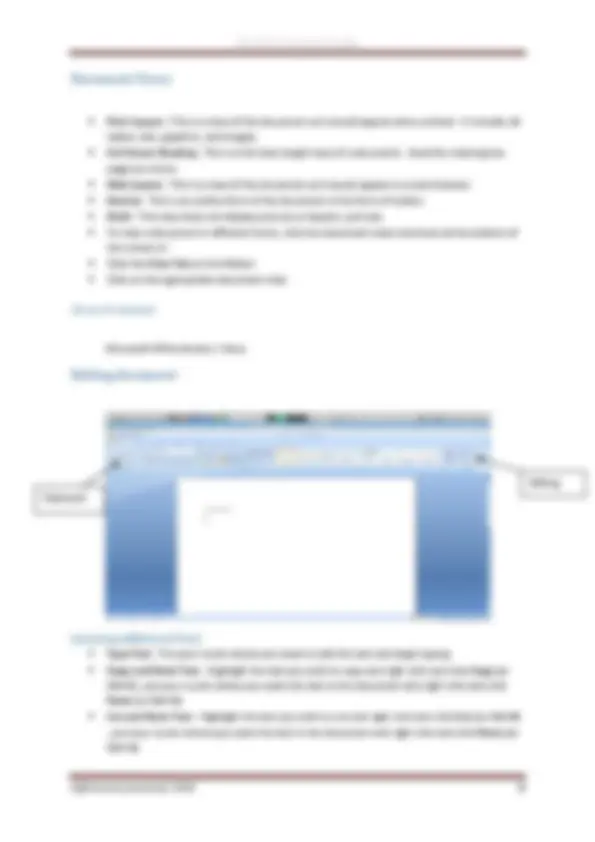
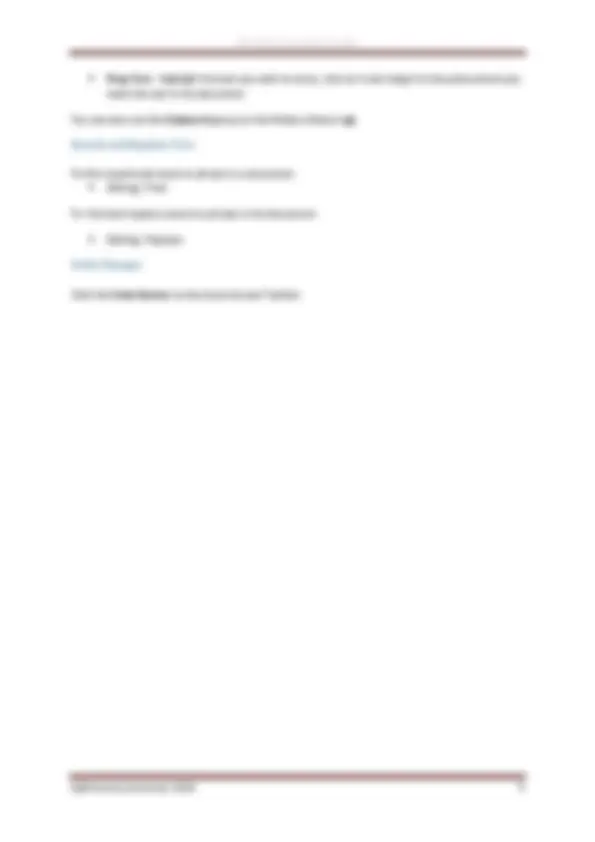
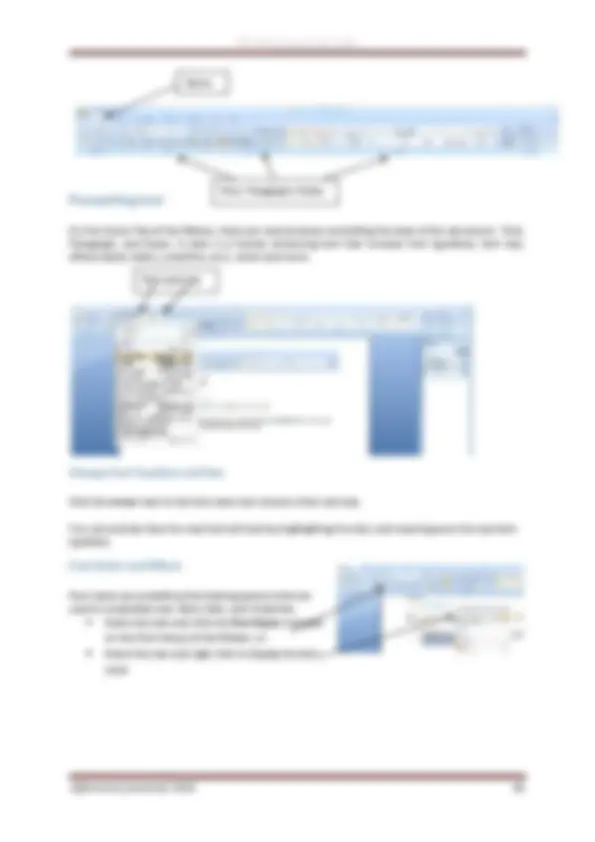
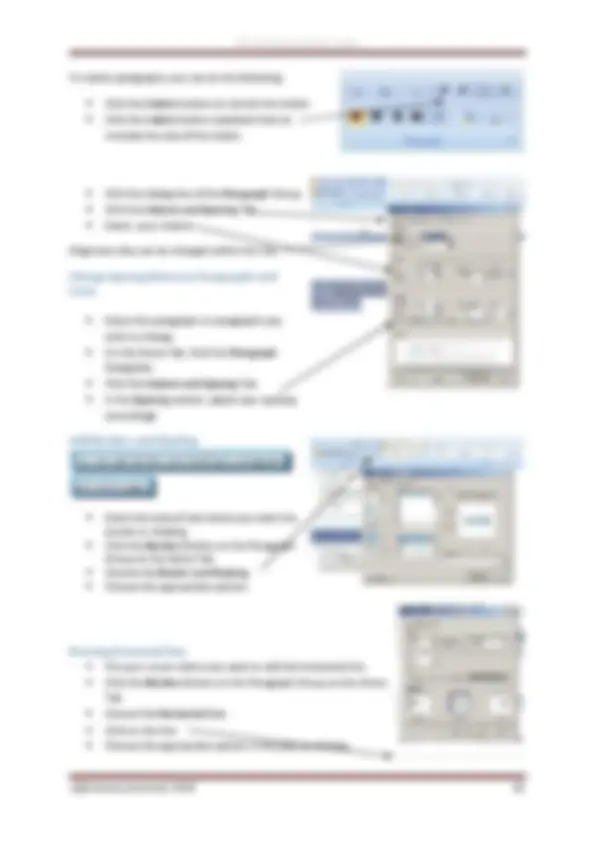
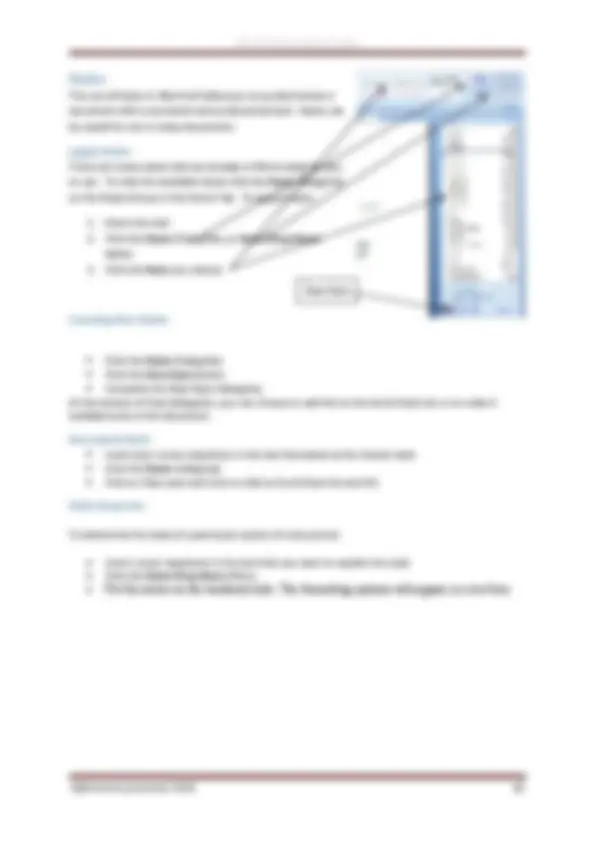
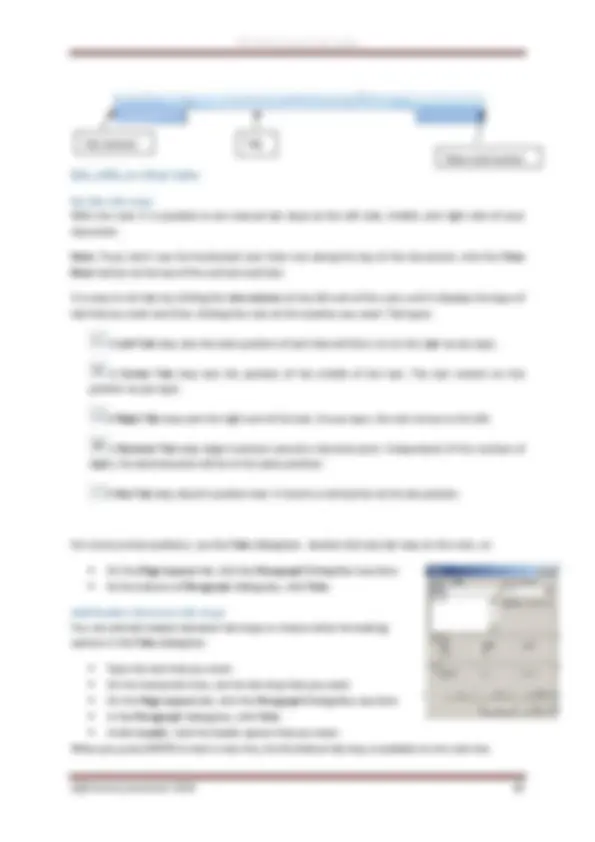
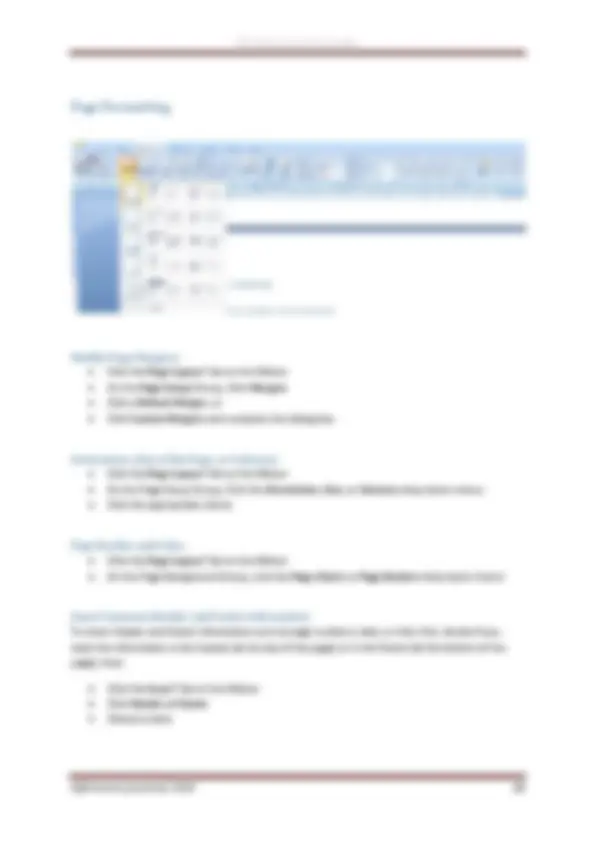
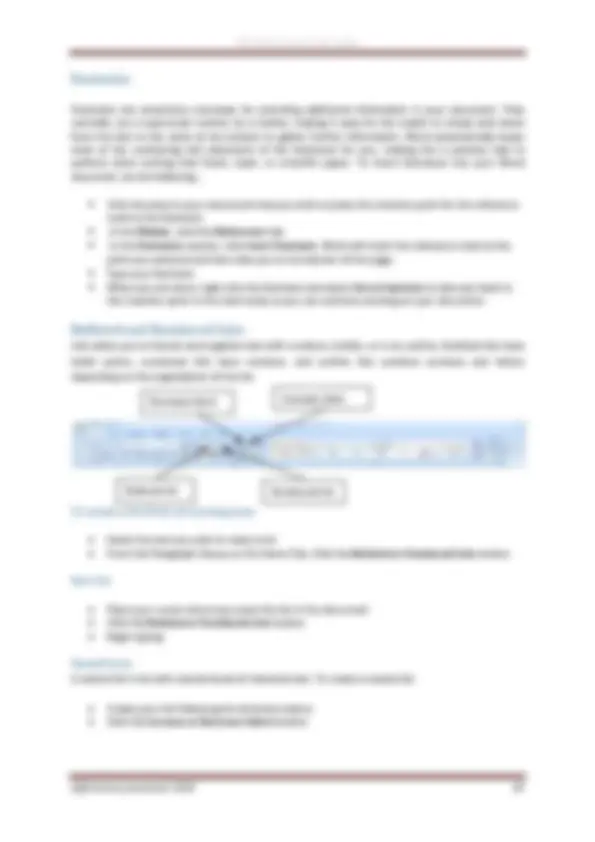
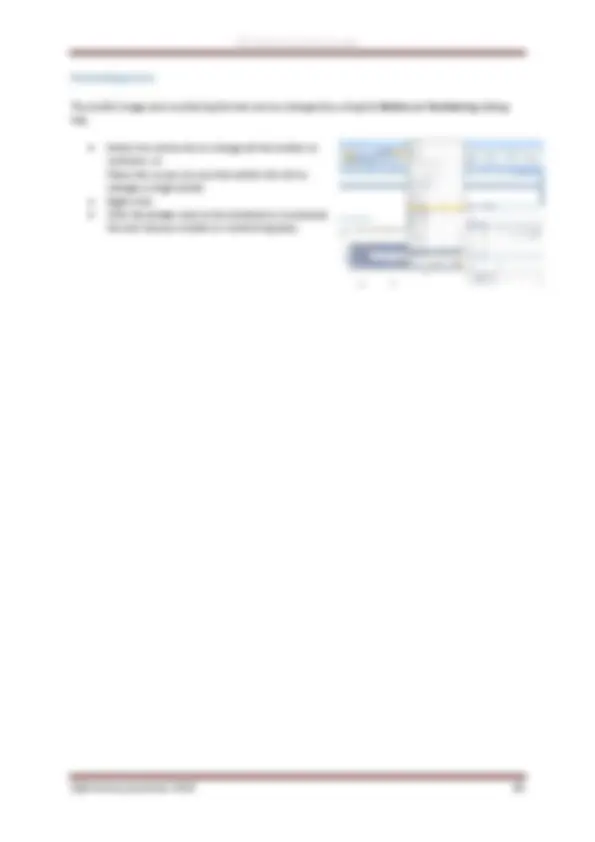
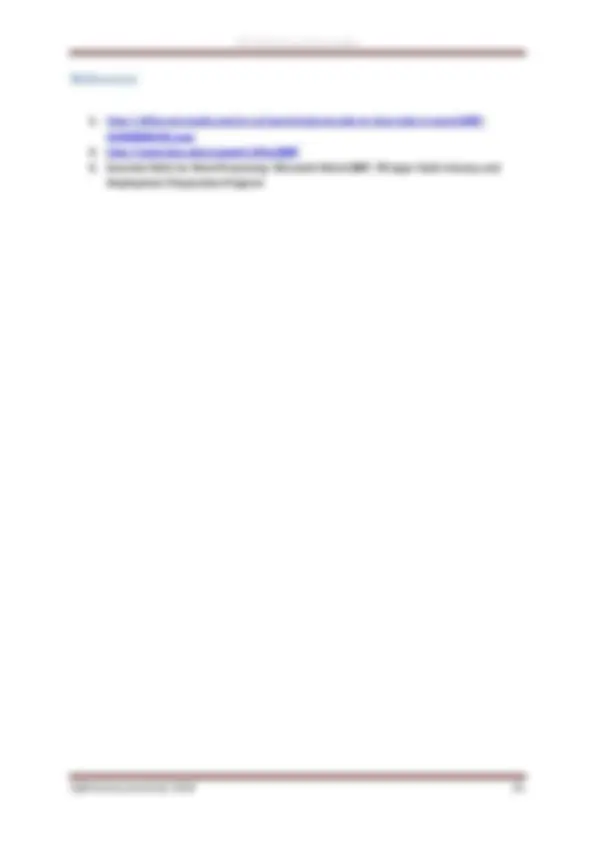


Study with the several resources on Docsity

Earn points by helping other students or get them with a premium plan


Prepare for your exams
Study with the several resources on Docsity

Earn points to download
Earn points by helping other students or get them with a premium plan
Community
Ask the community for help and clear up your study doubts
Discover the best universities in your country according to Docsity users
Free resources
Download our free guides on studying techniques, anxiety management strategies, and thesis advice from Docsity tutors
Word 2007 is the latest and greatest word processing application from Microsoft. It is one of the many software programs that make up MS Office 2007 which is available only for the Windows PC operating system. It is used for creating basic letters to more complex documents like newsletters, manuals, forms, and now blogs
Typology: Exercises
1 / 21

This page cannot be seen from the preview
Don't miss anything!


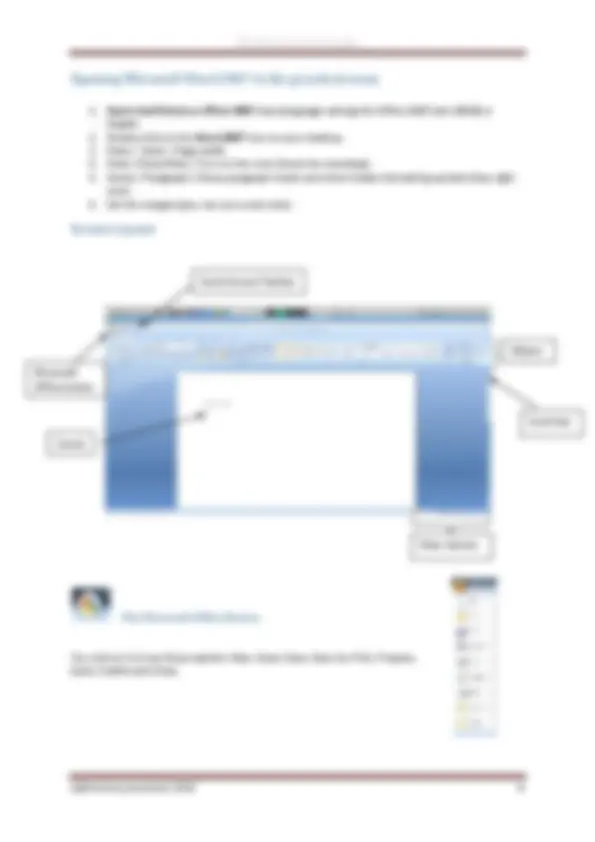
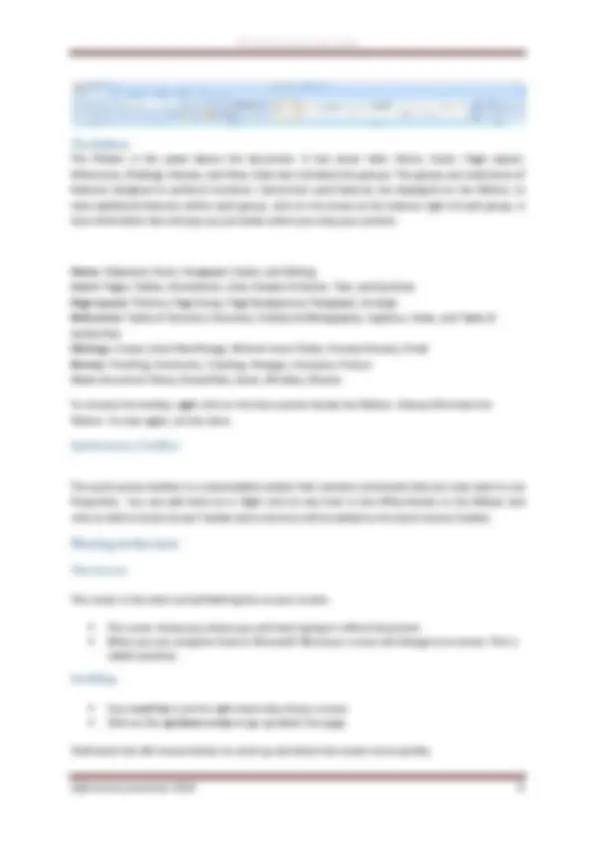
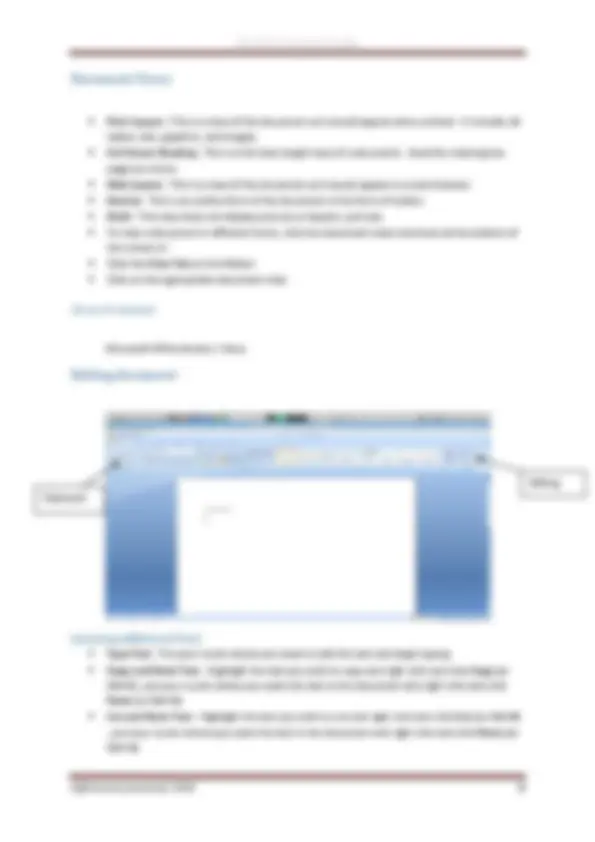
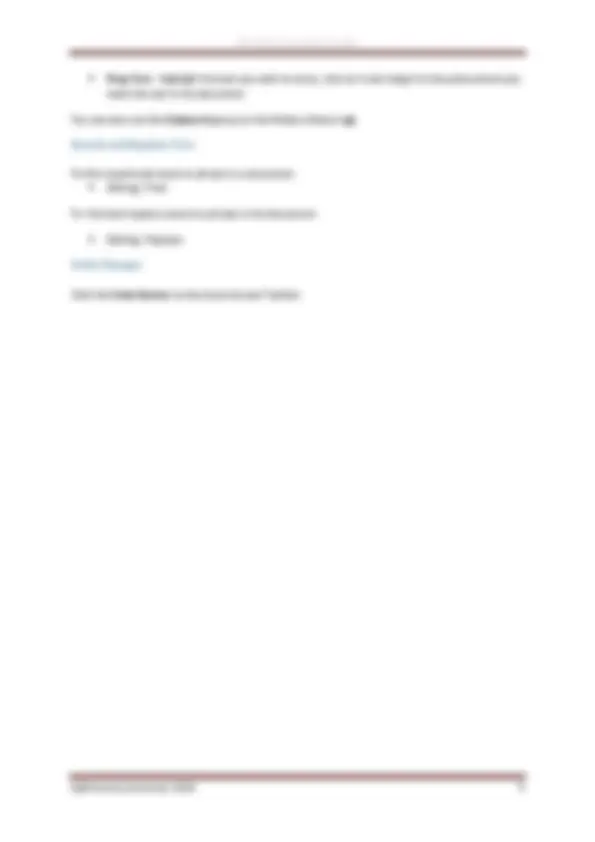
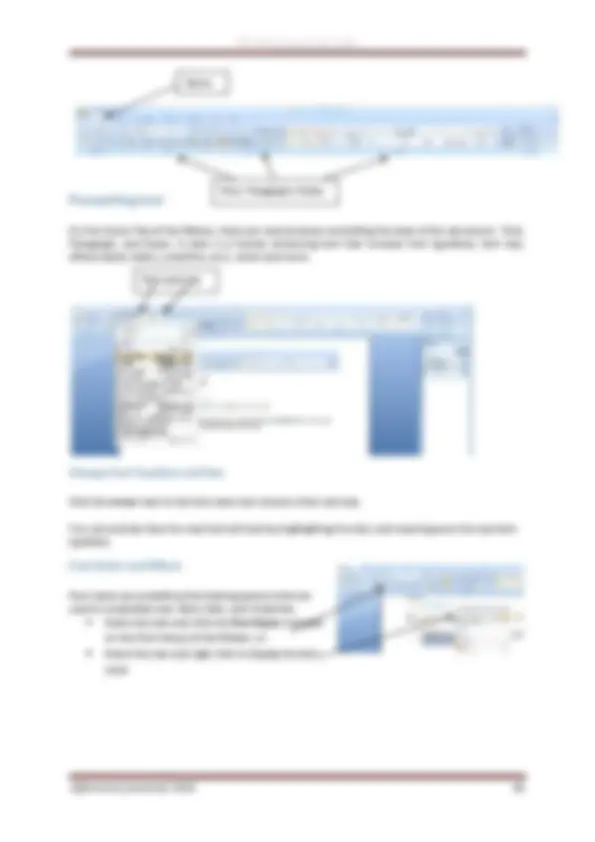
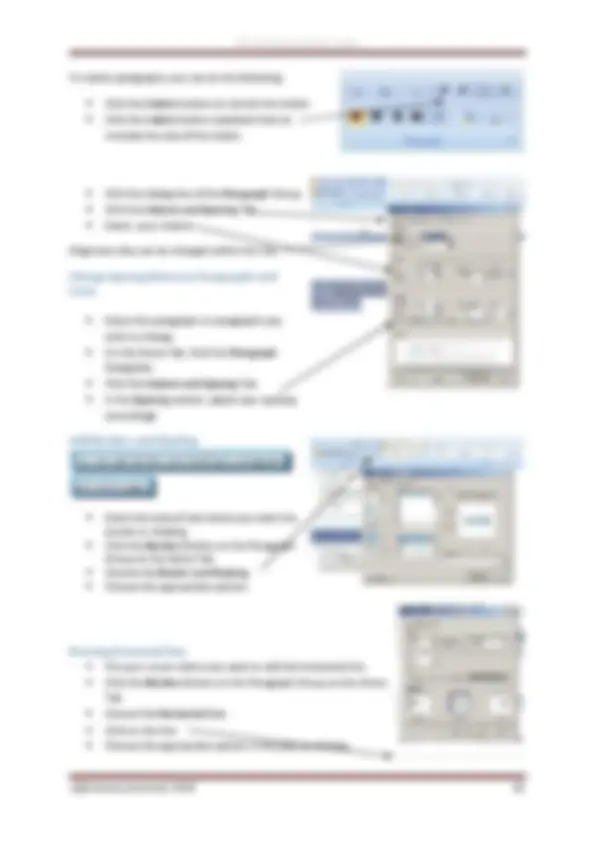
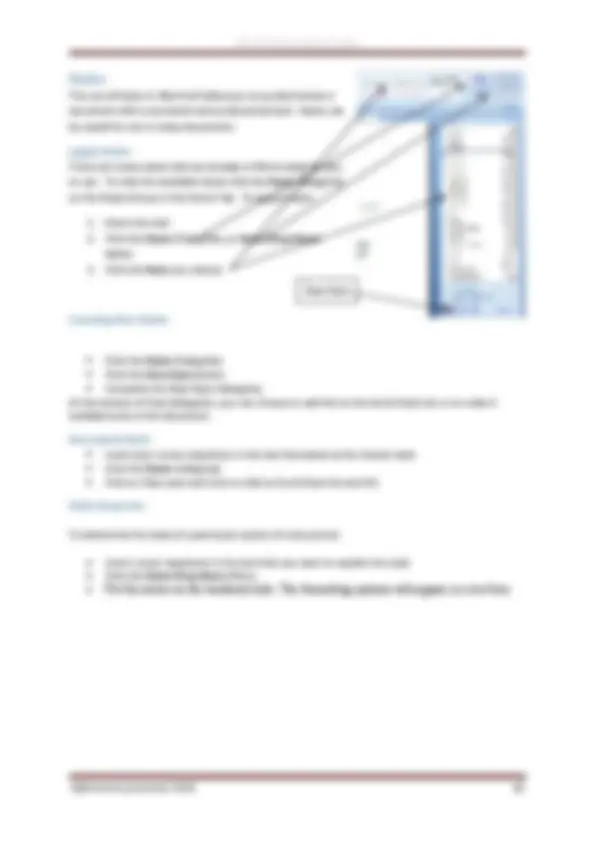
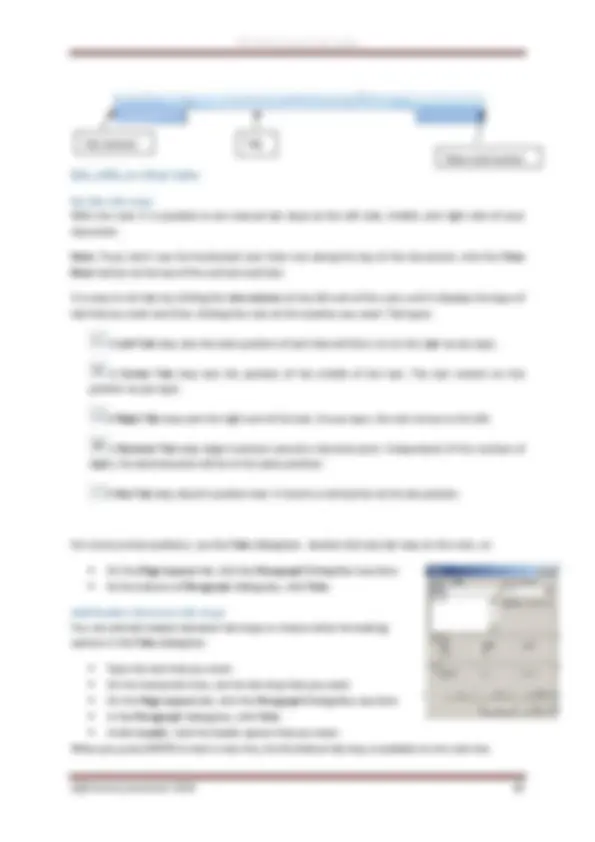
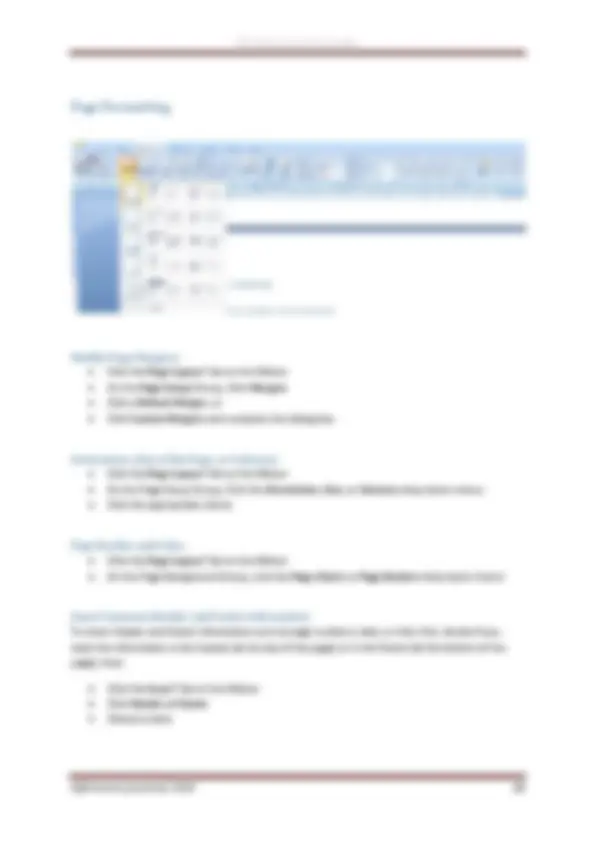
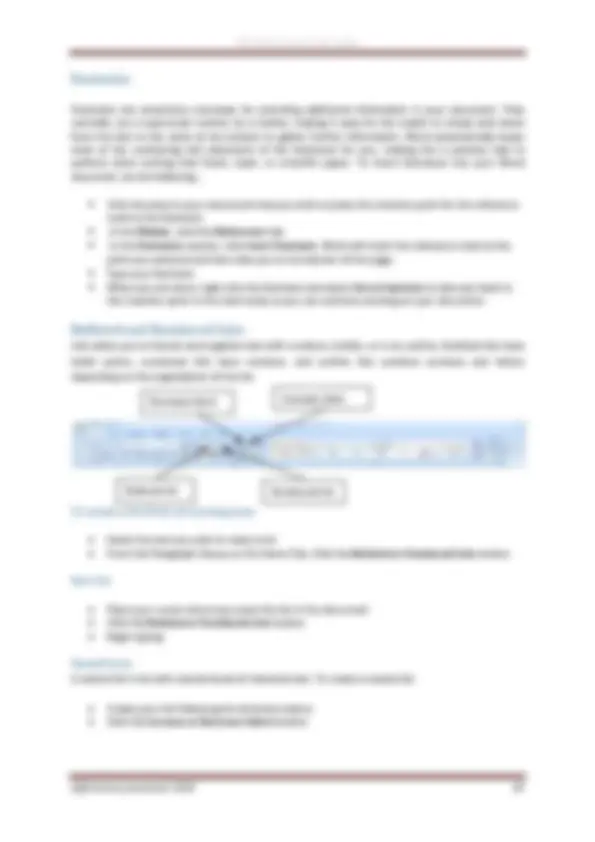
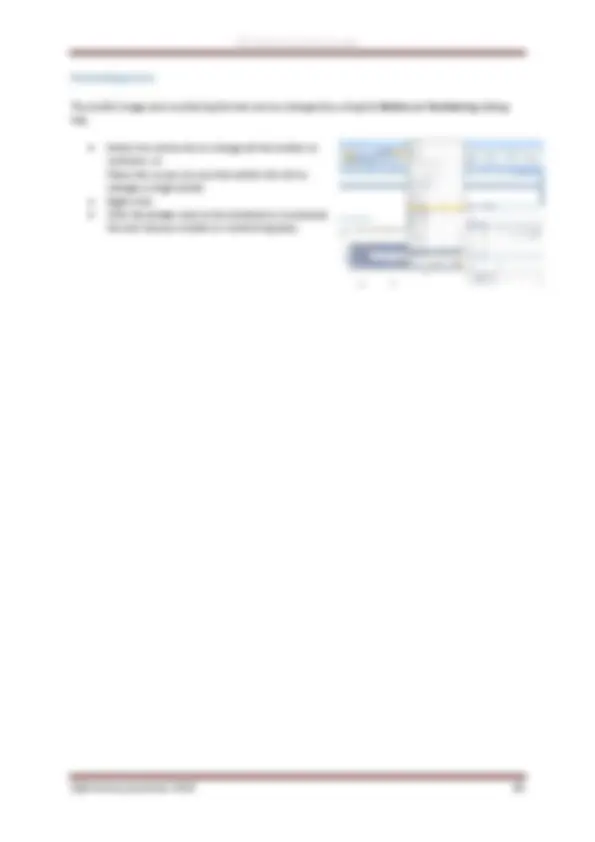
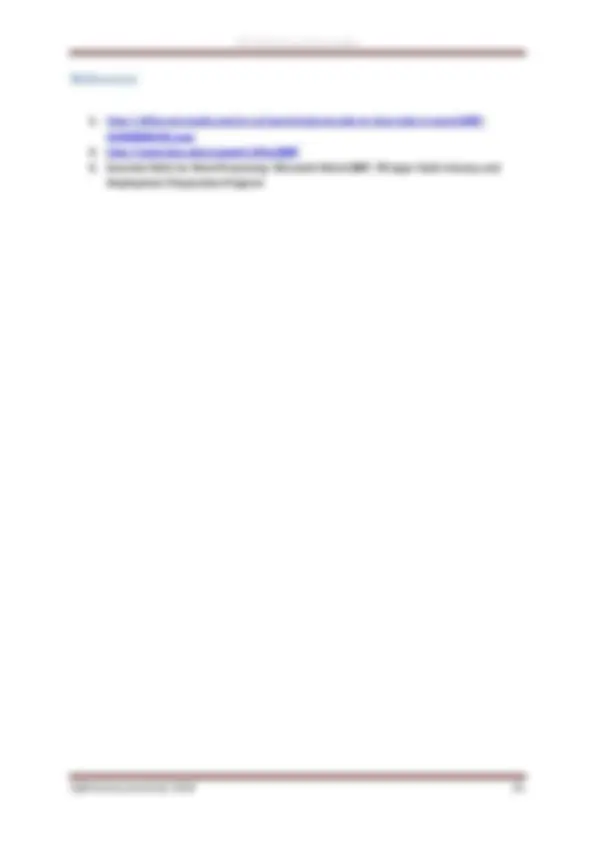

On special offer
The Microsoft Office Button
You click on it to see these options: New, Open, Save, Save As, Print, Prepare, Send, Publish and Close.
Microsoft Office button
Quick Access Toolbar
Ribbon
View choices
Cursor
Scroll bar
The Ribbon The Ribbon is the panel above the document. It has seven tabs: Home, Insert, Page Layout, References, Mailings, Review, and View. Each tab is divided into groups. The groups are collections of features designed to perform functions. Commonly used features are displayed on the Ribbon, to view additional features within each group, click on the arrow at the bottom right of each group. A blue information box will pop up just below where you stop your pointer.
Home: Clipboard, Fonts, Paragraph, Styles, and Editing. Insert: Pages, Tables, Illustrations, Links, Header & Footer, Text, and Symbols Page Layout: Themes, Page Setup, Page Background, Paragraph, Arrange References: Table of Contents, Footnote, Citation & Bibliography, Captions, Index, and Table of Authorities Mailings: Create, Start Mail Merge, Write & Insert Fields, Preview Results, Finish Review: Proofing, Comments, Tracking, Changes, Compare, Protect View: Document Views, Show/Hide, Zoom, Window, Macros
To remove the toolbar, right click on the blue section beside the Ribbon. Choose Minimize the Ribbon. To view again, do the same.
Quick Access Toolbar
The quick access toolbar is a customizable toolbar that contains commands that you may want to use frequently. You can add items to it. Right click on any item in the Office Button or the Ribbon and click on Add to Quick Access Toolbar and a shortcut will be added to the Quick Access Toolbar.
The Cursor
The cursor is the short verical flashing line on your screen.
Scrolling
Hold down the left mouse button to scroll up and down the screen more quickly.
Create a New Document
There are several ways to create new documents, open existing documents, and save documents in Word:
Opening an Existing Document
Saving a Document
Microsoft Office Button/ Save or Save as
or
Press Ctrl+S on the keyboard,
or
Click the File icon on the Quick Access Toolbar
Several documents can be opened. All open documents will be listed in the View Tab of the Ribbon when you click on Switch Windows. The current document has a checkmark beside the file name. Select another open document to view it.
Microsoft Office Button / Close
Inserting Additional Text:
Editing Clipboard
On the Home Tab of the Ribbon, there are several areas controlling the style of the document: Font, Paragraph, and Styles. A style is a format enhancing tool that includes font typefaces, font size, effects (bold, italics, underline, etc.), colors and more.
Change Font Typeface and Size
Click the arrow next to the font name and choose a font and size.
You can preview how the new font will look by highlighting the text, and hovering over the new font typeface.
Font Styles and Effects
Font styles are predefined formatting options that are used to emphasize text: Bold, Italic, and Underline.
Home
Font, Paragraph, Styles
Font and size
Change the spacing between characters Selecting Expanded or Condensed alters the spacing between all selected letters by the same amount. Kerning alters the spacing between particular pairs of letters.
Expand or condense the space evenly between all the selected characters
Change Text Color
Highlight Text
Copy Formatting
If you have already formatted text the way you want it and would like another portion of the document to have the same formatting, you can copy the formatting. To copy the formatting, do the following:
Clear Formatting
To indent paragraphs, you can do the following:
Alignment also can be changed within this Tab.
Change Spacing Between Paragraphs and Lines
Add Borders and Shading You can add borders and shading to paragraphs and entire pages.
Drawing horzontal line
The use of Styles in Word will allow you to quickly format a document with a consistent and professional look. Styles can be saved for use in many documents.
Apply Styles There are many styles that are already in Word ready for you to use. To view the available styles click the Styles dialog box on the Styles Group in the Home Tab. To apply a style:
Creating New Styles
New Quick Style
Style Inspector
To determine the style of a particular section of a document:
New Style
Create a Table:
Enter Data in a Table:
Modify the Table Structure and Format a Table
On the Design Tab, you can choose:
To format a table, click the table and then click the Layout Tab on the Ribbon. This Layout tab allows you to:
You can insert special characters, symbols, pictures, illustrations, and watermarks.
Symbols and Special Characters: punctuation, spacing, or typographical
Illustrations, Pictures, and SmartArt To insert illustrations:
To insert a picture:
Resize Graphics All graphics can be resized by clicking the image and clicking one corner of the image and dragging the cursor to the size you want the picture.
Picture Symbols and special characters
Footnotes are sometimes necessary for providing additional information in your document. They normally use a superscript number as a marker, making it easy for the reader to simply look down from the text to the notes at the bottom to gather further information. Word automatically keeps track of the numbering and placement of the footnotes for you, making this a painless task to perform when writing that thesis, book, or scientific paper. To insert footnotes into your Word document, do the following…
Lists allow you to format and organize text with numbers, bullets, or in an outline. Bulleted lists have bullet points, numbered lists have numbers, and outline lists combine numbers and letters depending on the organization of the list.
To create a list from an existing text:
New list
Nested Lists A nested list is list with several levels of indented text. To create a nested list:
Bulleted list (^) Numbered list
Decrease ident^ Increase^ ident
Formatting Lists
The bullet image and numbering format can be changed by using the Bullets or Numbering dialog box.