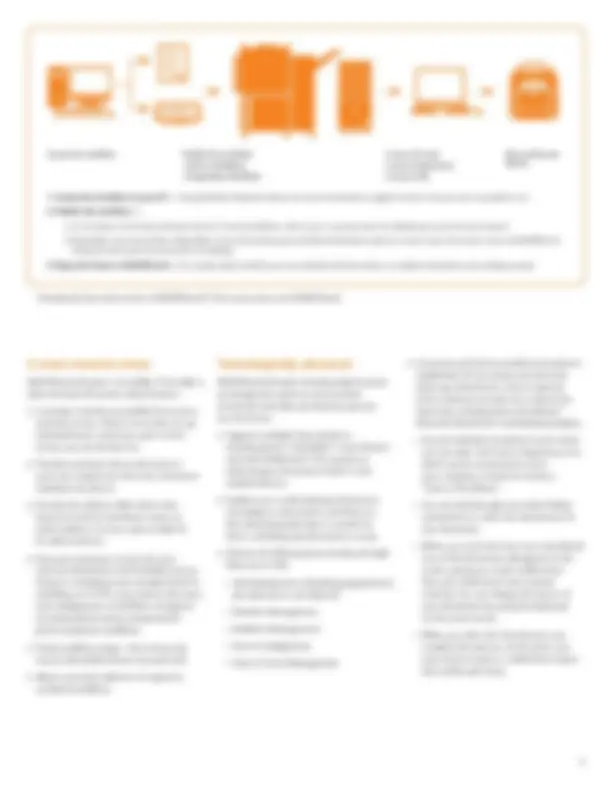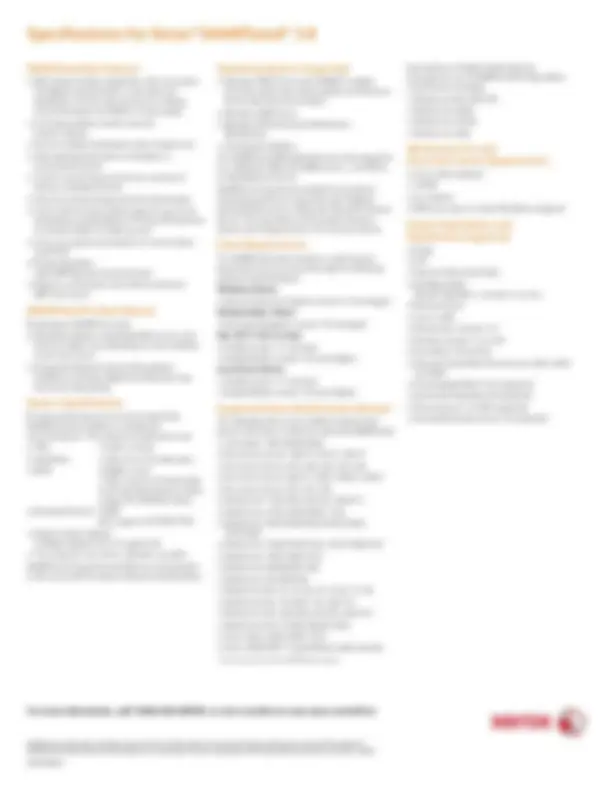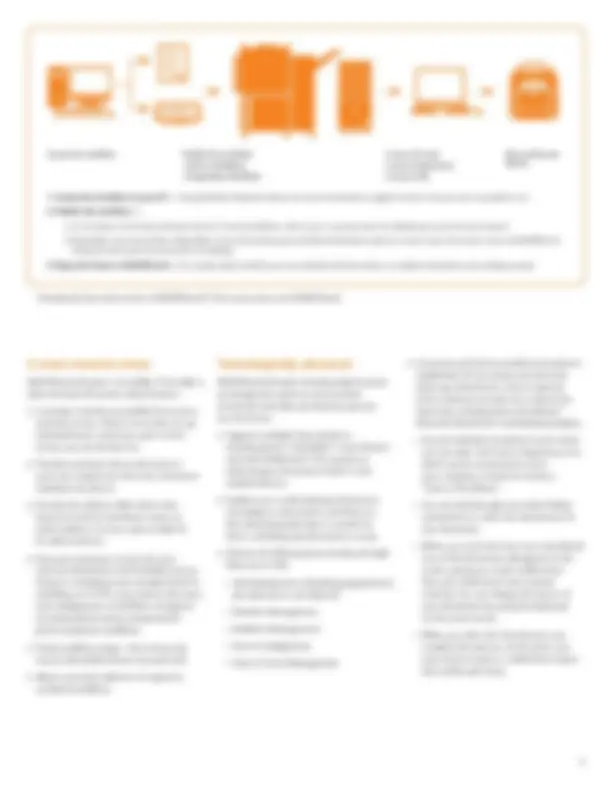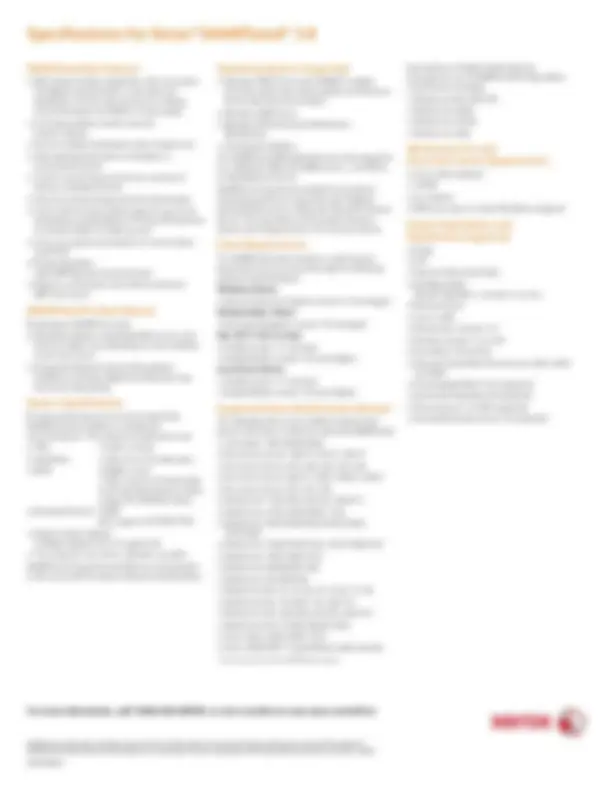Download Magnetism a brief topic and more Study Guides, Projects, Research Mechanics in PDF only on Docsity!
Xerox SMARTsend 3.
Brochure
Xerox
®
SMARTsend
®
Scanning made fast
and secure
Use the power of scanning to transform the way you work. It’s possible with
SMARTsend
software. Use SMARTsend and your multifunction device to scan paper
documents into digital form and distribute them to multiple destinations to make more
information accessible to more people.
Increase your productivity by
unleashing the power of scanning
Work processes made smarter
SMARTsend software helps you simplify
information management. Now sharing
documents is easier than ever.
Share hard copy information in seconds. Scan a
document once, and SMARTsend will transform
it to digital and send it to destinations you
have preprogrammed in a workflow—multiple
email addresses, repositories, network folders,
FTP folders, web URLs or remote printers.
- Use the Scan to Home button to send
documents to your personal email, ECM
systems or network folder. Implement as
a single scan workflow requiring network
authentication or PIN entry, or as individual
scan workflows for each walk-up user.
- With the Scan and Store capability, you can
scan in double-sided and color documents,
change scan resolutions and view larger
thumbnails in a larger multifunction device
UI. Additionally, you can print duplex and in
color with the Browse and Print feature.
- When creating workflows for distribution,
you have direct access to your global mail
directory, so there’s no need to type in
email addresses.
- Powerful Optical Character Recognition
(OCR) capabilities (available in Pro Version)
ensure scanned documents are accurate at
retaining page layout and formatting in a
wide range of file formats.
- With SMARTsend Pro, you can specify the
appropriate file format for each destination
in your workflow, so if one destination
requires PDFs or TIFFs and another Word or
Excel files, it’s no problem.
- Use SMARTsend Pro to convert your scanned
document into text searchable PDF, Word
or Excel files and distribute them directly
to DocuShare ®^ or several other supported
repositories—turning hard copy into readily
available, indexed knowledge.
- SMARTsend 3.0 supports OCR to
MS Word 2007, MS Excel 2007 and
WordPerfect 10 formats.
- SMARTsend enables you to set up
automated email or printed delivery
confirmations, so you can be assured your
files are delivered.
Specifications for Xerox
SMARTsend
3.
SMARTsend Key Features
- Web-based software application that automates the digital transformation, conversion and distribution of hard copy documents, making more information accessible to more people
- Scanning workflow creation via web browser wizards
- Send to multiple destinations with a single scan
- Add indexing information (metadata) to scanned documents
- Convert scanned documents into a variety of industry standard formats
- Vary the scanned image format by destination
- Scan to Home feature allows easy set up of scan destinations (email address, FTP site, ECM Systems or network folder) for walk-up users
- Secure encrypted transmission of scanned data via HTTPS
- Private Workflows (with MFP Network Authentication)
- Delivery confirmations via email or printed at MFP scan source
SMARTsend Pro Key Features
Everything in SMARTsend, plus:
- Workflow initiation using PaperWare (scan cover sheets) enables scan destinations to be modified at the scan source
- Integrated Optical Character Recognition facilitates automatic digital archiving and easy document repurposing
System Specifications
For best performance it is recommended that SMARTsend be installed on a dedicated server/computer. The minimum requirements are:
- CPU: 1.0 GHz or faster
- Hard Drive 1 GB or more free disk space
- RAM: 512MB or more. 1 GB or more is recommended for all operating systems and is required for Windows Vista)
- Network Protocol: TCP/IP (also supports HTTP/HTTPS)
- Single network adapter (multiple adapters are not supported)
- The computer can not be a domain controller.
SMARTsend may also be installed on a shared print or file server with the above minimum specifications.
©2009 Xerox Corporation. All rights reserved. Xerox ®^ and the sphere of connectivity design and Document Centre® DocuShare®, SMARTsend®, WorkCentre® and ColorQube™ are trademarks of Xerox Corporation in the United States and/or other countries. 09/
610P729914A
Operating Systems Supported
- Windows 2003 Server with ASP.NET enabled, all service packs and critical updates and Internet Information Services installed
- Windows 2008 Server
- Windows XP Professional Workstation SP2 Platform
- Vista Business Edition The SMARTsend EIP applications are only supported on a Windows 2003 and 2008 servers—not XP Pro or Vista Business Server. SMARTsend may also be installed on the above operating systems in conjunction with VMware virtual infrastructure or Microsoft Virtual PC/Virtual Server. This may result in reduced performance (slower processing) based on the virtual machine.
Client Requirements The SMARTsend client interface is web browser- based and can be accessed through the following supported web browsers: Windows Clients
- Microsoft Internet Explorer version 5.5 and higher Windows/Mac Clients
- Netscape Navigator version 7.0 and higher Mac OS X v10.2 or later
- Mozilla version 1.7 and later
- Mozilla FireFox version 1.0.6 and higher Linux/Unix Clients
- Mozilla version 1.7 and later
- Mozilla FireFox version 1.0.6 and higher
Supported Xerox Multifunction Devices* The following Xerox scan-enabled multifunction devices have been certified to work with SMARTsend:
- ColorQube™ 9201/9202/
- Document Centre®^240 ST, 255 ST, 265 ST
- Document Centre 425, 426, 430, 432, 440
- Document Centre 460 ST, 470ST, 480ST, 490ST
- Document Centre 535, 545, 555
- WorkCentre®^ 232/238, 245/255, 265/
- WorkCentre 4150, 5030/5050, 7132
- WorkCentre 5632/5638/5645/5655/5665/ 5675/
- WorkCentre 7328/7336/7345, 7425/7428/
- WorkCentre 7655/7665/
- WorkCentre M20/M20i, M
- WorkCentre M118/M118i
- WorkCentre Pro 32, 35, 40, 45, 55, 65, 75, 90
- WorkCentre Pro 123/128, 133, 165/
- WorkCentre Pro 232/238, 245/255, 265/
- WorkCentre Pro C2128/C2636/C
- Xerox 3635, 4260, 6400, 7232
- Xerox 4590/4595™ Copier/Printer (with caveats) *Check www.xerox.com for SMARTsend support.
Internet Fax or E-Mail enabled devices (through the use of SMARTsend Pro PaperWare coversheets), including:
- WorkCentre Pro 685/
- WorkCentre M20i
- WorkCentre M118i
- WorkCentre M
WorkCentre Pro and Document Centre Requirements
- Scan to File enabled
- TCP/IP
- lpr enabled
- DNS host name or static IP address assigned
Output Destination and Repositories Supported
- Email
- FTP
- Microsoft Network Folder
- NetWare Folder (Novell ®^ NetWare—version 5.x or 6.x)
- Remote Printer
- Scan to URL
- Domino.doc (version 3.1)
- Domino (version 5.x or 6.0)
- DocuShare 5.0 and 6.
- Microsoft SharePoint Portal Server 2001, 2003 and 2007
- Hummingbird DM 5.1.0.5 (optional)
- Interwoven WorkSite 8.0 (optional)
- Documentum 5.2.5.SP3 (optional)
- Live Link Enterprise Server 9.5 (optional)
For more information, call 1-800-ASK-XEROX, or visit us online at www.xerox.com/office