
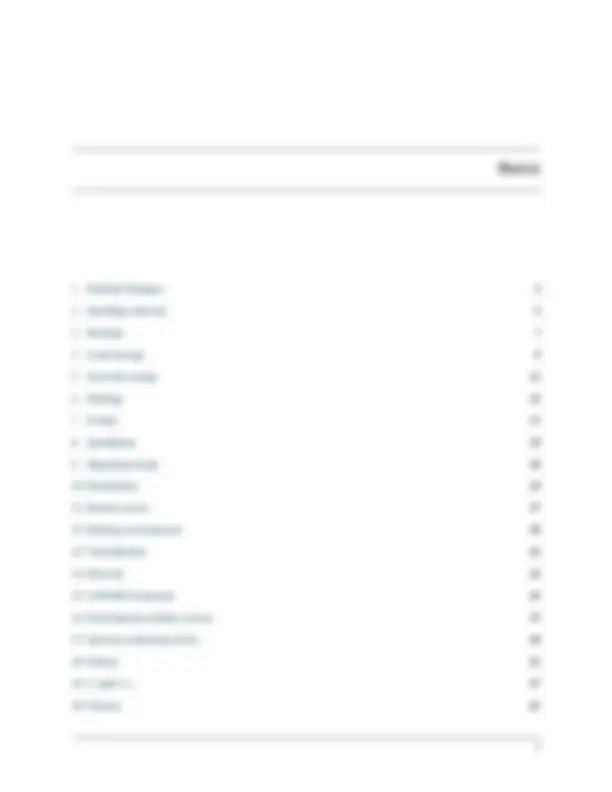
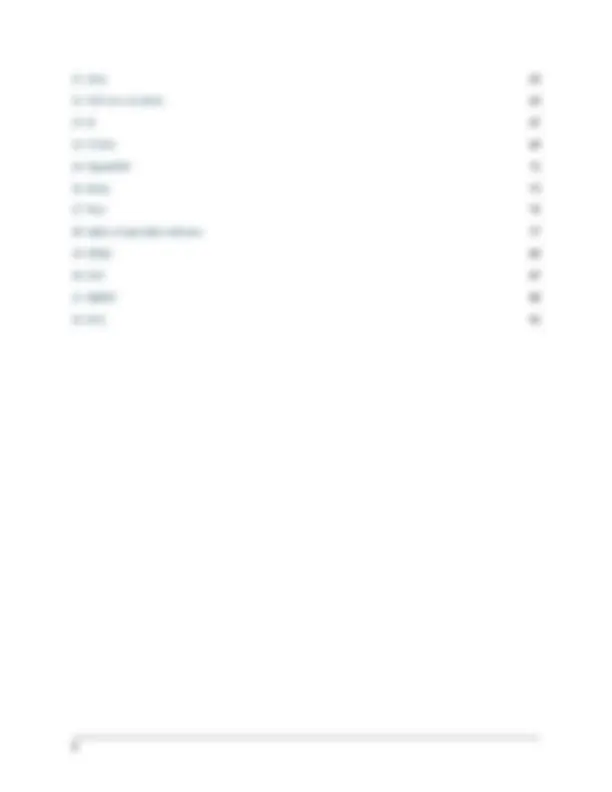
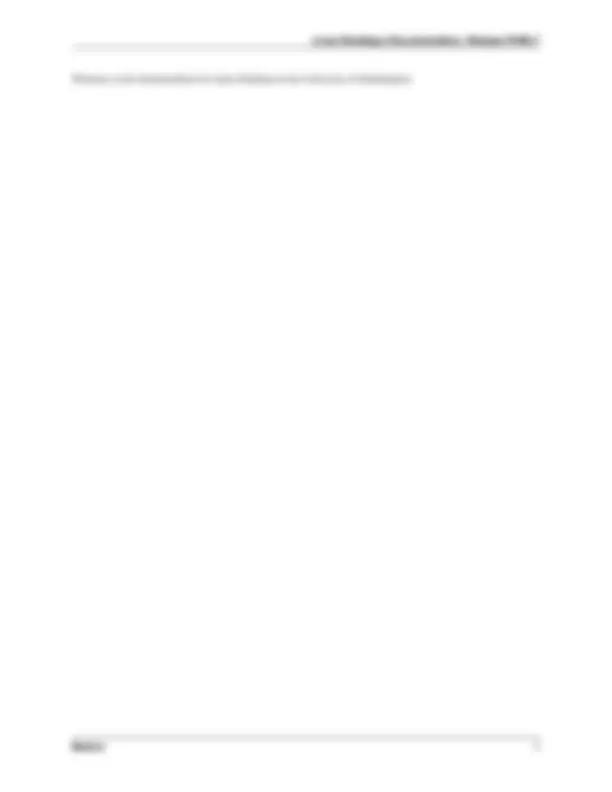
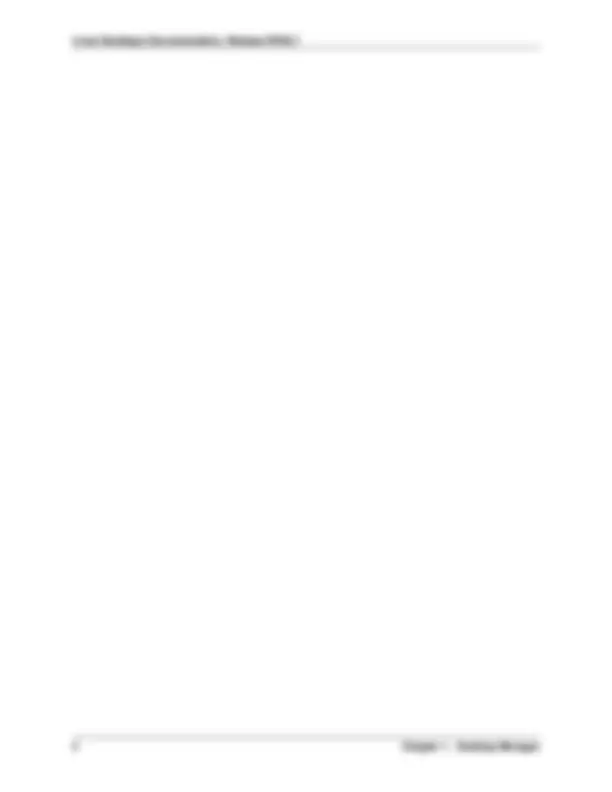
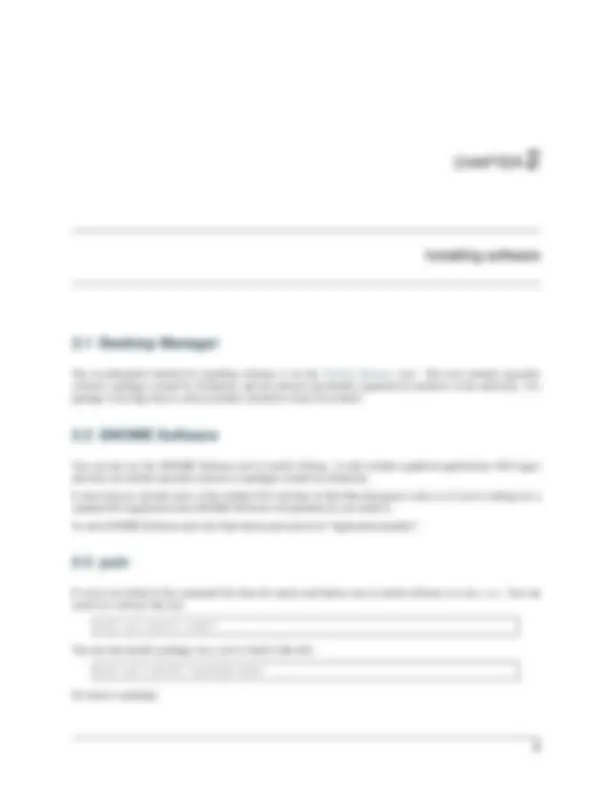
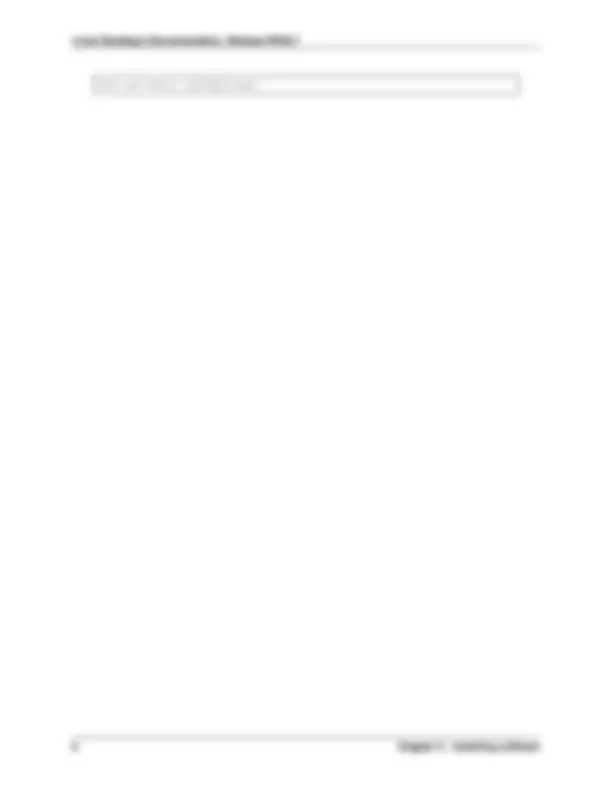
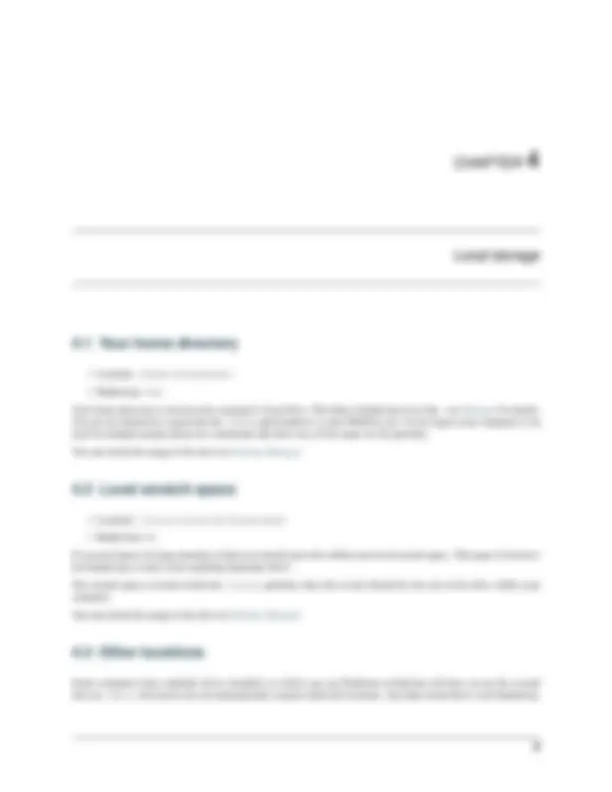
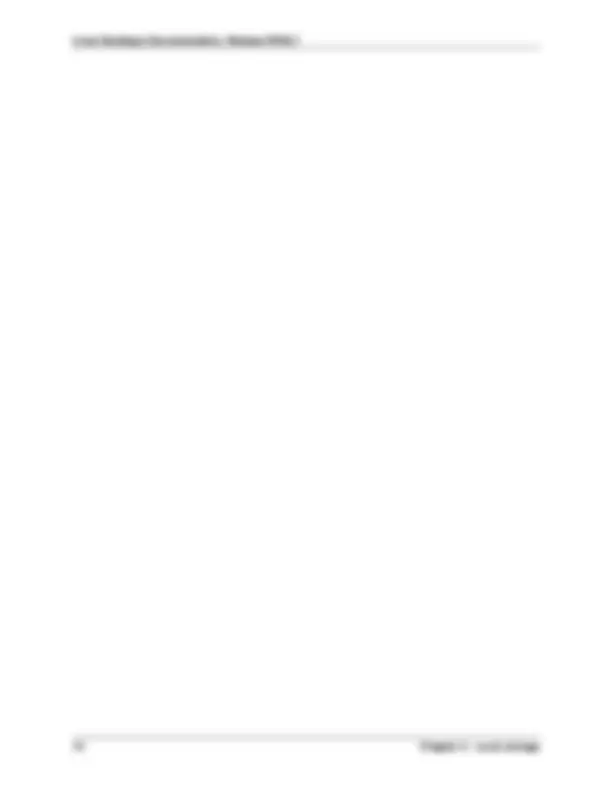
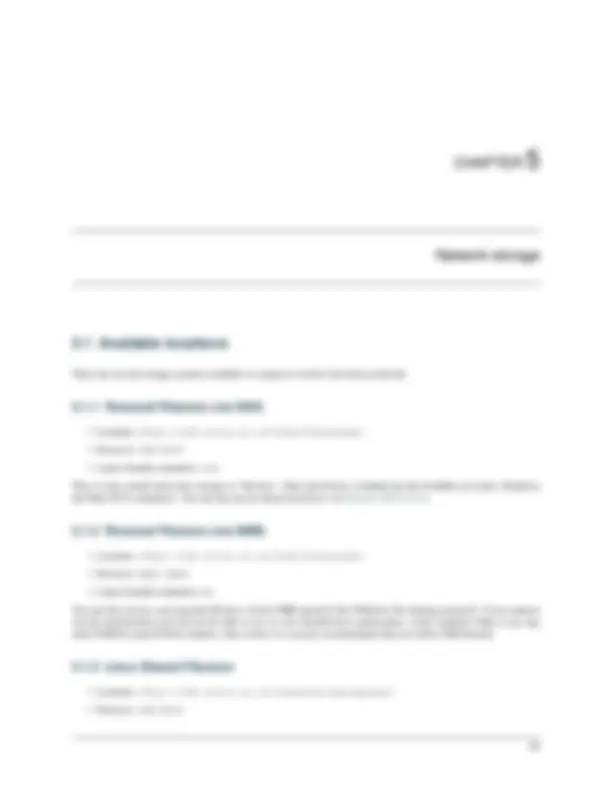
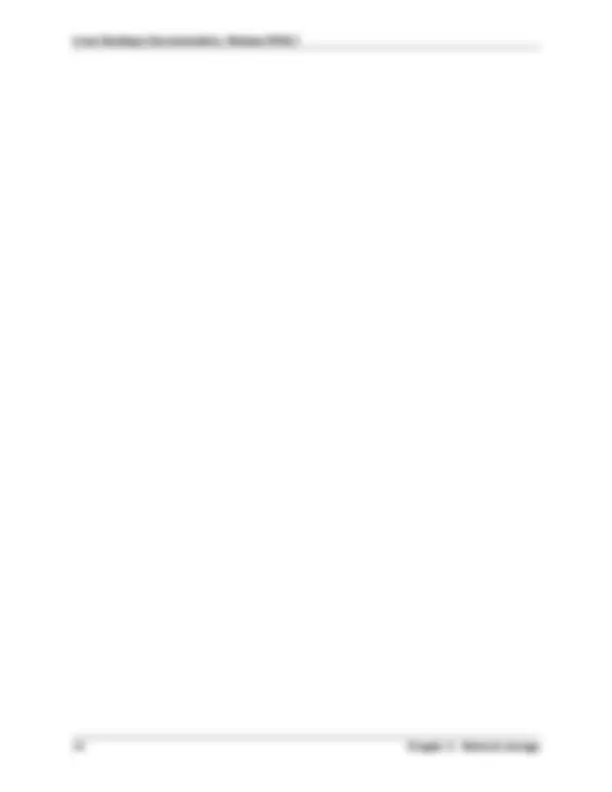
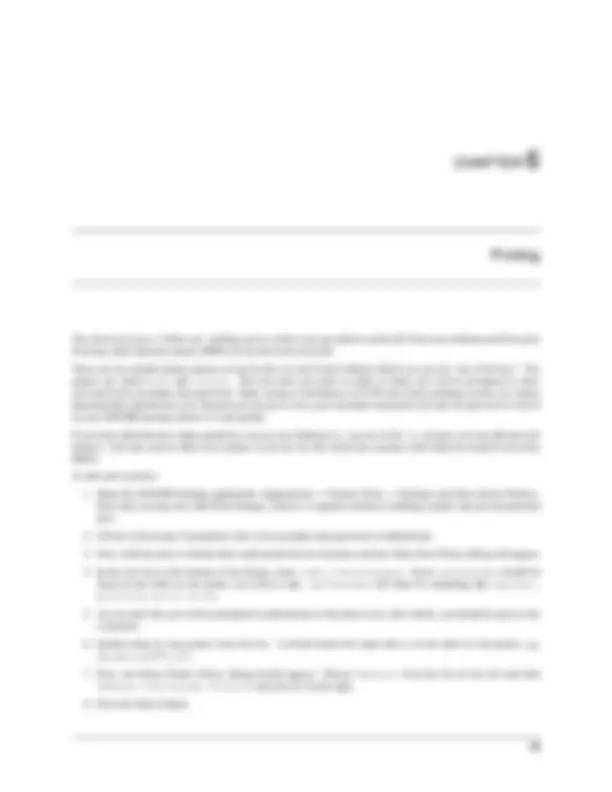
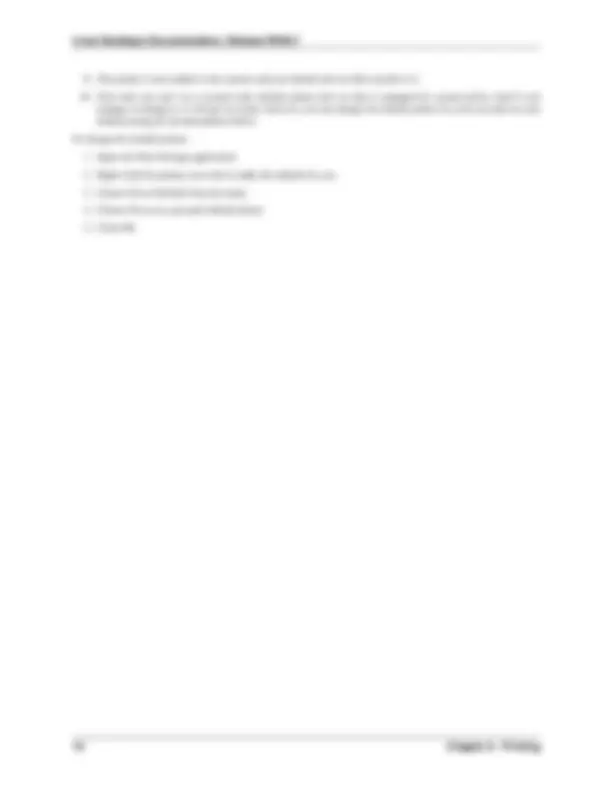

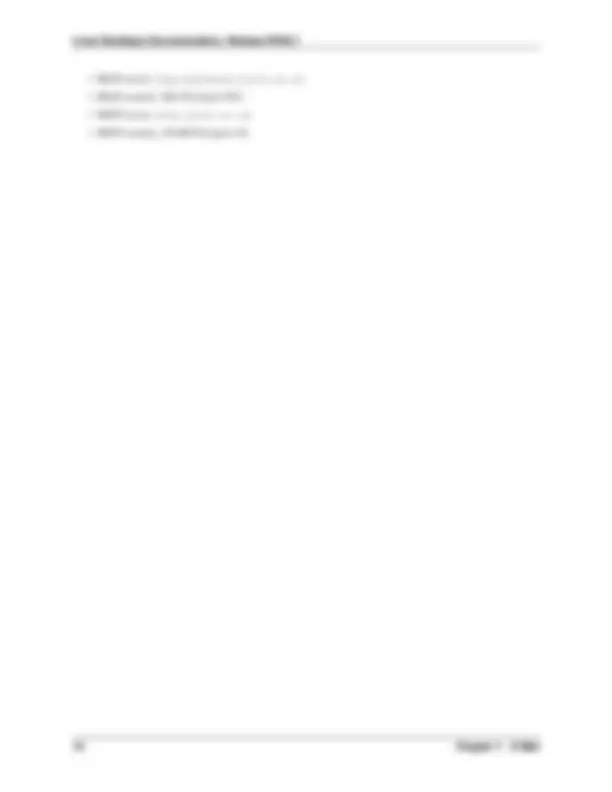
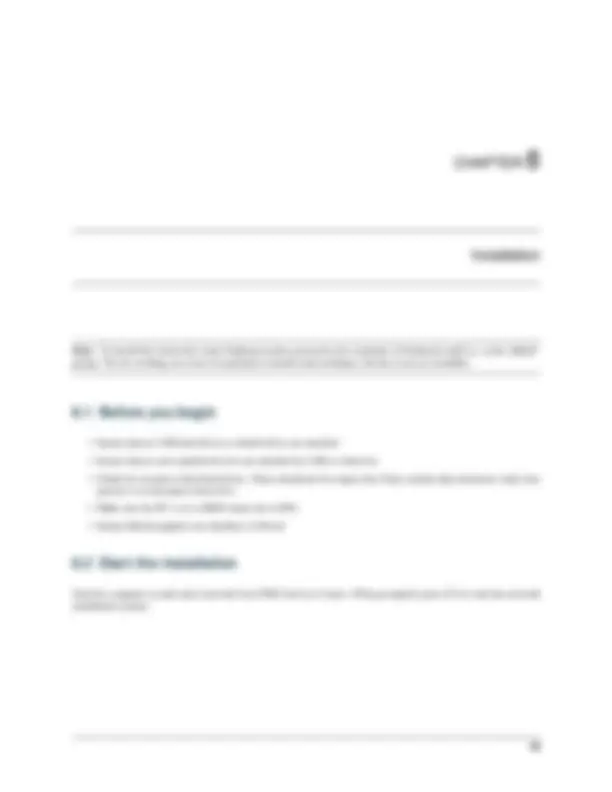
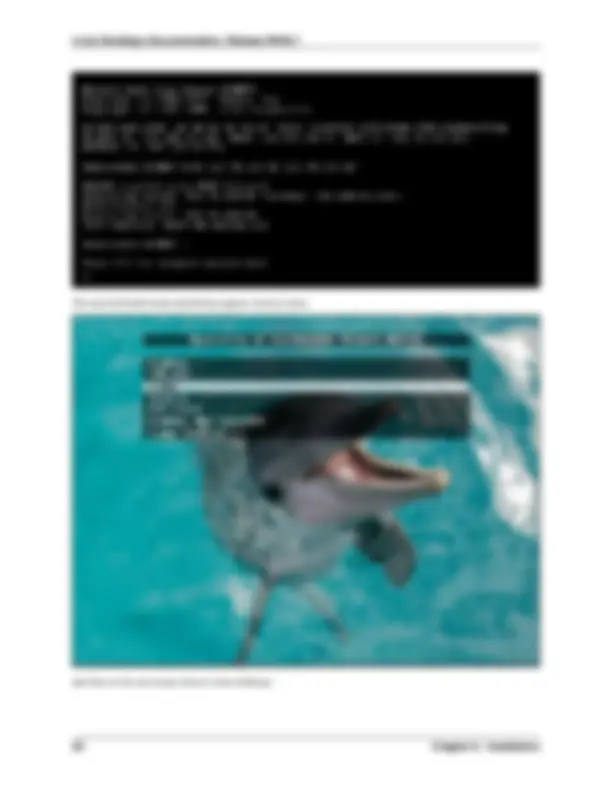
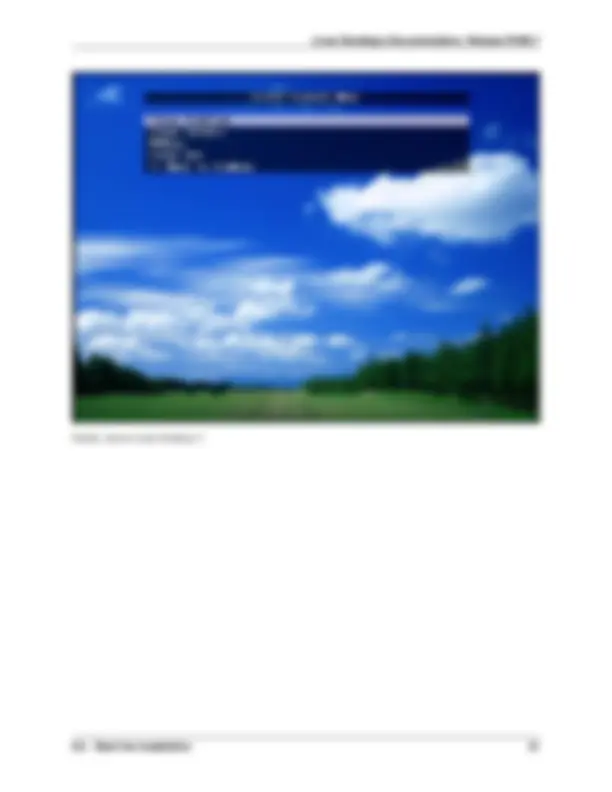
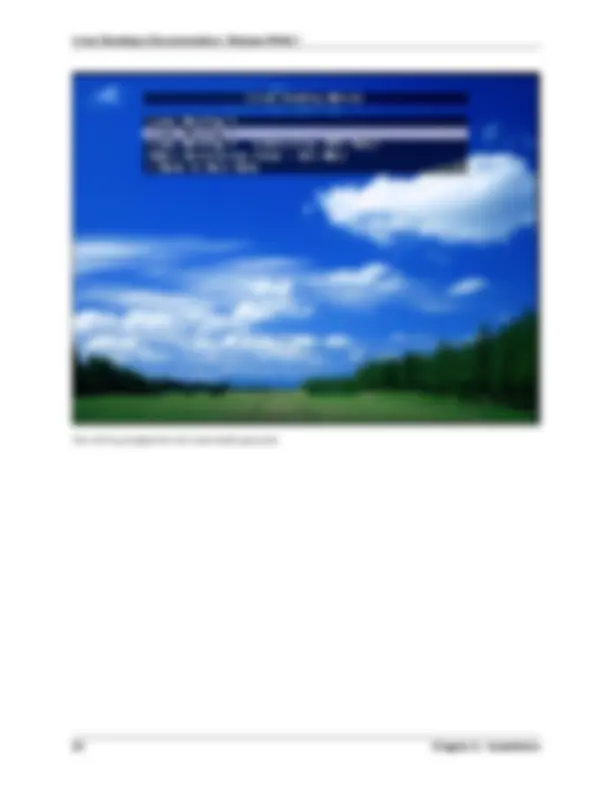
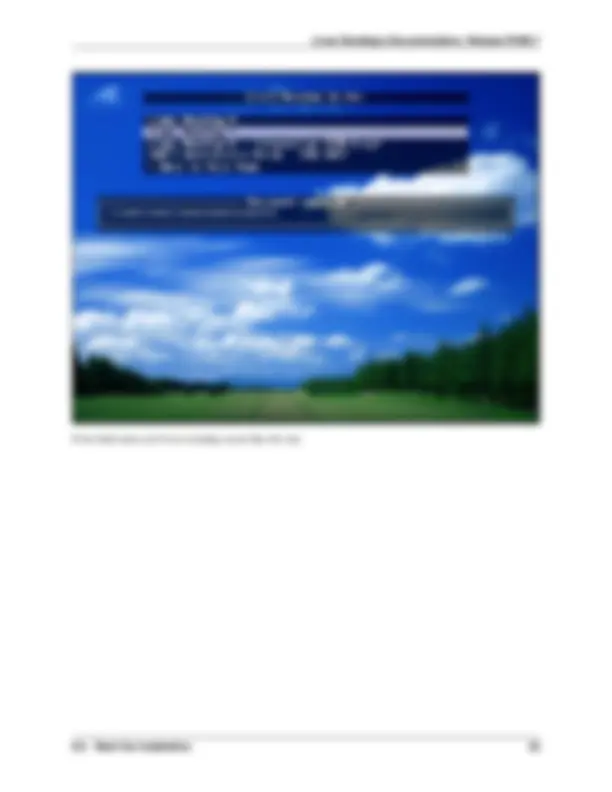
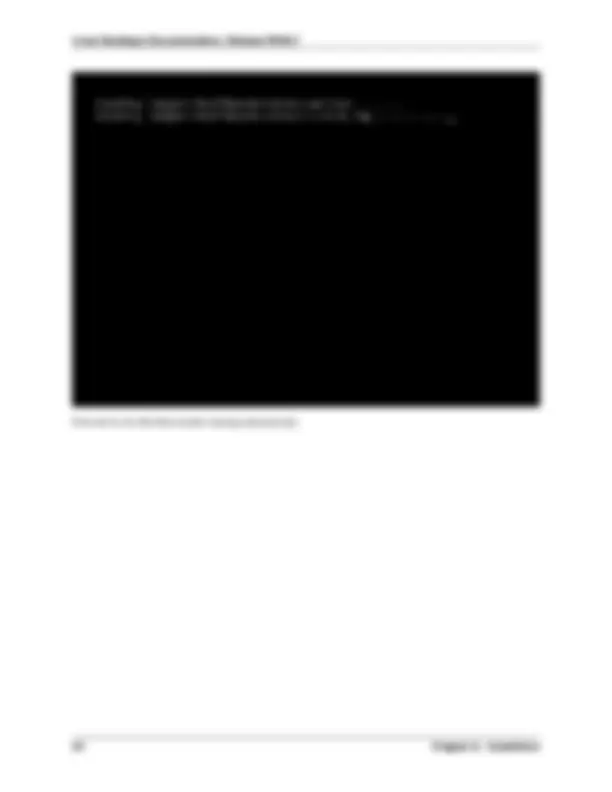
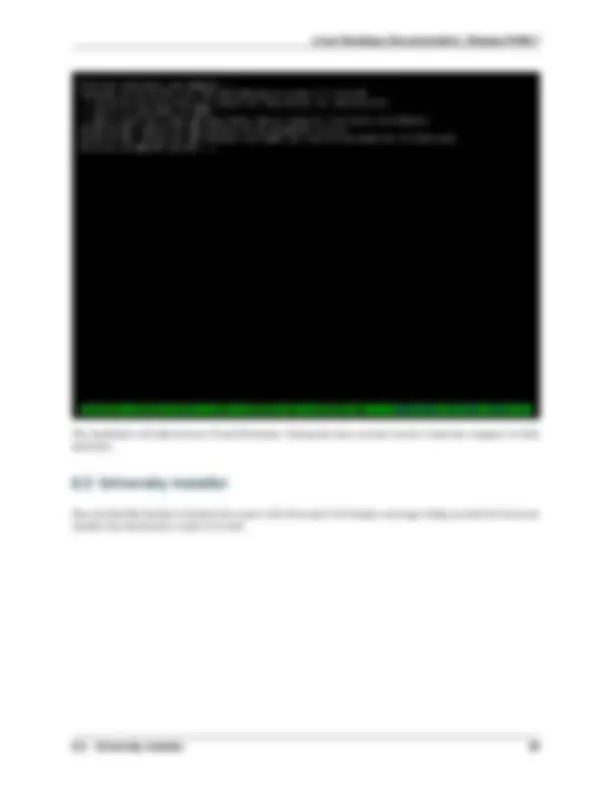
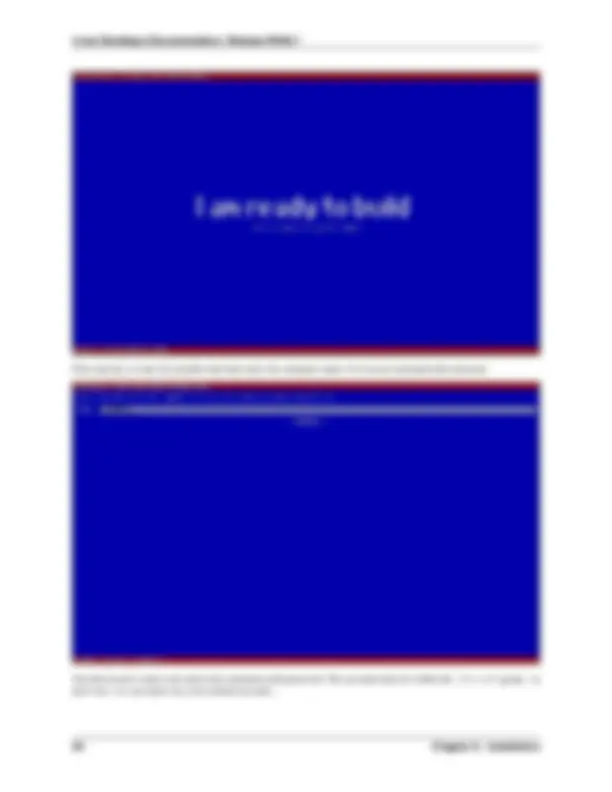
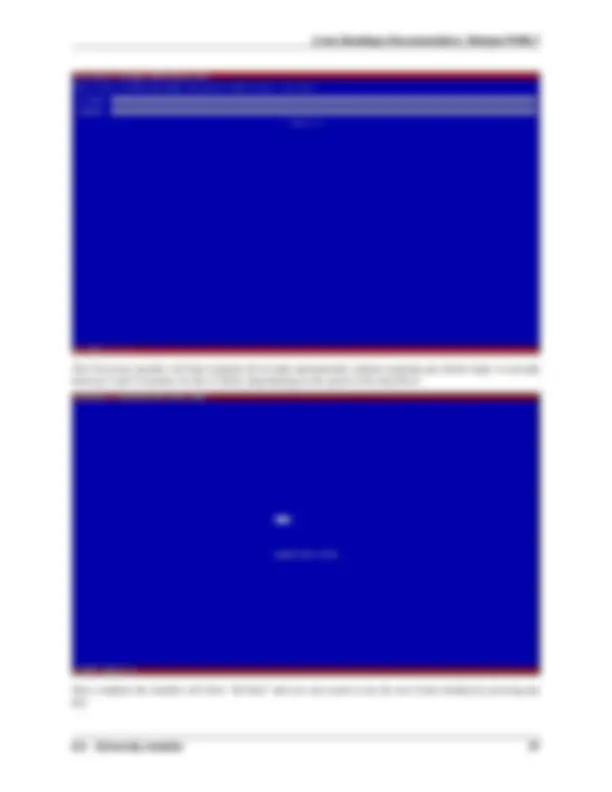
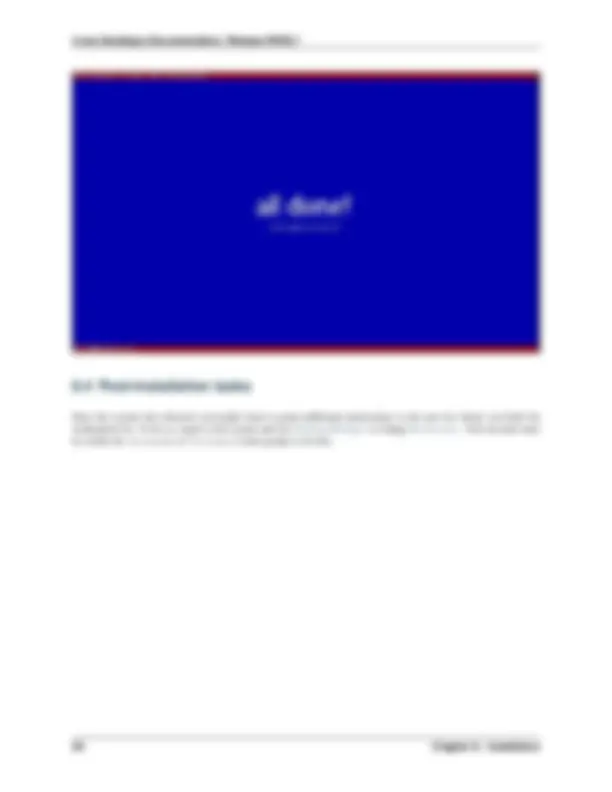
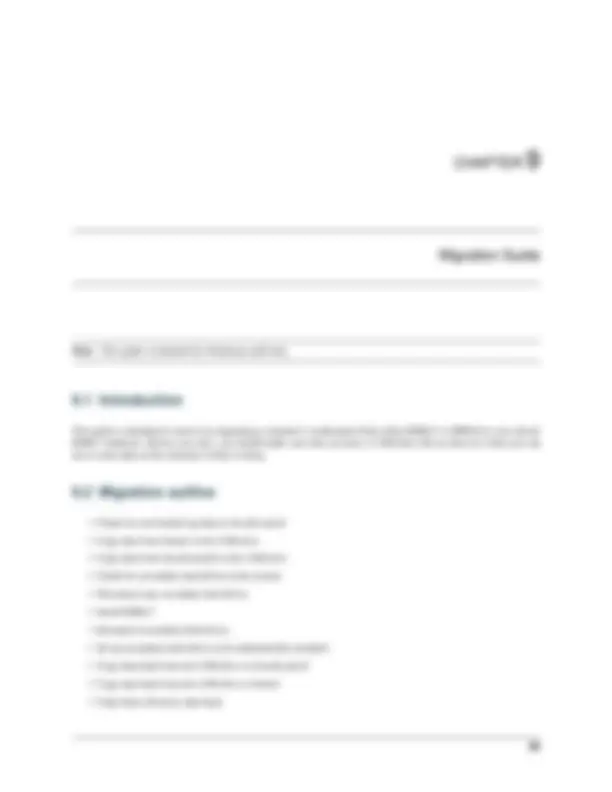
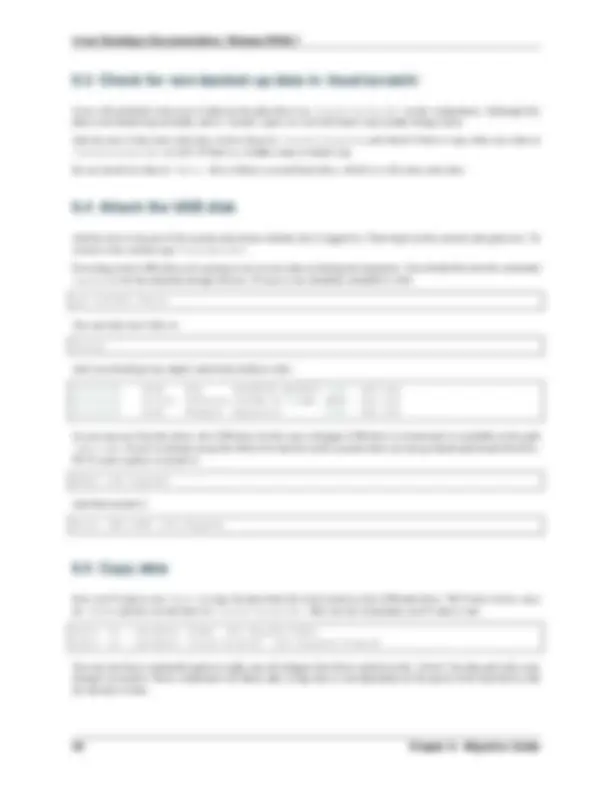
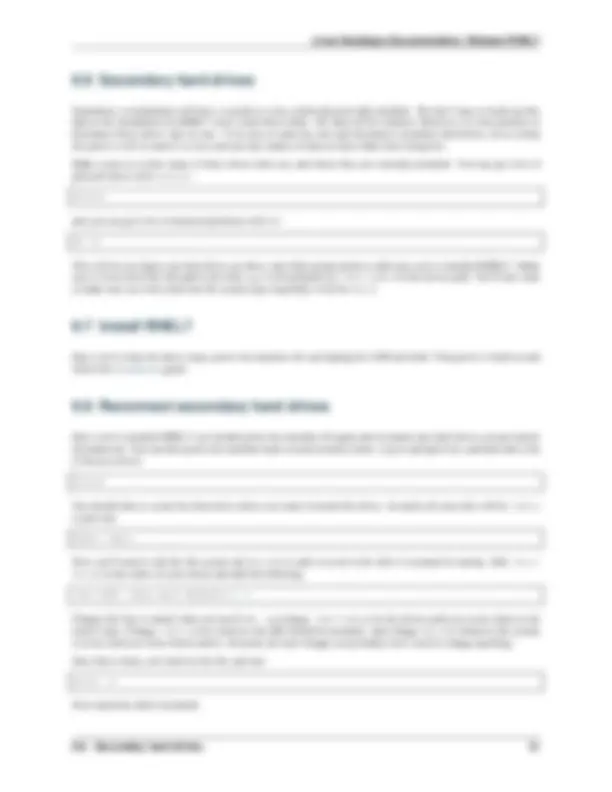
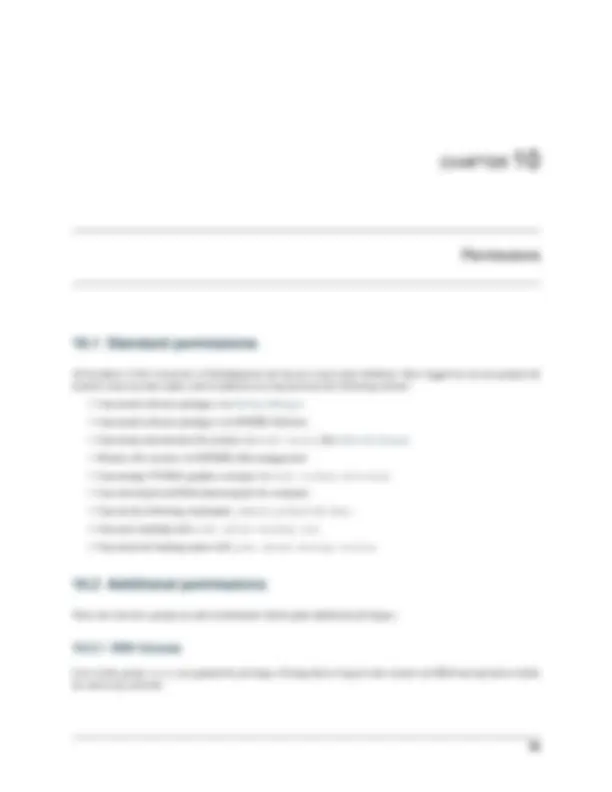
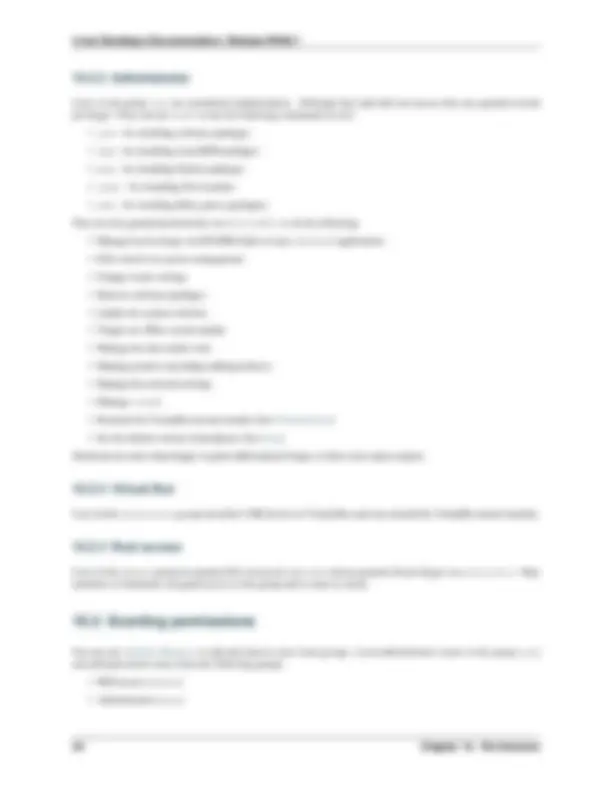
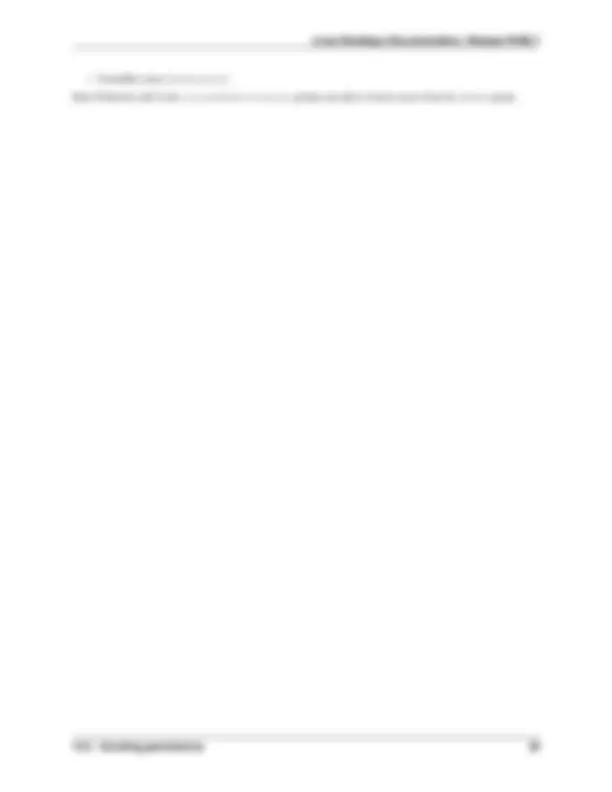
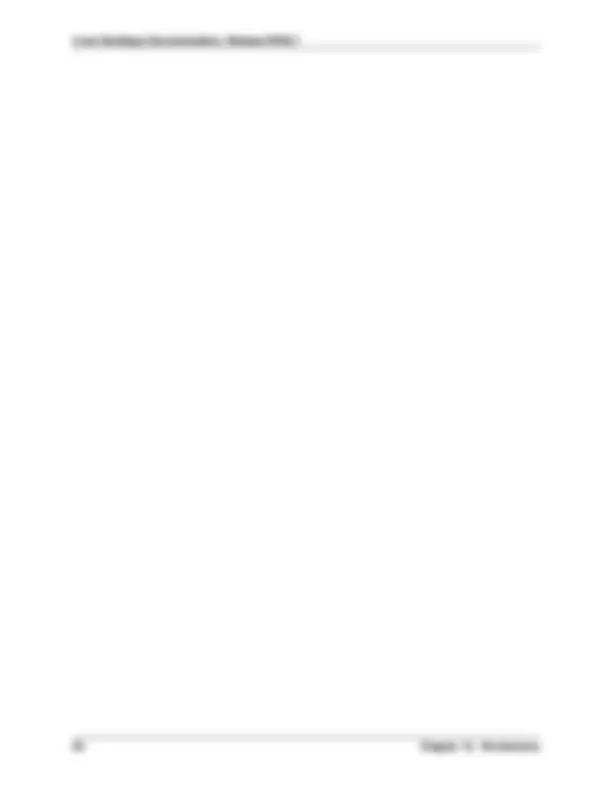
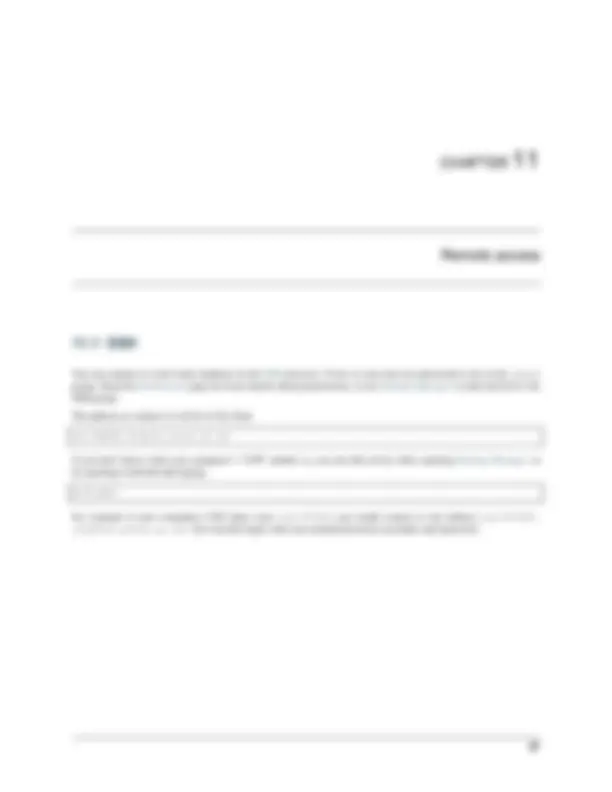
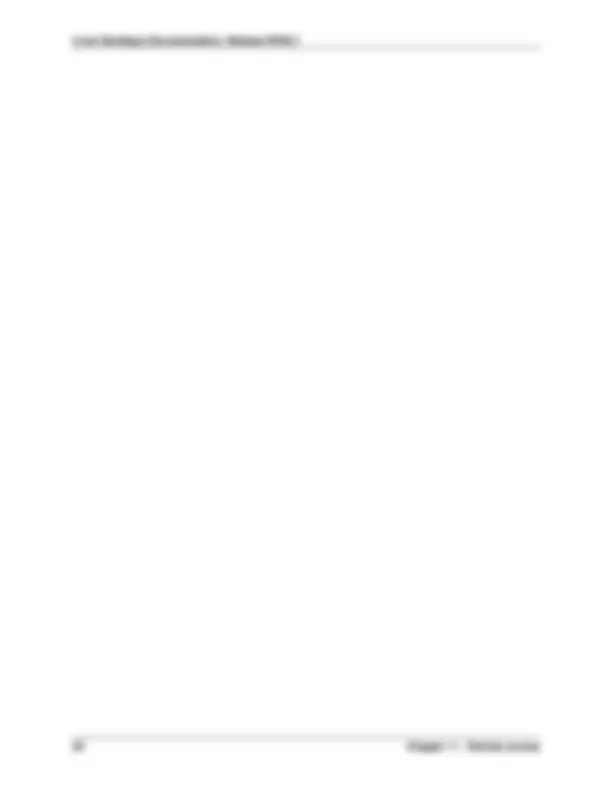
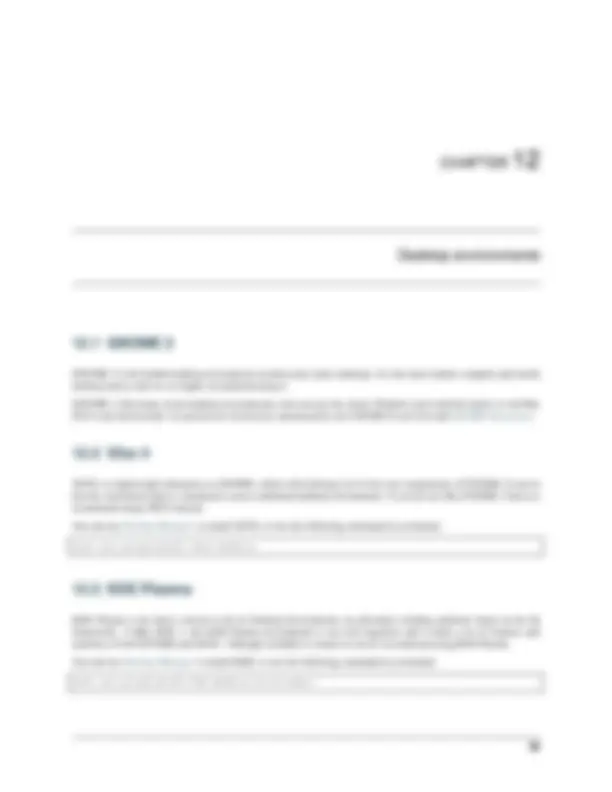
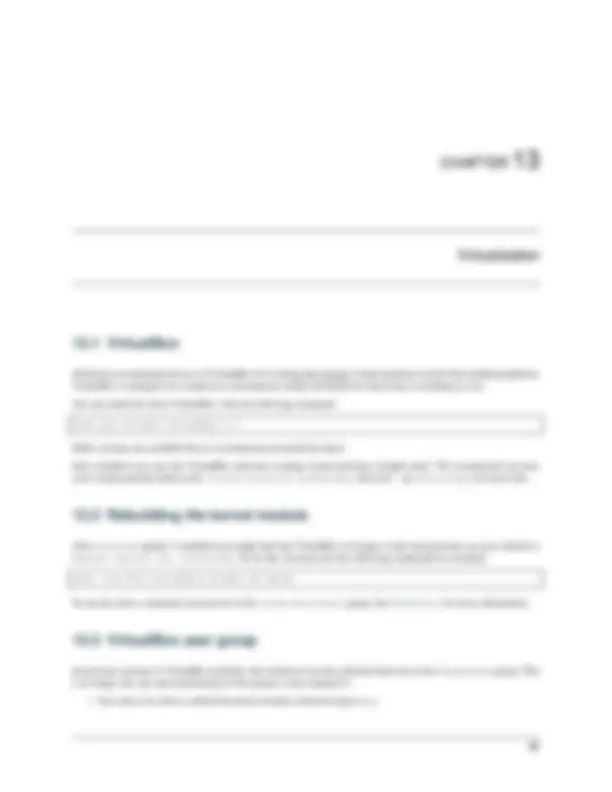
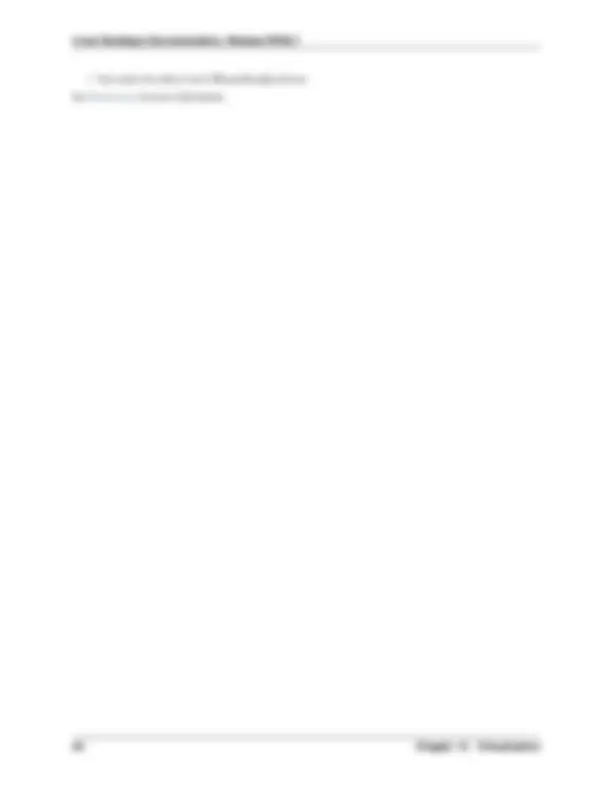
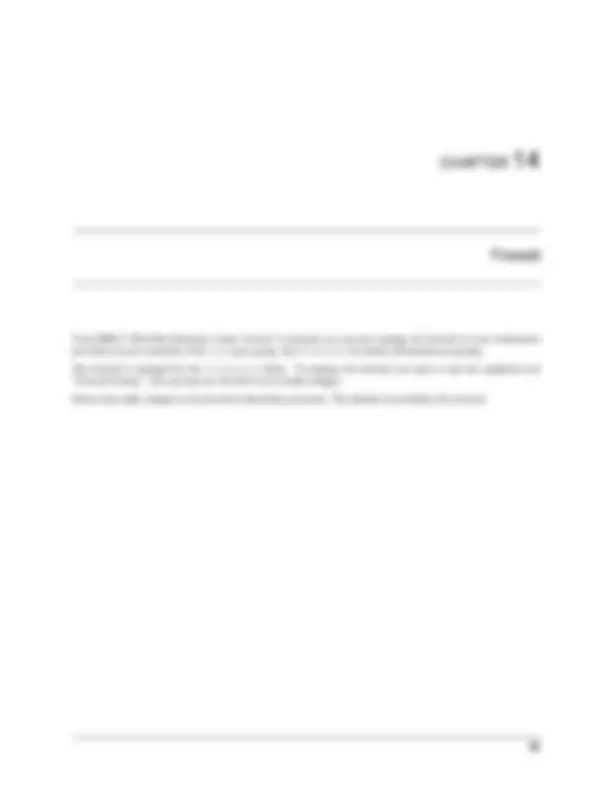
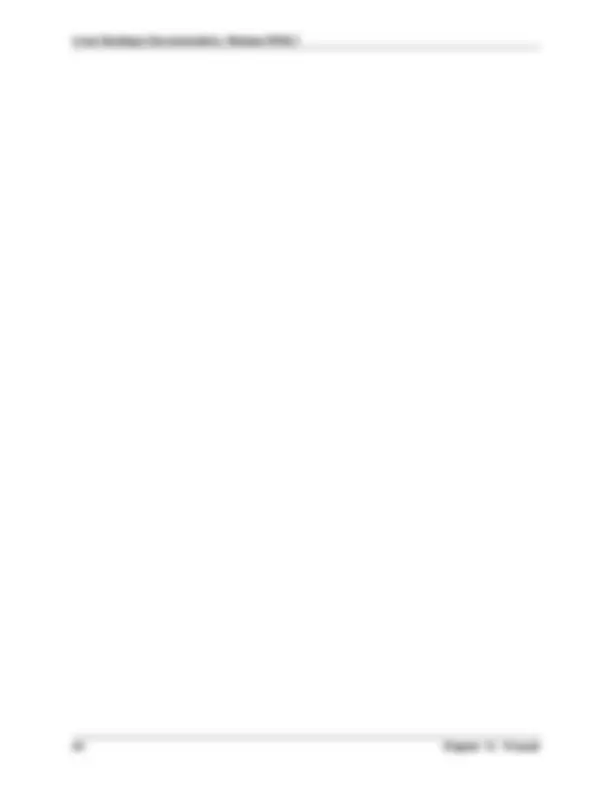
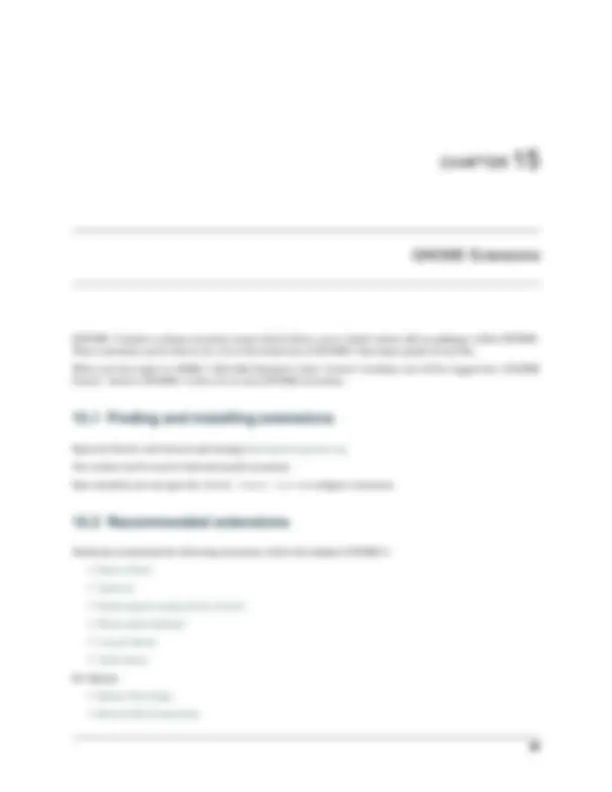
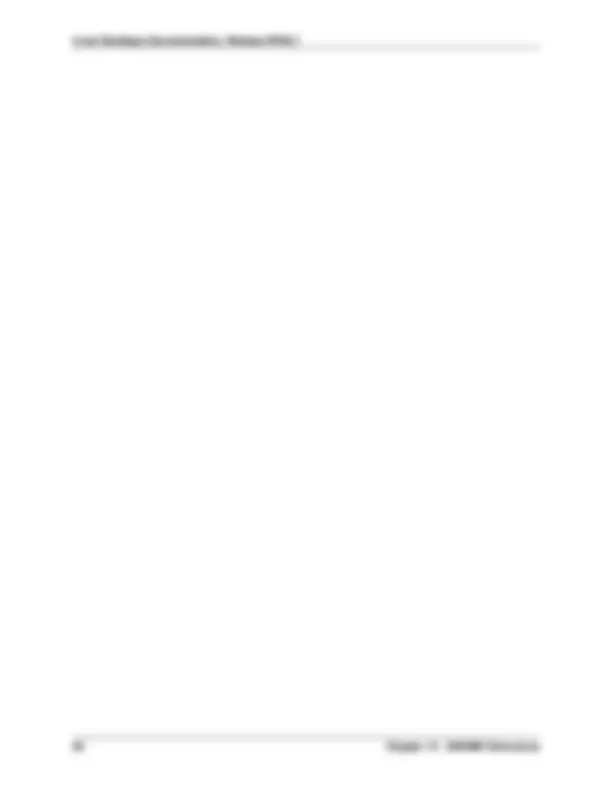
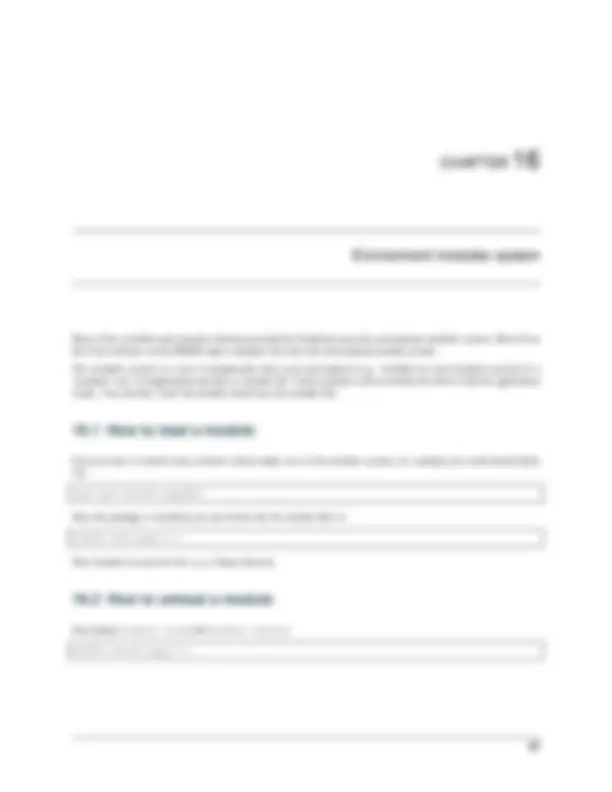
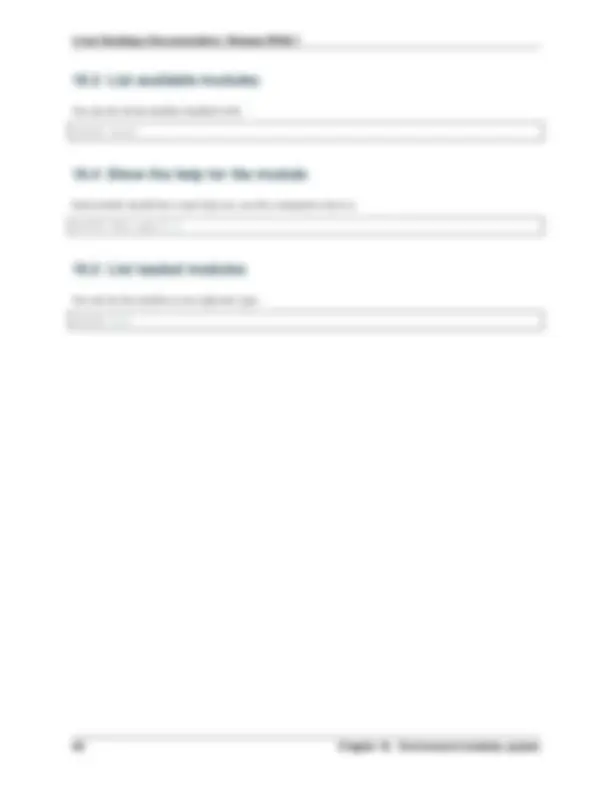
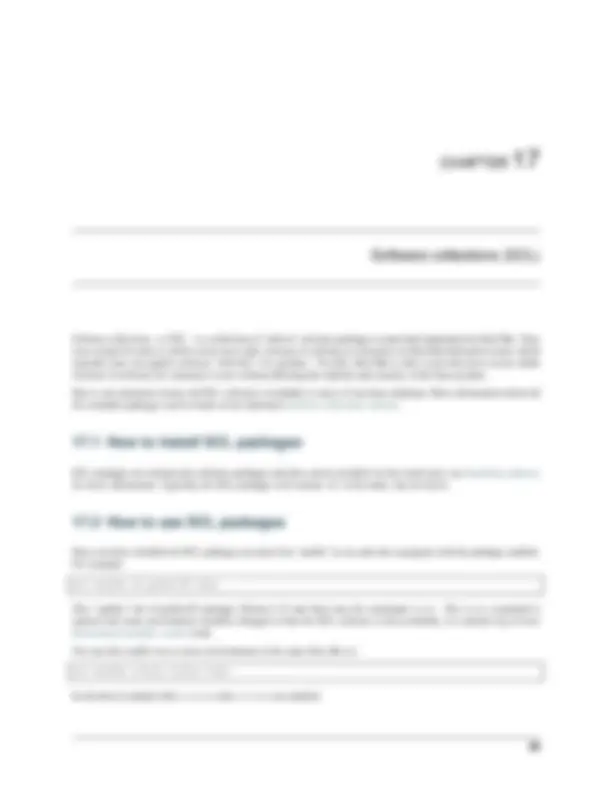
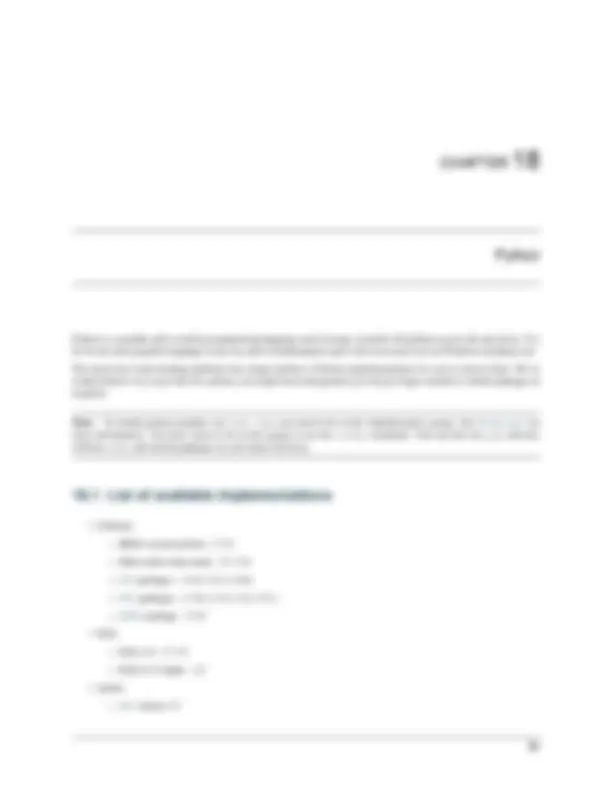
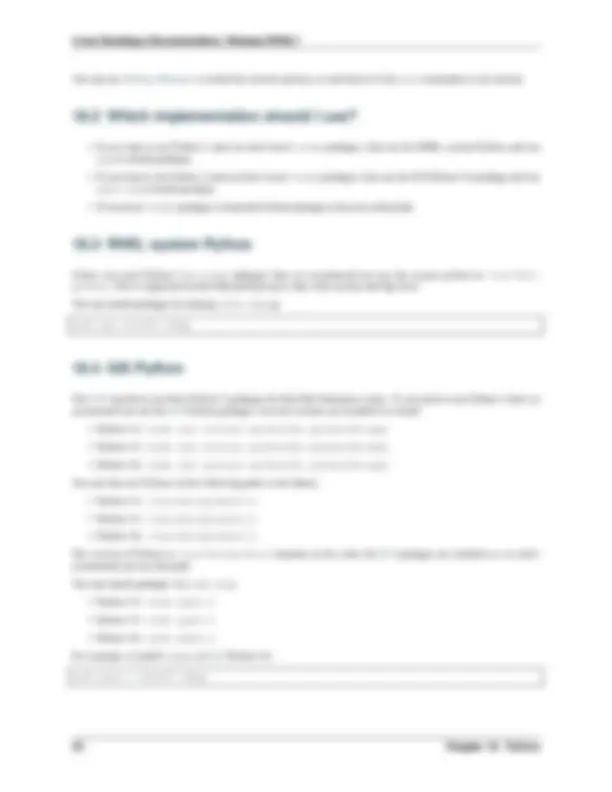
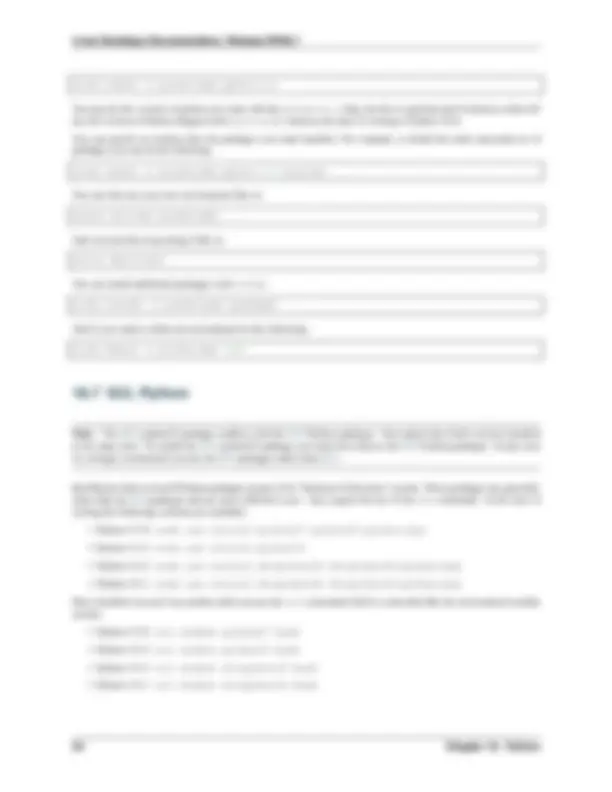
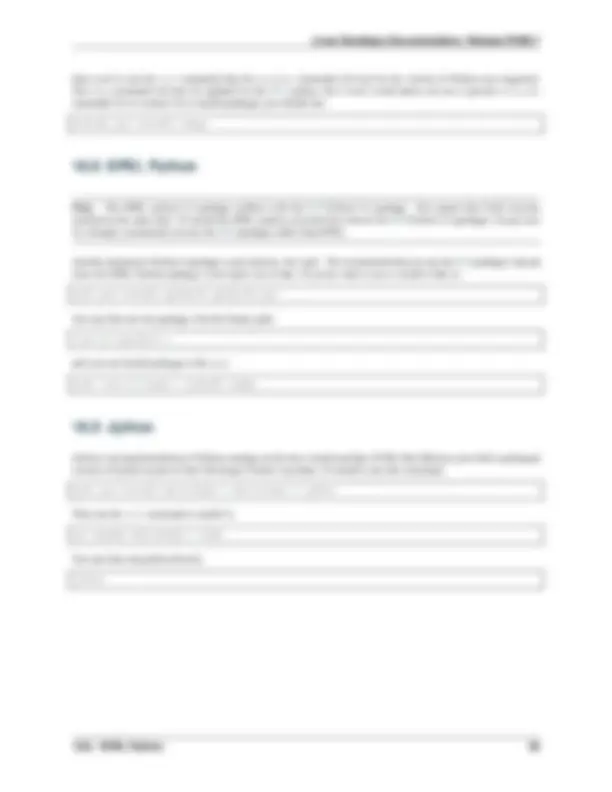
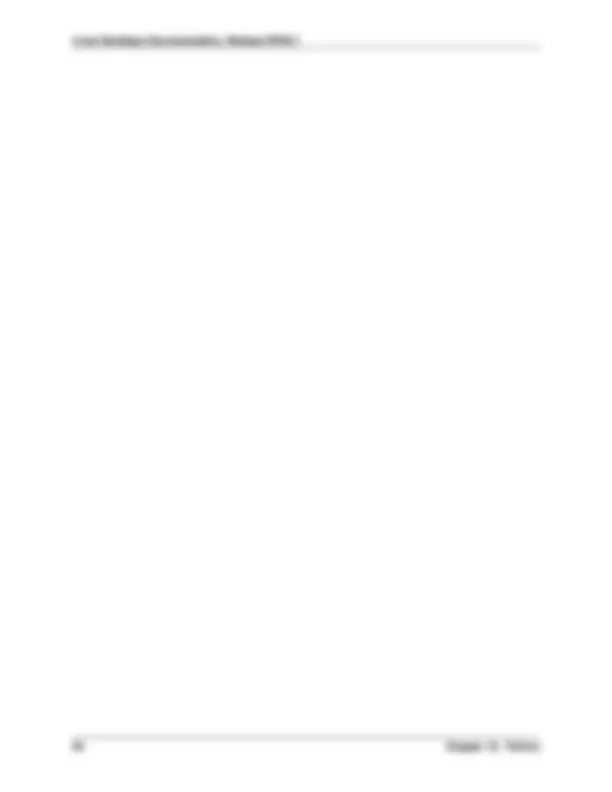
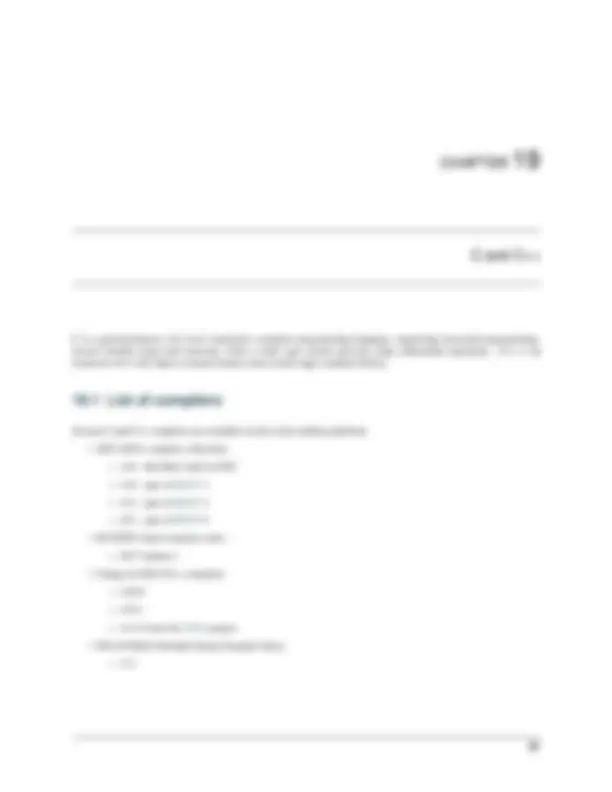
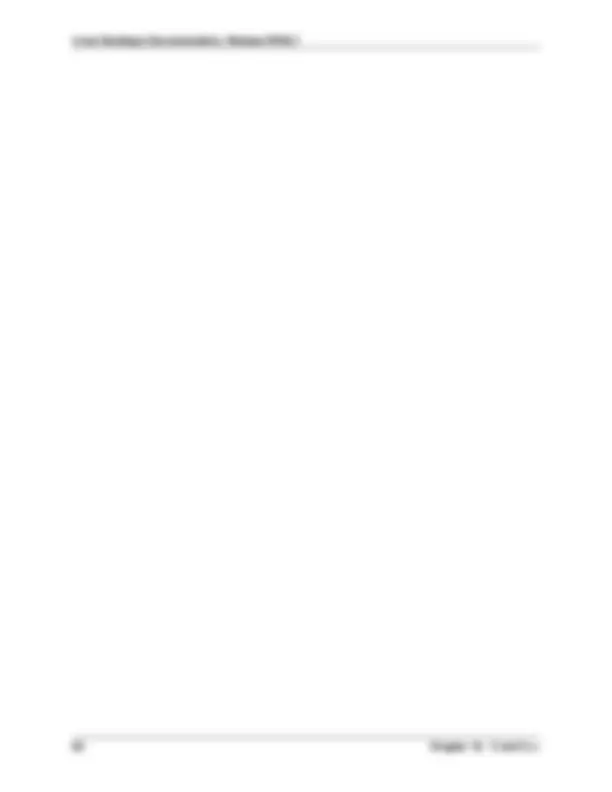
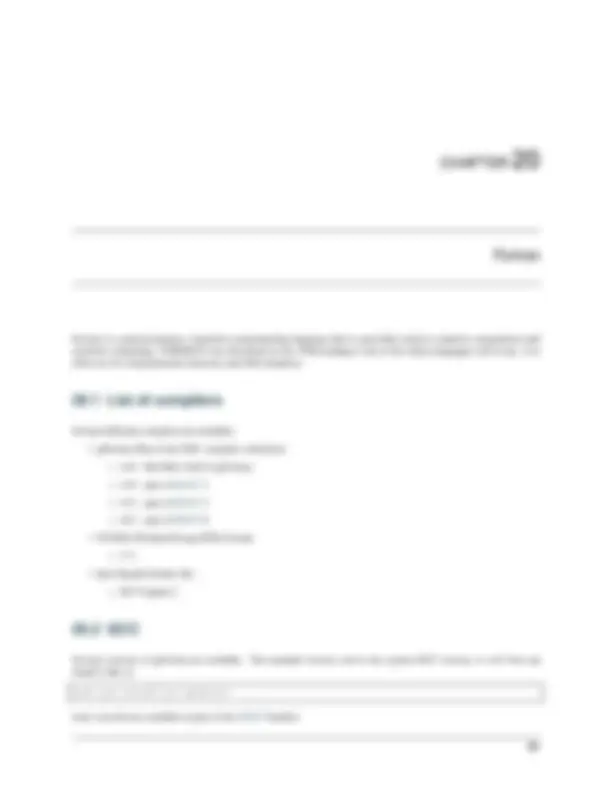
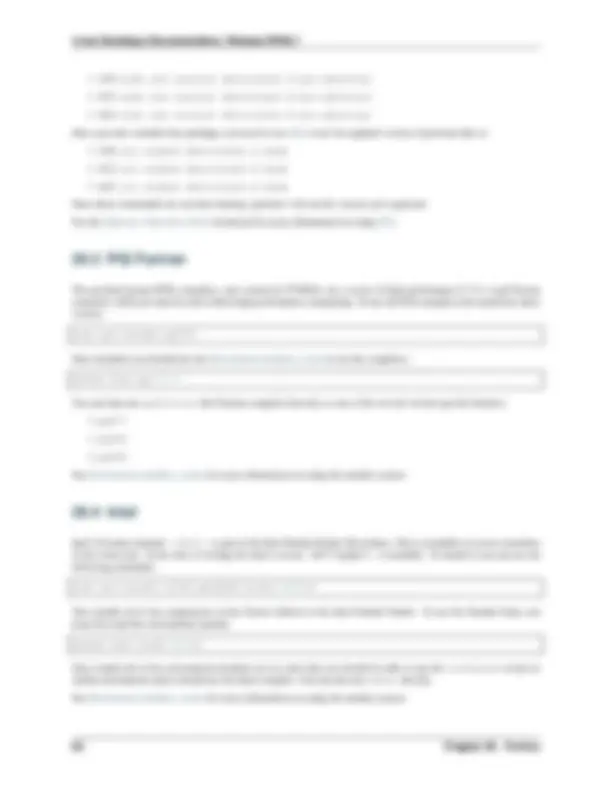

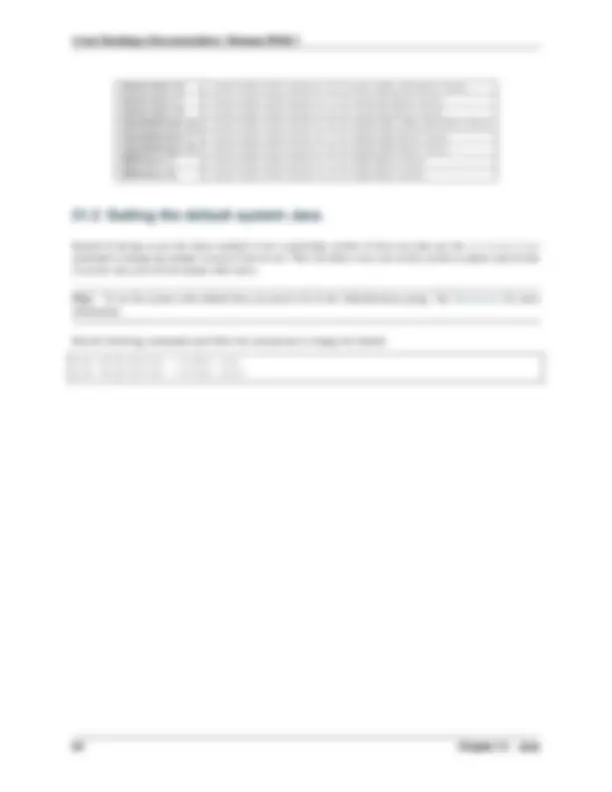
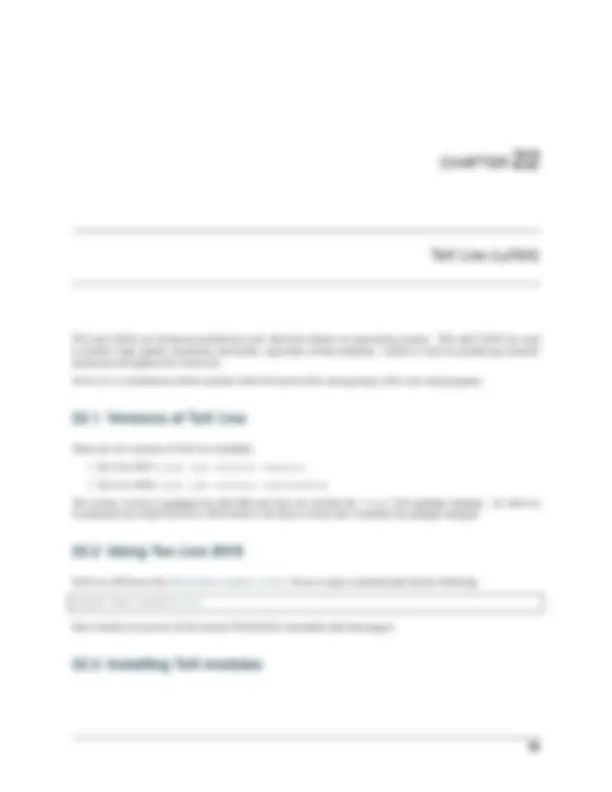
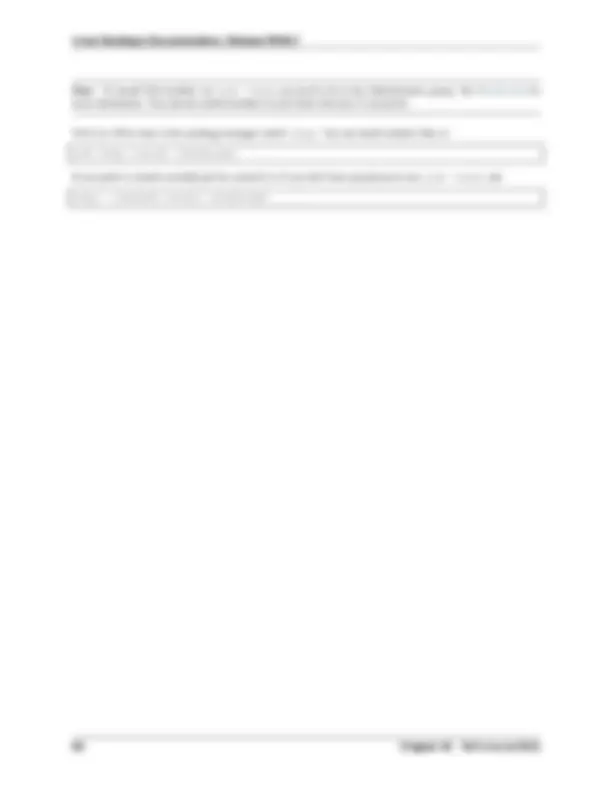
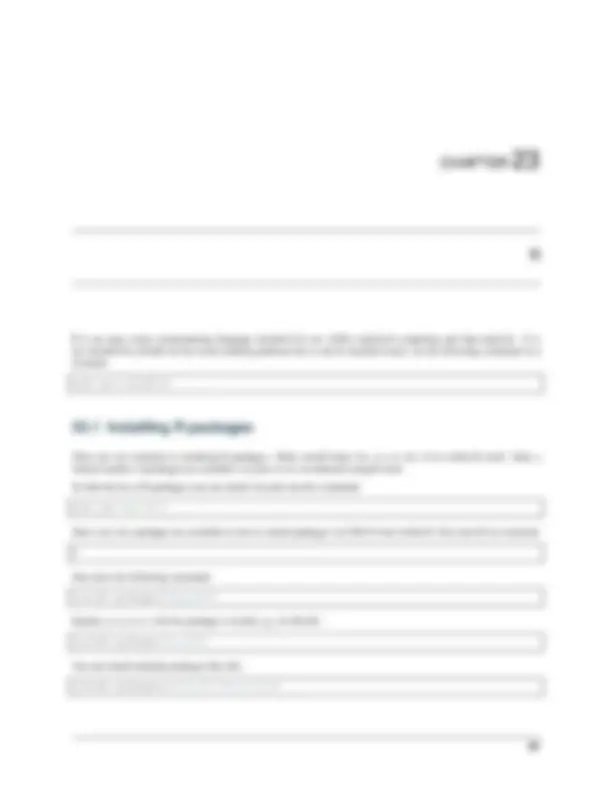
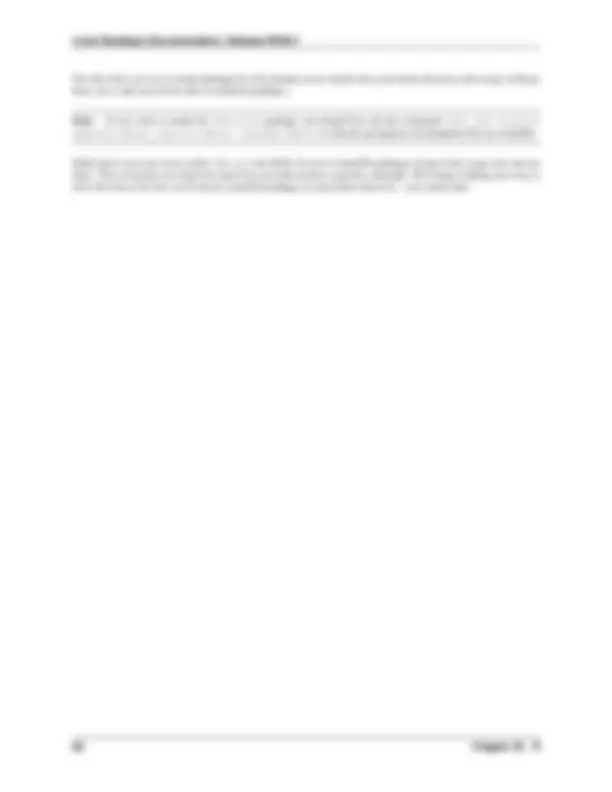
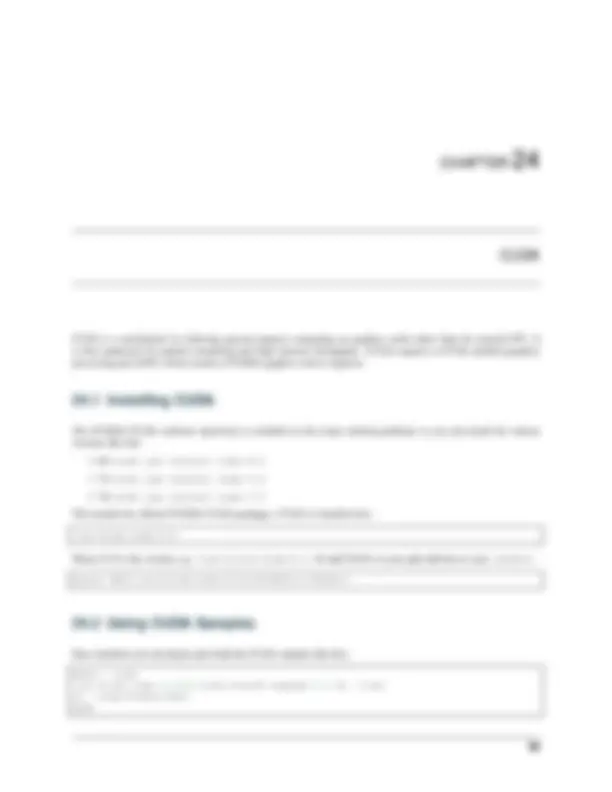
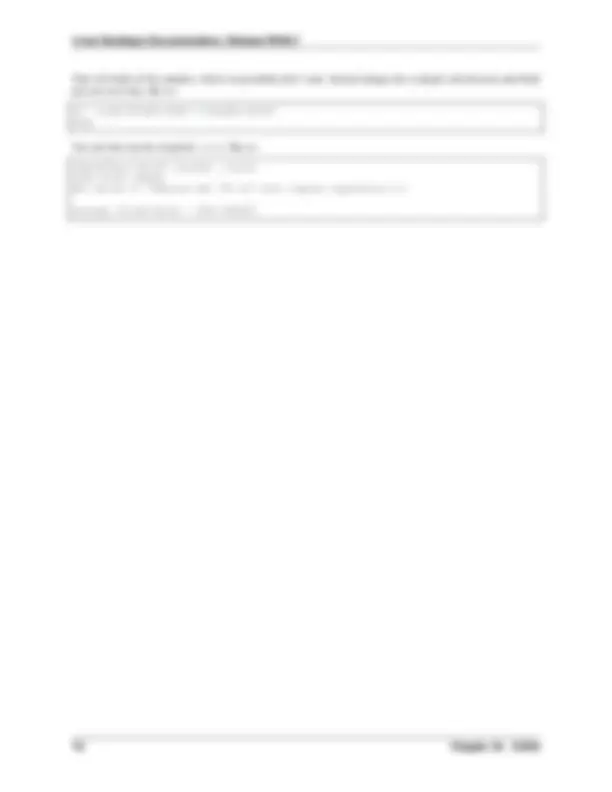
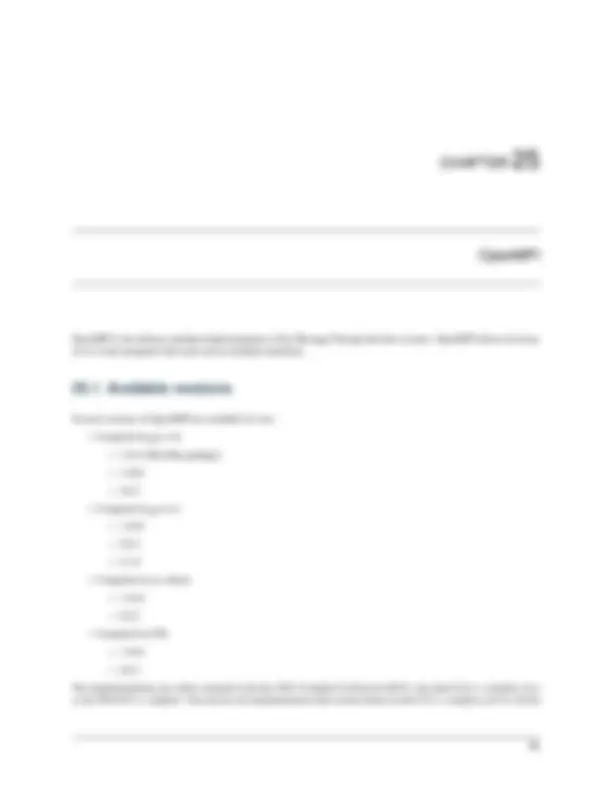
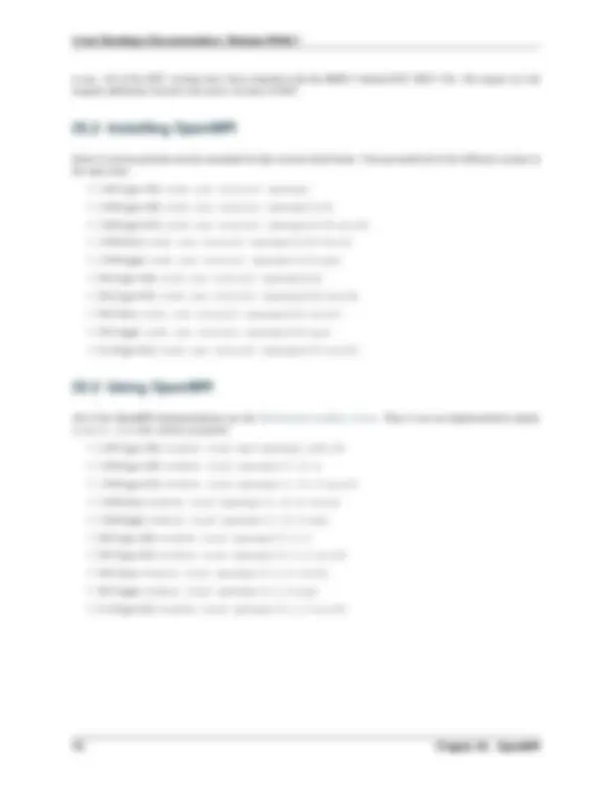
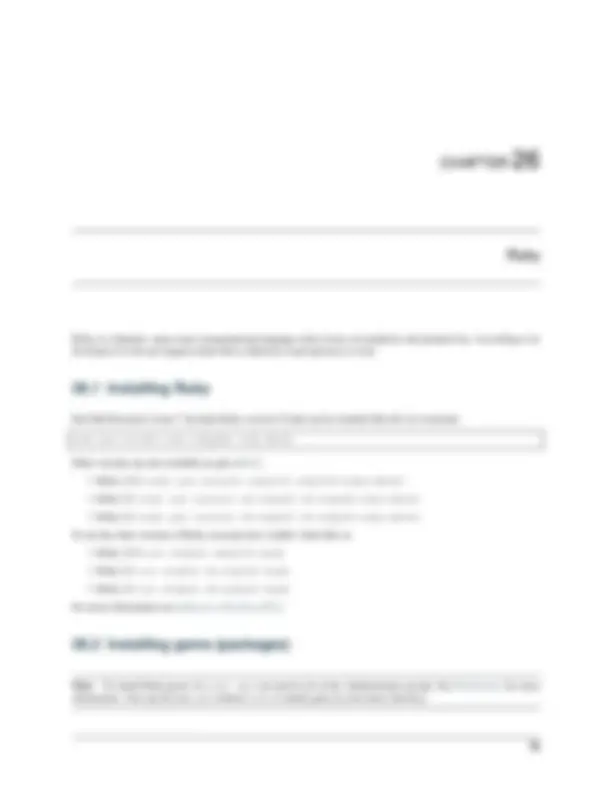
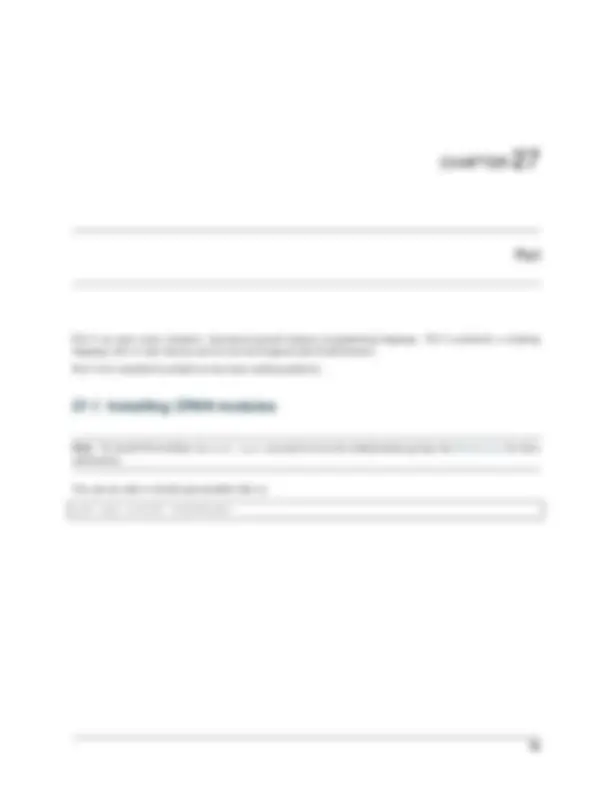
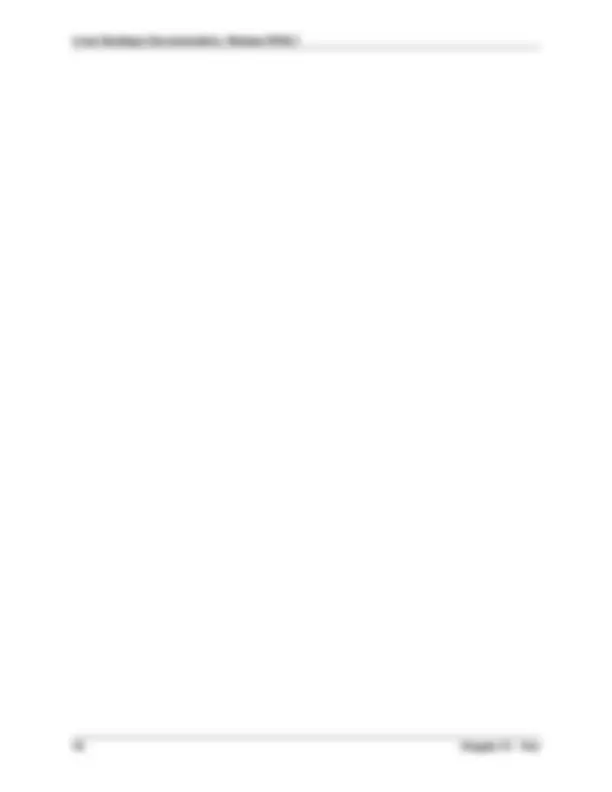
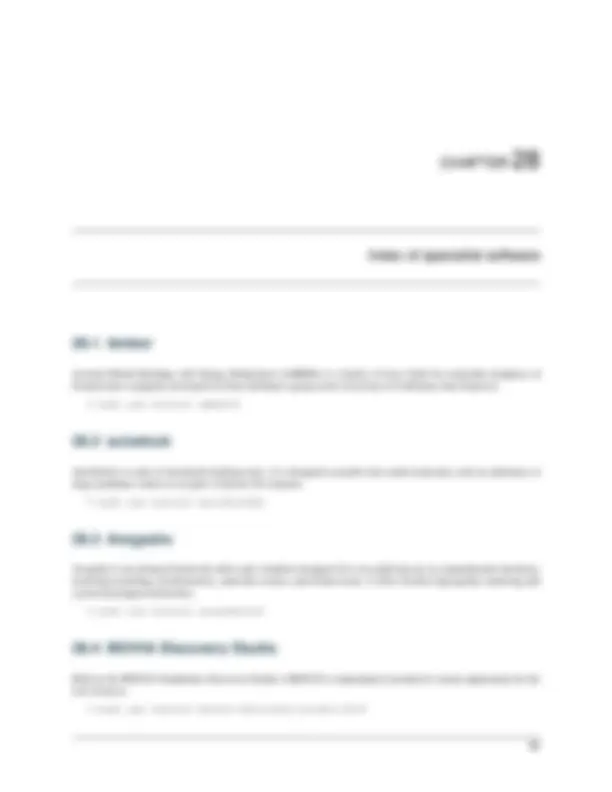
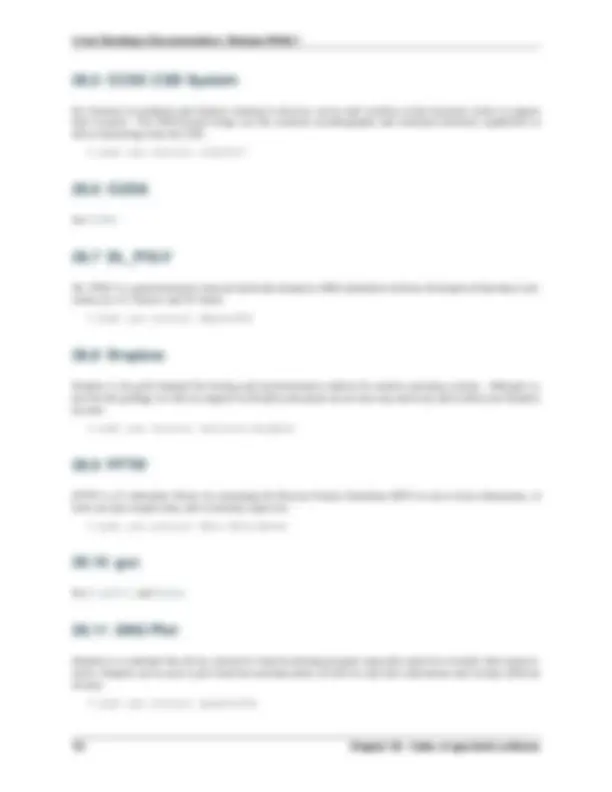
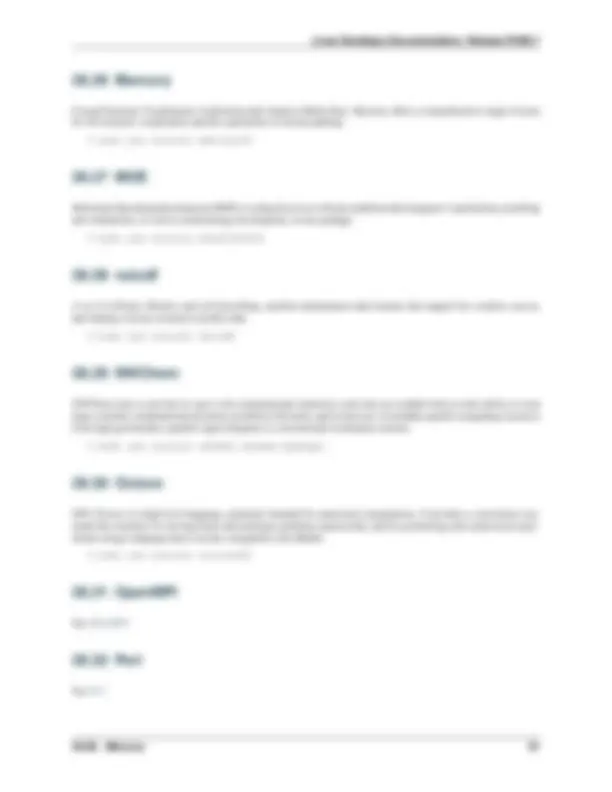
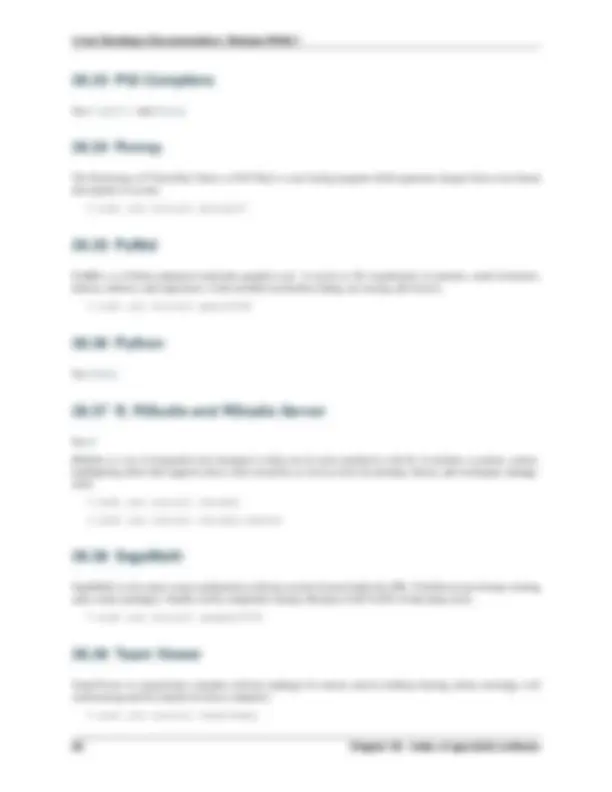
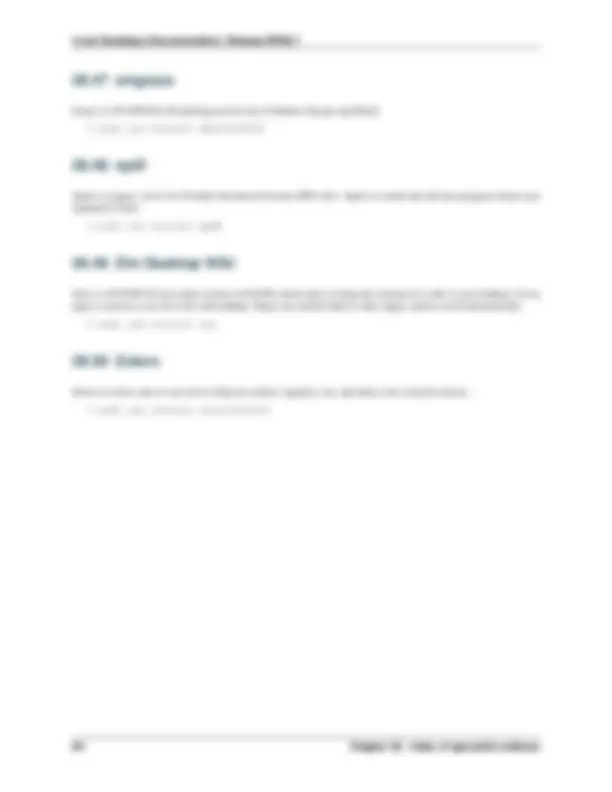
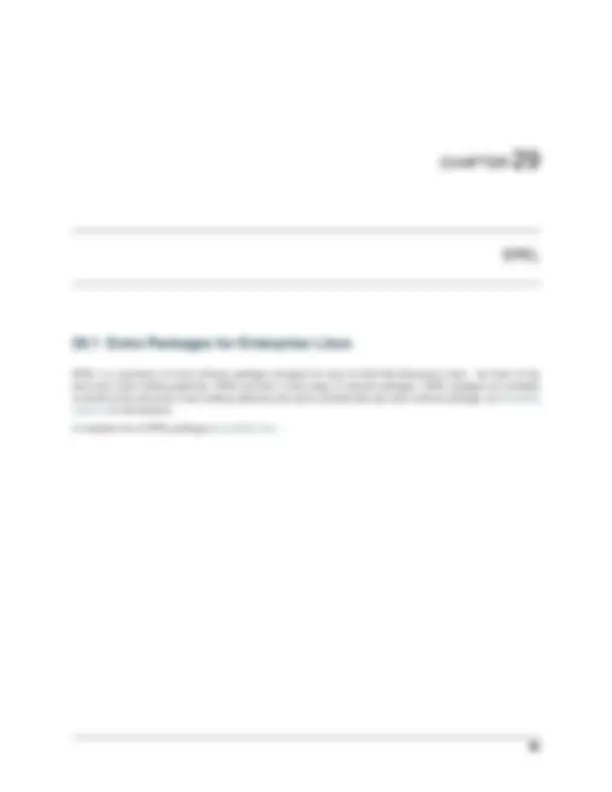
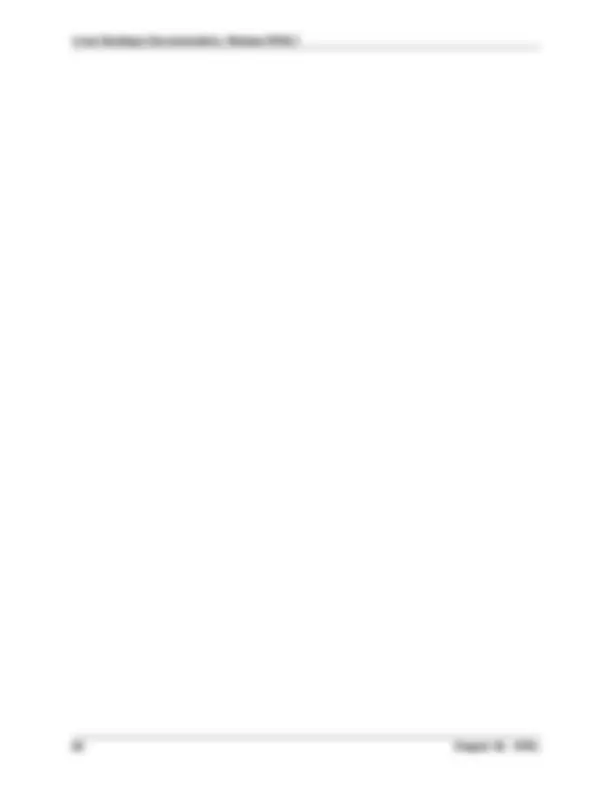
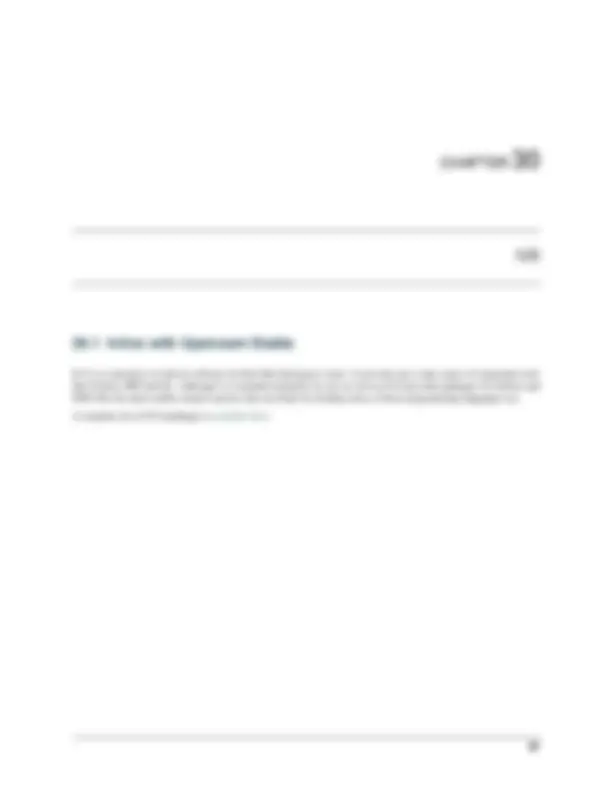
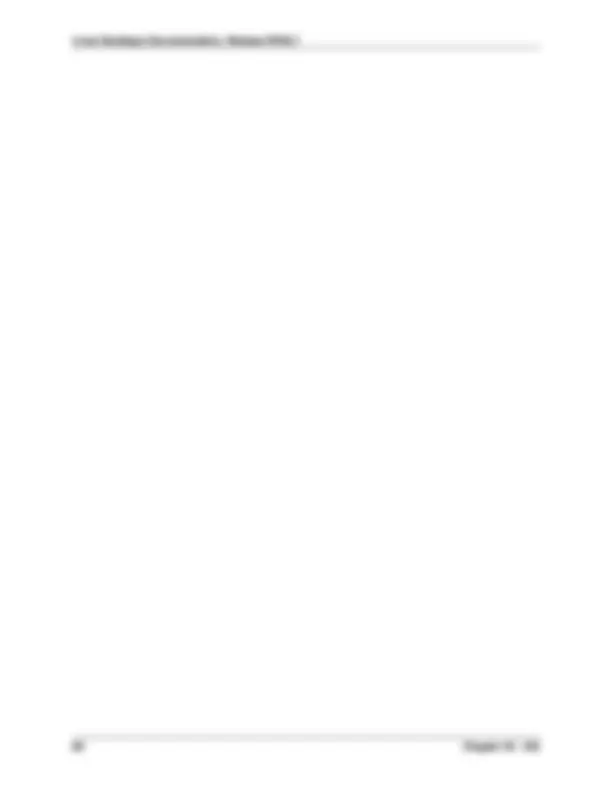
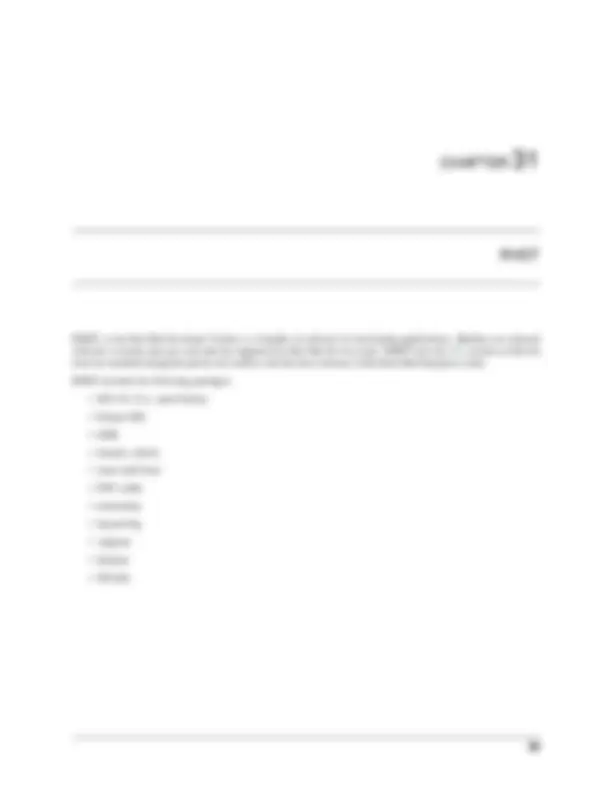
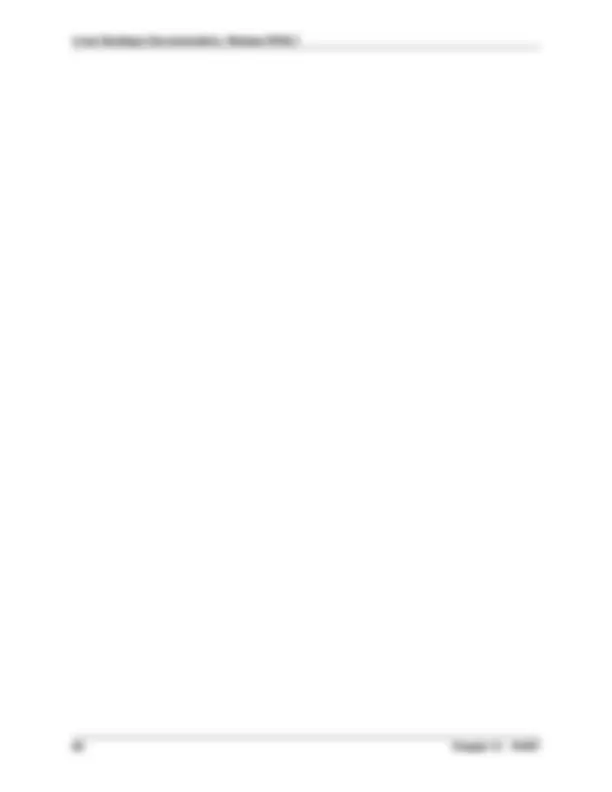
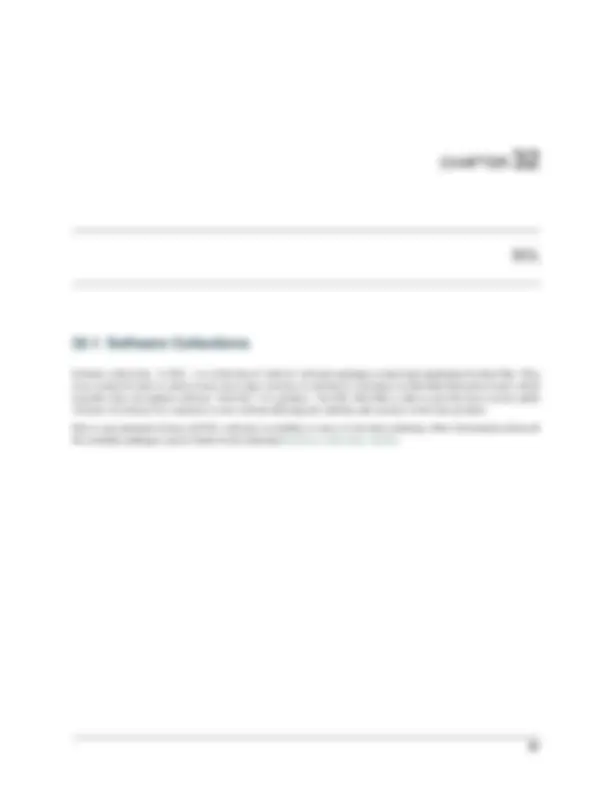


Study with the several resources on Docsity

Earn points by helping other students or get them with a premium plan


Prepare for your exams
Study with the several resources on Docsity

Earn points to download
Earn points by helping other students or get them with a premium plan
Community
Ask the community for help and clear up your study doubts
Discover the best universities in your country according to Docsity users
Free resources
Download our free guides on studying techniques, anxiety management strategies, and thesis advice from Docsity tutors
The recommended method for installing software is via the Desktop Manager tool. This tool contains specialist software, packages created by ...
Typology: Slides
1 / 95

This page cannot be seen from the preview
Don't miss anything!

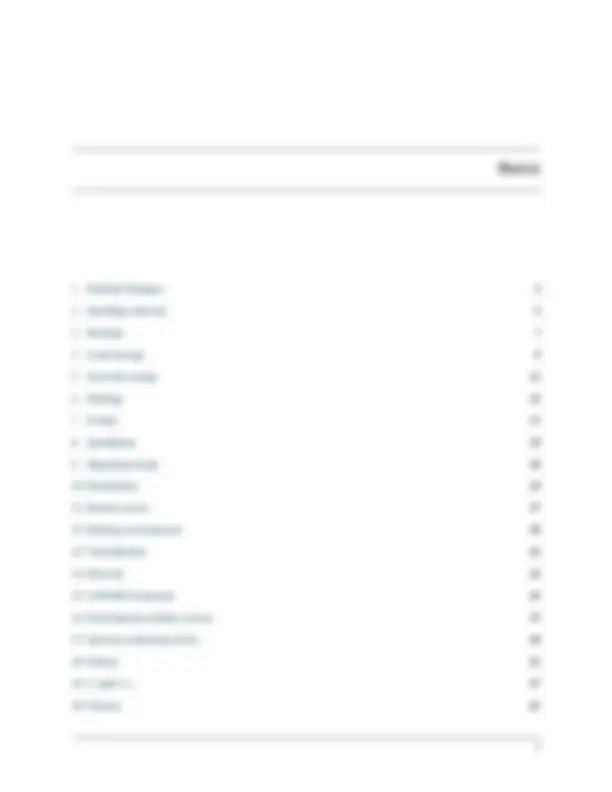
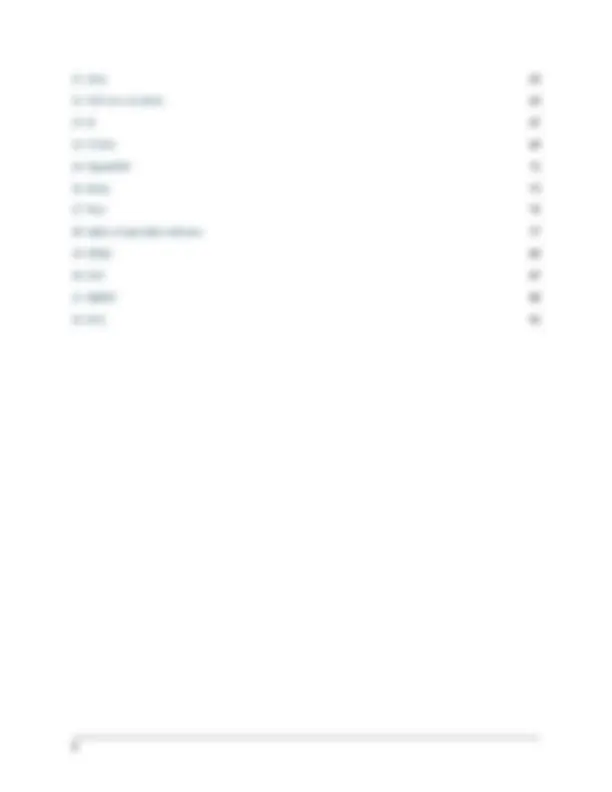
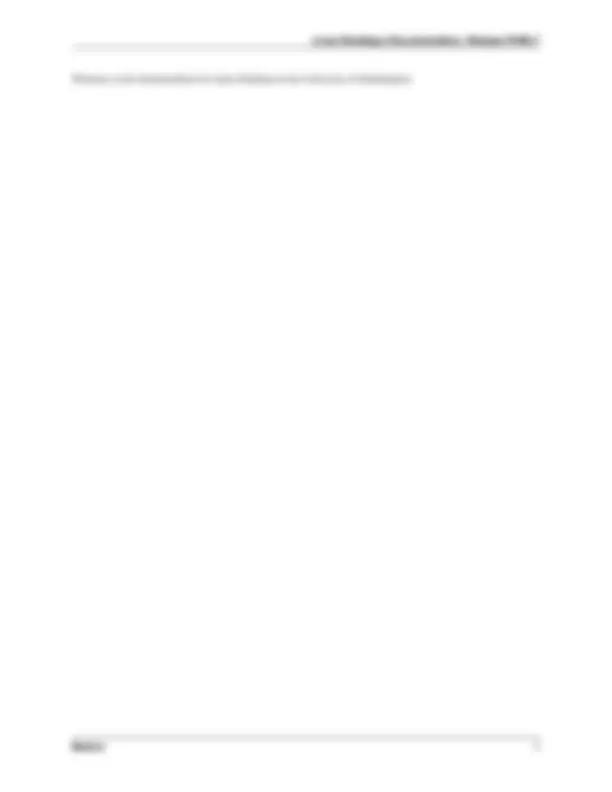
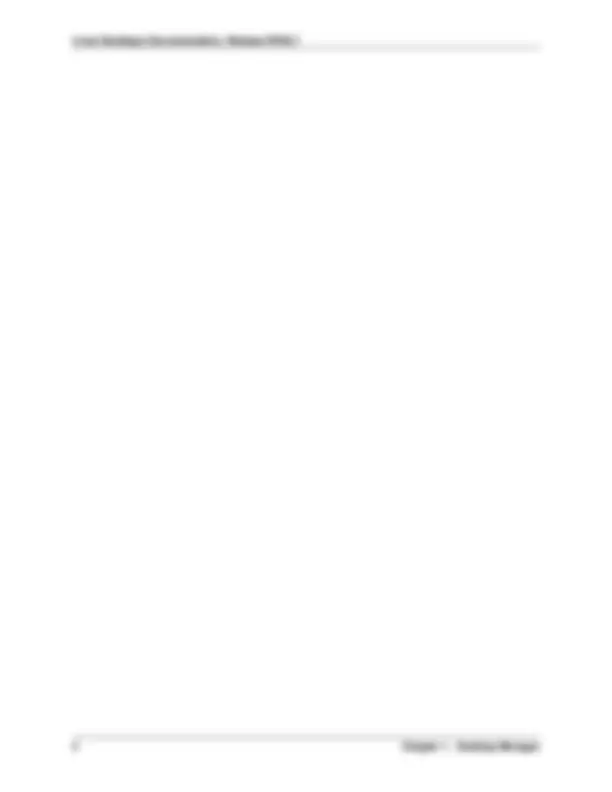
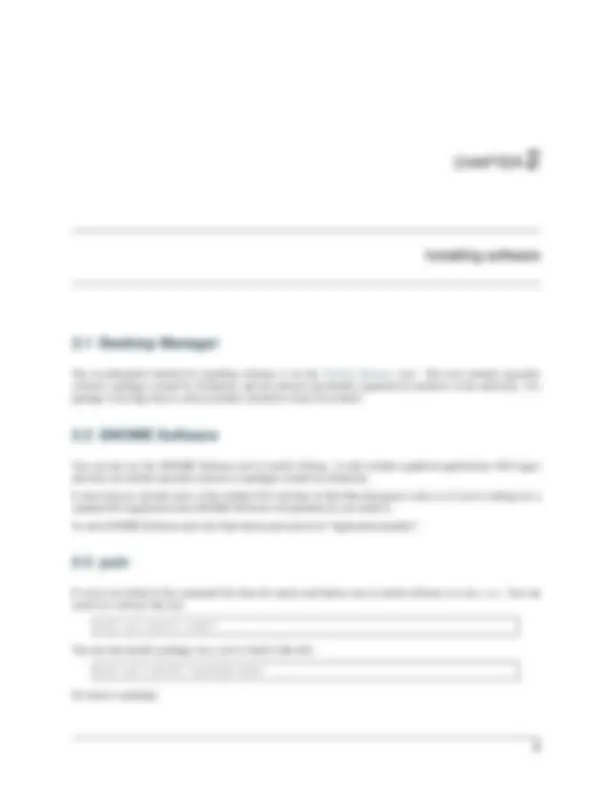
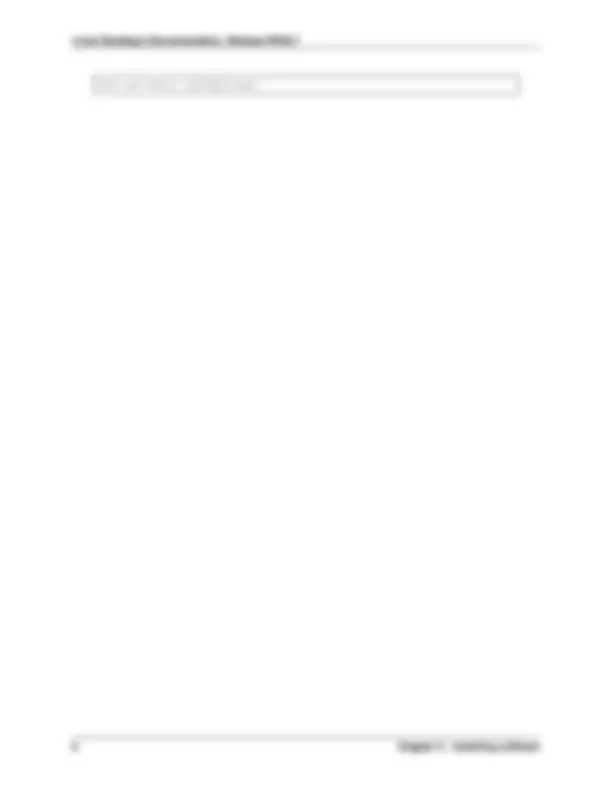
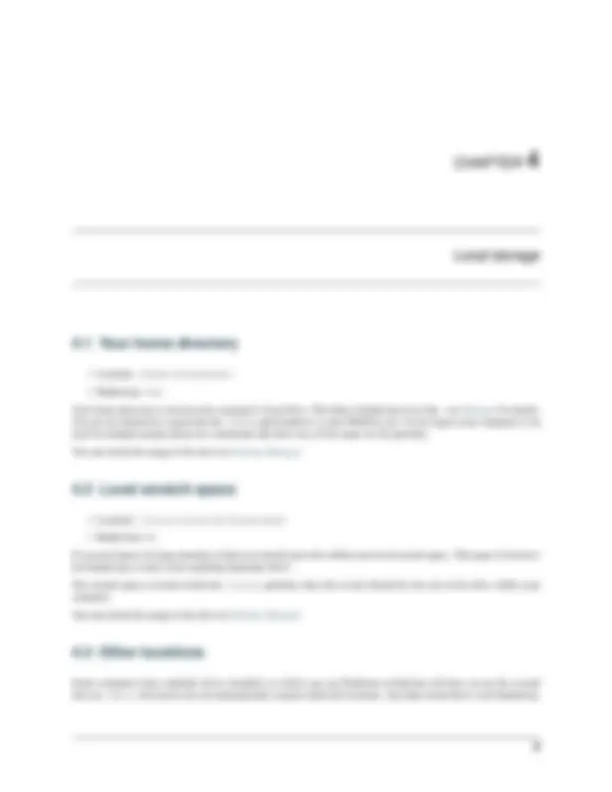
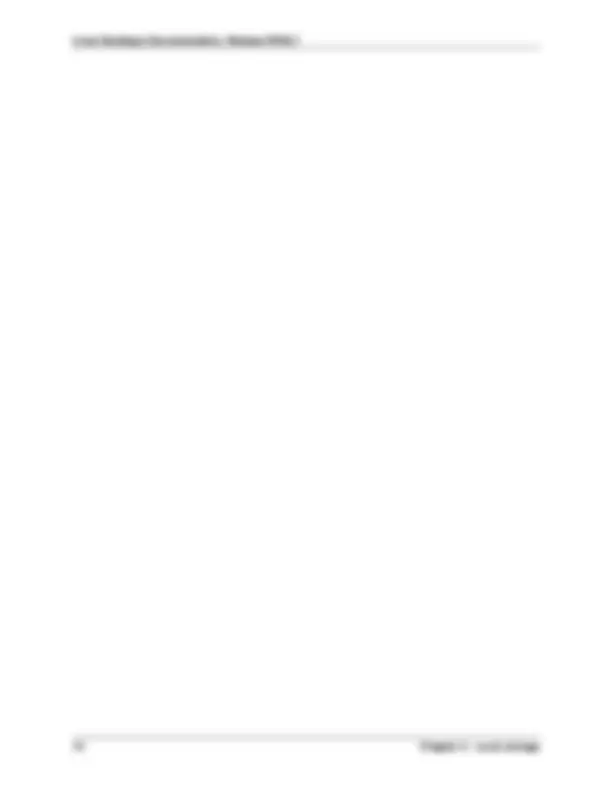
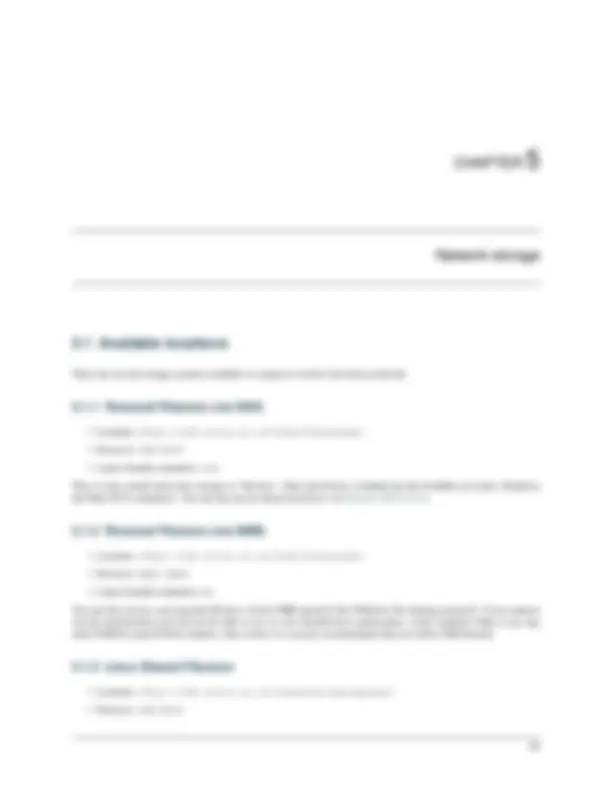
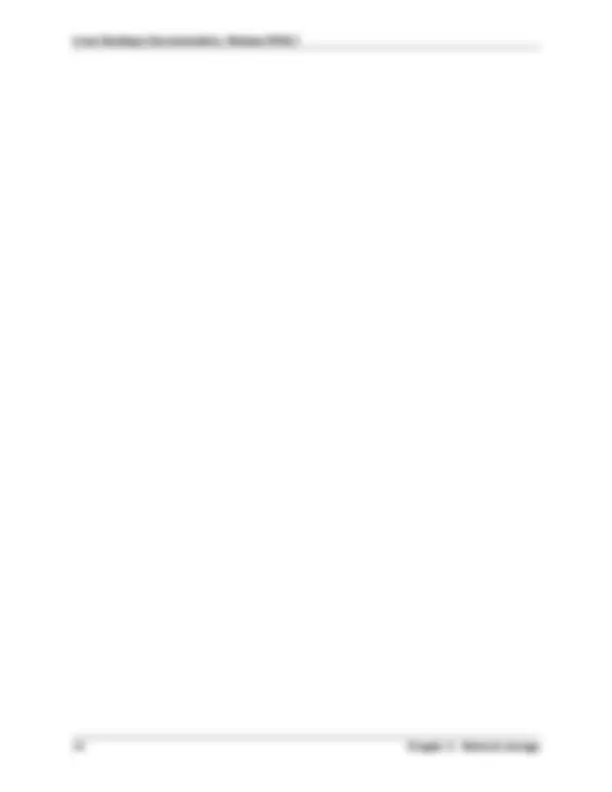
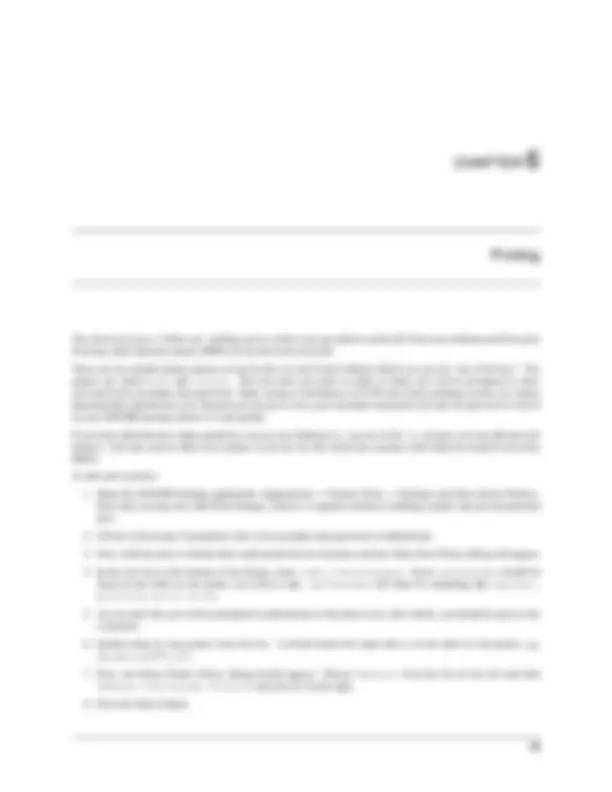
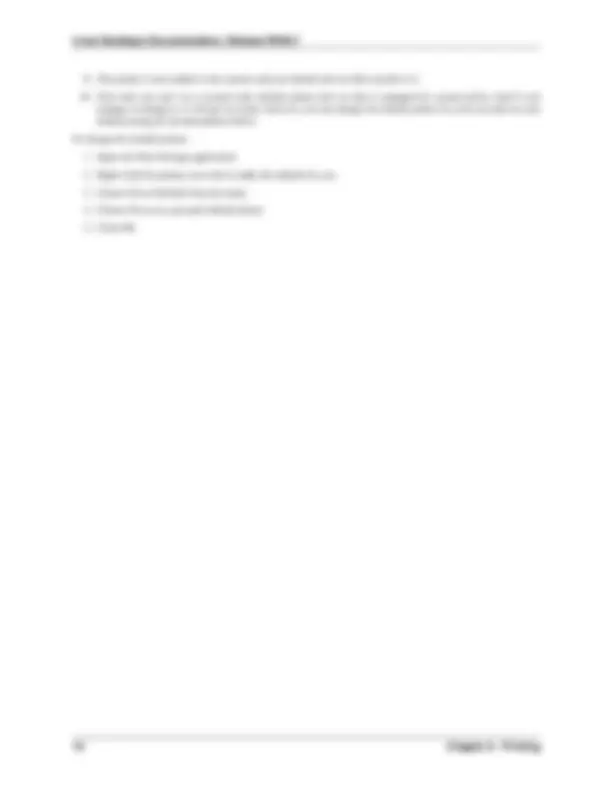

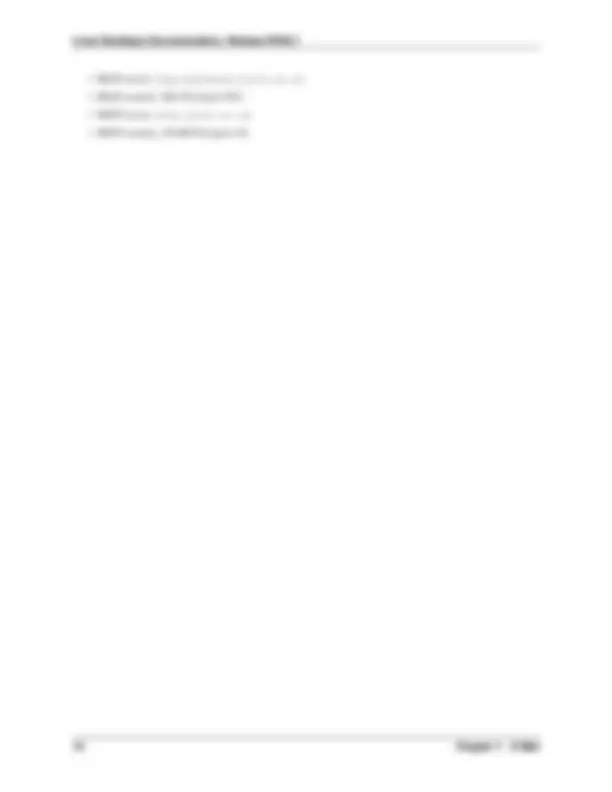
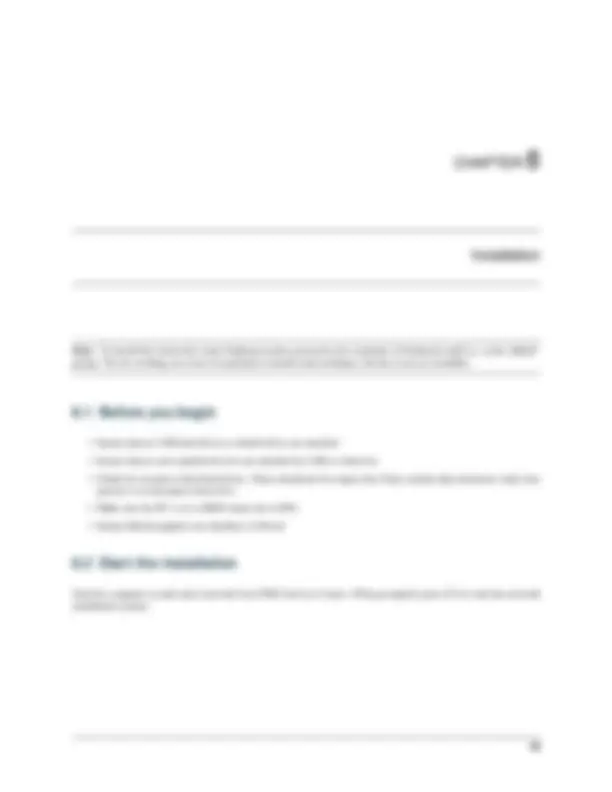
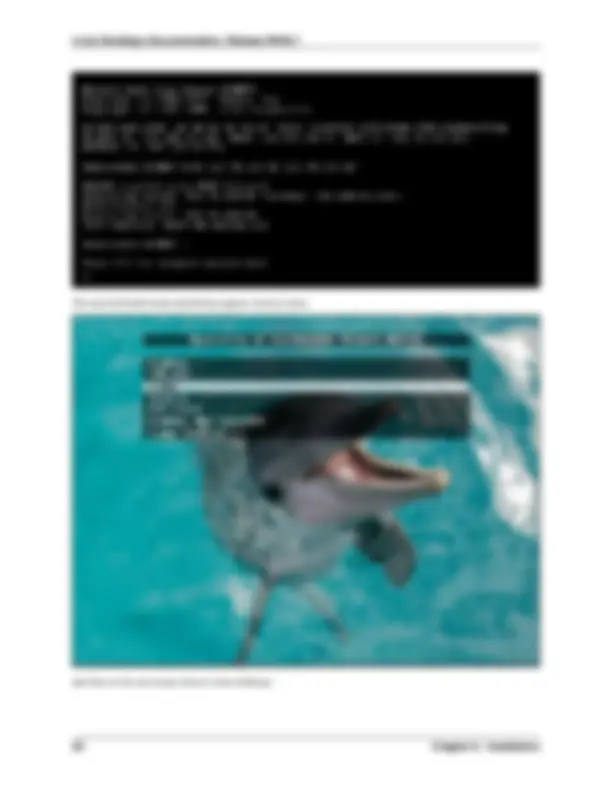
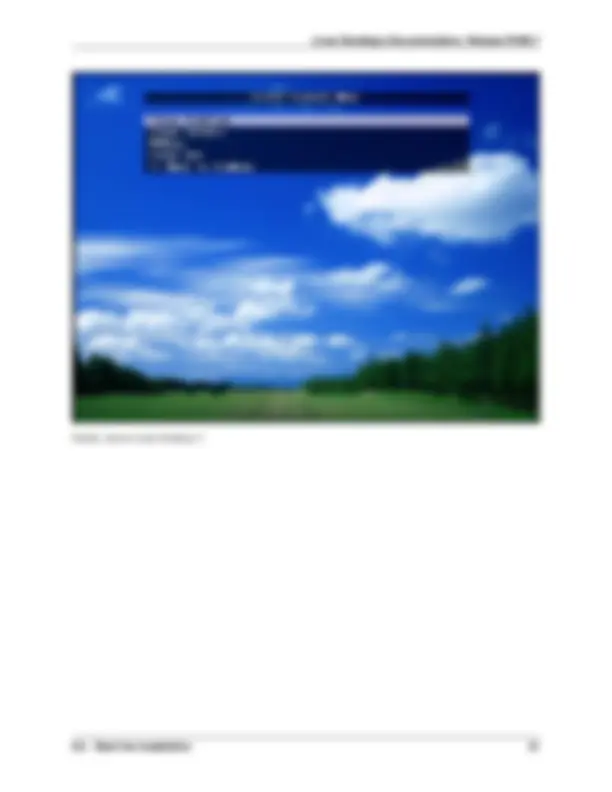
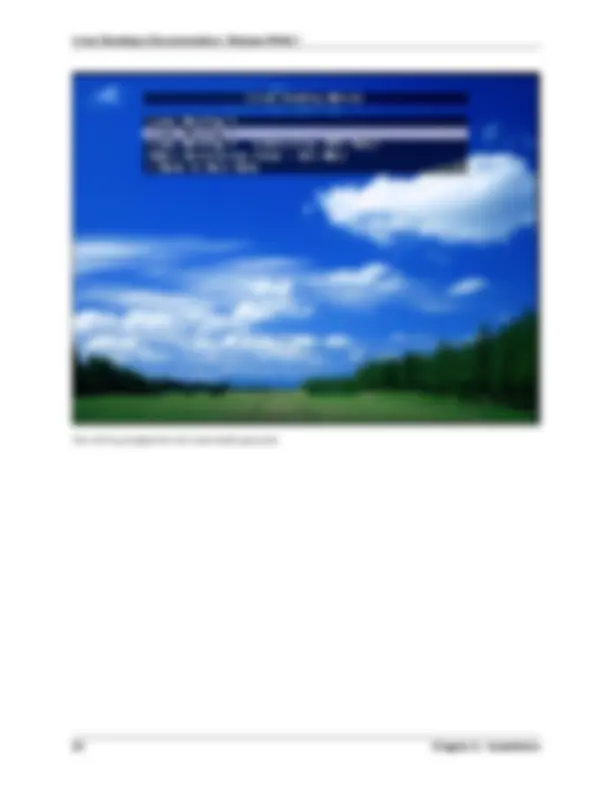
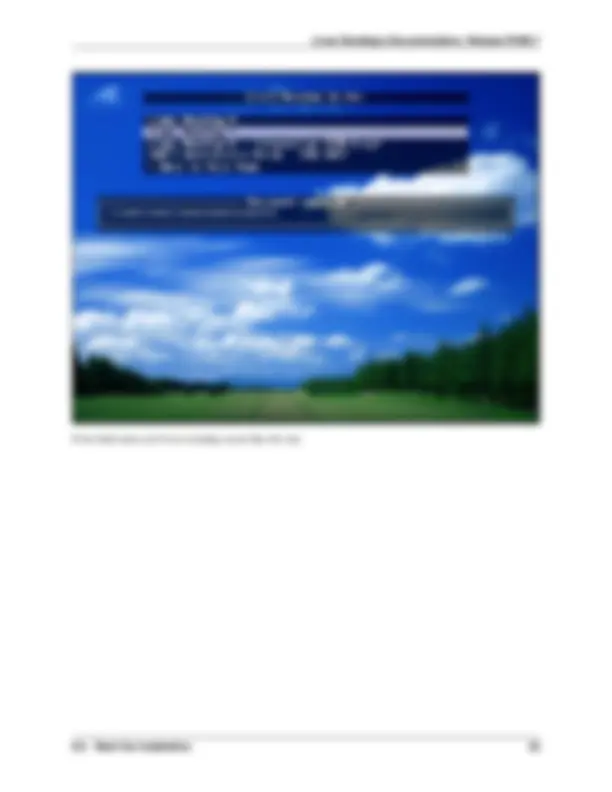
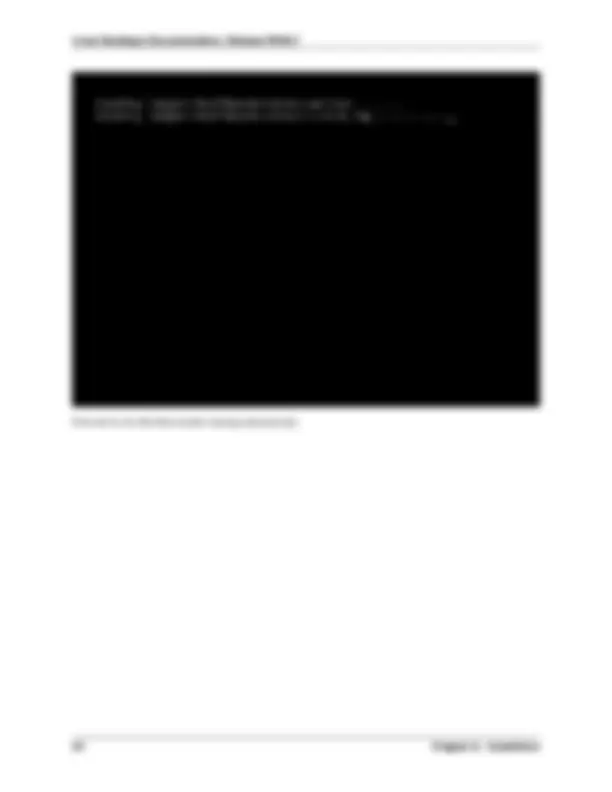
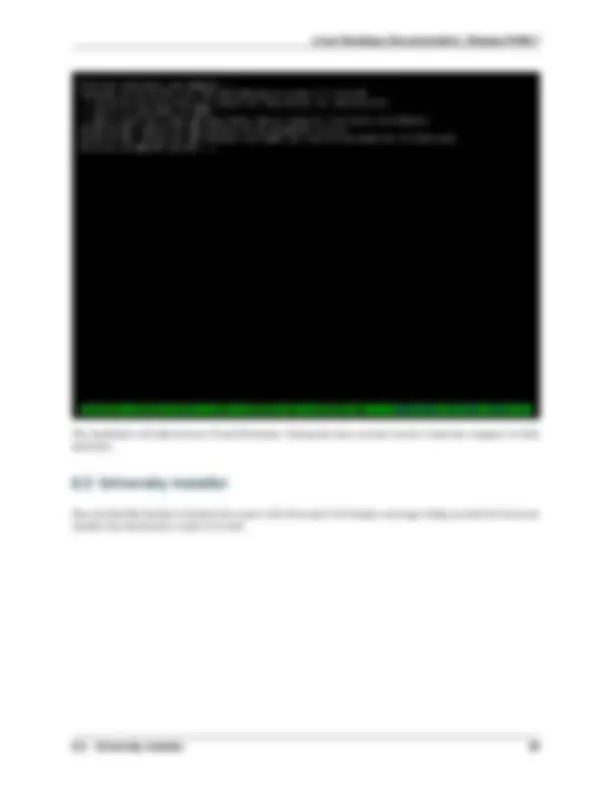
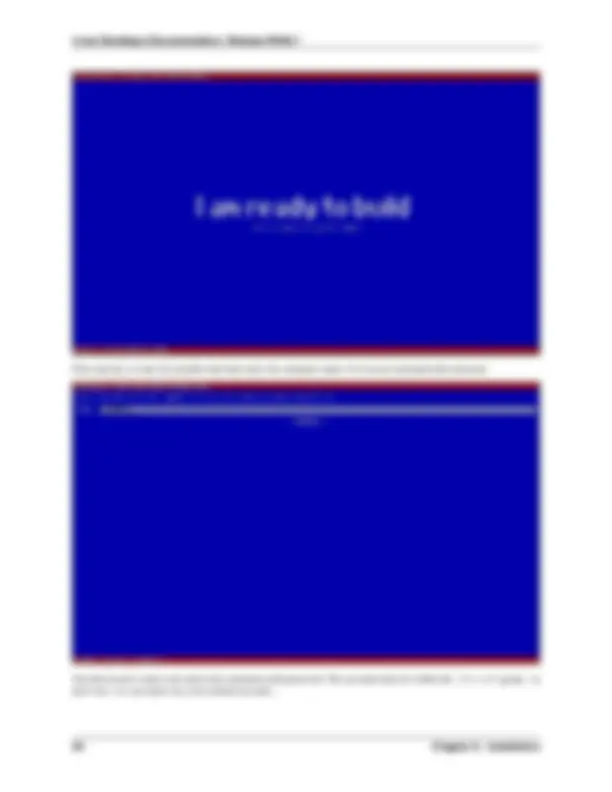
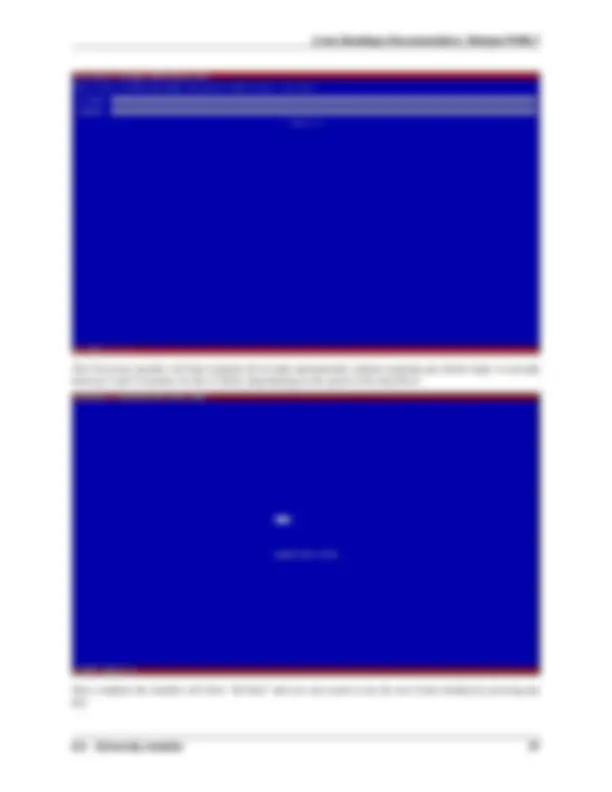
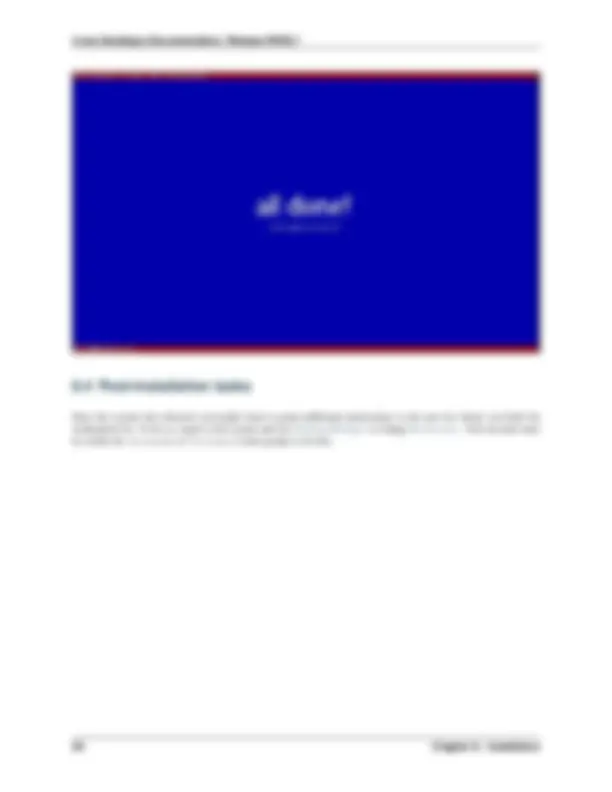
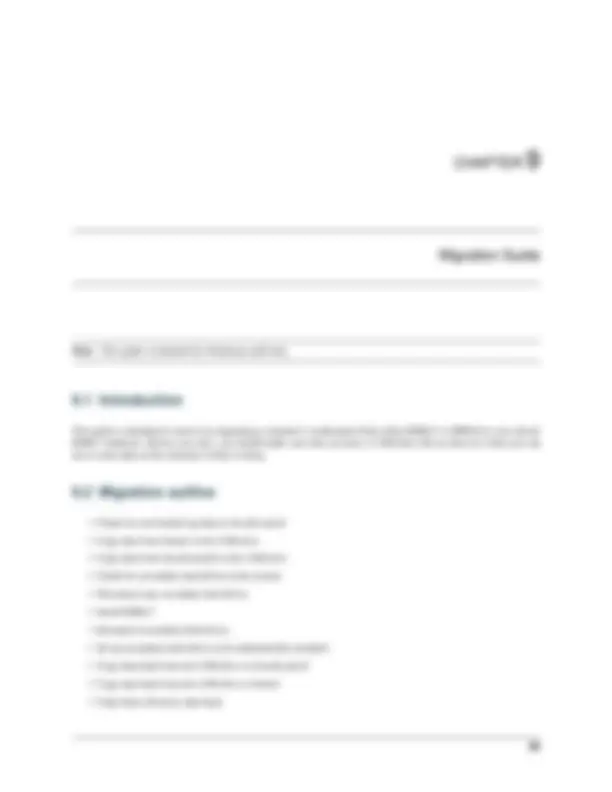
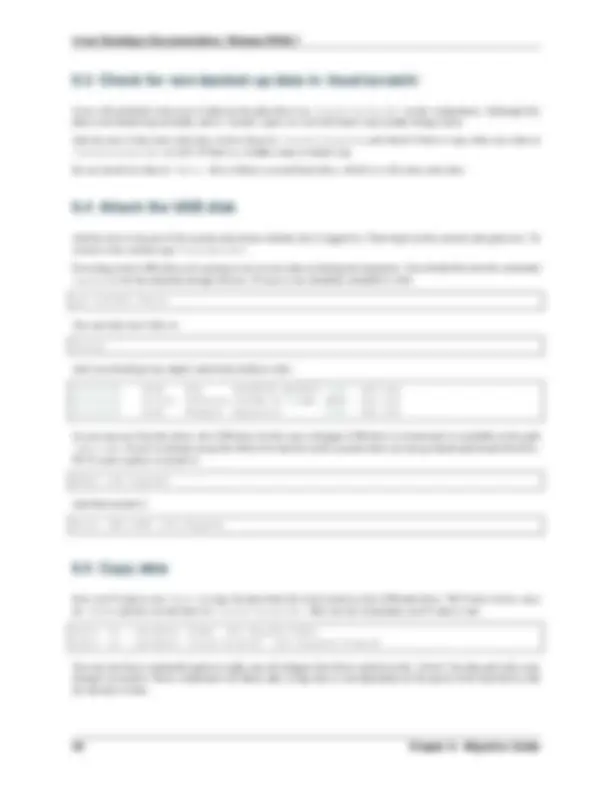
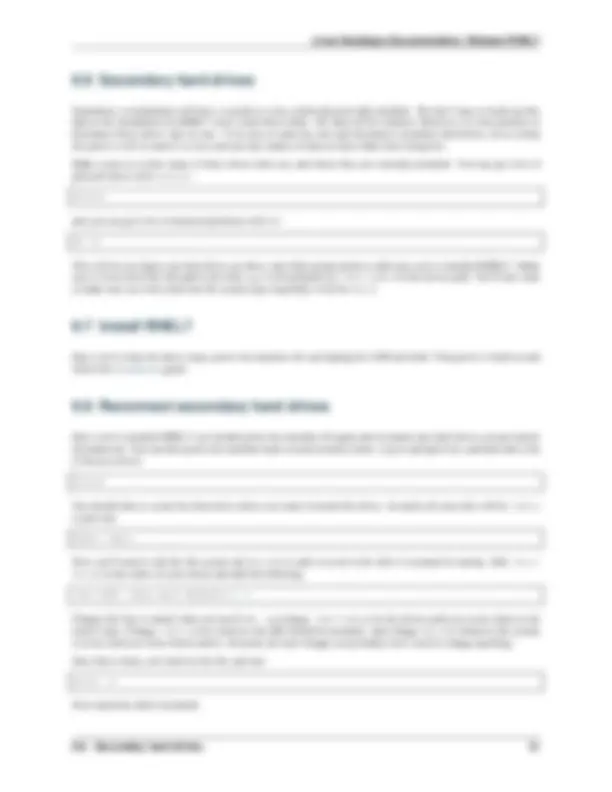
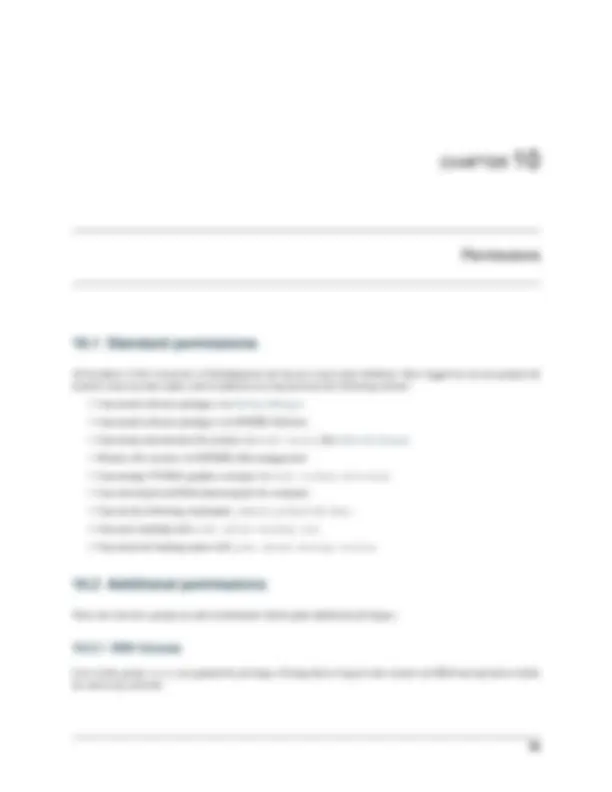
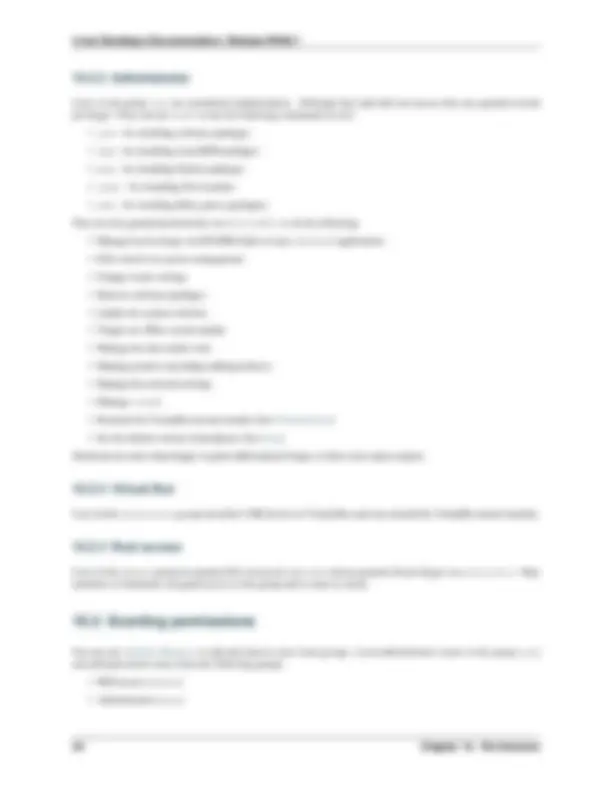
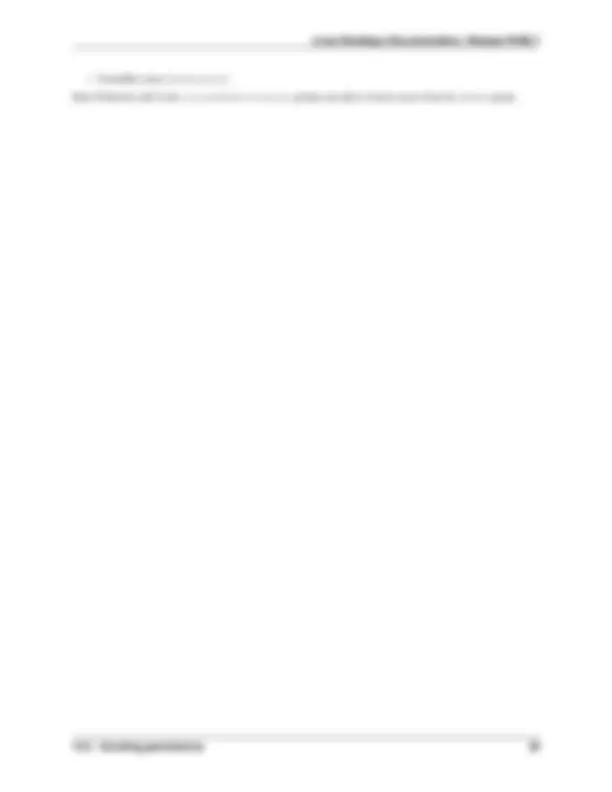
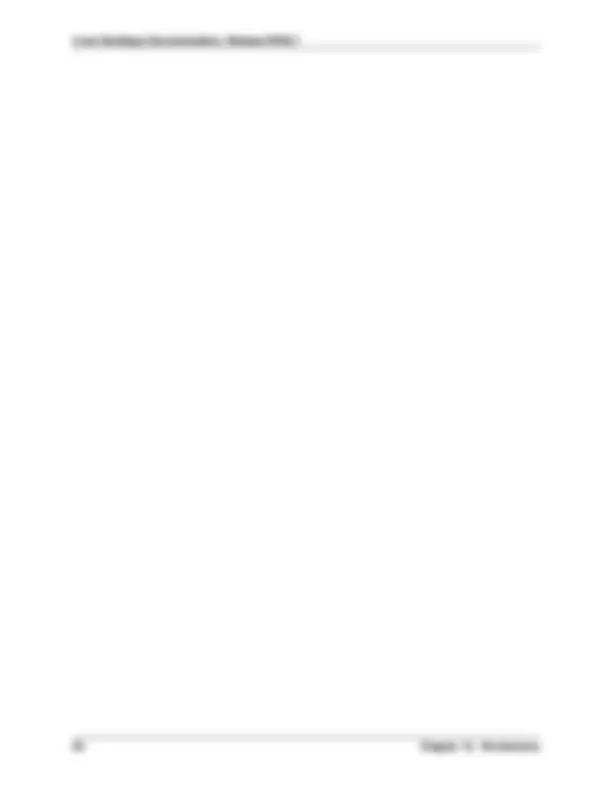
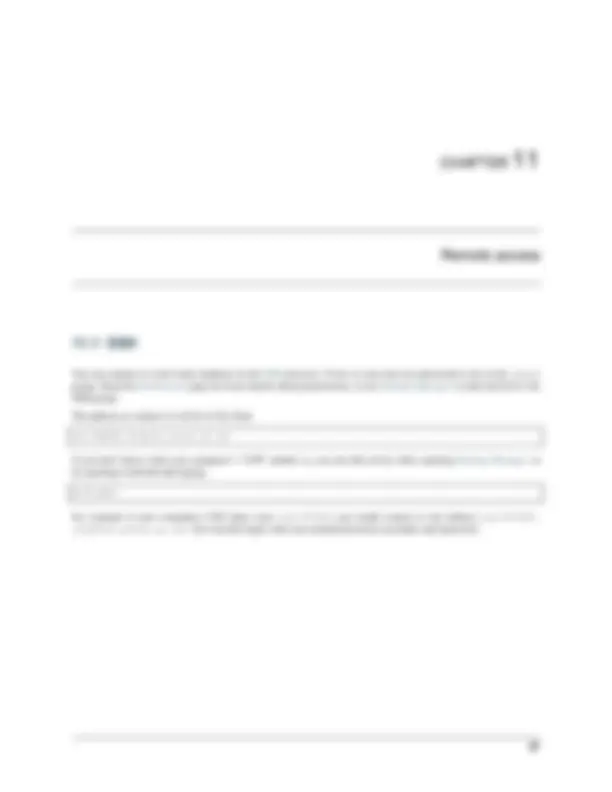
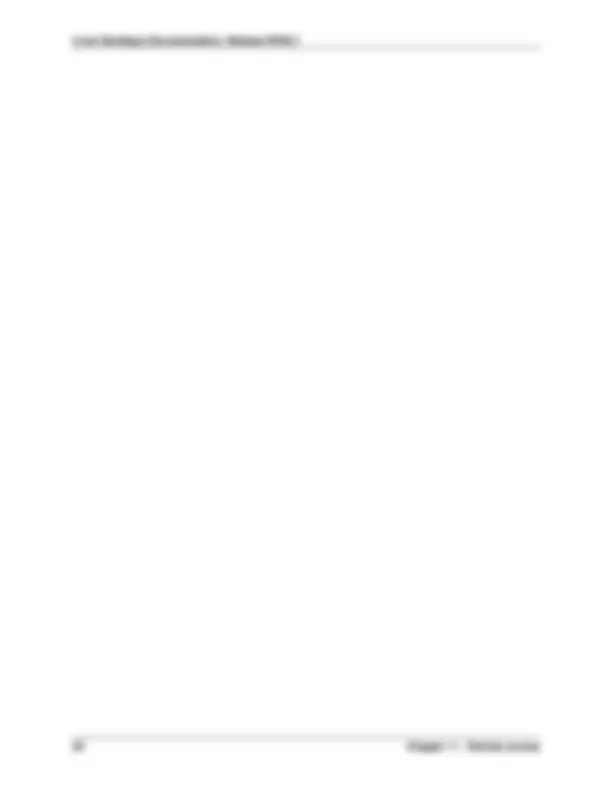
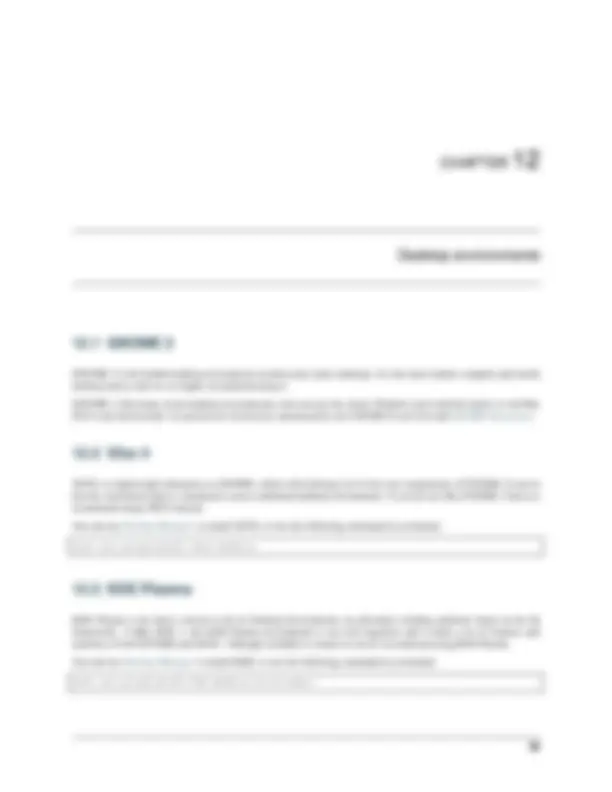
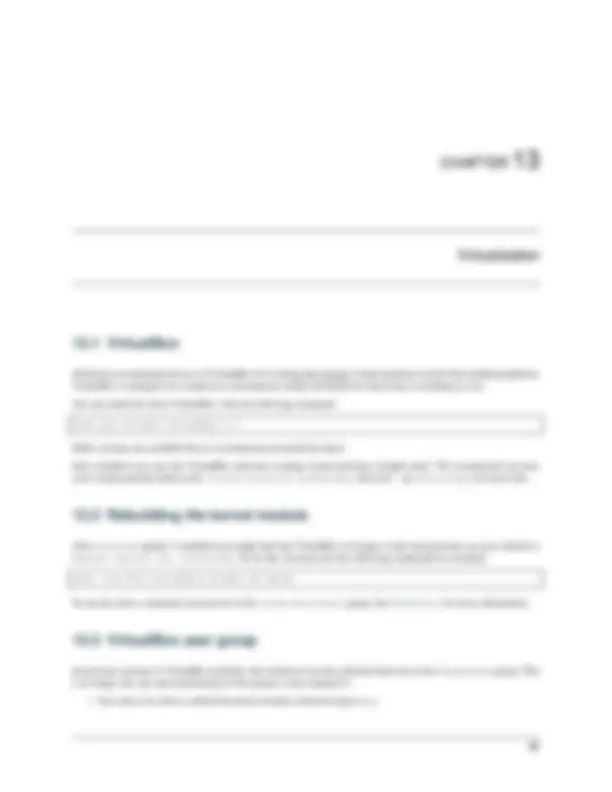
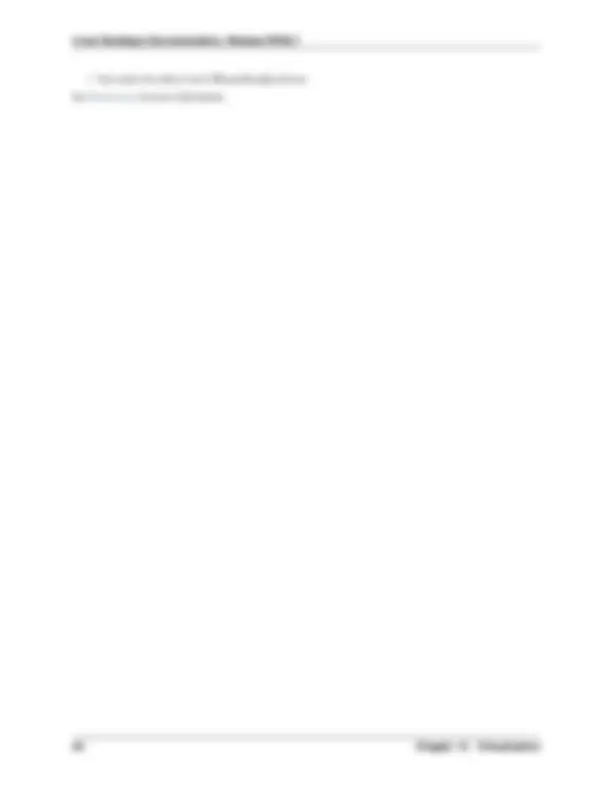
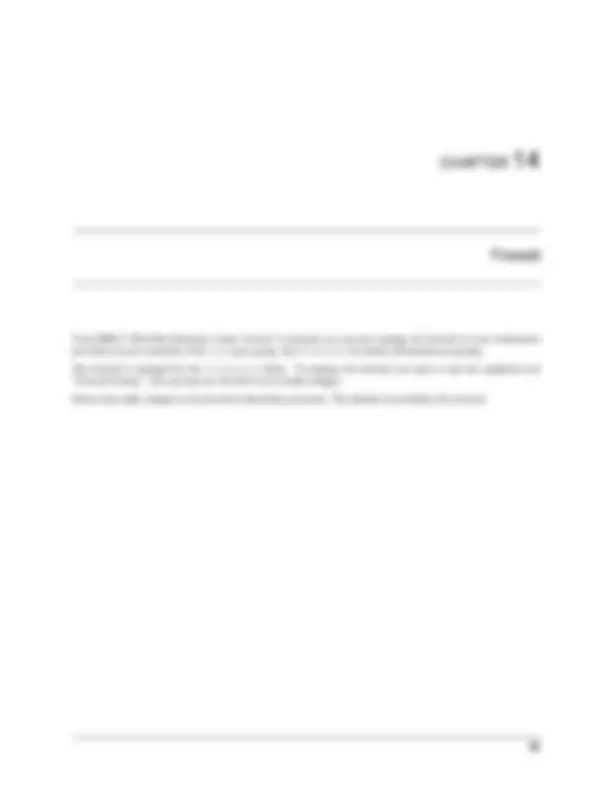
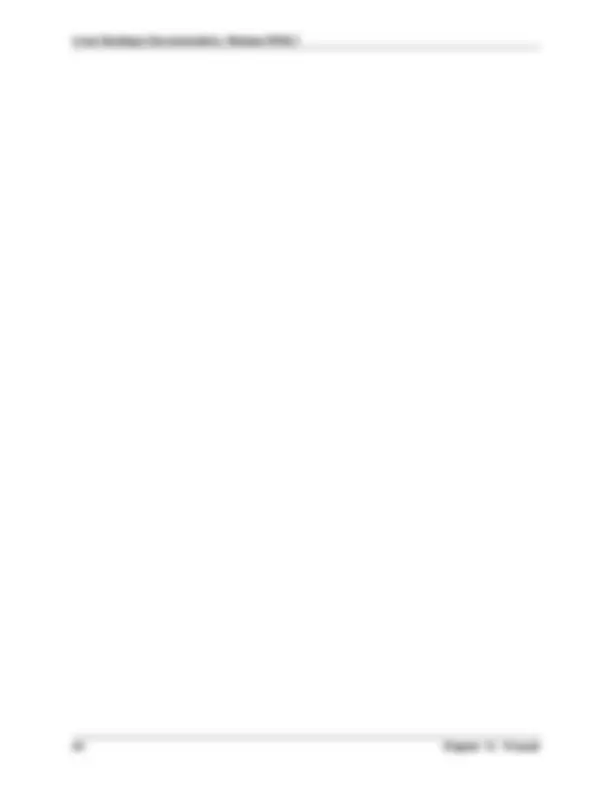
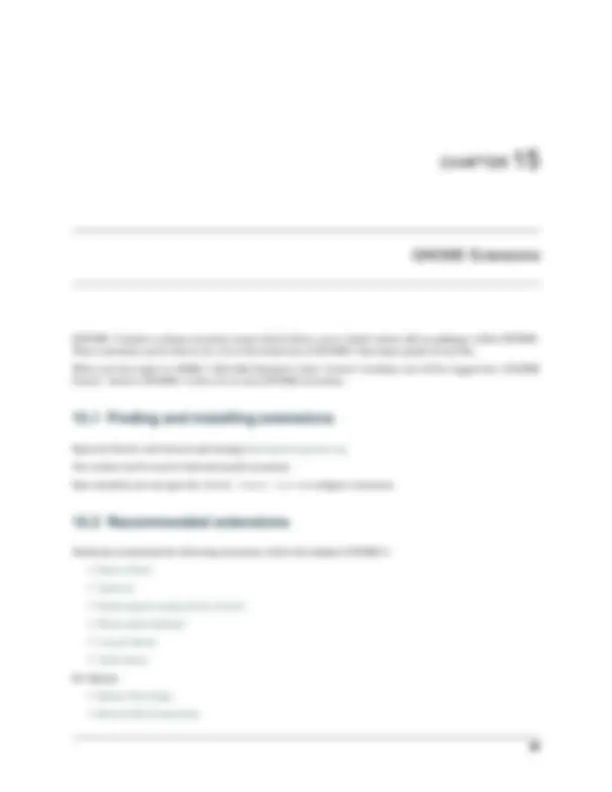
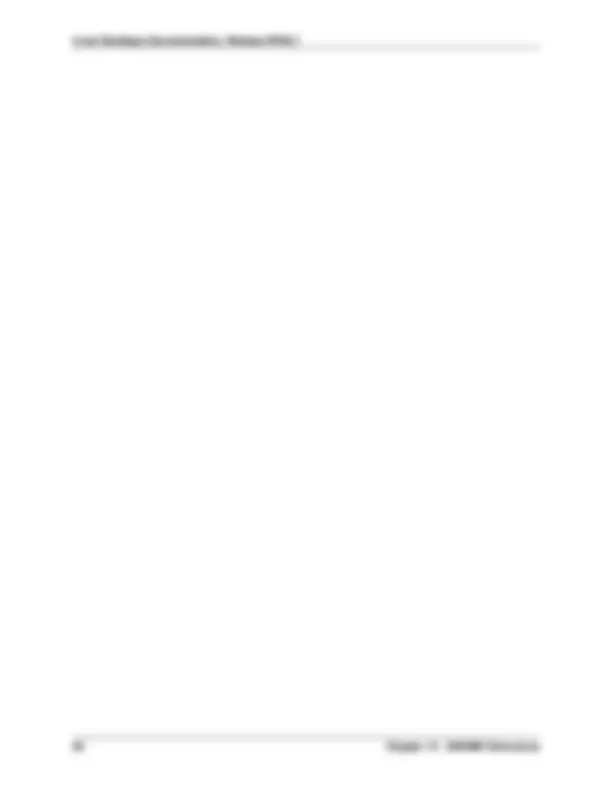
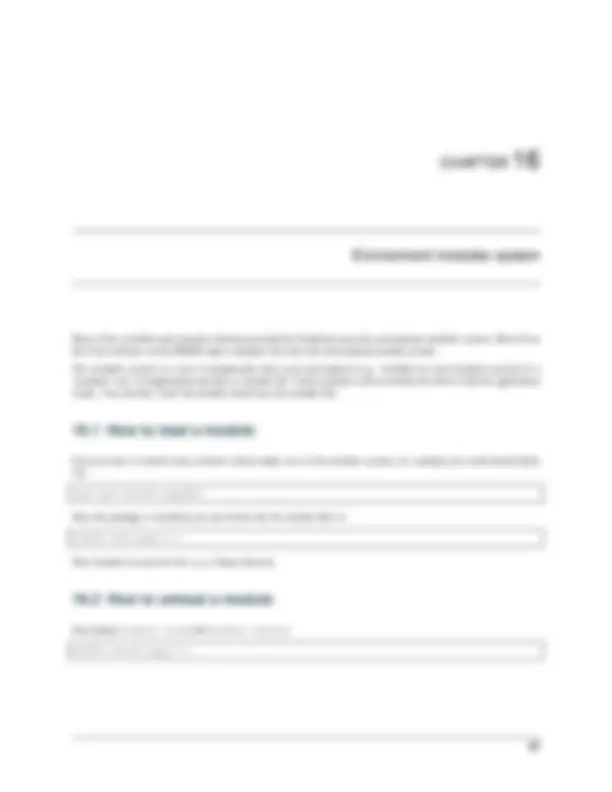
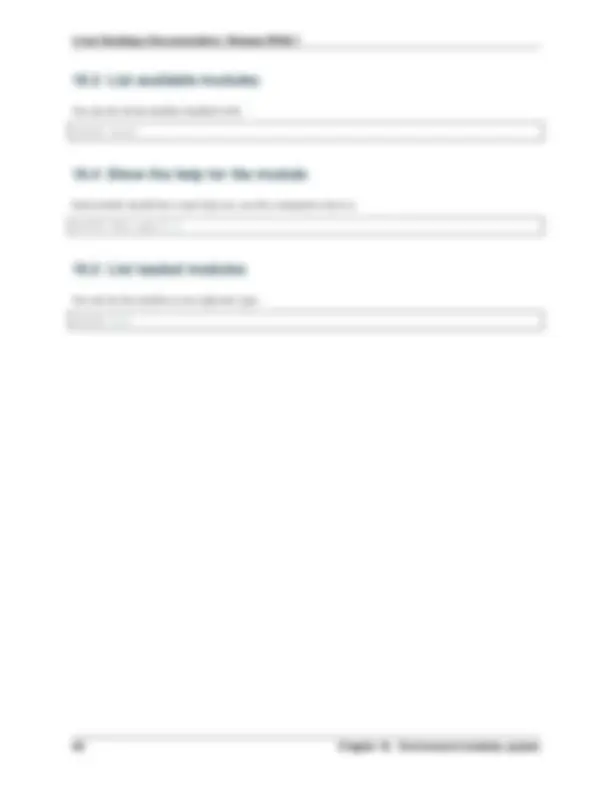
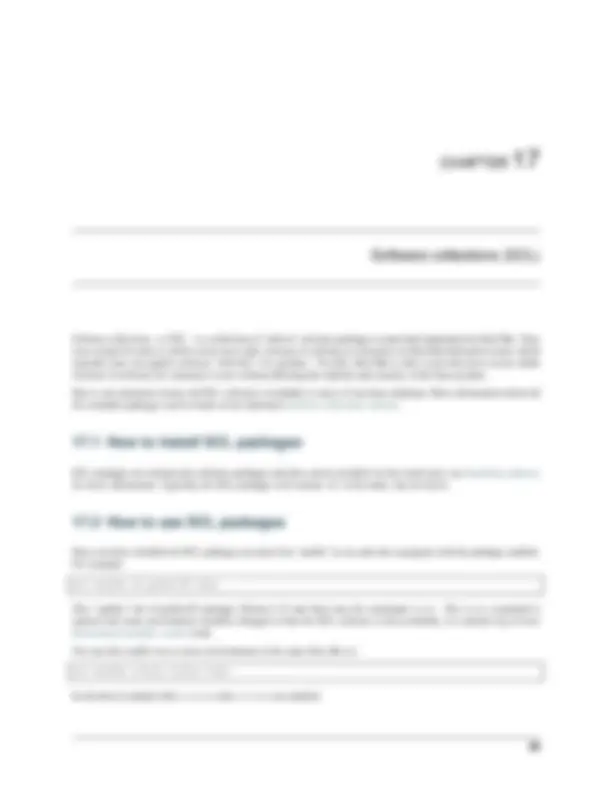
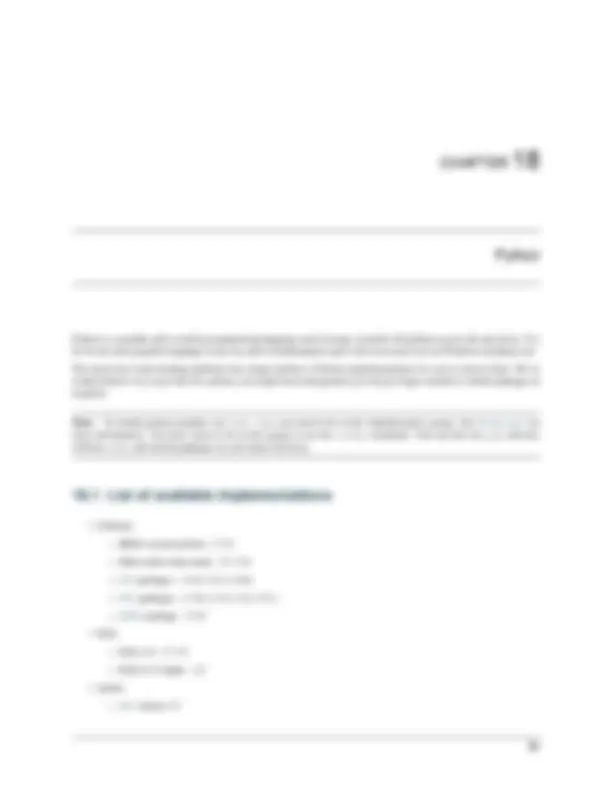
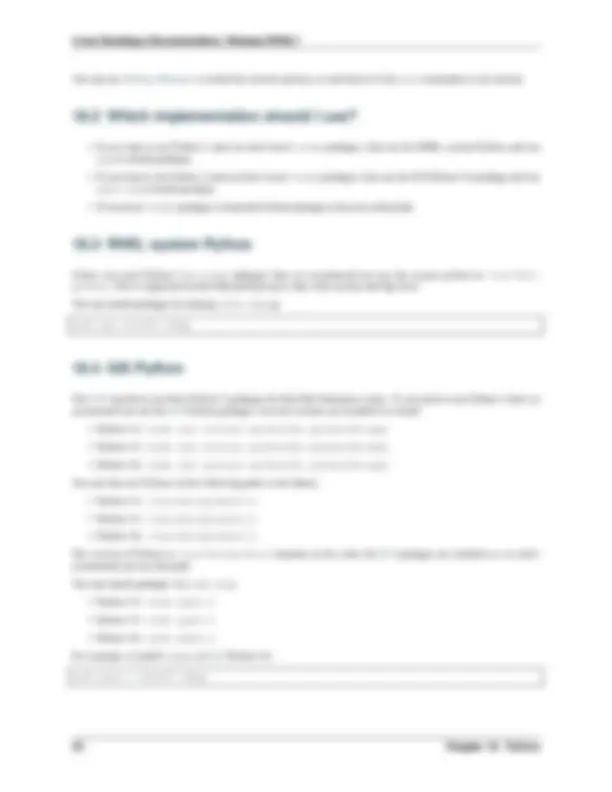
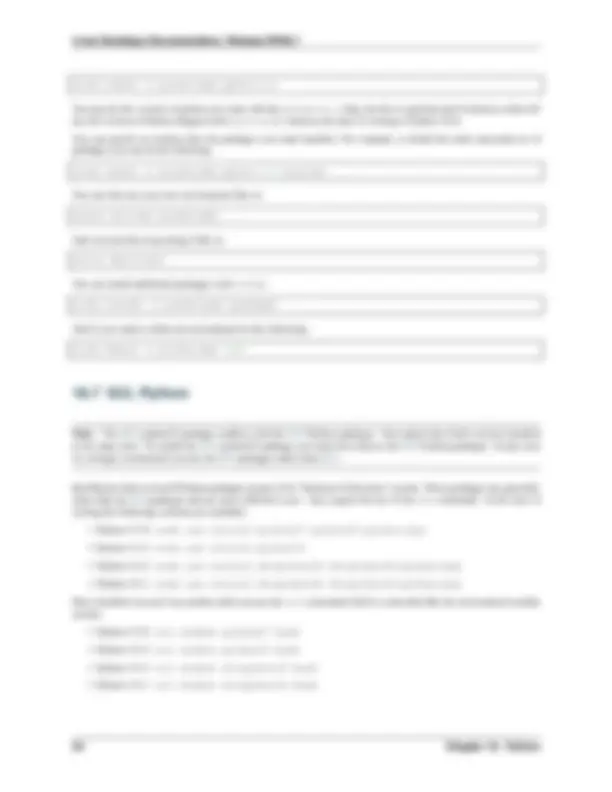
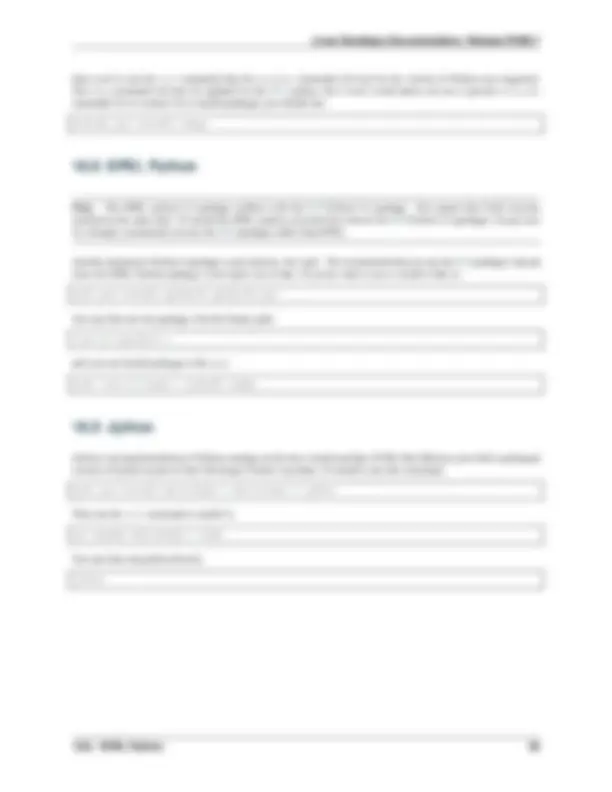
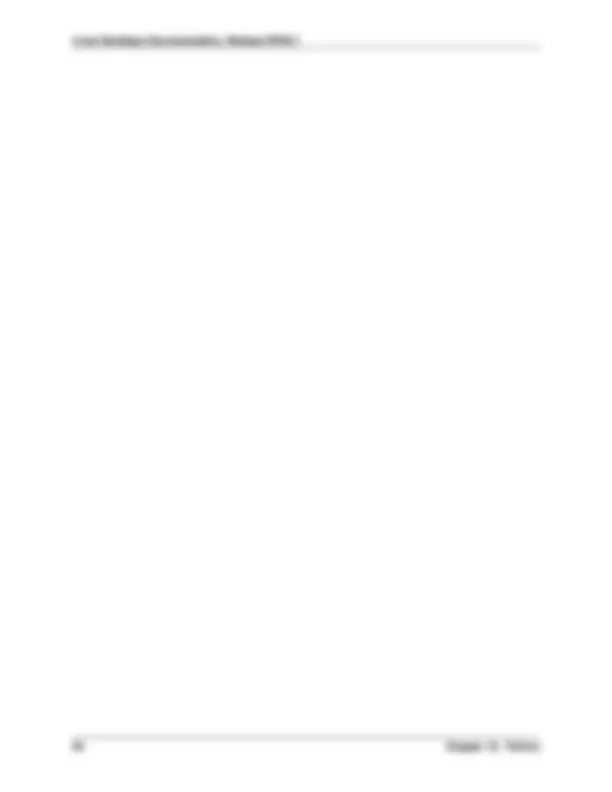
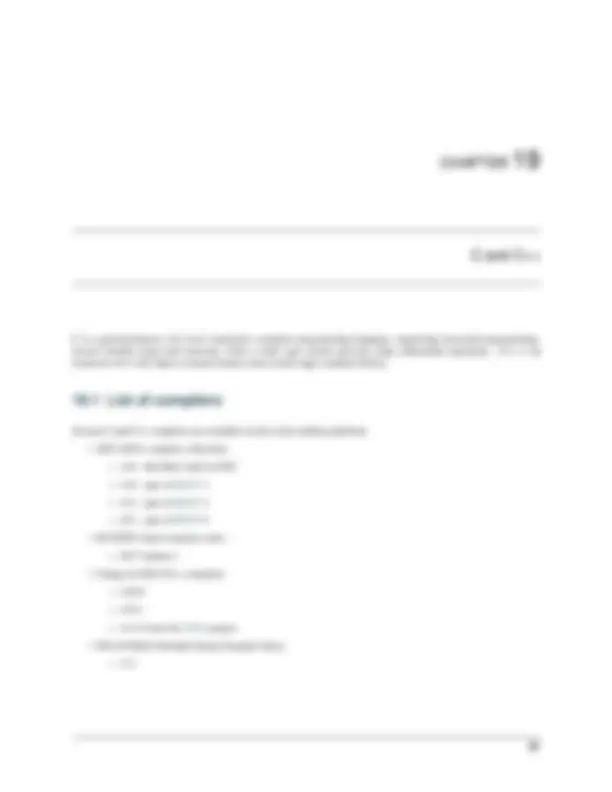
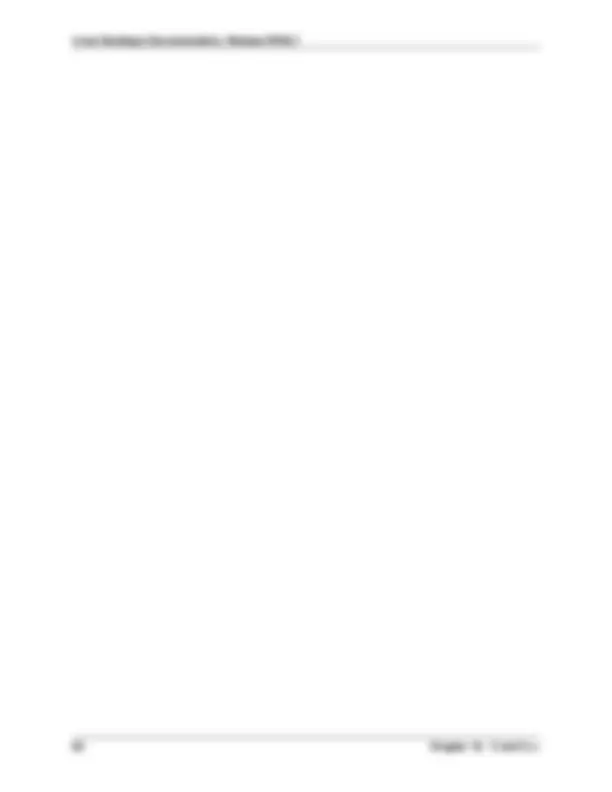
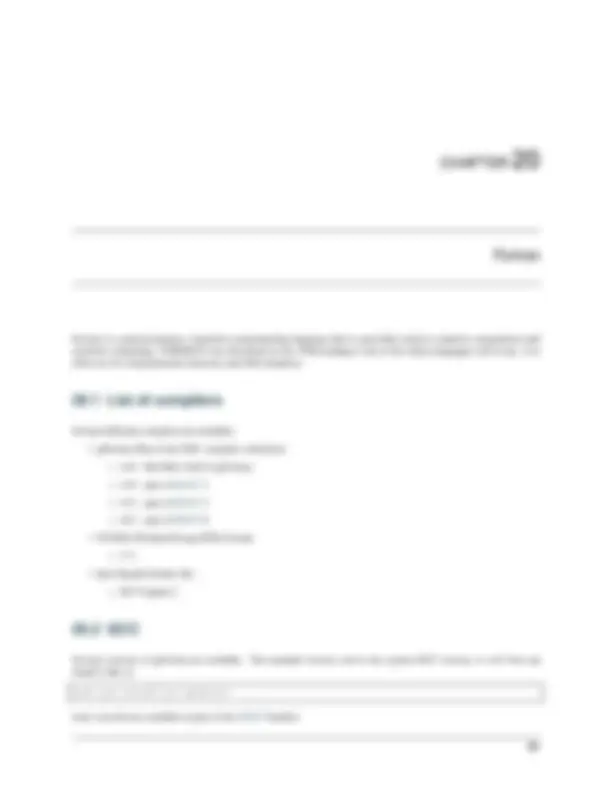
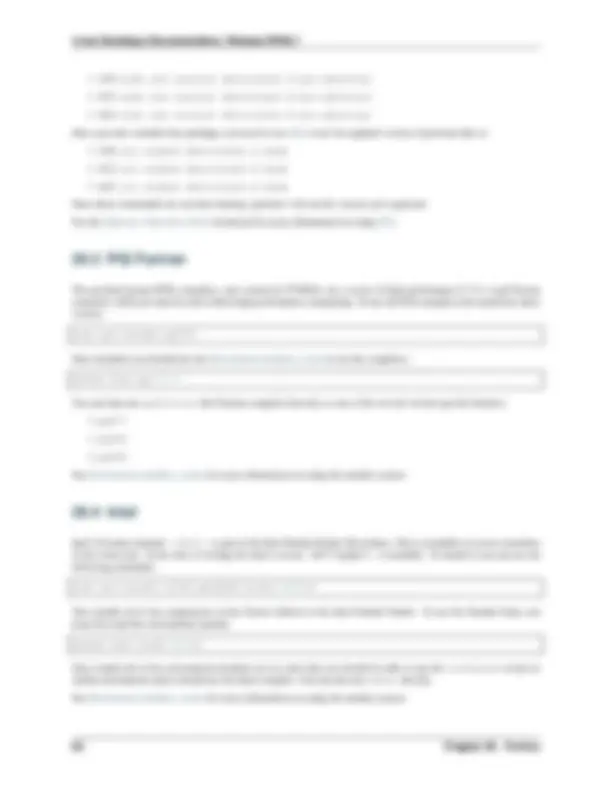

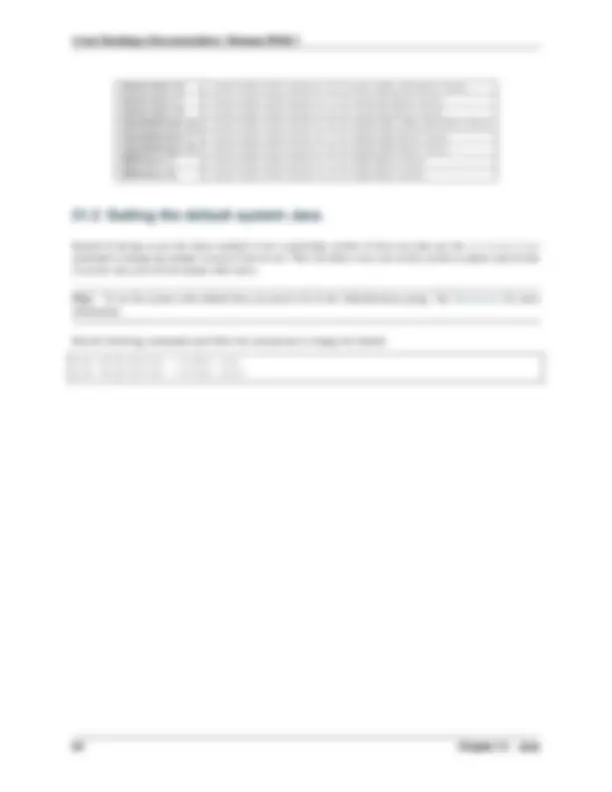
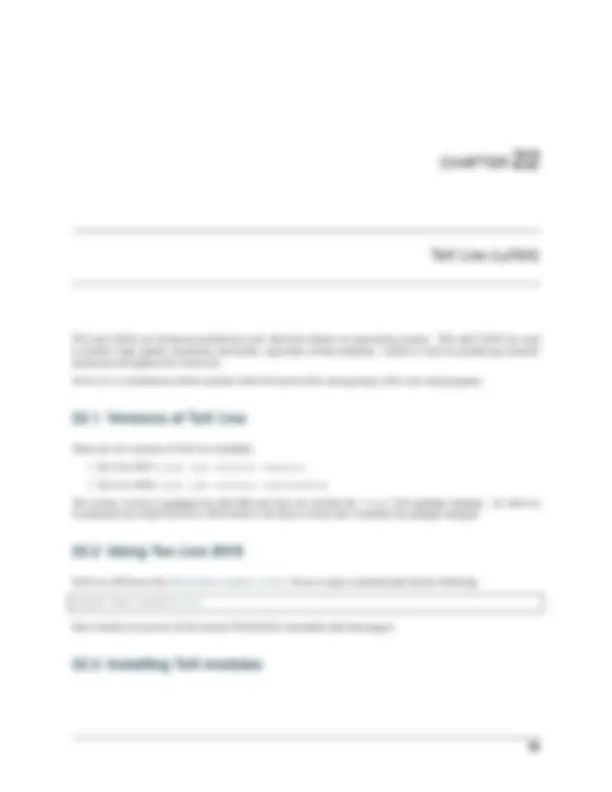
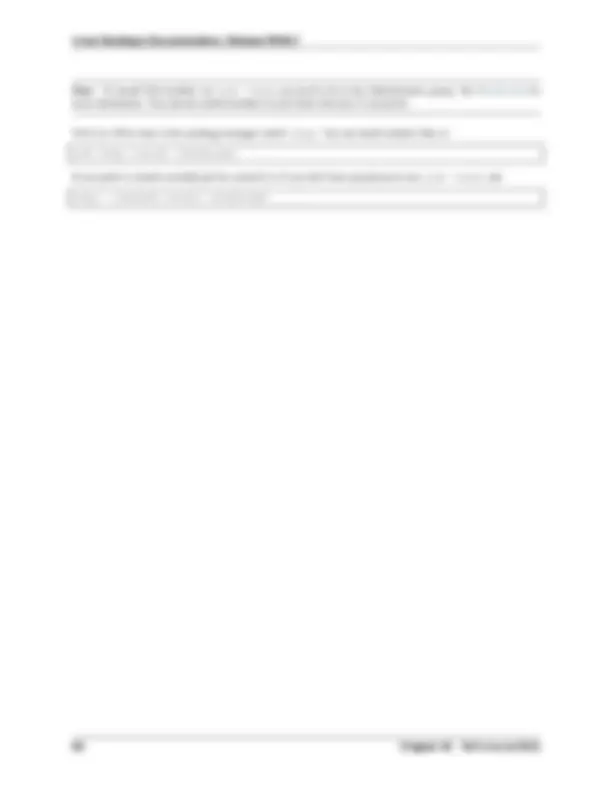
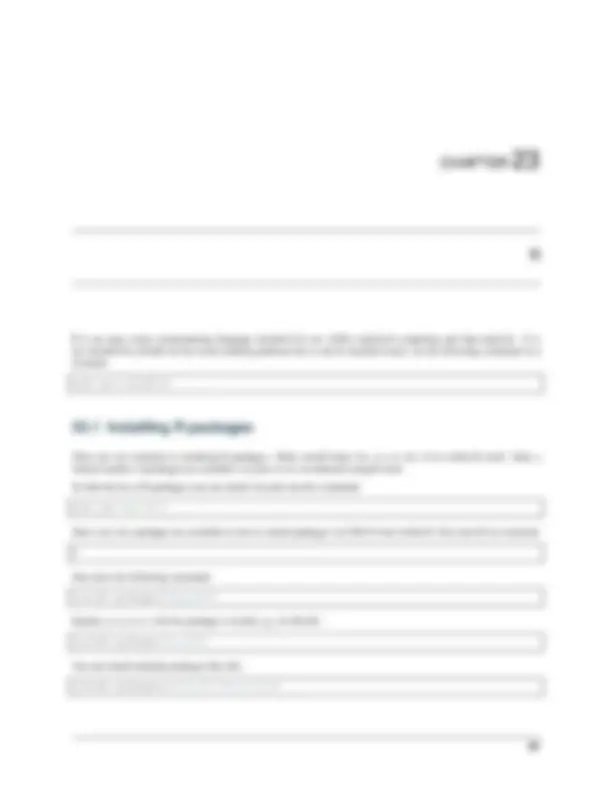
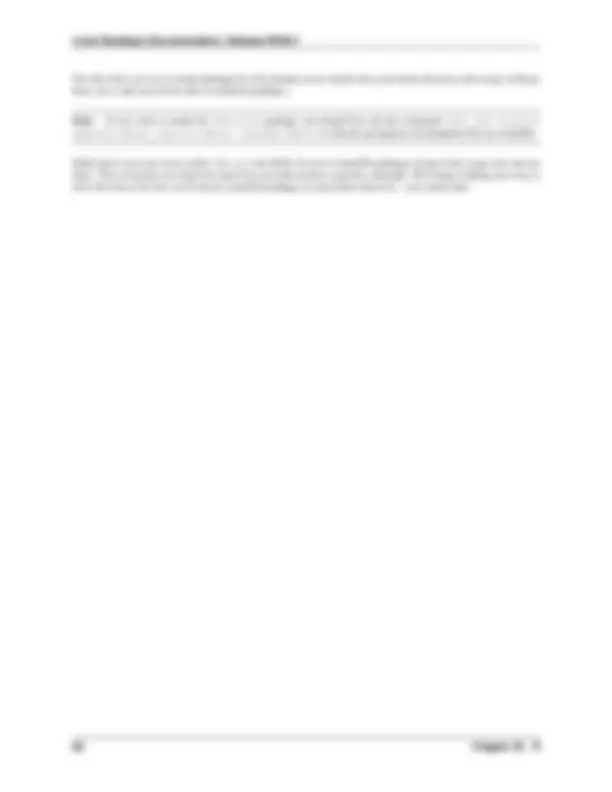
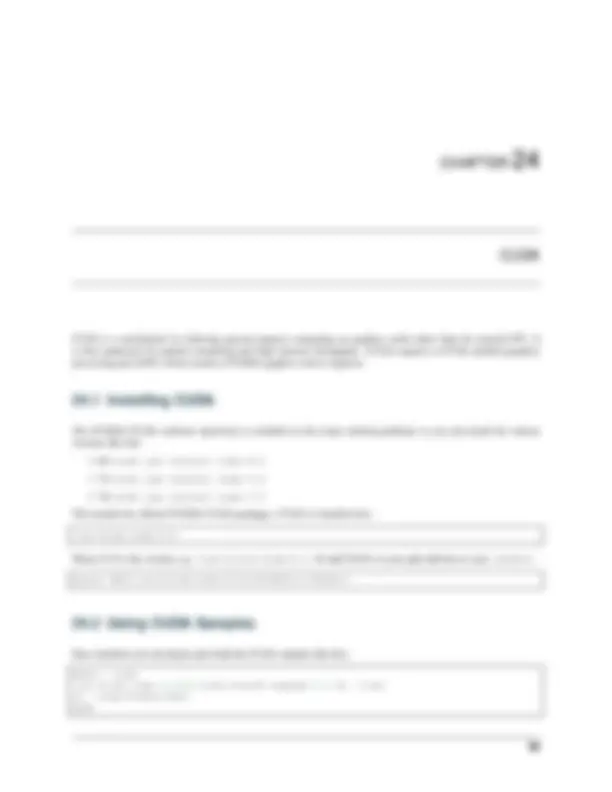
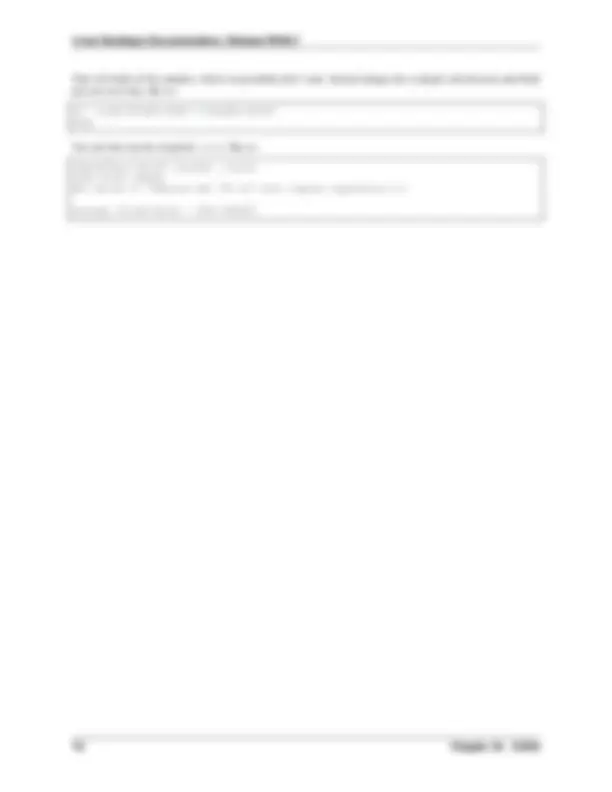
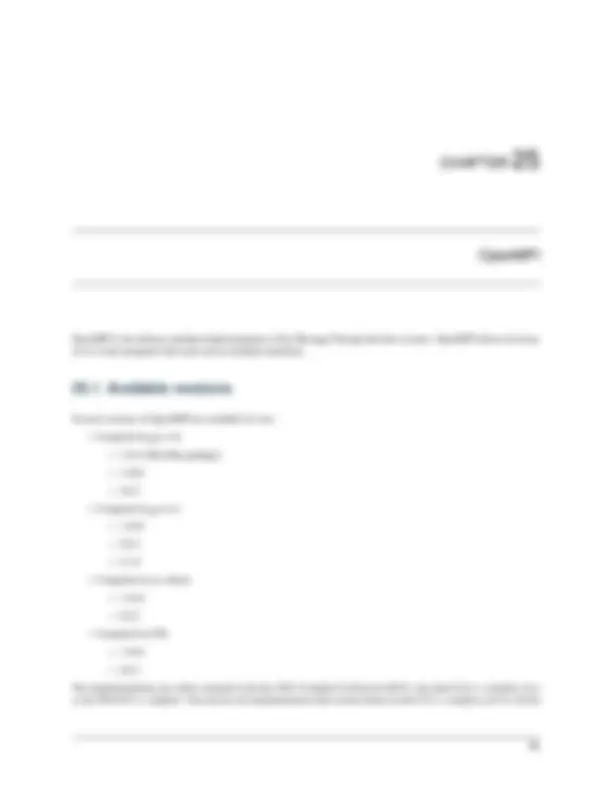
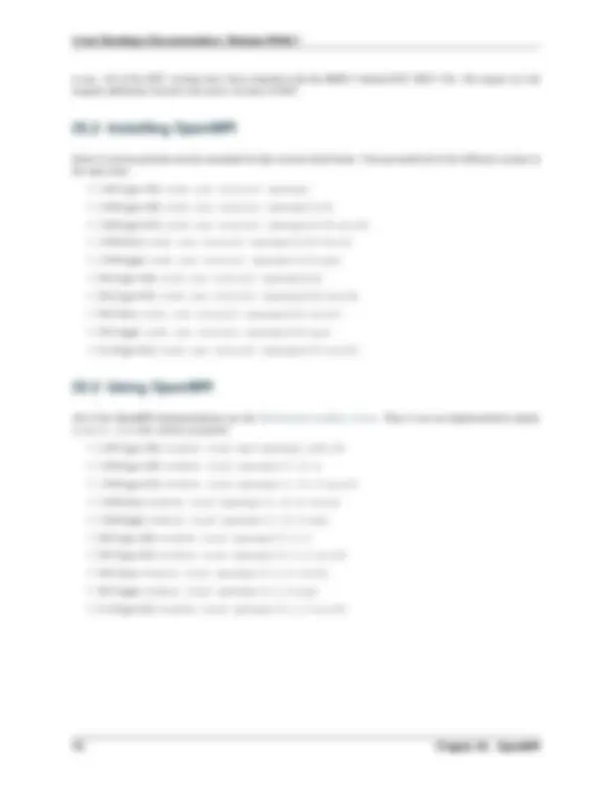
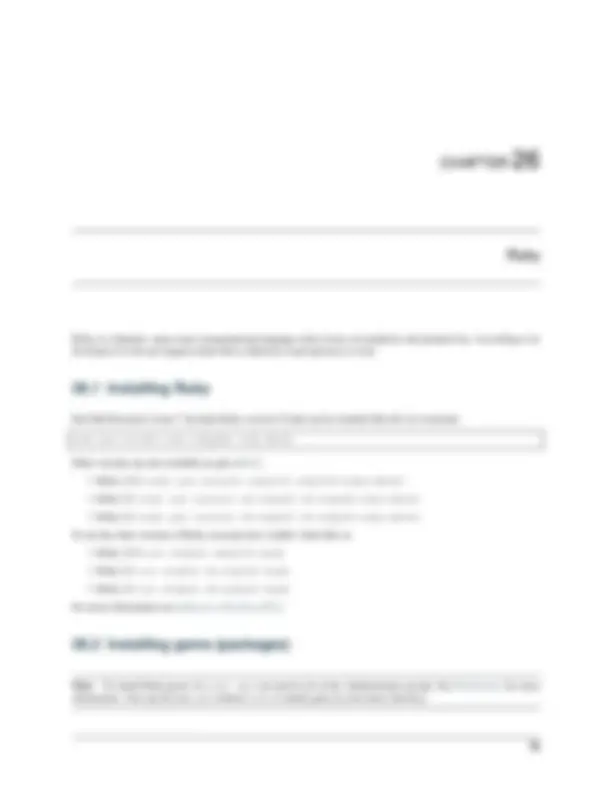
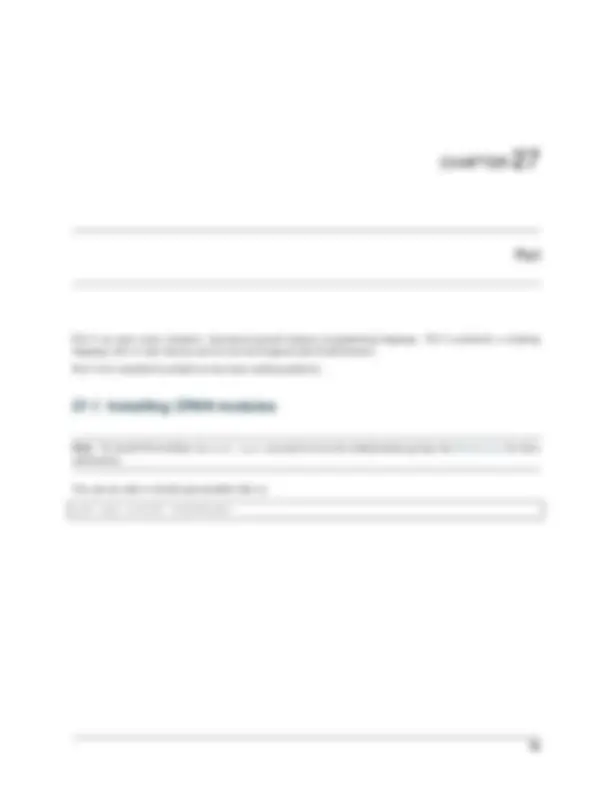
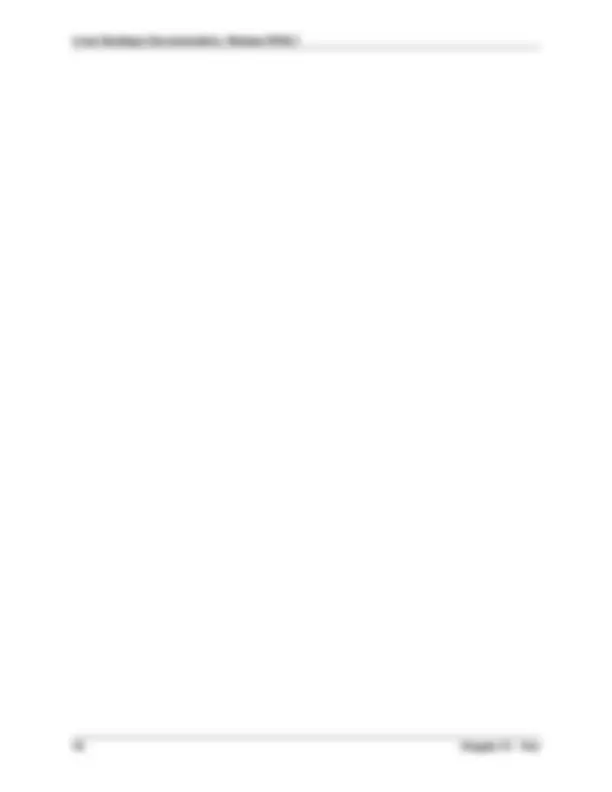
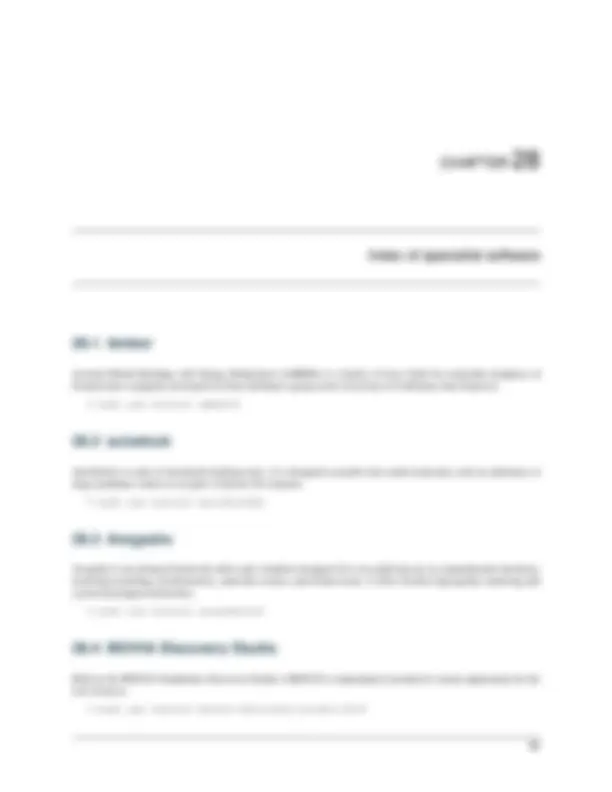
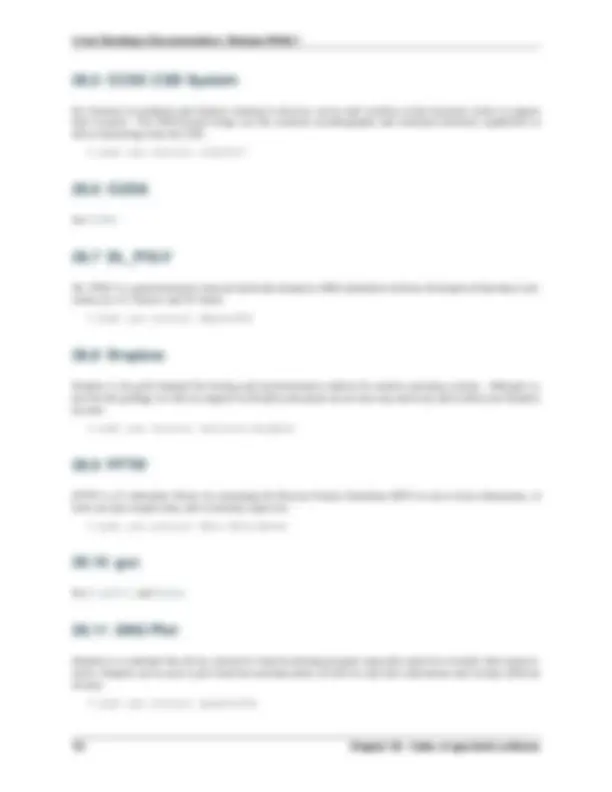
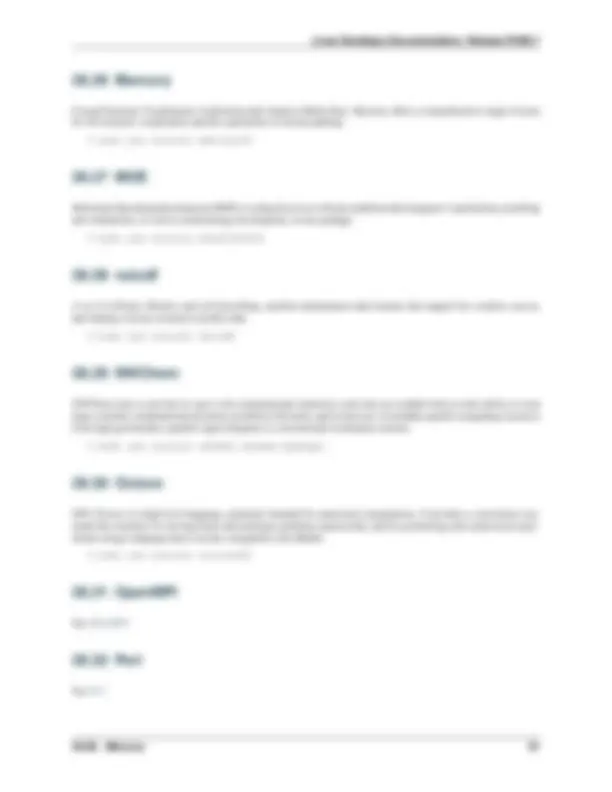
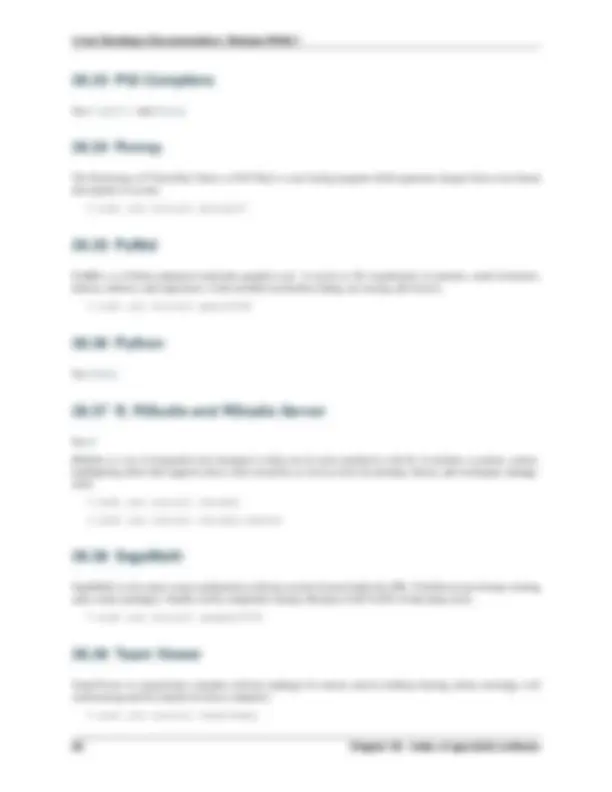
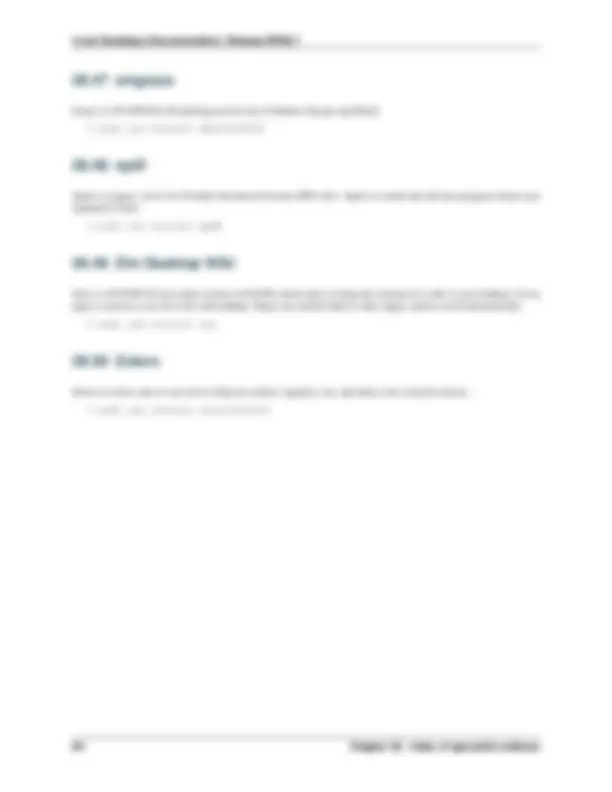
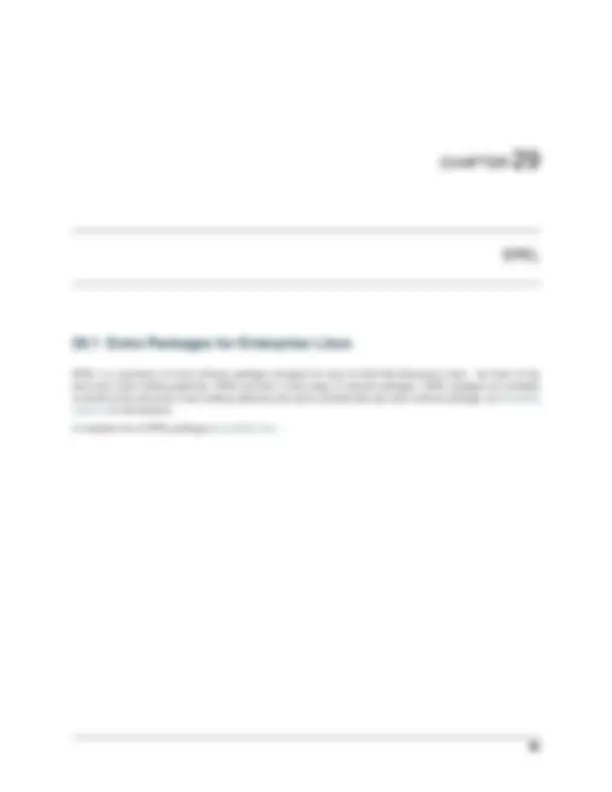
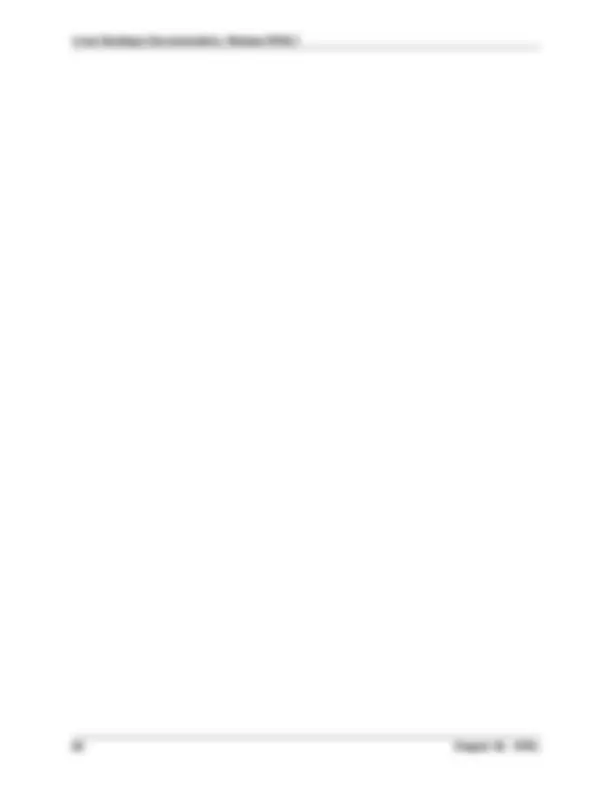
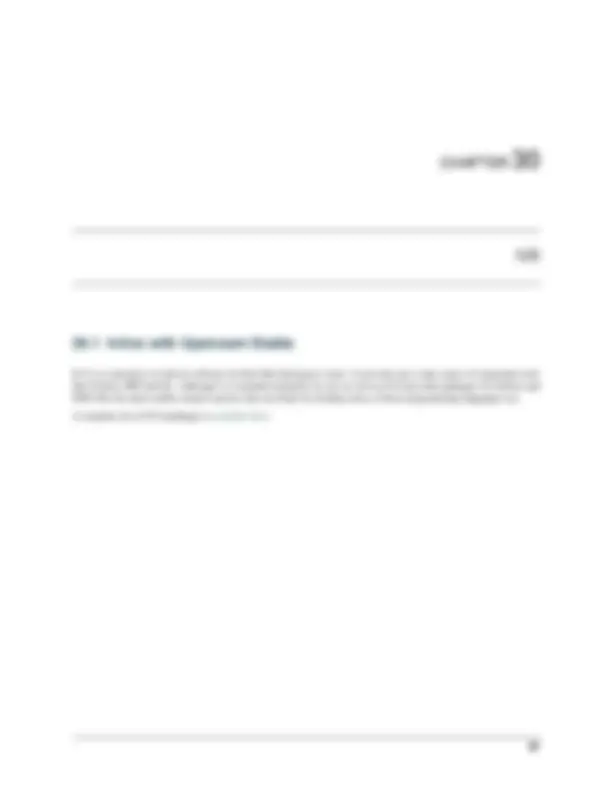
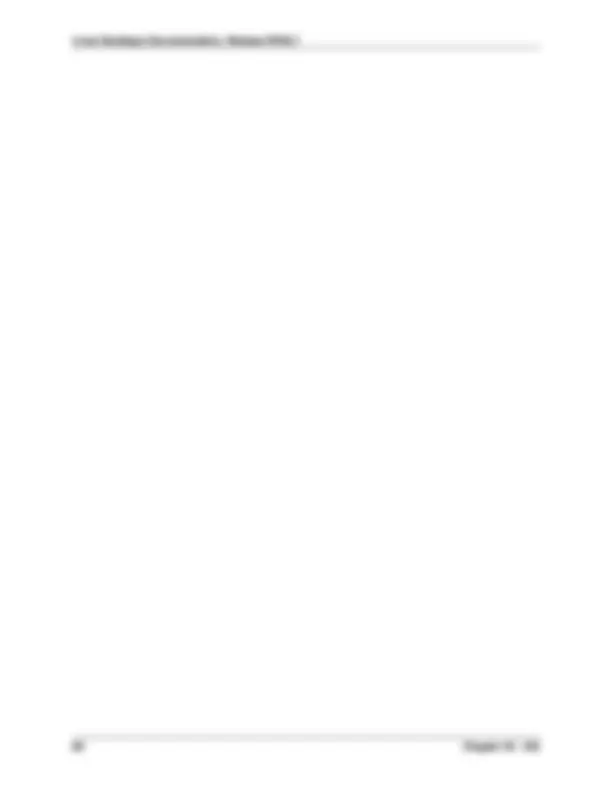
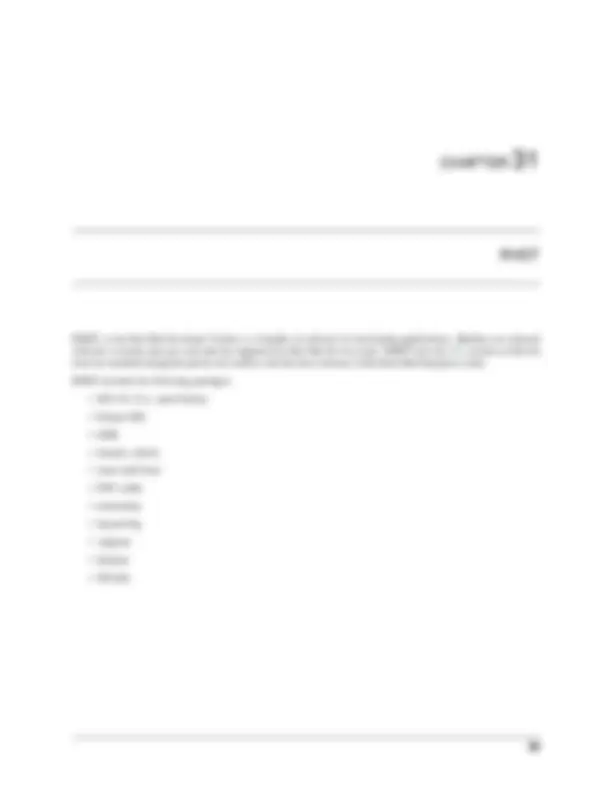
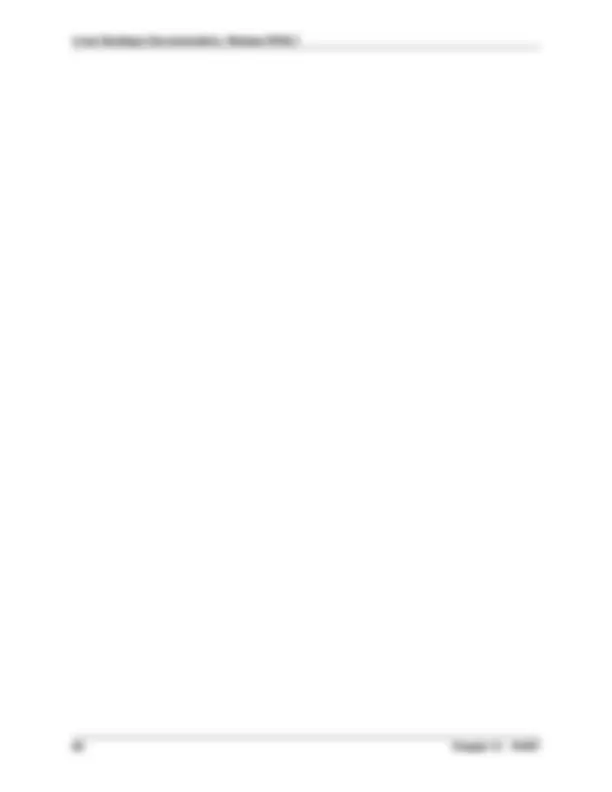
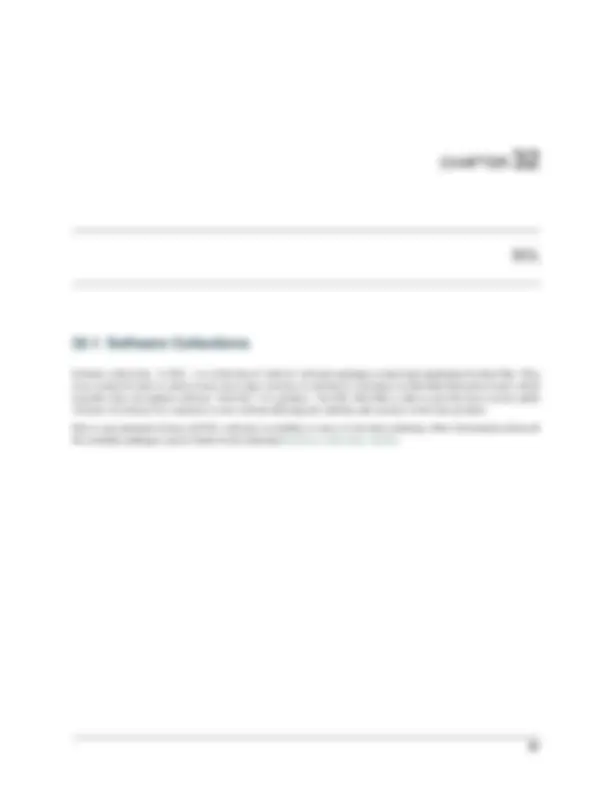
Linux Desktops Documentation, Release RHEL
Welcome to the documentation for Linux Desktops at the University of Southampton
Basics 1
You can manage your desktop using the Desktop Manager tool. Log in to your desktop computer, open a web browser and go to the following location:
https://deskctl
You can also open the Desktop Manager tool within GNOME by press the Start button and searching for “Desktop Manager” and then selecting the resulting entry for the tool.
Desktop manager allows you to:
Linux Desktops Documentation, Release RHEL
4 Chapter 1. Desktop Manager
Linux Desktops Documentation, Release RHEL
sudo yum remove <package-name>
6 Chapter 2. Installing software
Your home directory is backed up automatically at least once a day.
Your workstation will attempt to back up all the data in /home between 11pm and 12am. If your computer is switched off at this time do not worry, the next time you start your computer a backup will be attempted then instead.
You do not need to leave your computer on overnight. If you prefer to keep your computer turned off then backups will still take place. Whenever your computer starts up it determines if a backup should be taken and then initiates a backup if required.
Backups of each workstation are kept for 30 days after the backup was taken.
If your machine is not switched on, or otherwise unavailable, for 30 days, then all backup data will be deleted. To ensure you always have a copy of data in case of hardware failure please ensure your computer takes at least one backup a month.
You can use Desktop Manager to check the status of the last backup attempt.
You can also run the following command in a terminal:
Your home directory is stored on the computer’s local drive. This data is backed up every day - see Backups for details. You are not limited by a quota but the /home partition/drive is only 50GB in size. If you expect your computer to be used by multiple people please be considerate and don’t use all the space on the partition.
You can check the usage of the drive in Desktop Manager
If you need space for large amounts of data you should store this within your local scratch space. This space is however not backed up, so don’t store anything important there!
The scratch space is stored within the /local partition, thus this is only limited by the size of the drive within your computer.
You can check the usage of the drive in Desktop Manager
Some computers have multiple drives installed, in which case an iSolutions technician will have set up the second drive at /data. Directories are not automatically created within this location. Any data stored there is not backed up.
Linux Desktops Documentation, Release RHEL
10 Chapter 4. Local storage
Linux Desktops Documentation, Release RHEL
Many research groups and departments have access to shared storage locations specifically designed for use from Linux systems. These are available at the above location. Data stored here is backed up. You can also access data stored here via Filestore Web Access.
Many other shared locations exist, such as the “J: drive” shared storage locations. These are available at the above location. Data stored here is backed up. You can also access data stored here via Filestore Web Access.
These locations are unfortunately designed for use by Windows users. You will not be able to set or view file/directory permissions, create symbolic links or use any other POSIX (Linux/UNIX) features.
5.2 How to connect
There are various methods of connecting to network storage:
If you’re using GNOME (the default), XFCE, MATE or KDE then you can simply open the file browser and enter the location you want to connect to by pressing Ctrl+L or clicking Connect to server in the menu. You will be prompted for a username and password as necessary.
We strongly recommend you use this mechanism to connect to network storage. You can also access the connected storage from other applications and the command line. Once connected they are available via the normal file system here:
/run/user/$uid/gvfs/
If you prefer to connect to networked storage on the command line only, you can do so using the sshfs command. We strongly recommend you use the above mechanism (the file browser) instead since that can also be accessed from the command line.
If you do want to use sshfs directly then run the command like so:
sshfs [user@]host:[dir] mountpoint
For example, here is how to connect to your personal filestore as testuser:
mkdir ~/personalfs sshfs testuser @ssh .soton.ac.uk:/home/testuser/ ~/personalfs
You can then later disconnect with:
12 Chapter 5. Network storage
Linux Desktops Documentation, Release RHEL
fusermount -u ~/personalfs
You can also instruct the kernel to mount network storage if you desire. This can however be quite complicated and this documentation only covers the basics.
You can use the mount command via sudo if you are in the sys group (see Permissions for more information). You can thus use the command like so:
sudo mount
Here is an example of how to mount personal filestore via the cifs driver with the example username testuser:
mkdir ~/personalfs sudo mount -t cifs -o username=testuser,password=
5.2. How to connect 13
The university uses a ‘follow me’ printing service where you can submit a print job from your desktop and then print from any multi-function printer (MFD) on the university network.
There are two default printer queues set up for this on your Linux desktop which you can use ‘out of the box’. The queues are called mono and colour. The first time you print to either of them you will be prompted to enter your university username and password. Sadly owing to limitations in CUPS (the Linux printing system) we cannot automatically authenticate you. Instead you can opt to save your username and password, and the password is stored in your GNOME keyring (where it is encrypted).
If you have administrator rights granted to you on your desktop (i.e. you are in the sys group), you can add and edit printers. You may want to add a new printer if you are in a lab which has a printer other than the normal University MFDs.
To add such a printer:
Linux Desktops Documentation, Release RHEL
To change the default printer:
16 Chapter 6. Printing