
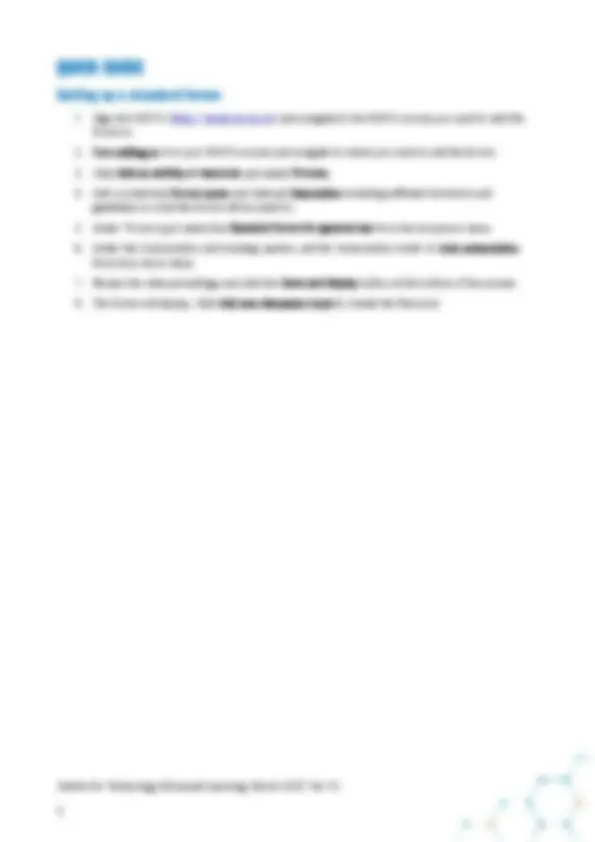
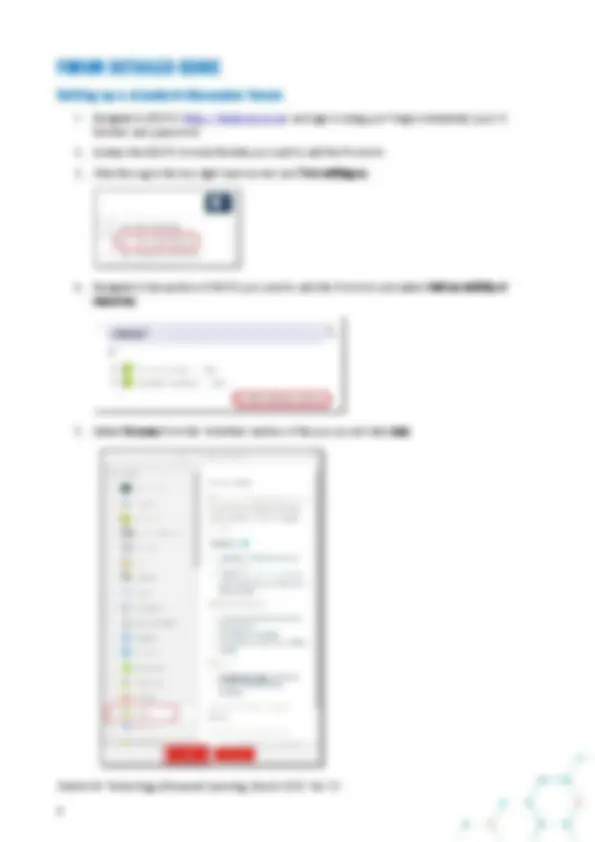
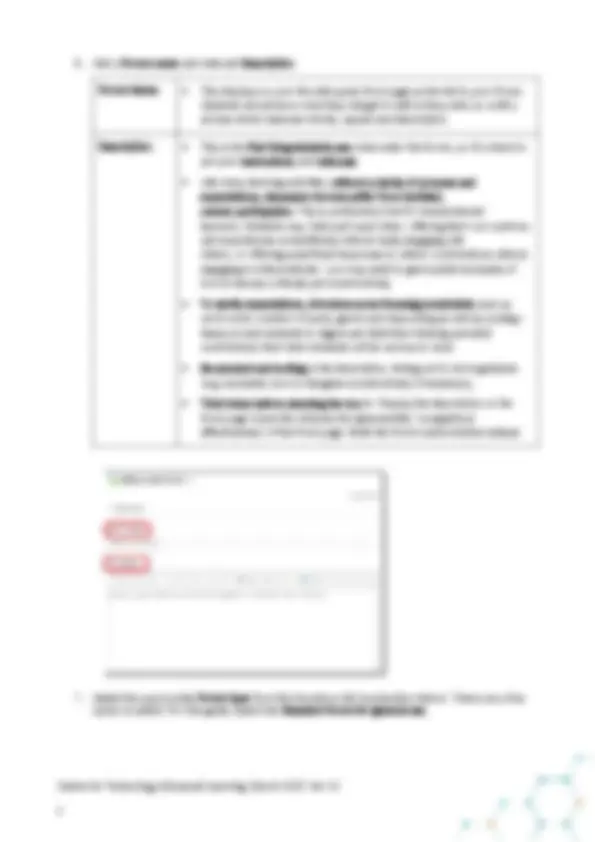
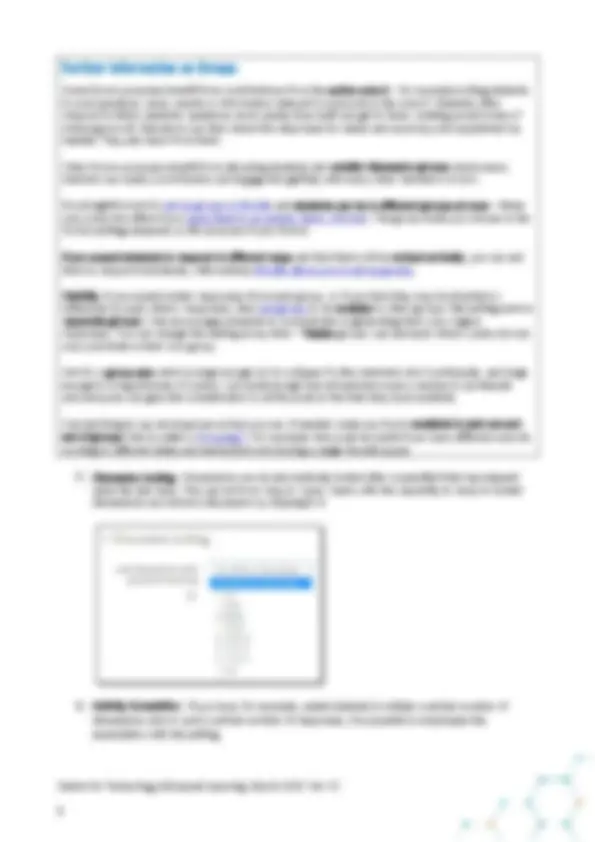
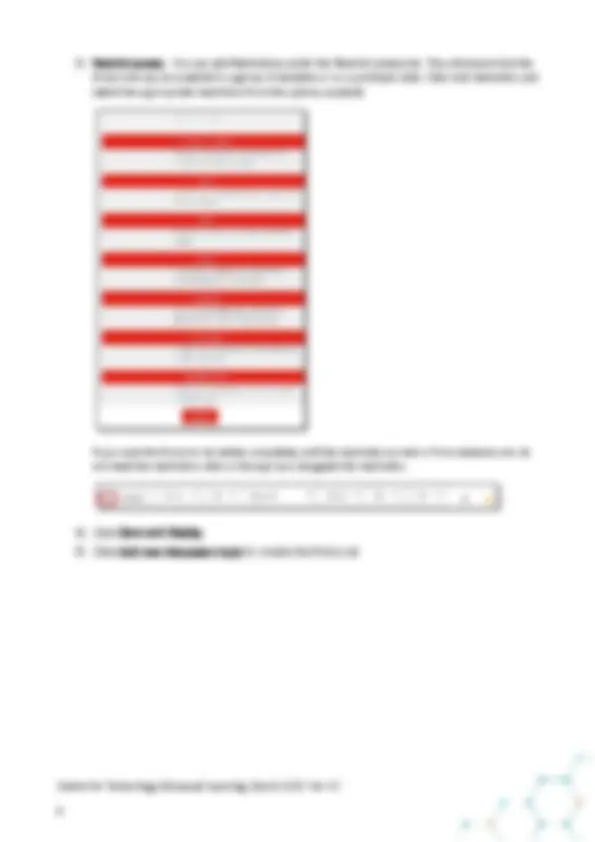
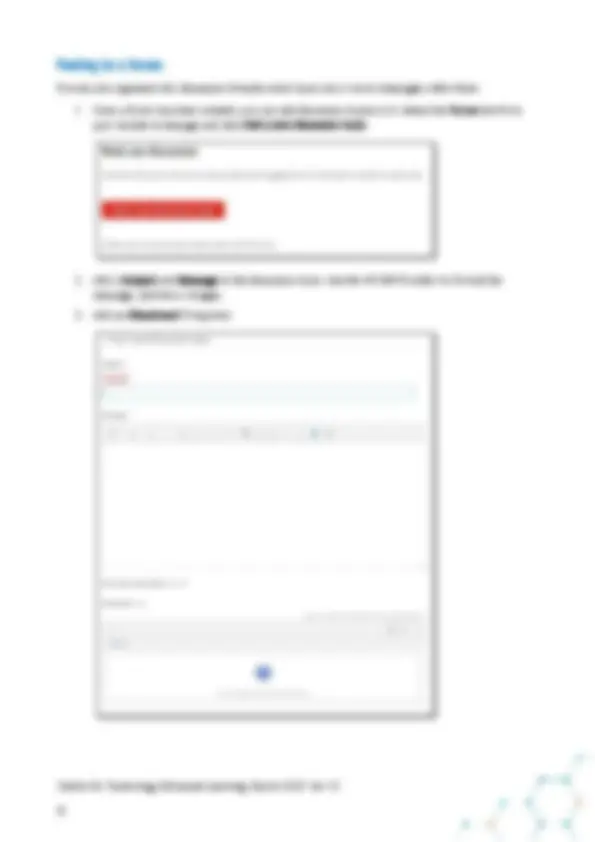


Study with the several resources on Docsity

Earn points by helping other students or get them with a premium plan


Prepare for your exams
Study with the several resources on Docsity

Earn points to download
Earn points by helping other students or get them with a premium plan
Community
Ask the community for help and clear up your study doubts
Discover the best universities in your country according to Docsity users
Free resources
Download our free guides on studying techniques, anxiety management strategies, and thesis advice from Docsity tutors
A quick and detailed guide for educators on how to set up and use Moodle discussion forums. It covers creating a forum, different forum types, subscription options, and posting to a forum. The guide also includes tips on how to encourage effective online communication and engagement among students.
What you will learn
Typology: Schemes and Mind Maps
1 / 12

This page cannot be seen from the preview
Don't miss anything!

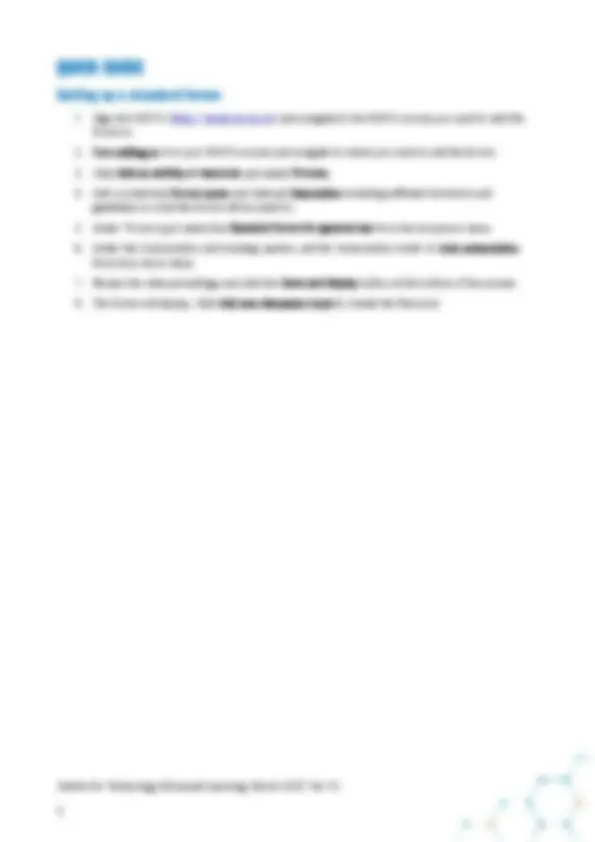
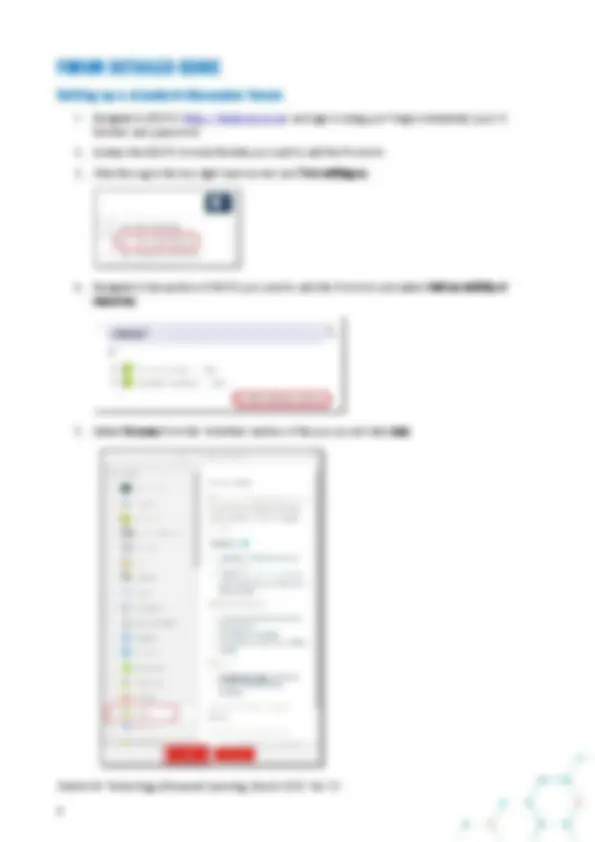
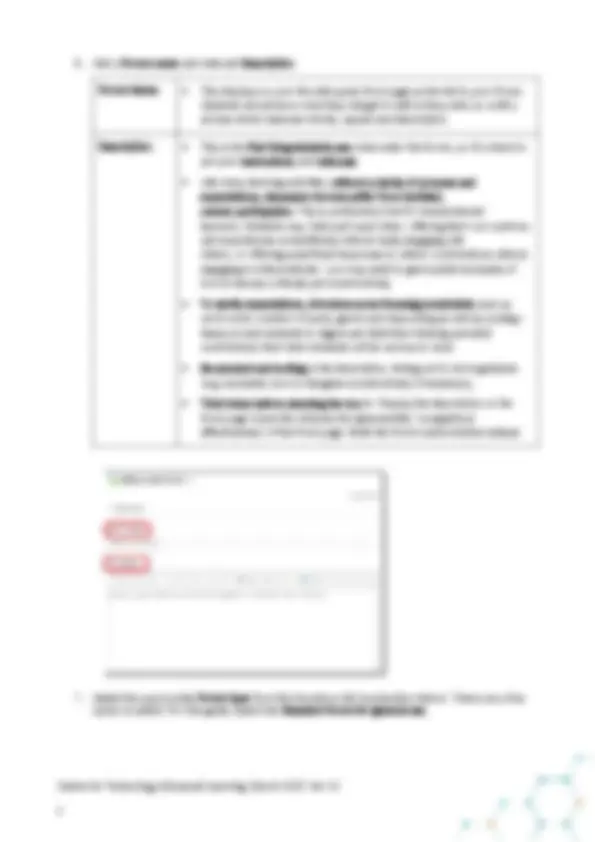
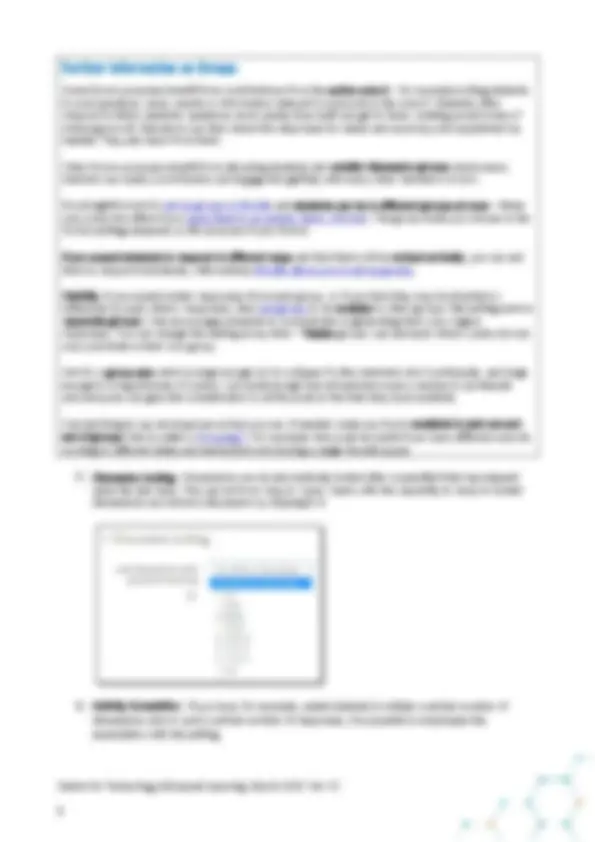
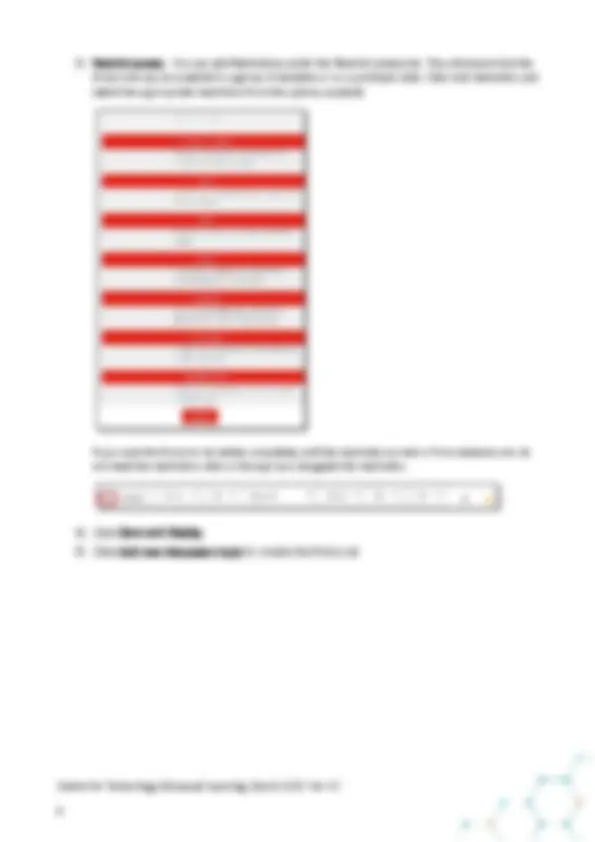
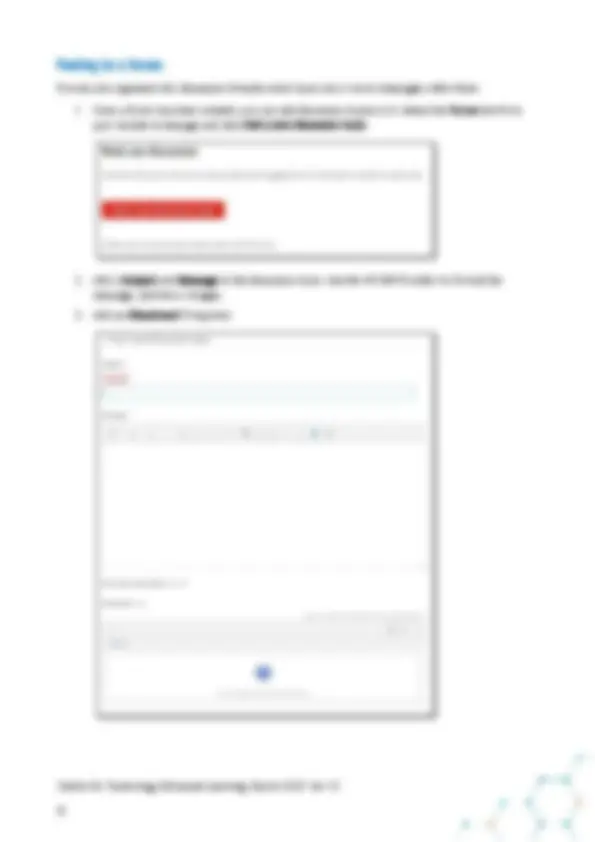
Centre for Technology Enhanced Learning, March 2020
Introduction ................................................................................................................................................. 2 What this document covers: .................................................................................................................... 2 Quick guide .................................................................................................................................................. 3 Setting up a standard forum .................................................................................................................... 3 Forum Detailed Guide .................................................................................................................................. 4 Setting up a standard discussion forum ................................................................................................... 4 Posting to a forum .................................................................................................................................. 10 Reply to Forum posts............................................................................................................................... 11 Student view ........................................................................................................................................... 12 Guidance for online communication ............................................................................................................ 12
Centre for Technology Enhanced Learning, March 2020 Ver 1.
This is one of a series of guides available from the Teaching, Learning & Assessment with Technology series. Please note, your faculty may have other approaches or use different tools, contact your Faculty TEL Officer for more information on local provision. The forum activity allows students and teachers to exchange ideas by posting comments as part of a 'thread'. Files such as images and media maybe included in forum posts. The teacher can choose to grade and/or rate forum posts and it is also possible to give students permission to rate each other’s posts. Official Moodle Forum Video Guide.
Quick guide to setting up a Forum Detailed setup guide looking at:
Forums can be used with pre-defined group allowing for collaborative working.
Through the Atto text editor users can utilise the Accessibility checker and the Screen reader helper for entries.
Centre for Technology Enhanced Learning, March 2020 Ver 1.
Centre for Technology Enhanced Learning, March 2020 Ver 1.
Centre for Technology Enhanced Learning, March 2020 Ver 1.
Optional subscription Participants are unsubscribed initially and can choose to subscribe. Since people tend to stay with the defaults, this is likely to lead to students being oblivious to the posts unless they are reminded to subscribe. Forced subscription Everyone is subscribed and cannot unsubscribe. This option may be best reserved for your Announcements forum. However, you could facilitate the forum so that every message was focused and relevant. Auto subscription Everyone is subscribed initially but can choose to unsubscribe. This option balances a default which raises awareness of the messages with the freedom to unsubscribe. Subscription disabled Nobody can subscribe by email, and without other motivating factors students may be oblivious to the posts. Separately Moodle allows everyone to configure how they receive email notifications. You can signpost students to how to receive digests of the day’s messages, for example_._
from the dropdown menu.
Centre for Technology Enhanced Learning, March 2020 Ver 1.
Some forum purposes benefit from contributions from the entire cohort – for example inviting students to post questions, news, events or information relevant to everyone in the cohort. Students often respond to fellow students’ questions more quickly than staff can get to them, building social bonds of mutual good will. Educators can then check the responses for sense and accuracy and supplement as needed. They also learn from them. Other forum purposes benefit from allocating students into smaller discussion groups where every member can make a contribution and engage thoughtfully with every other member’s in turn. It’s straightforward to set up groups in Moodle and students can be in different groups at once – these only come into effect if you apply them to an activity (here, a forum). The group mode you choose in the Forum settings depends on the purpose of your forum. If you expect students to respond in different ways and that there will be mutual curiosity, you can ask them to respond individually. Alternatively Moodle allows you to set up groups. Visibility: If you expect similar responses from each group, or if you think they may be diverted or influenced by each others’ responses, then set groups to be invisible to other groups (the setting here is ‘separate groups‘); this encourages students to concentrate on generating their own original responses. You can change this setting at any time – ‘Visible groups’ can see each others’ posts but can only contribute in their own group. Aim for a group size which is large enough not to collapse if a few members don’t participate, and large enough to bring diversity of opinion, but small enough that all members have a chance to participate and everyone can give due consideration to all the posts in the time they have available. One last thing to say about groups is that you can, if needed, make any forum available to just one sub-
working to different dates and instructions but sharing a single Moodle space.
since the last reply. This can be from 1 day to 1 year. Users with the capability to reply to locked discussions can unlock a discussion by replying to it.
Centre for Technology Enhanced Learning, March 2020 Ver 1.
Forums are organised into discussion threads which have one or more messages within them.
Centre for Technology Enhanced Learning, March 2020 Ver 1.