
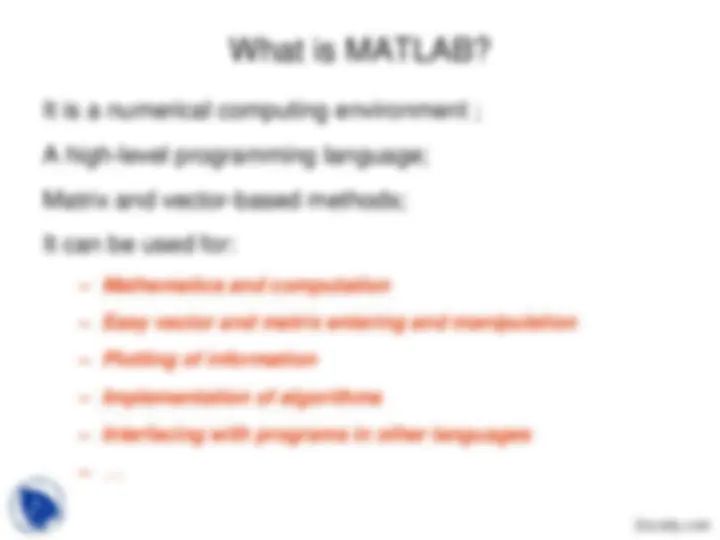
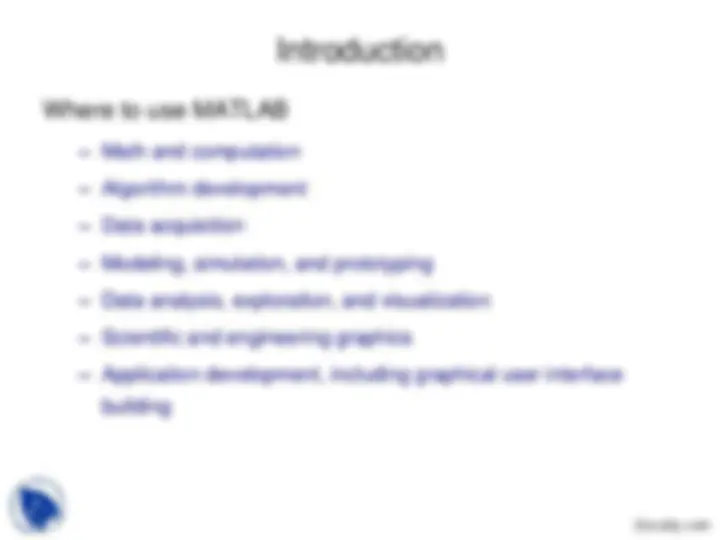
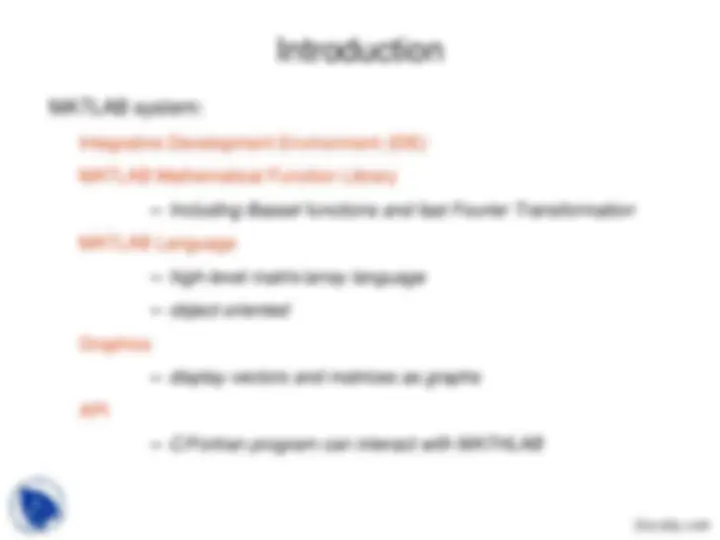
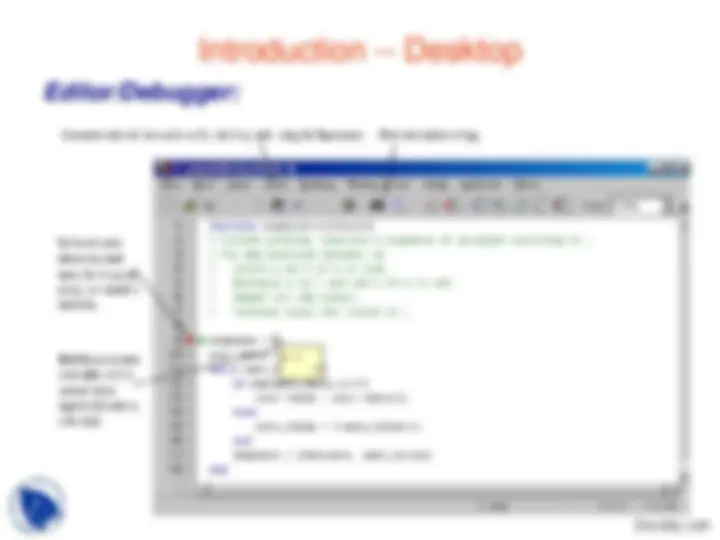
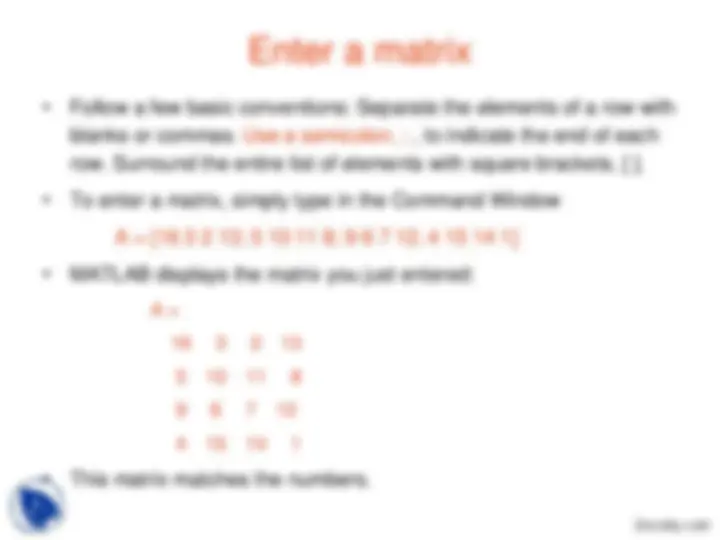
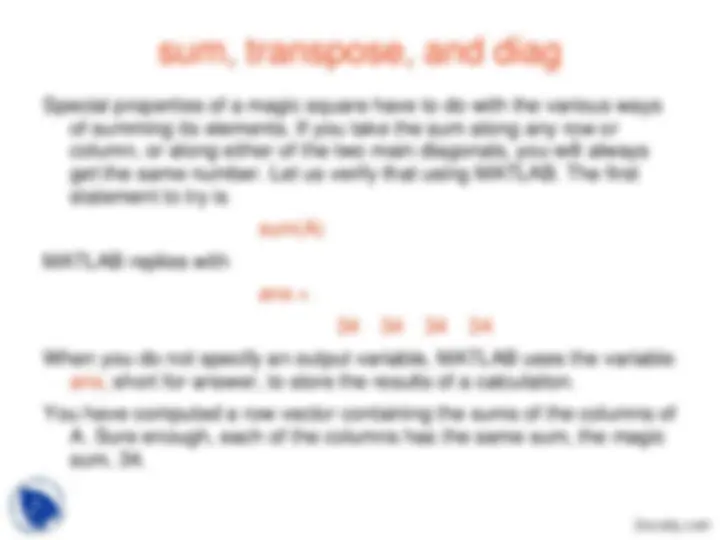
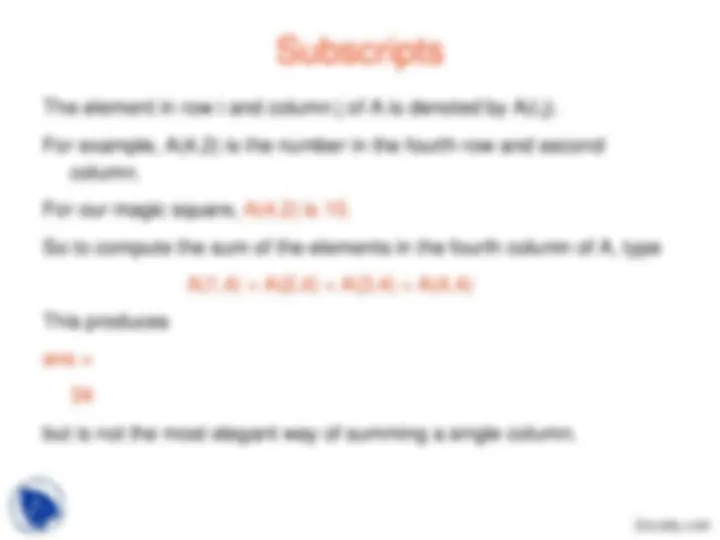
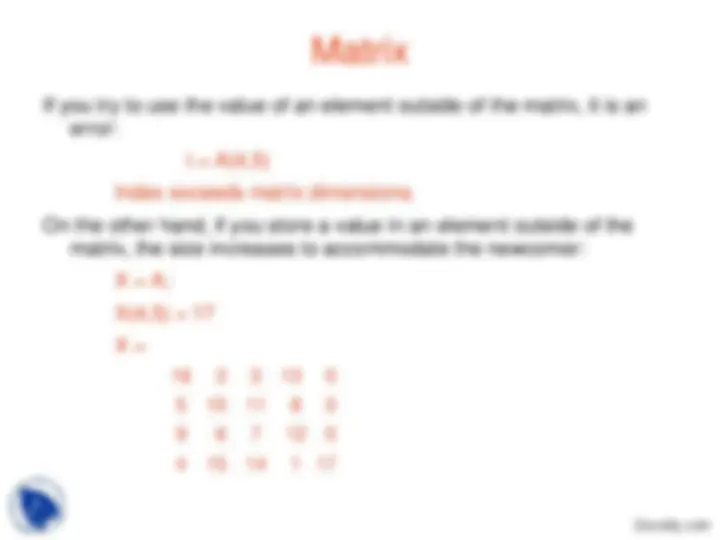
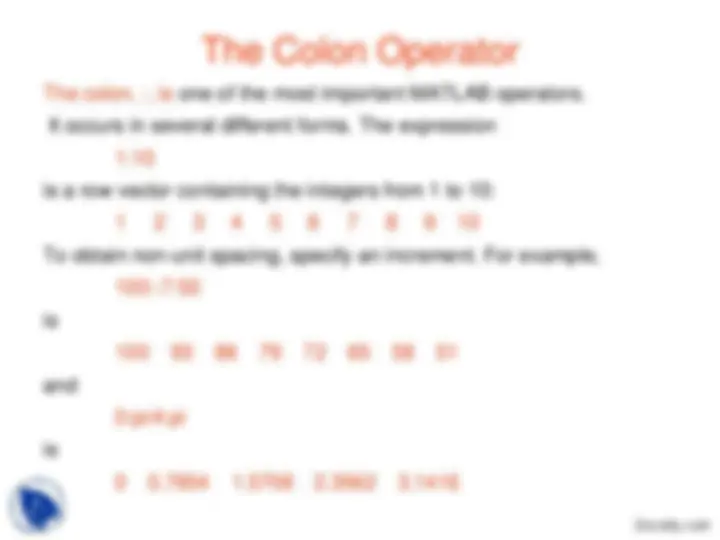
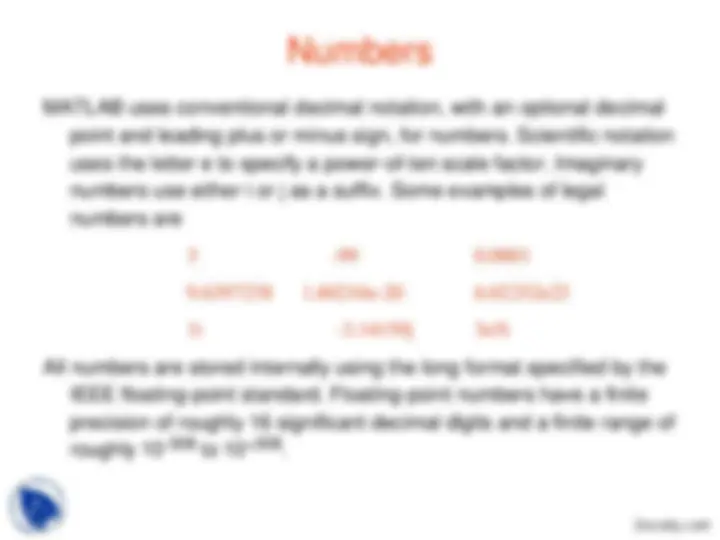
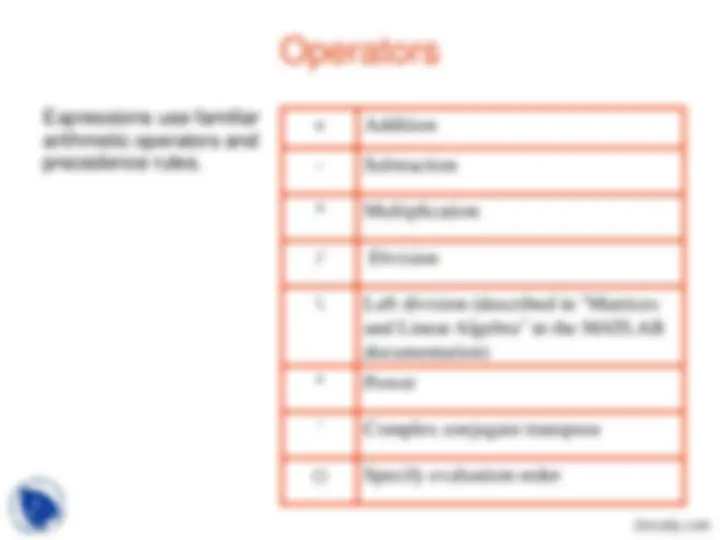
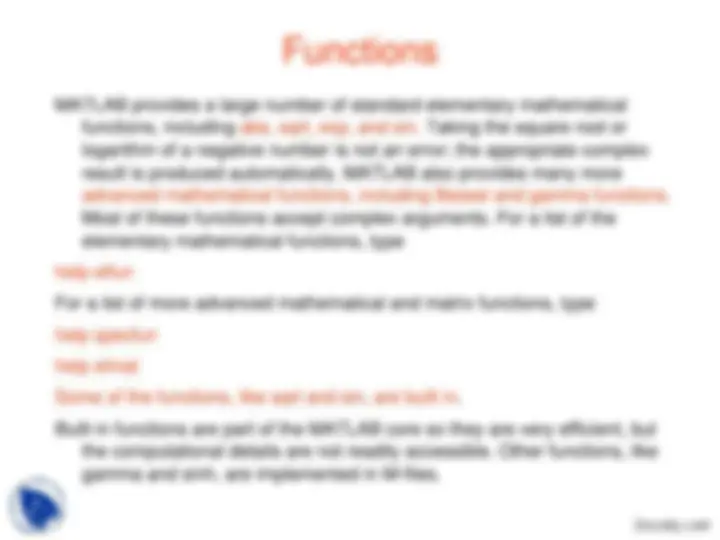
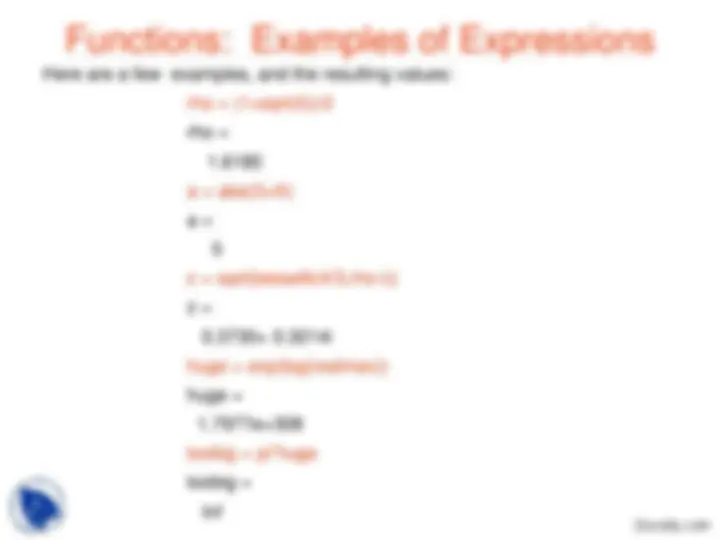
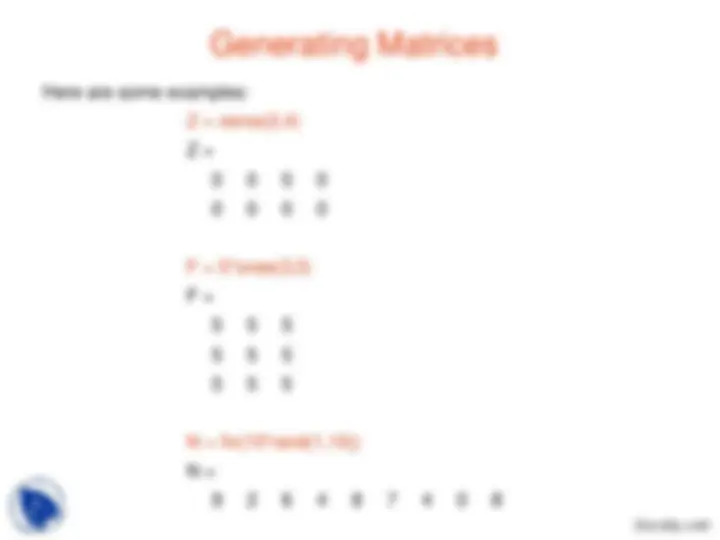
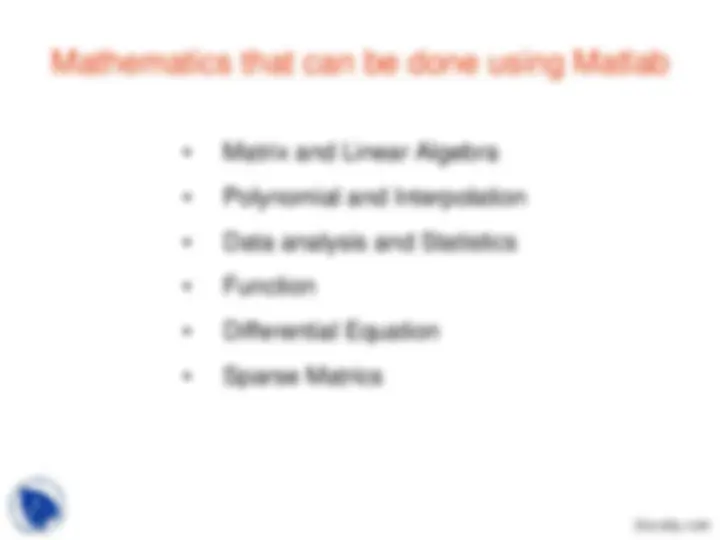
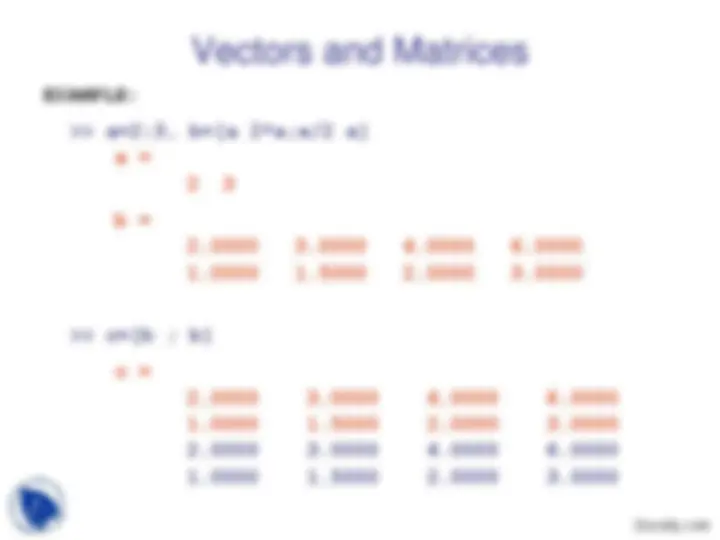
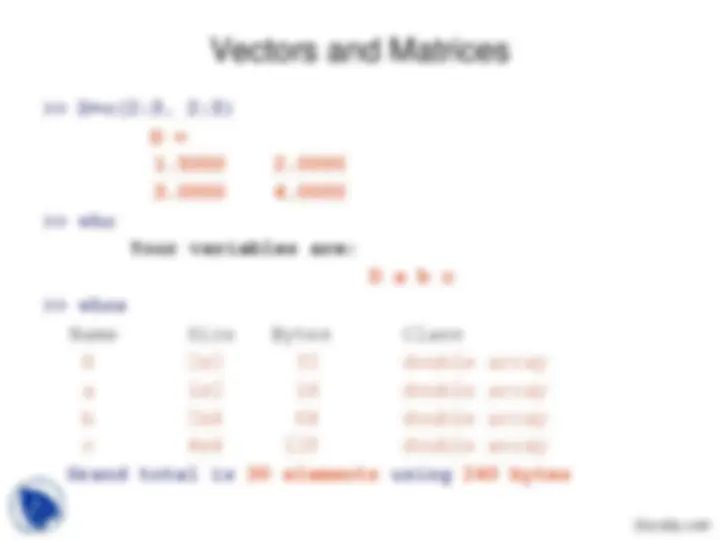
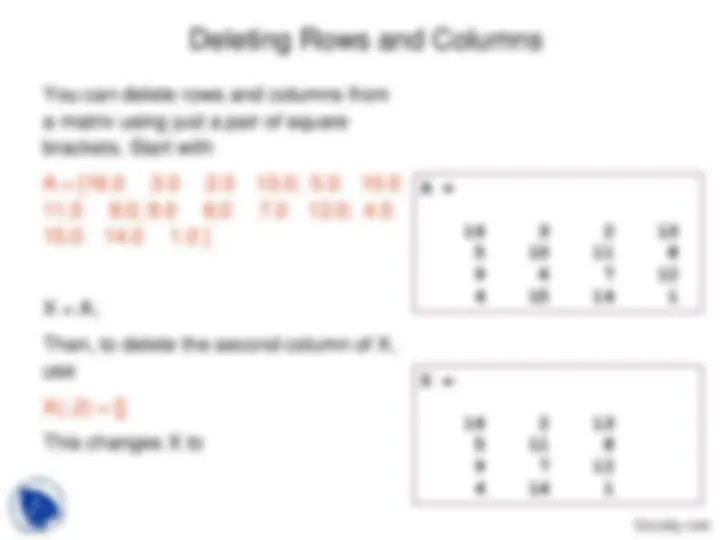
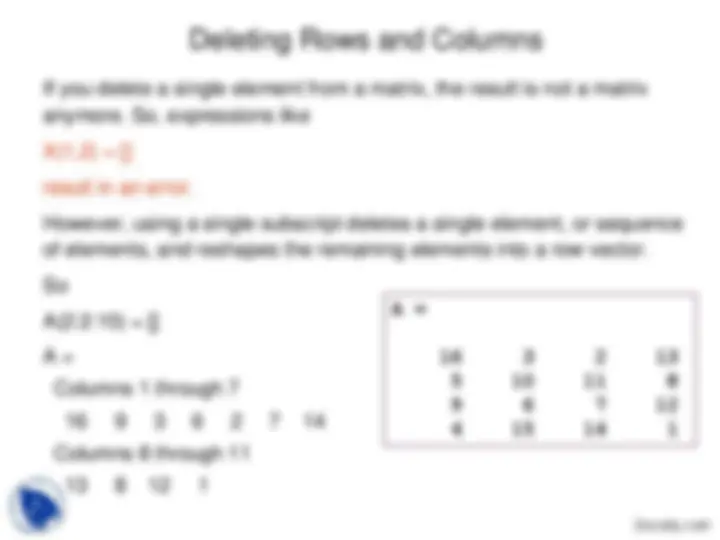
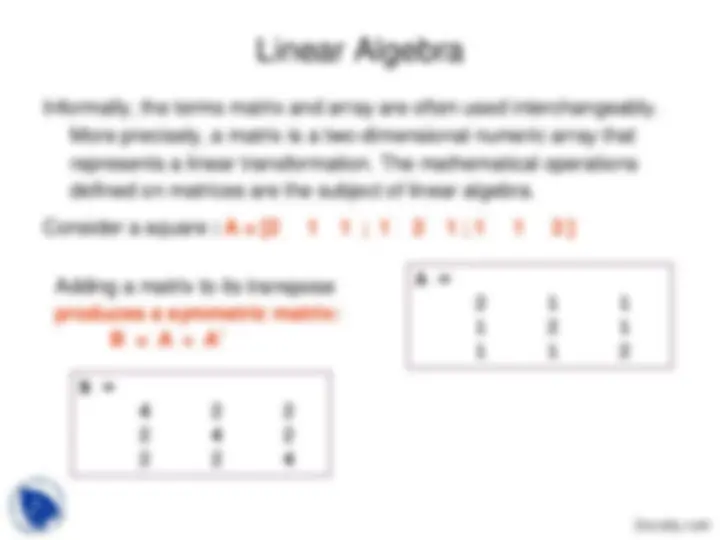
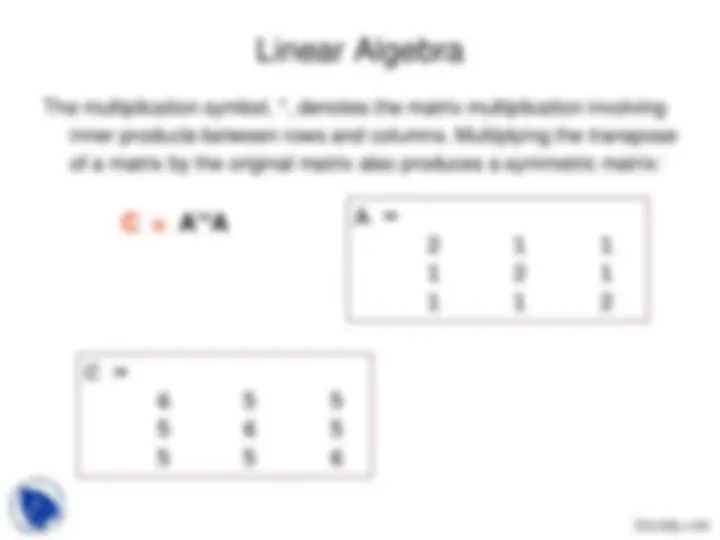
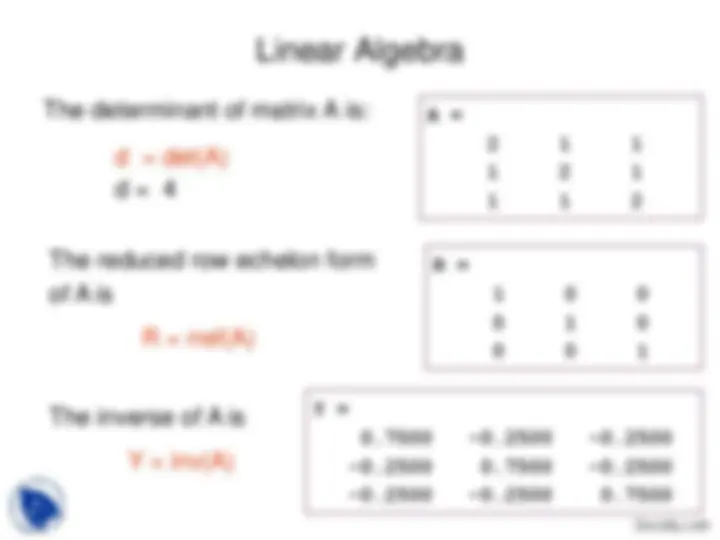
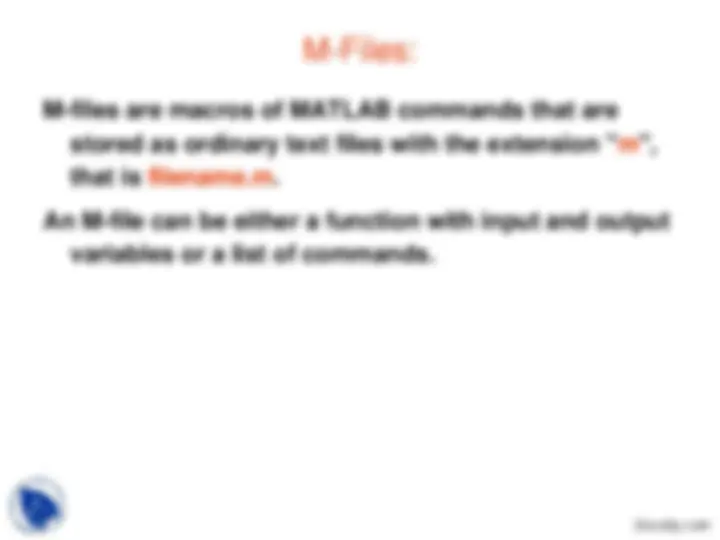
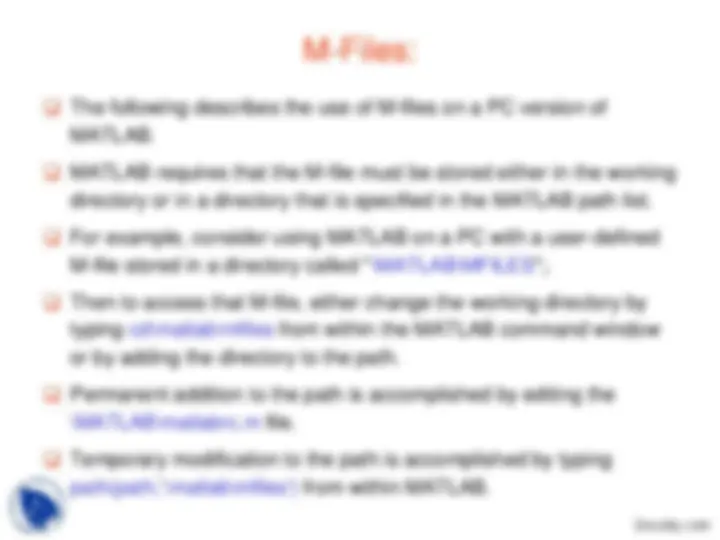
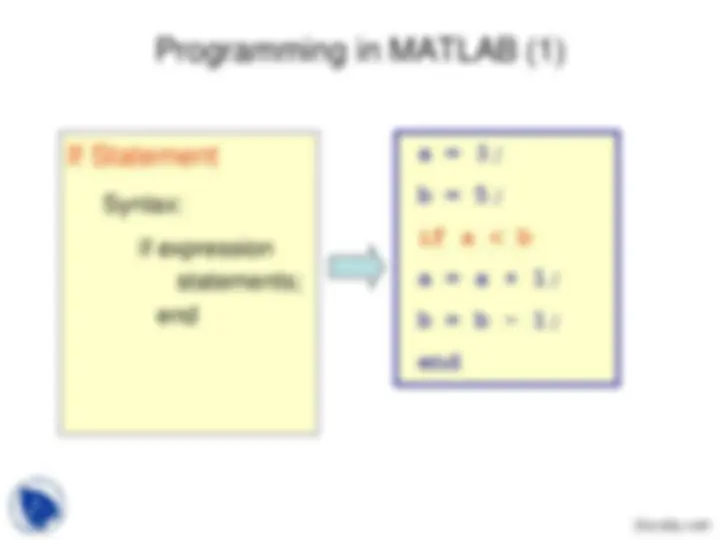
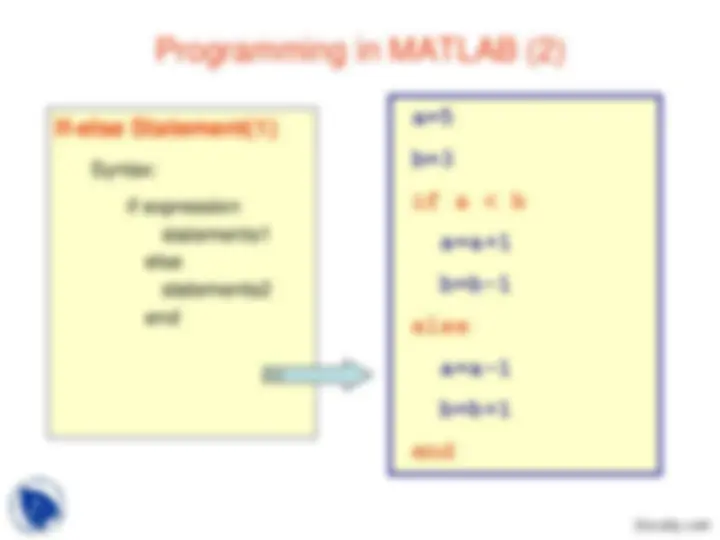
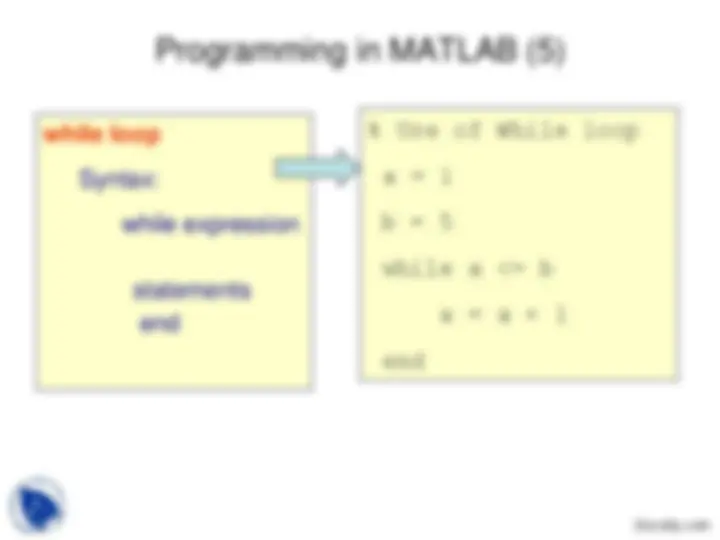
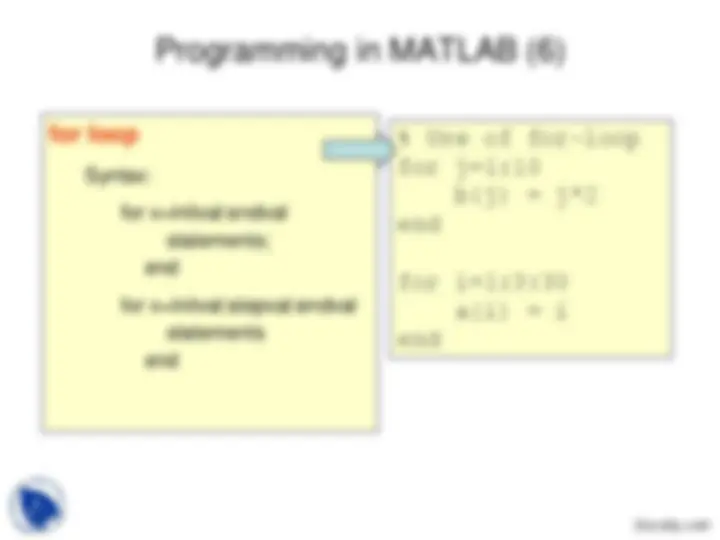
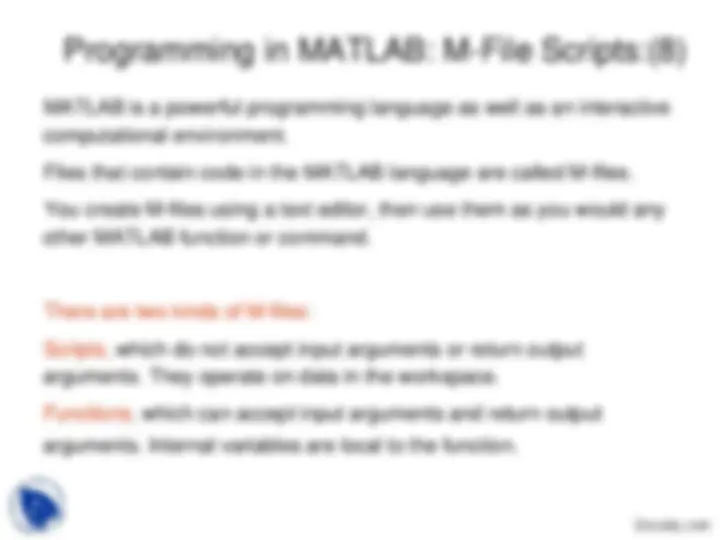
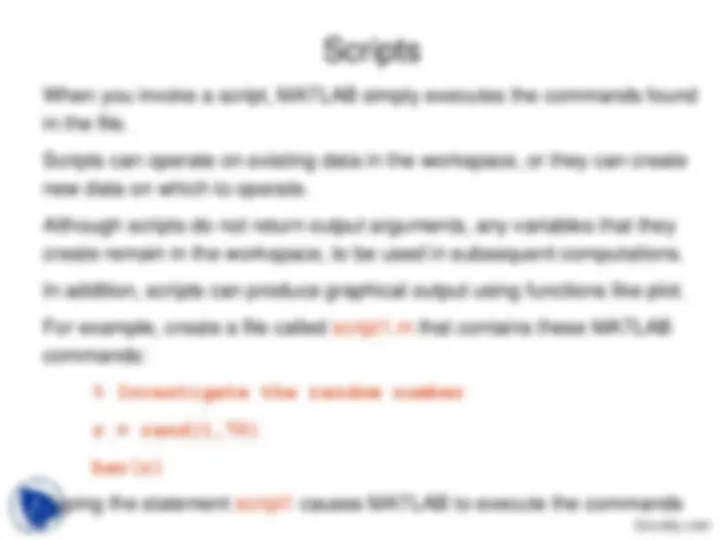
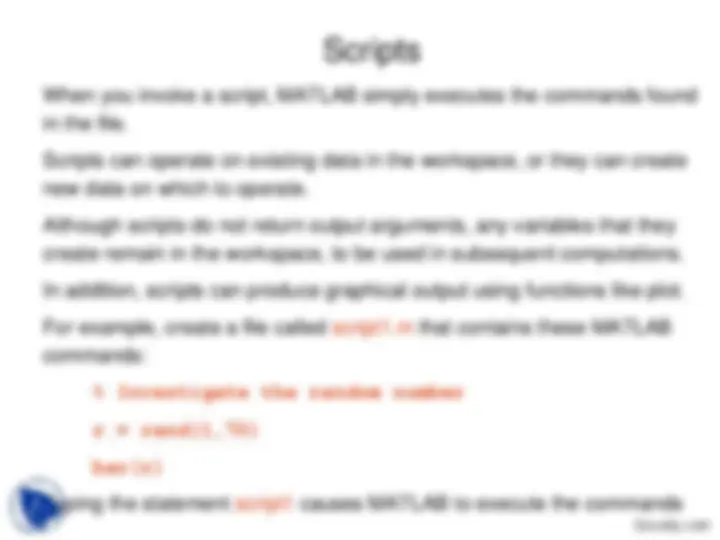
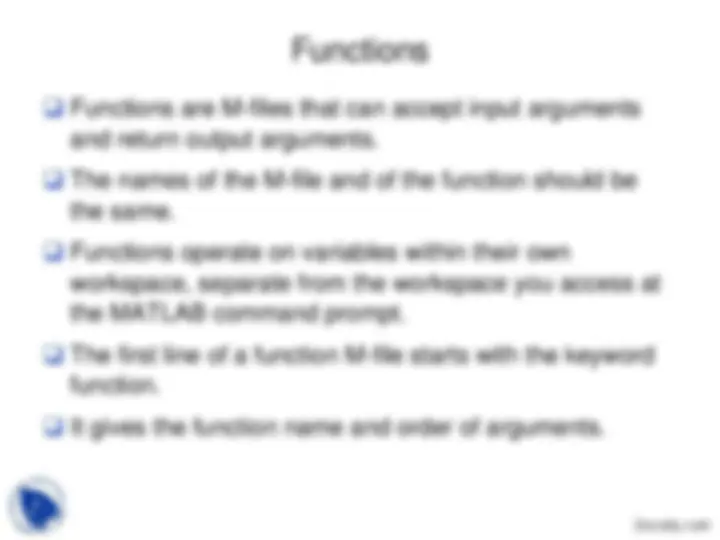
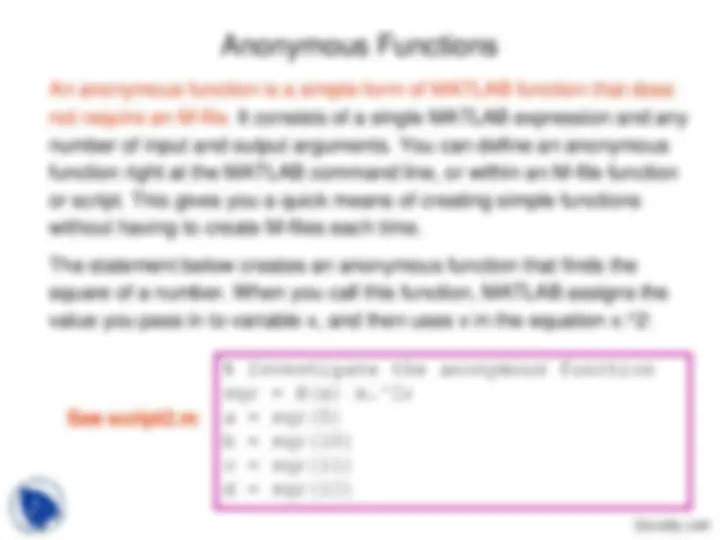
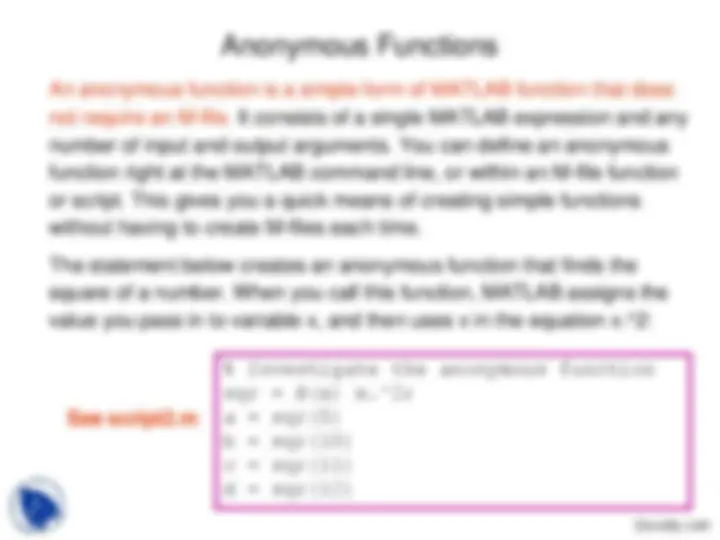
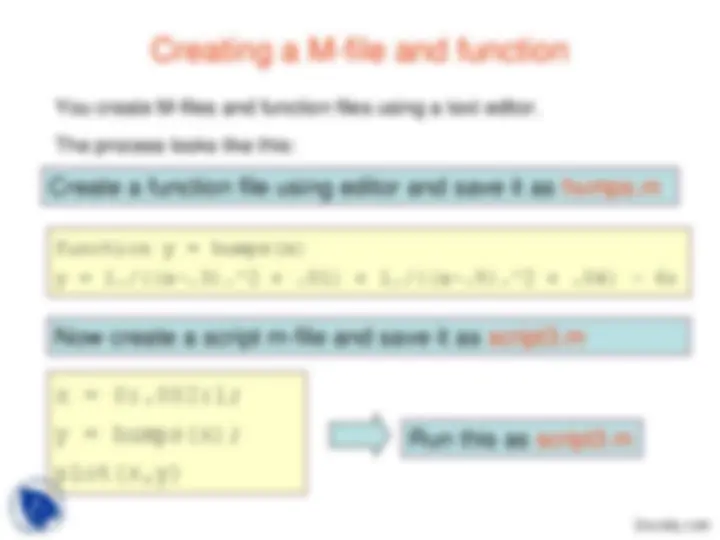


Study with the several resources on Docsity

Earn points by helping other students or get them with a premium plan


Prepare for your exams
Study with the several resources on Docsity

Earn points to download
Earn points by helping other students or get them with a premium plan
Community
Ask the community for help and clear up your study doubts
Discover the best universities in your country according to Docsity users
Free resources
Download our free guides on studying techniques, anxiety management strategies, and thesis advice from Docsity tutors
These lecture slides are delivered at The LNM Institute of Information Technology by Dr. Sham Thakur for subject of Mathematical Modeling and Simulation. Its main points are: Matlab, Numerical, Computing, Environment, Matrix, Mathematics, Graphics, Desktop, Command, Window
Typology: Slides
1 / 43

This page cannot be seen from the preview
Don't miss anything!

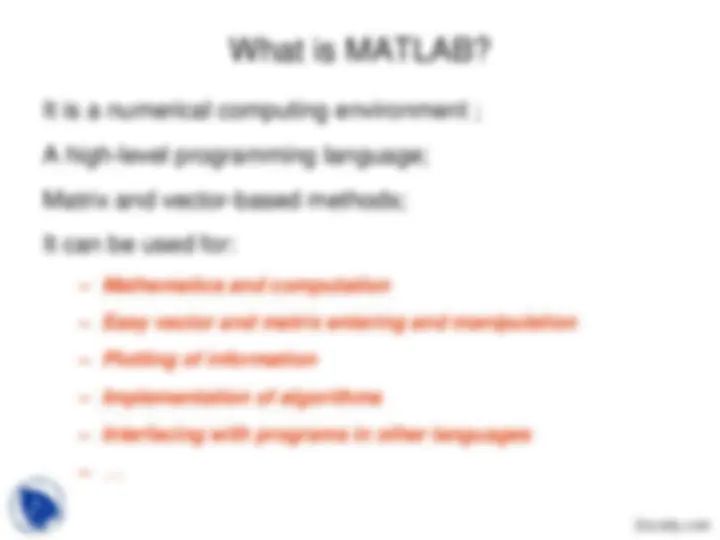
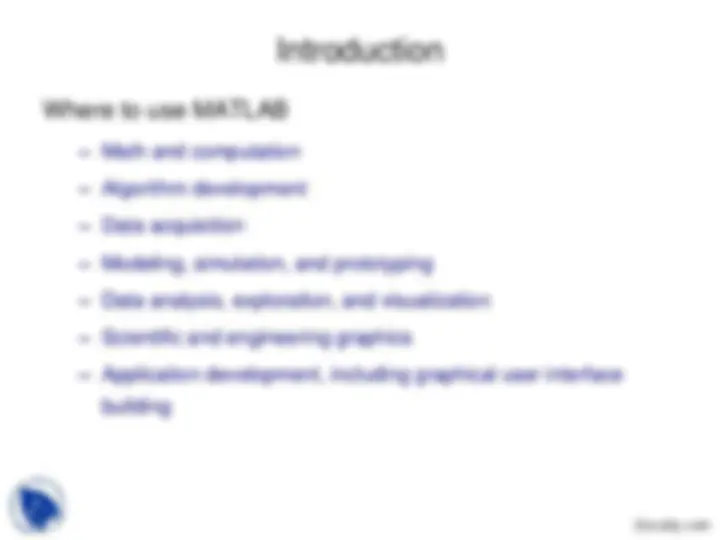
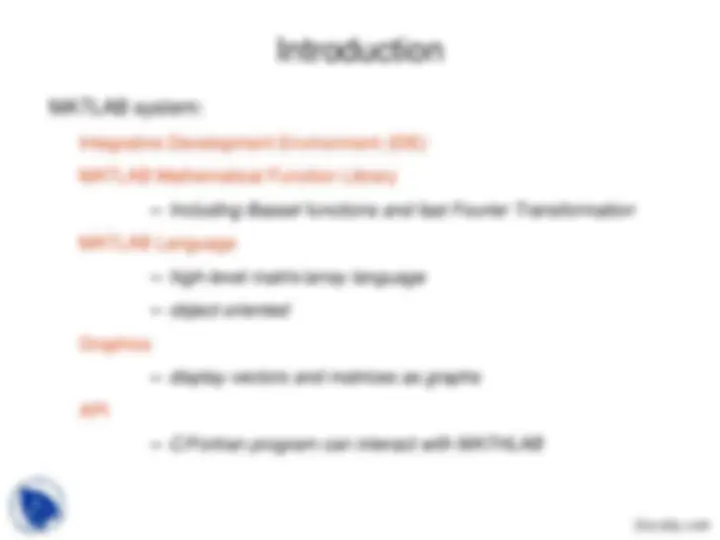
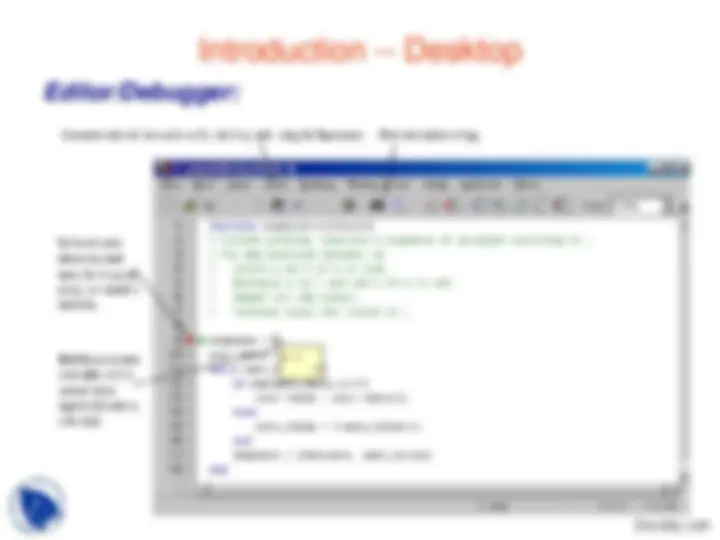
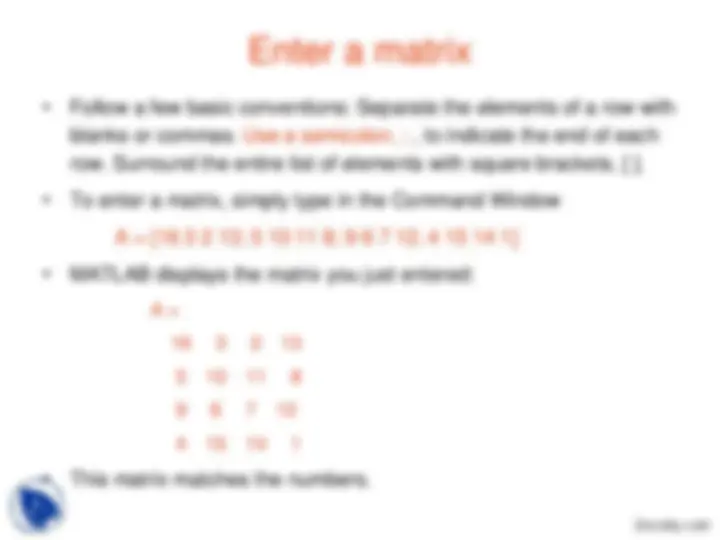
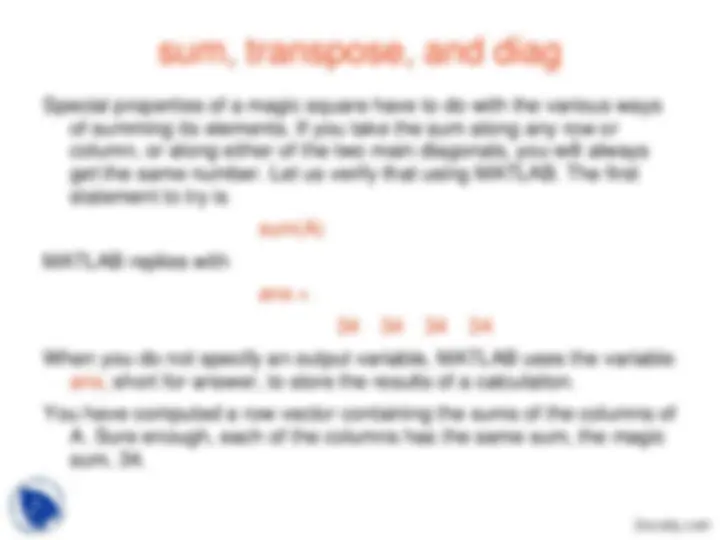
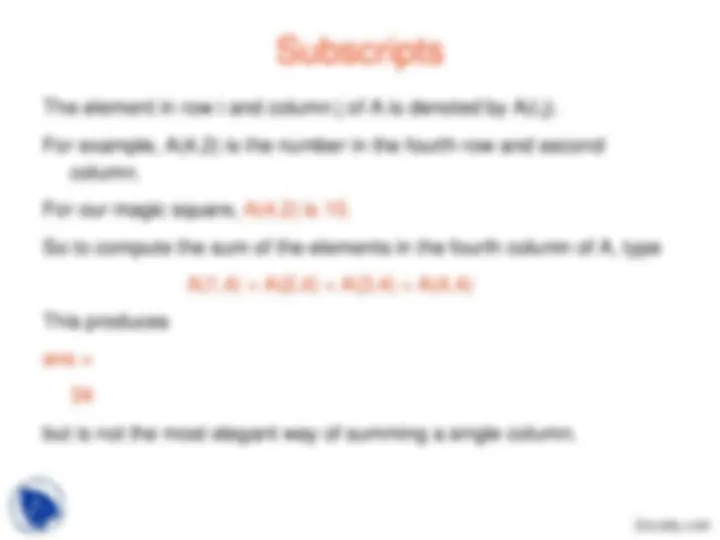
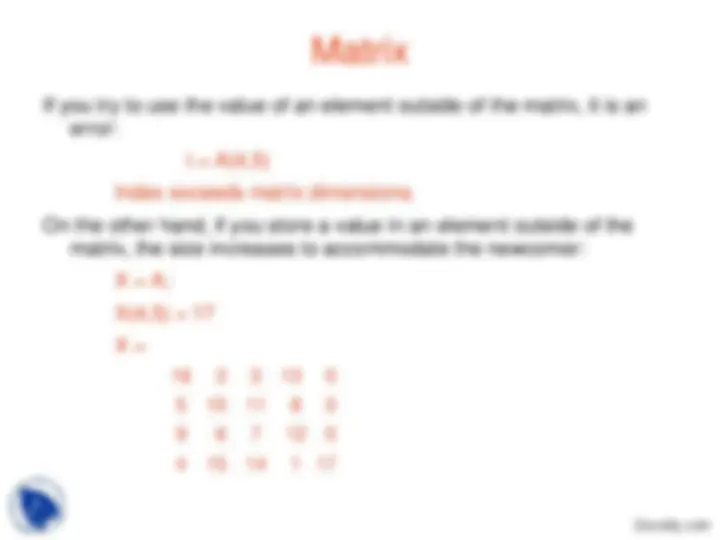
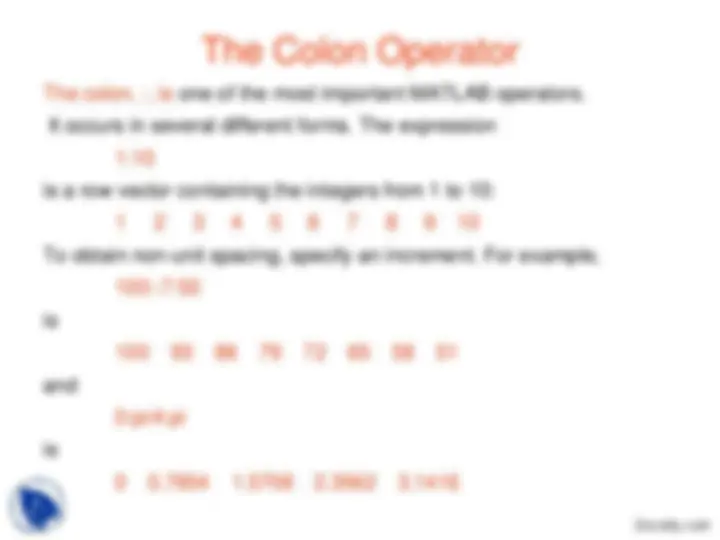
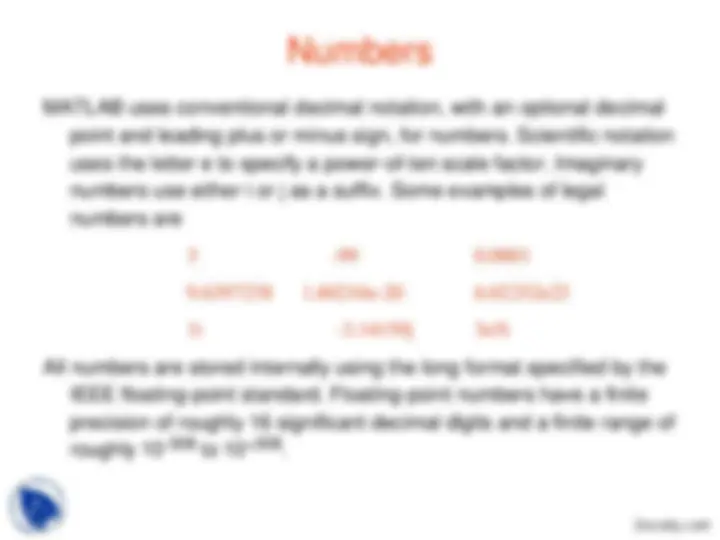
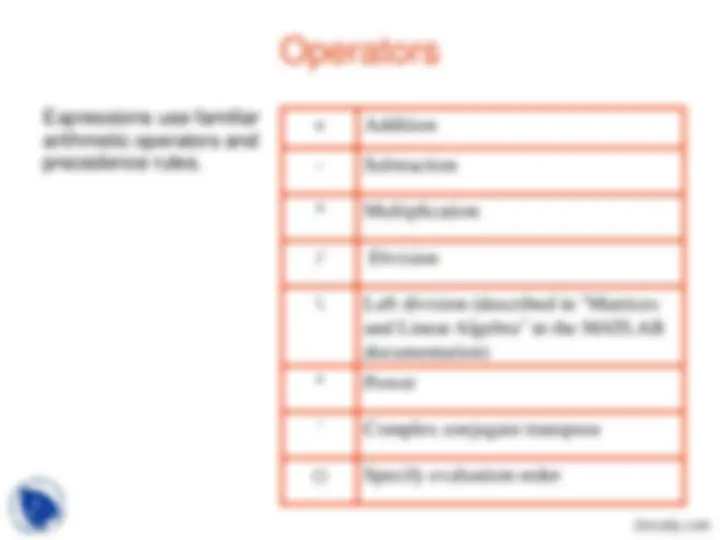
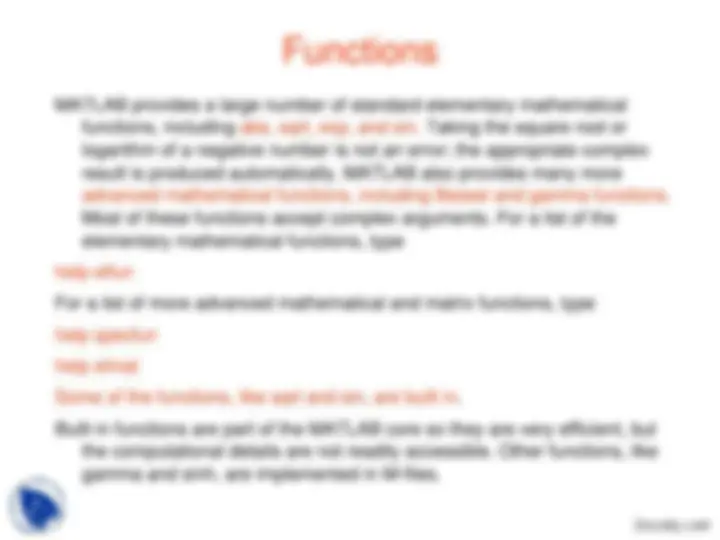
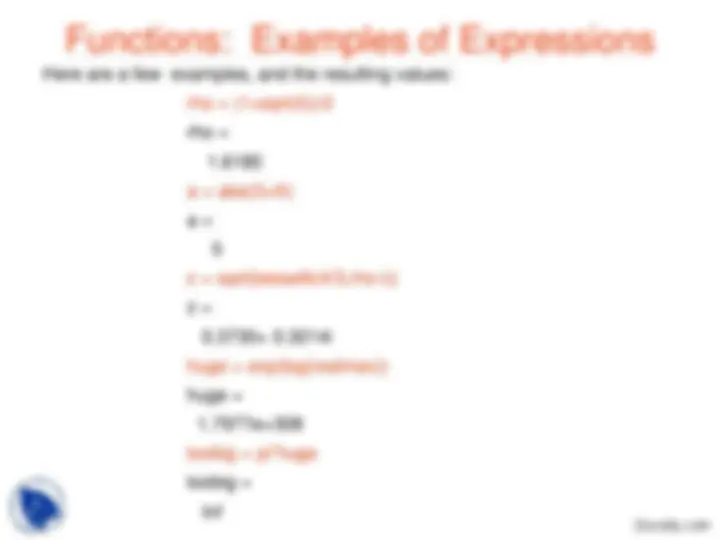
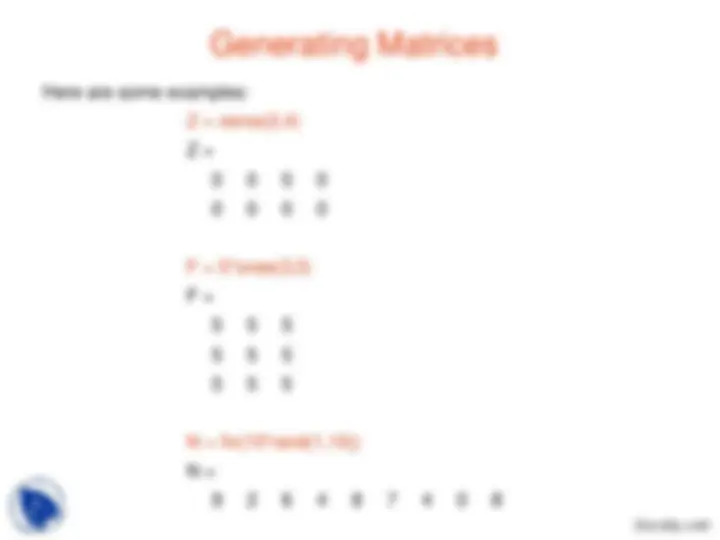
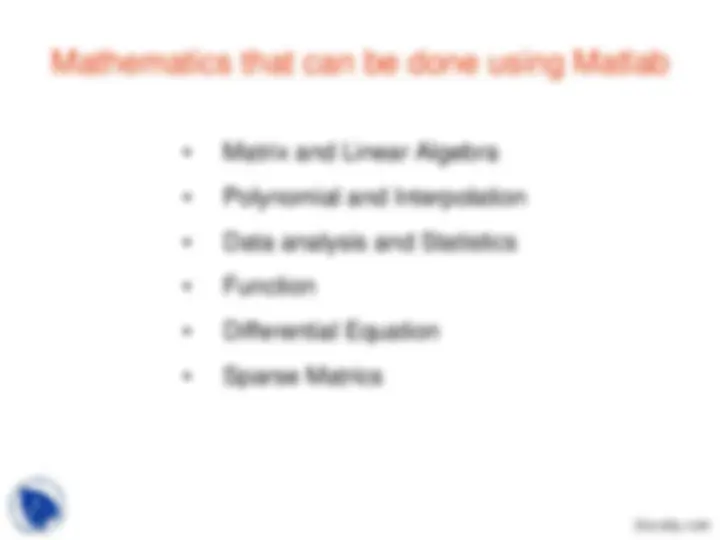
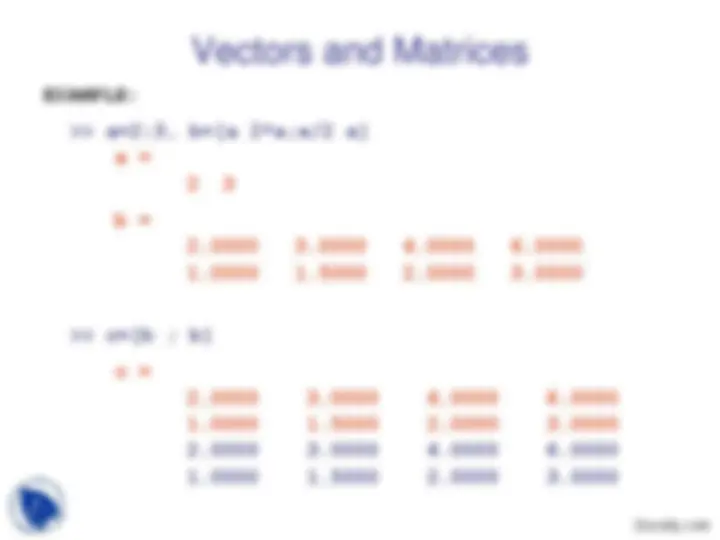
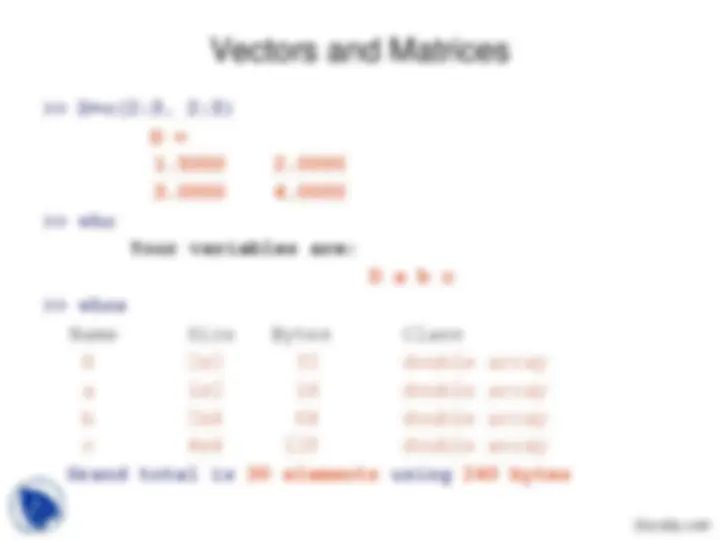
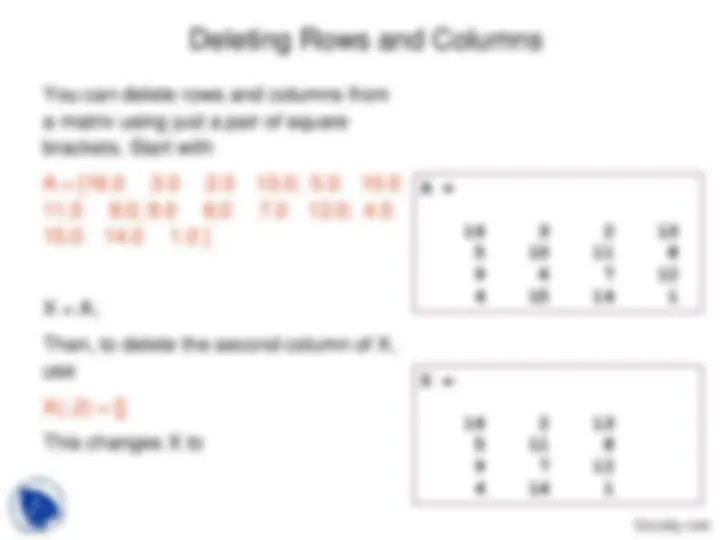
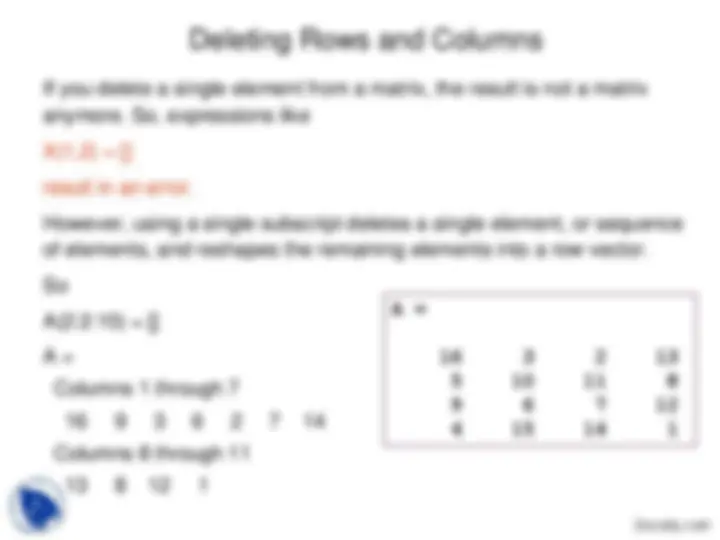
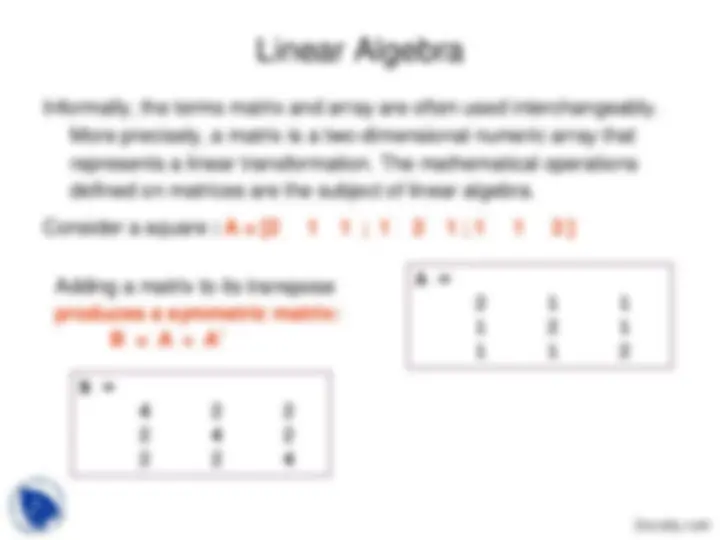
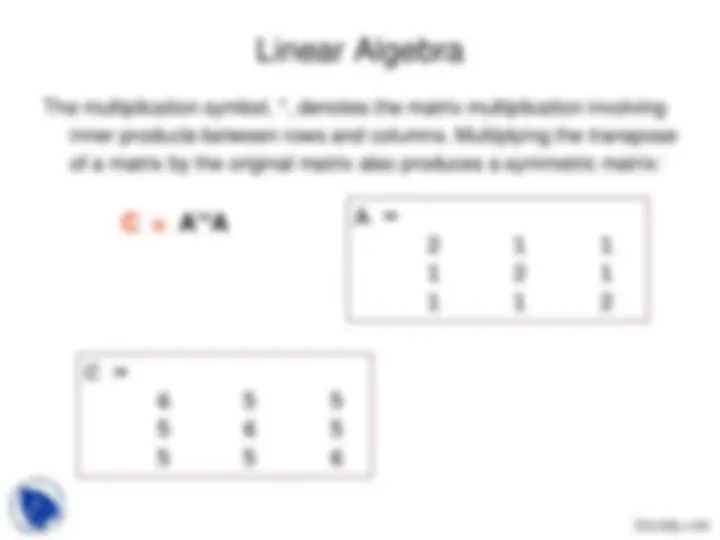
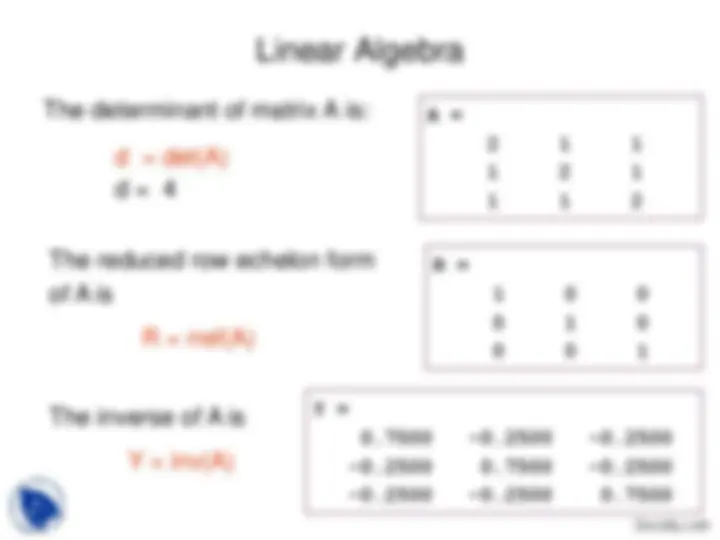
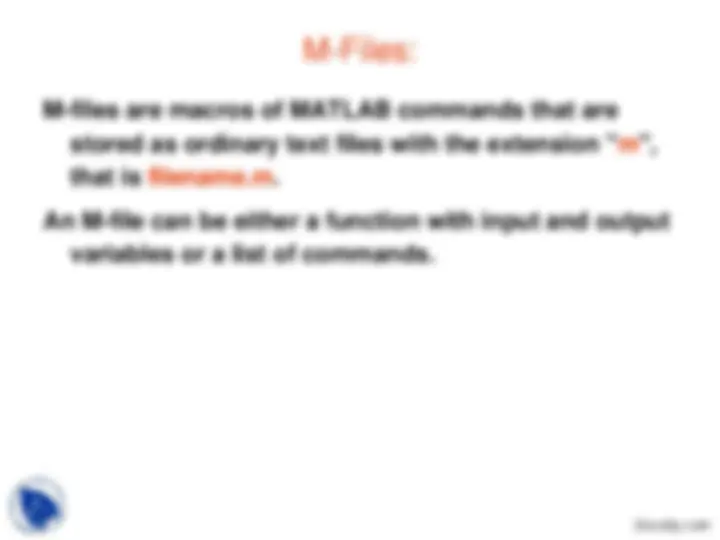
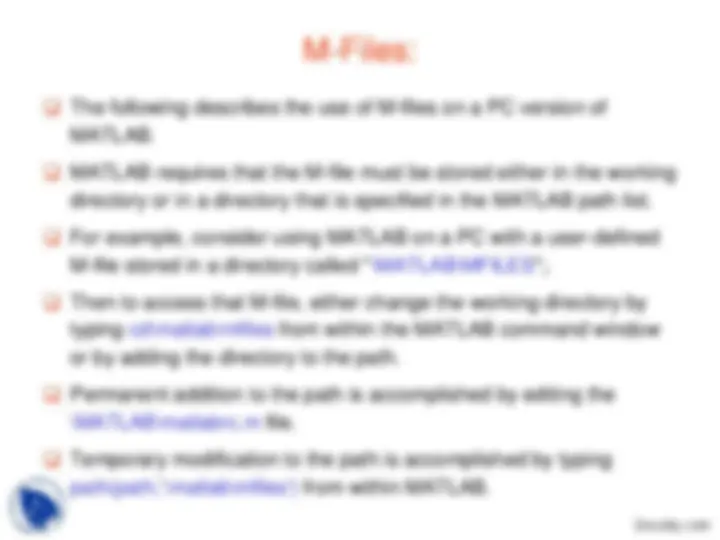
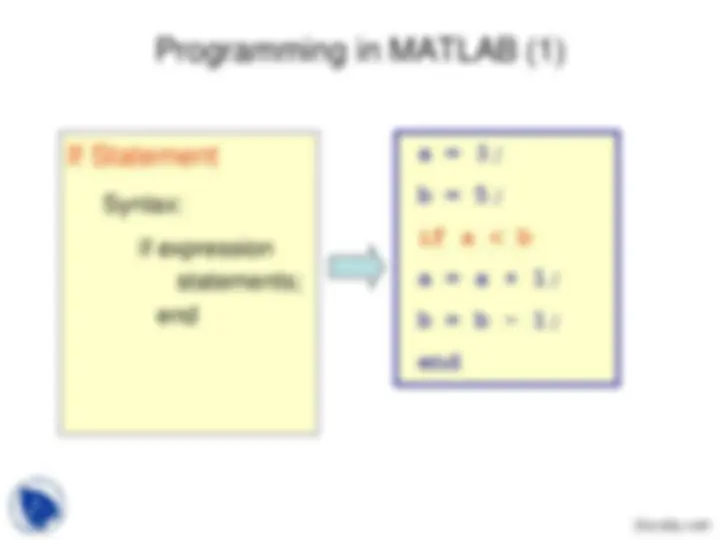
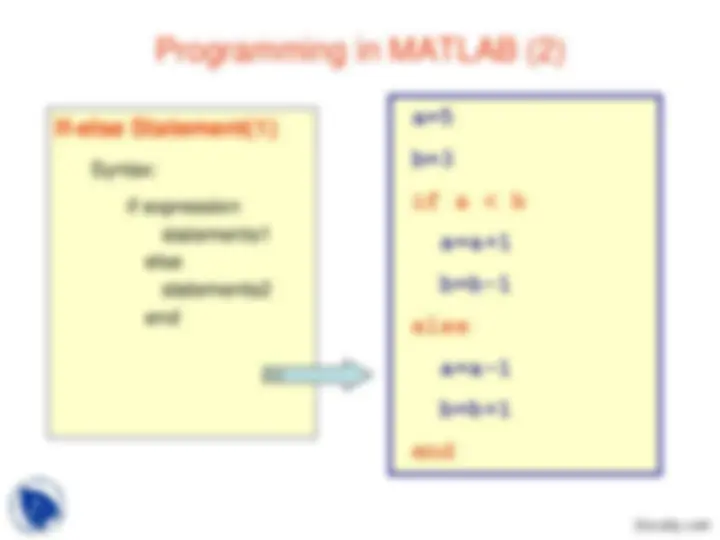
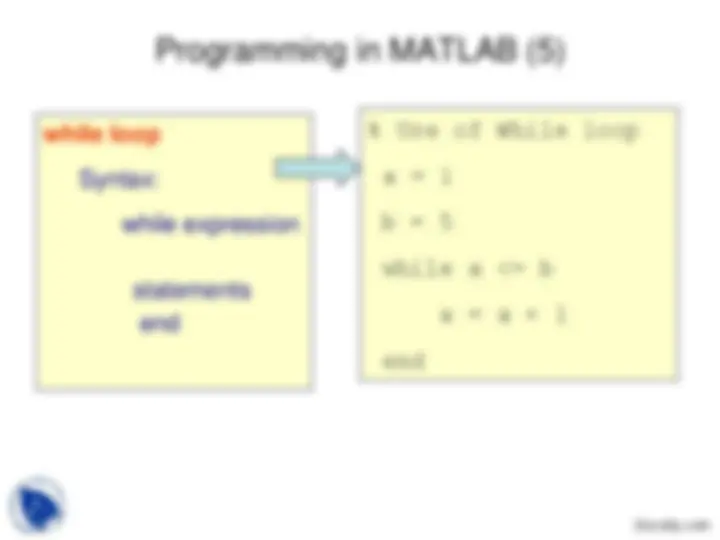
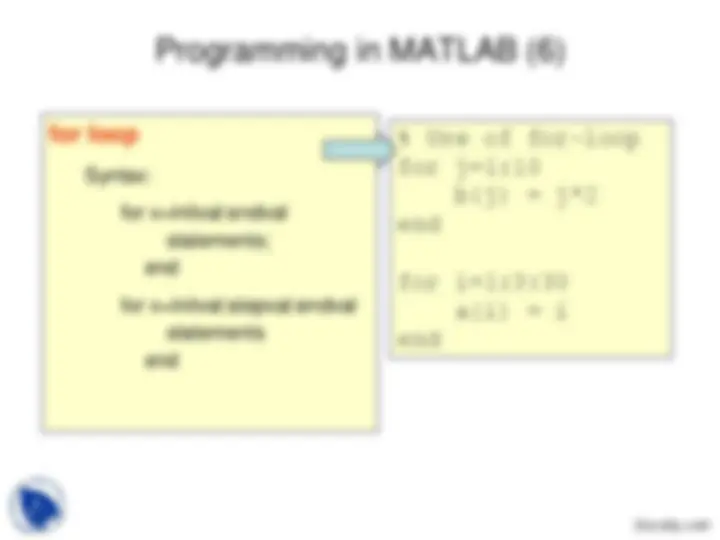
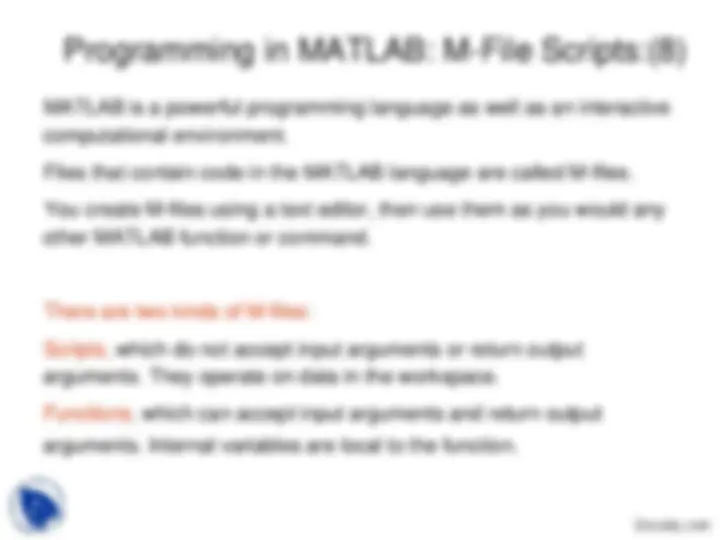
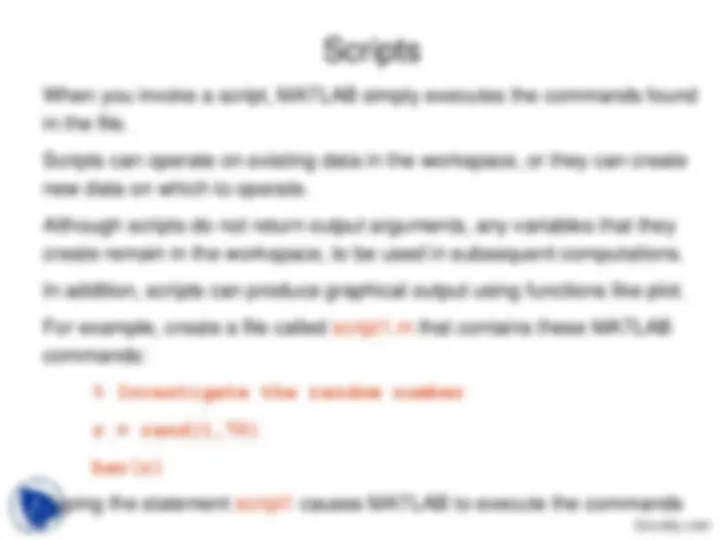
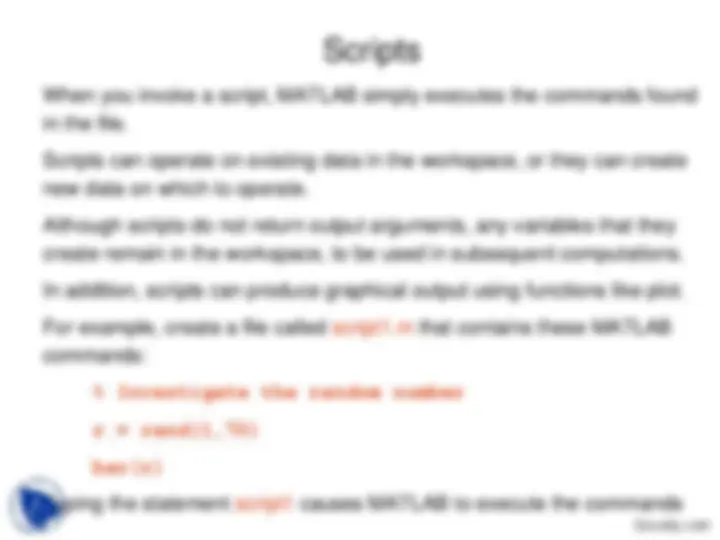
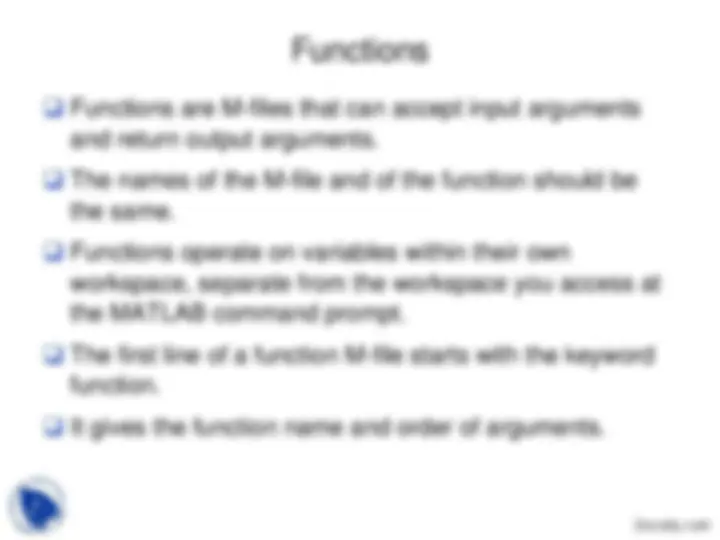
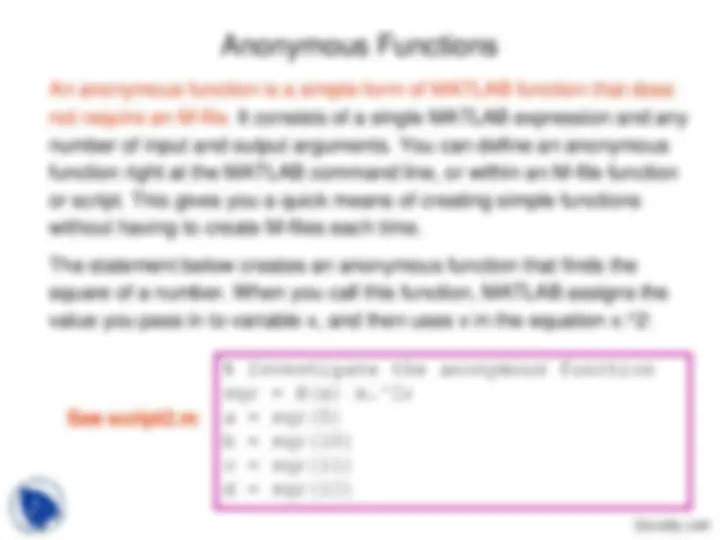
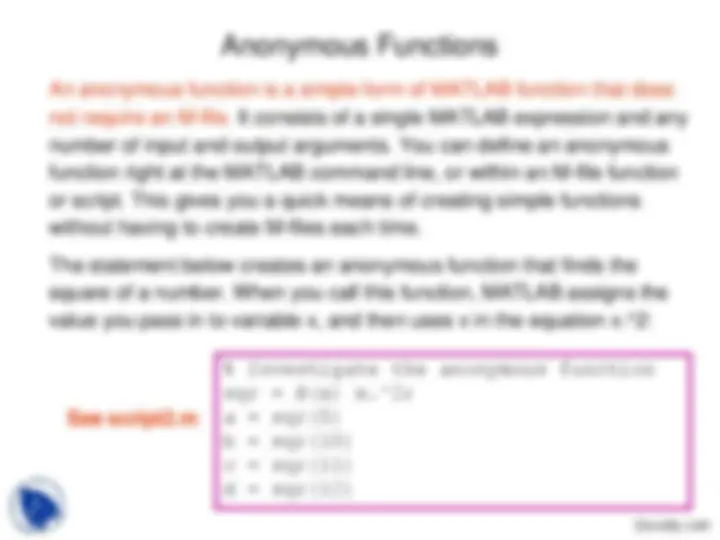
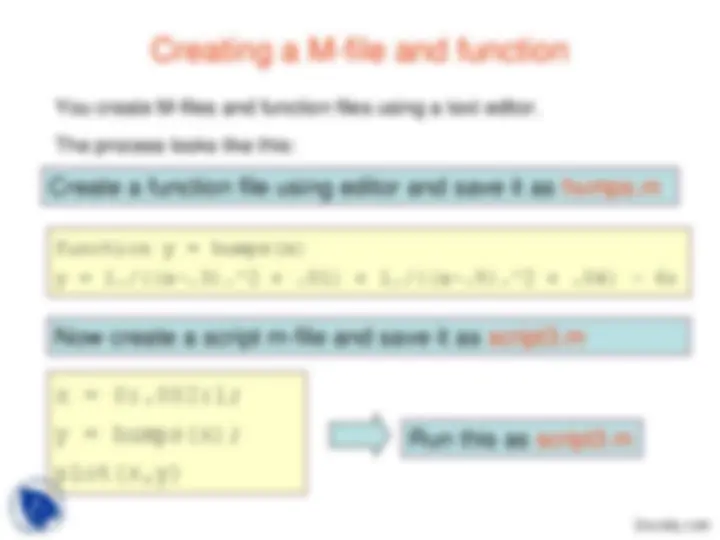
Lecture: Introduction to Matlab Part - 1
MATLAB system:
Integrative Development Environment (IDE) MATLAB Mathematical Function Library
Special properties of a magic square have to do with the various ways of summing its elements. If you take the sum along any row or column, or along either of the two main diagonals, you will always get the same number. Let us verify that using MATLAB. The first statement to try is sum(A)
MATLAB replies with
ans = 34 34 34 34
When you do not specify an output variable, MATLAB uses the variable ans, short for answer, to store the results of a calculation.
You have computed a row vector containing the sums of the columns of A. Sure enough, each of the columns has the same sum, the magic sum, 34.
The transpose operation is denoted by an apostrophe or single quote, '. It flips a matrix about its main diagonal and it turns a row vector into a column vector.
So
A'
produces
ans = 16 5 9 4 3 10 6 15 2 11 7 14 13 8 12 1
The element in row i and column j of A is denoted by A(i,j).
For example, A(4,2) is the number in the fourth row and second column.
For our magic square, A(4,2) is 15.
So to compute the sum of the elements in the fourth column of A, type
A(1,4) + A(2,4) + A(3,4) + A(4,4)
This produces
ans =
34
but is not the most elegant way of summing a single column.
If you try to use the value of an element outside of the matrix, it is an error: t = A(4,5) Index exceeds matrix dimensions.
On the other hand, if you store a value in an element outside of the matrix, the size increases to accommodate the newcomer: X = A; X(4,5) = 17 X = 16 3 2 13 0 5 10 11 8 0 9 6 7 12 0 4 15 14 1 17
Like most other programming languages, MATLAB provides mathematical expressions, but unlike most programming languages, these expressions involve entire matrices. The building blocks of expressions are
See also Examples of Expressions in Help.
MATLAB does not require any type declarations or dimension statements. When MATLAB encounters a new variable name, it automatically creates the variable and allocates the appropriate amount of storage. If the variable already exists, MATLAB changes its contents and, if necessary, allocates new storage. For example, num_students = 25
creates a 1-by-1 matrix named num_students and stores the value 25 in its single element. To view the matrix assigned to any variable, simply enter the variable name.
Variable names consist of a letter, followed by any number of letters, digits, or underscores. MATLAB is case sensitive; it distinguishes between uppercase and lowercase letters A and a are not the same variable.
Expressions use familiar arithmetic operators and precedence rules.
/ Division
\ Left division (described in "Matrices and Linear Algebra" in the MATLAB documentation) ^ Power
' Complex conjugate transpose
() Specify evaluation order
MATLAB provides a large number of standard elementary mathematical functions, including abs, sqrt, exp, and sin. Taking the square root or logarithm of a negative number is not an error; the appropriate complex result is produced automatically. MATLAB also provides many more advanced mathematical functions, including Bessel and gamma functions. Most of these functions accept complex arguments. For a list of the elementary mathematical functions, type
help elfun
For a list of more advanced mathematical and matrix functions, type
help specfun
help elmat
Some of the functions, like sqrt and sin, are built in.
Built-in functions are part of the MATLAB core so they are very efficient, but the computational details are not readily accessible. Other functions, like gamma and sinh, are implemented in M-files.