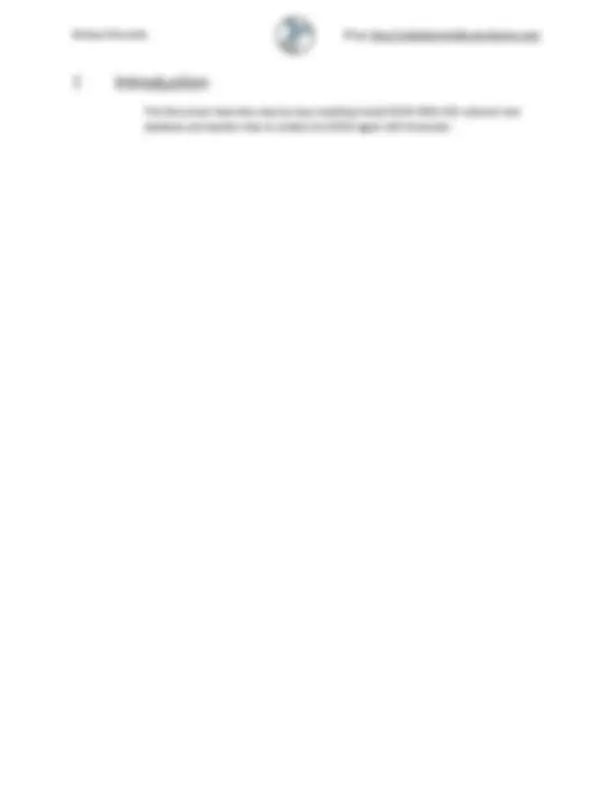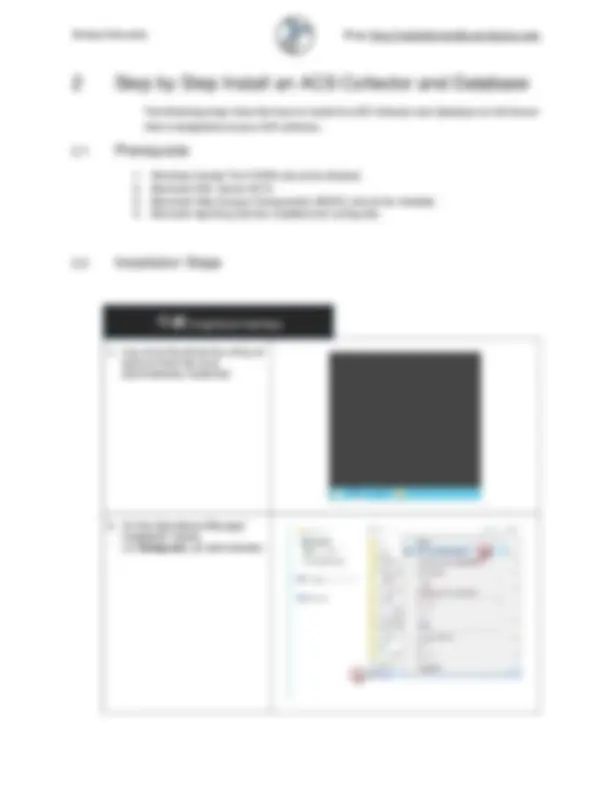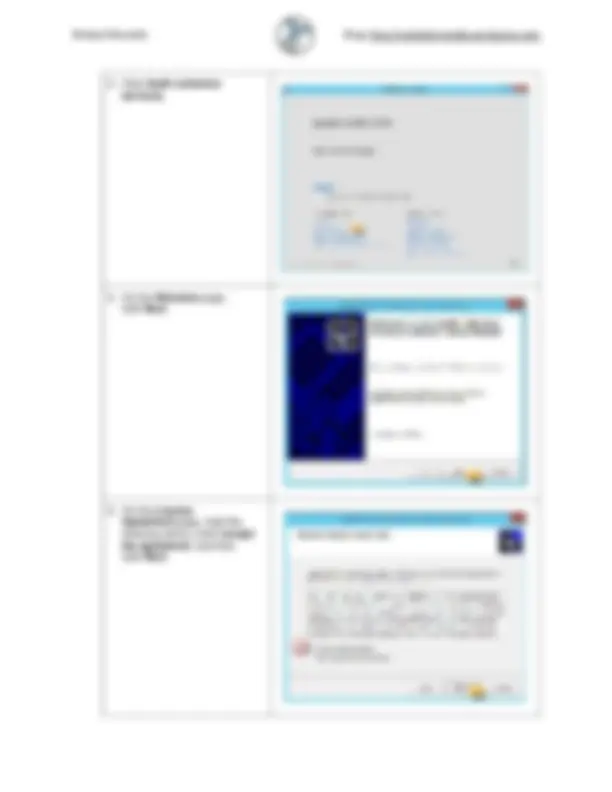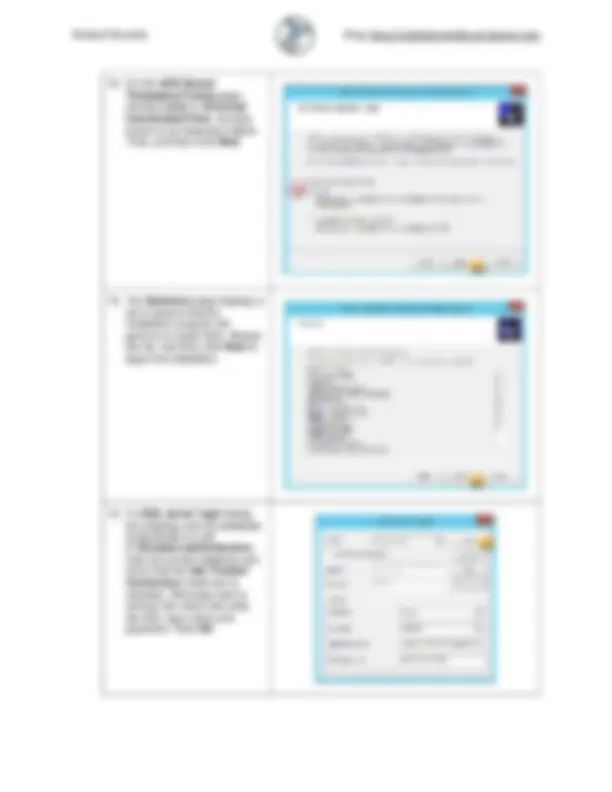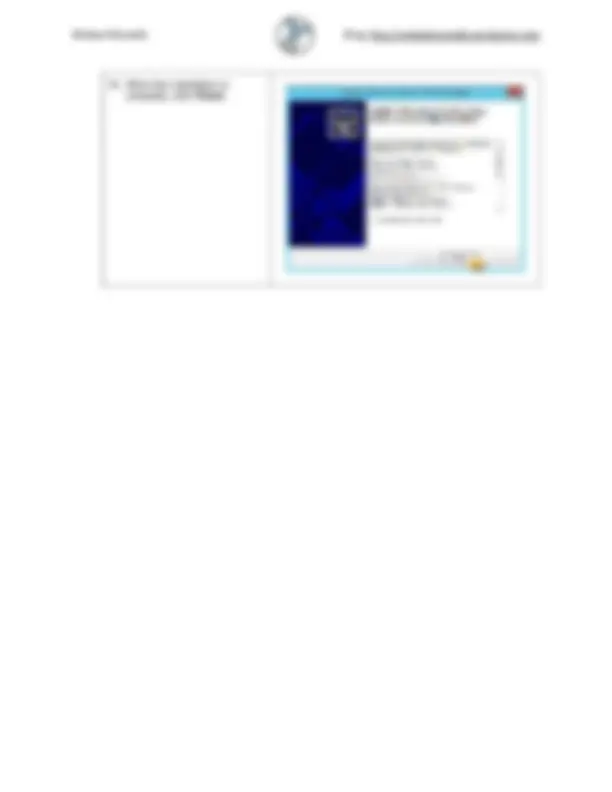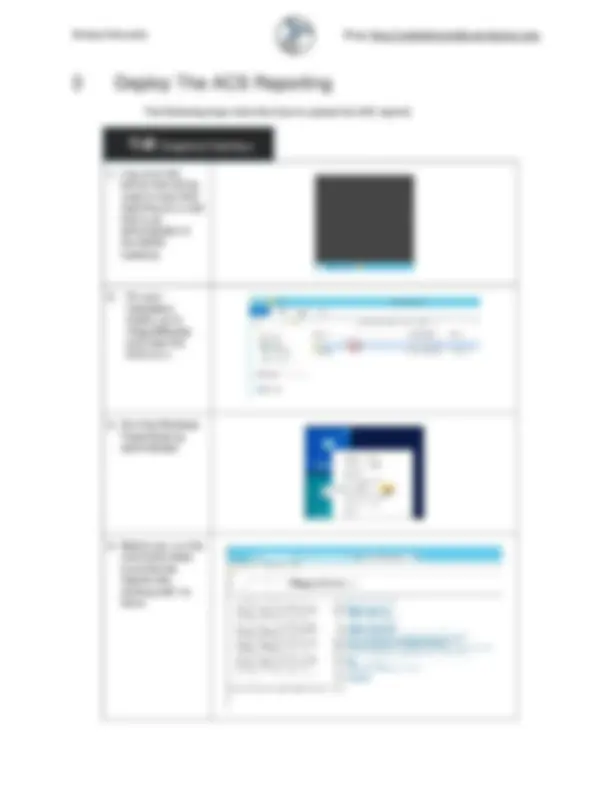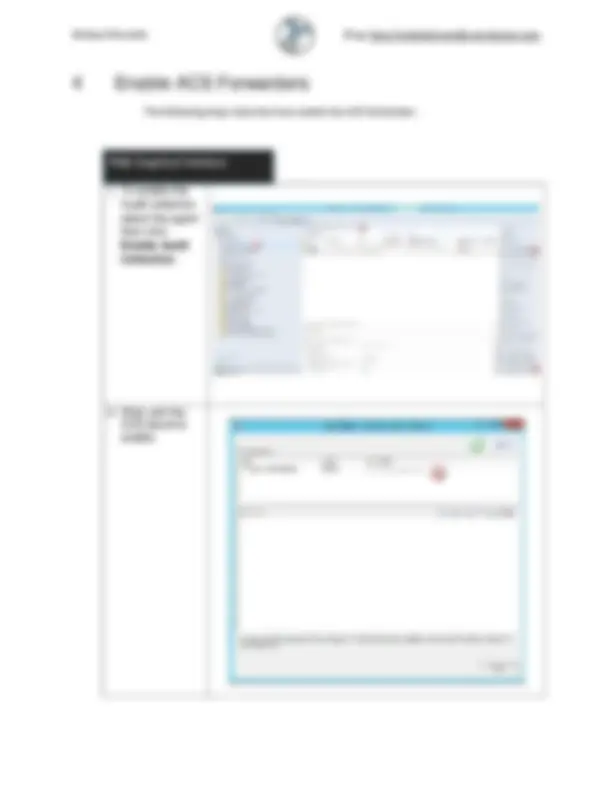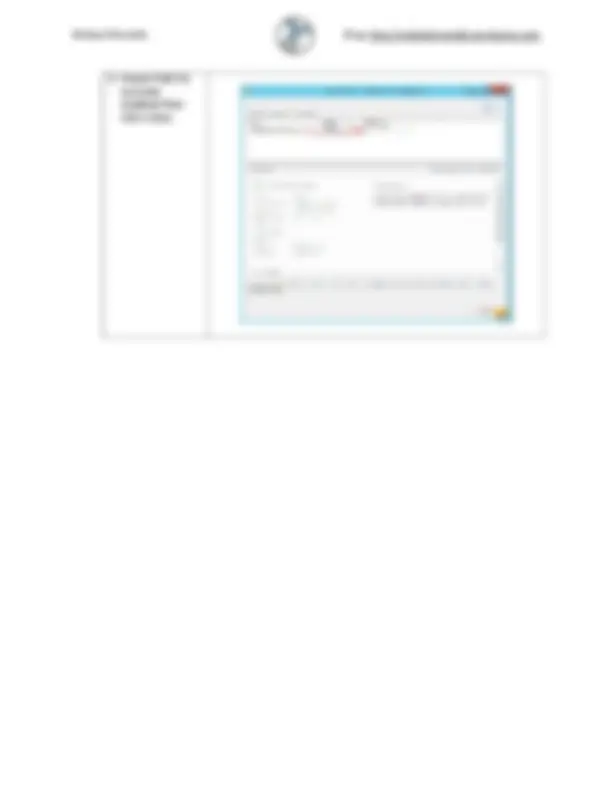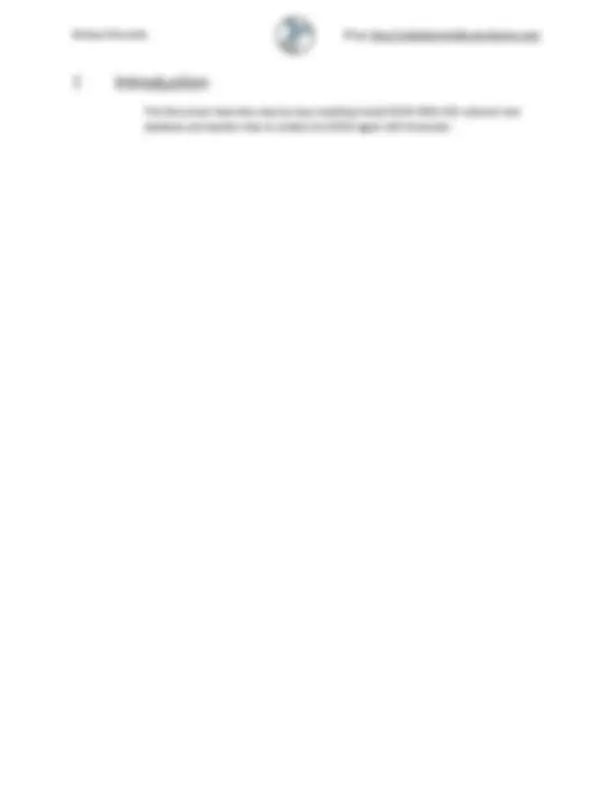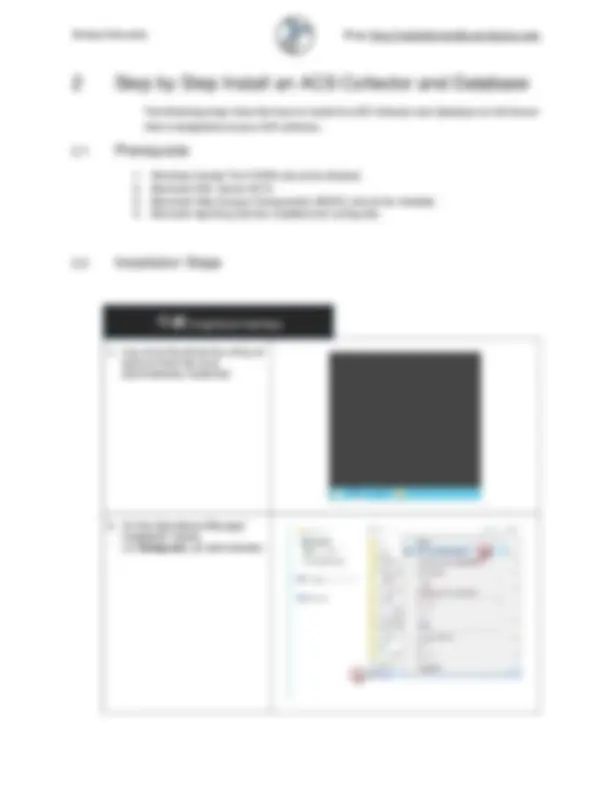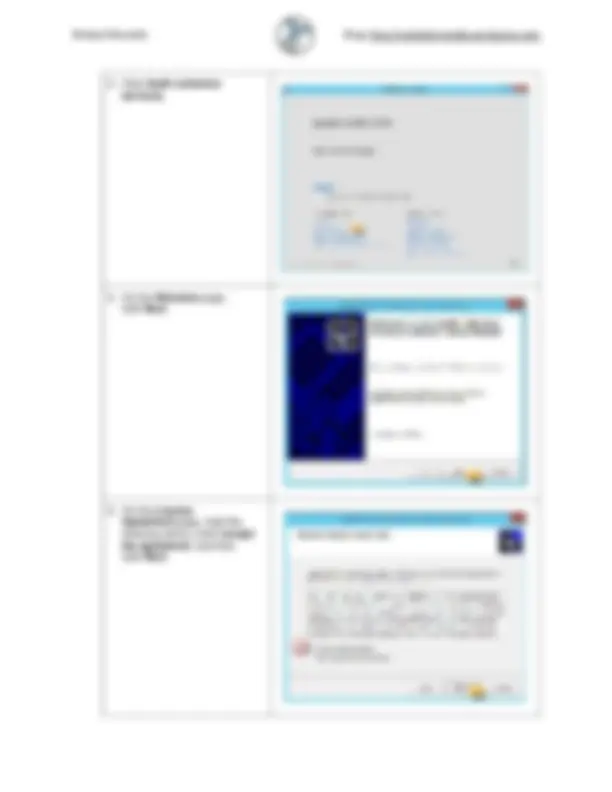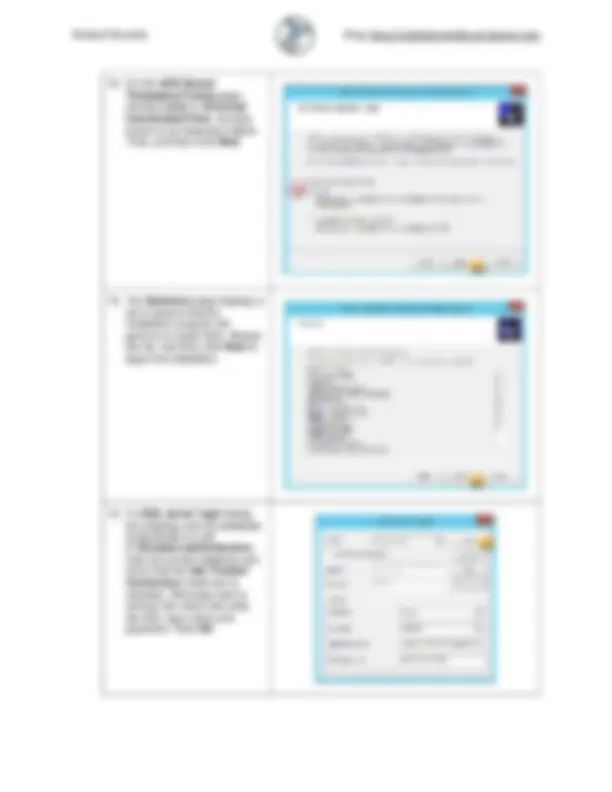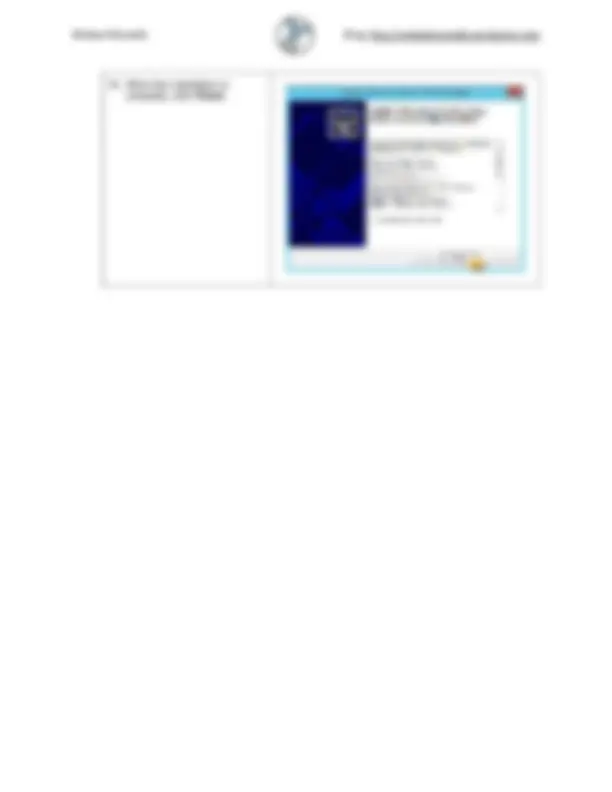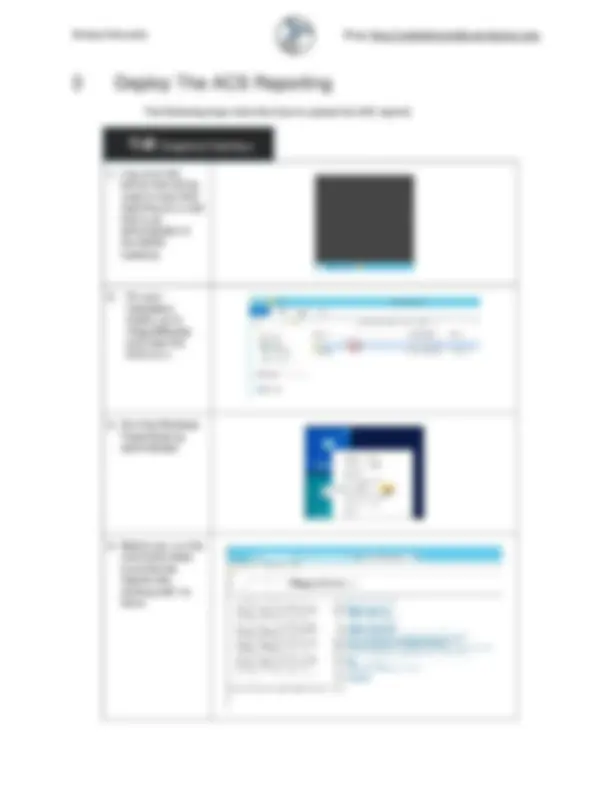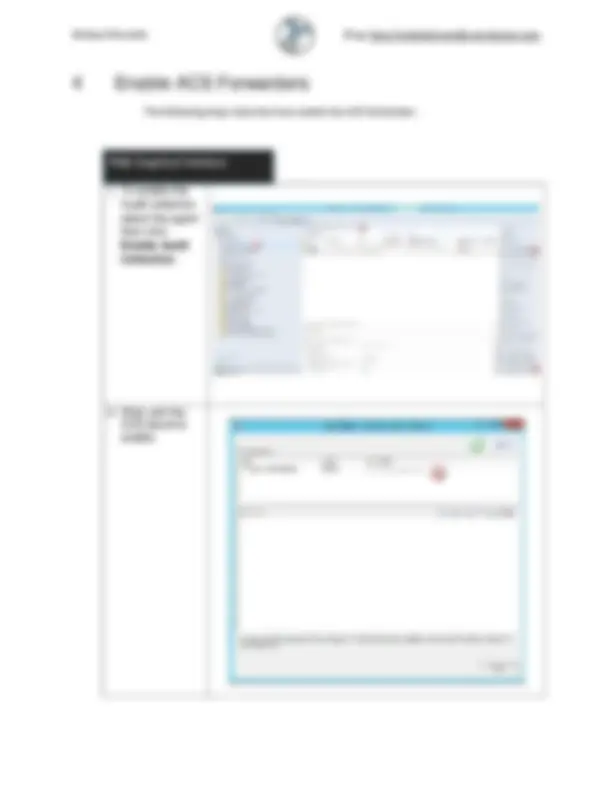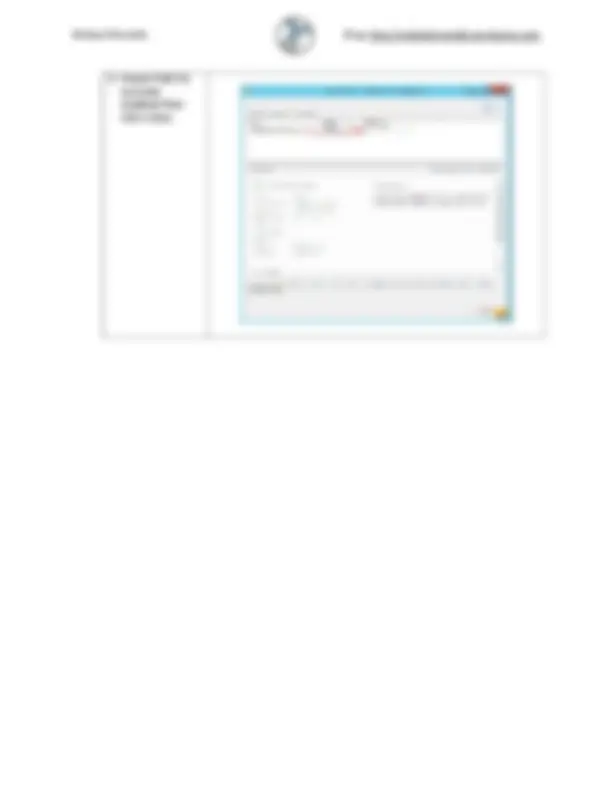Download Installation and configuration of SCOM 2016 and more Study notes Database Programming in PDF only on Docsity!
STEP BY STEP INSTALL SCOM 2016 ACS
Collector and Database
Waleed Mostafa
MVP - Cloud and Datacenter Management
Senior Consultant
Table of contents
- 1 Introduction
- 2 Step by Step Install an ACS Collector and Database.....................................................
- 2.1 Prerequisite
- 2.2 Installation Steps
- 3 Deploy The ACS Reporting
- 4 Enable ACS Forwarders
2 Step by Step Install an ACS Collector and Database
The following steps describe how to install the ACS Collector and database on the Server
that is designated as your ACS collector.
2.1 Prerequisite
- Windows firewall Port 51909 should be allowed.
- Microsoft SQL Server 2014.
- Microsoft Data Access Components (MDAC) should be installed.
- Microsoft reporting Service installed and configured. 2.2 Installation Steps Graphical Interface
- Log on to the server by using an account that has local administrative credential
- On the Operations Manager installation media, run Setup.exe , as administrator.
- Click Audit collection services.
- On the Welcome page, click Next.
- On the License Agreement page, read the licensing terms, click I accept the agreement , and then click Next.
- On the Database Authentication page, select one of the authentication methods. If the ACS collector and the ACS database are members of the same domain, you can select Windows authentication , otherwise select SQL authentication , and then click Next.
- On the Database Creation Options page, click Use SQL Server's default data and log file directories to use SQL Server's default folders. Otherwise, click Specify directories and enter the full path, including drive letter, to the location you want for the ACS database and log file, for example C:\Program Files\Microsoft SQL Server\MSSQL.1\MSSQL\Data. Click Next.
- On the Event Retention Schedule page, click Local hour of day to perform daily database maintenance. Choose a time when the number of expected security events is low. During the database maintenance period, database performance will be impacted. In the Number of days to retain events box type the number of days ACS should keep events in the ACS database before the events are removed during database grooming. The default value is 14 days. Click Next.
- On the ACS Stored Timestamp Format page, choose Local or Universal Coordinated Time , formerly known to as Greenwich Mean Time, and then click Next
- The Summary page displays a list of actions that the installation program will perform to install ACS. Review the list, and then click Next to begin the installation.
- If a SQL server login dialog box displays and the database authentication is set to Windows authentication , click the correct database and verify that the Use Trusted Connection check box is checked. Otherwise click to remove the check and enter the SQL login name and password. Click OK.
3 Deploy The ACS Reporting
The following steps describe how to upload the ACS reports
Graphical Interface
- Log on to the server that will be used to host ACS reporting as a user that is an administrator of the SSRS instance.
- On your installation media, go to \ReportModels and copy the ACS to c:\
- Run the Windows PowerShell as administrator
- Before you run the command make sure that the reports site working with no issue
The following steps needed to be done using the PowerShell
PowerShell Command Set-Location c:\acs .\UploadAuditReports.cmd SCDBLAB002 http://scop2016lab006/ReportServer C:\acs Please ignore 2 Warnings: Warning(s) Loading file C:\acs\Models\Audit.smdl: Warning(s) Loading file C:\acs\Models\Audit5.smdl:
Back again to the graphic interface
Graphical Interface
- Open Internet Explorer and enter the following address to view the SQL Reporting Services Home page. http://<y ourReportingServer Name>/Reports_<In stanceName>
- Click Audit Reports in the body of the page
- After running the above commands open the SCOM 2016 Console you should able to see the ACS reports.
4 Enable ACS Forwarders
The following steps describe how enable the ACS forwarders.
Graphical Interface
1. To enable the
Audit collection
select the agent
then click
Enable Audit
Collection.
2. Wait until the
ACS become
enable.