
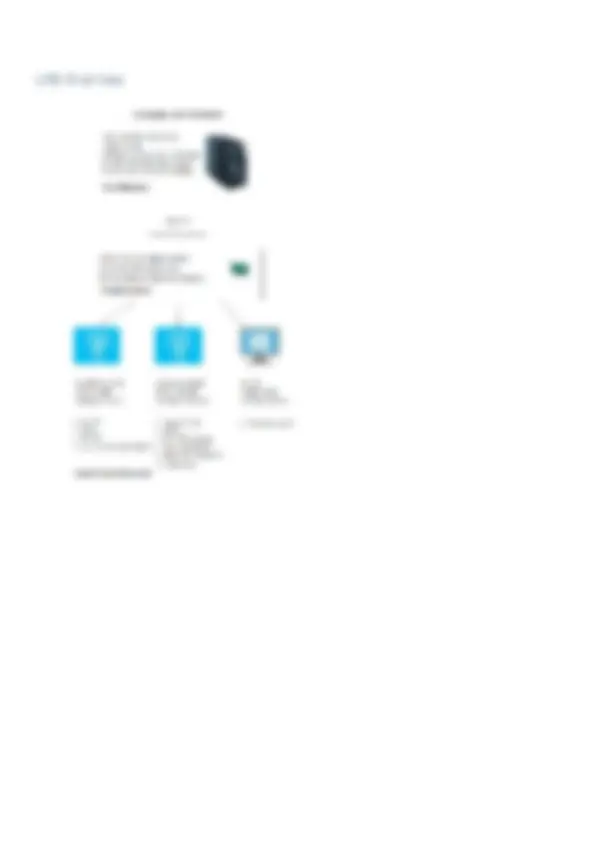
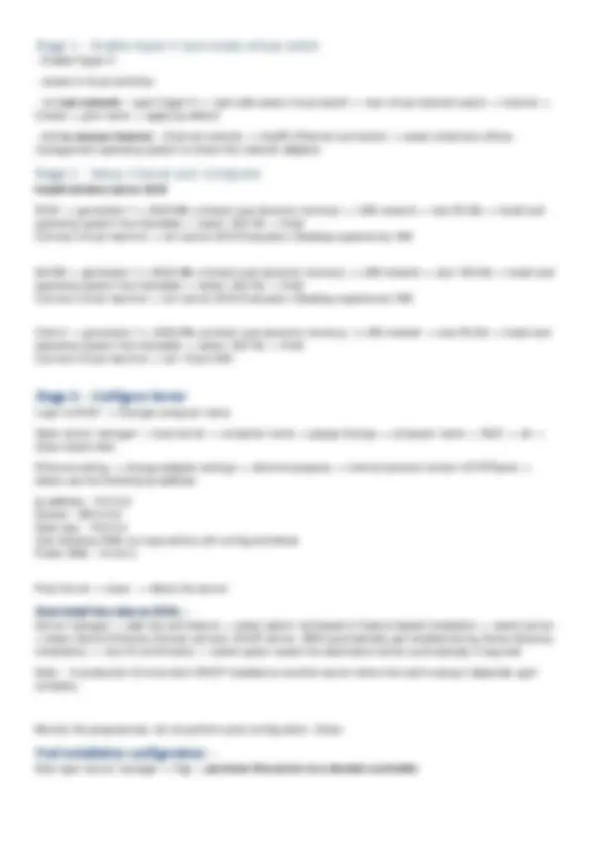
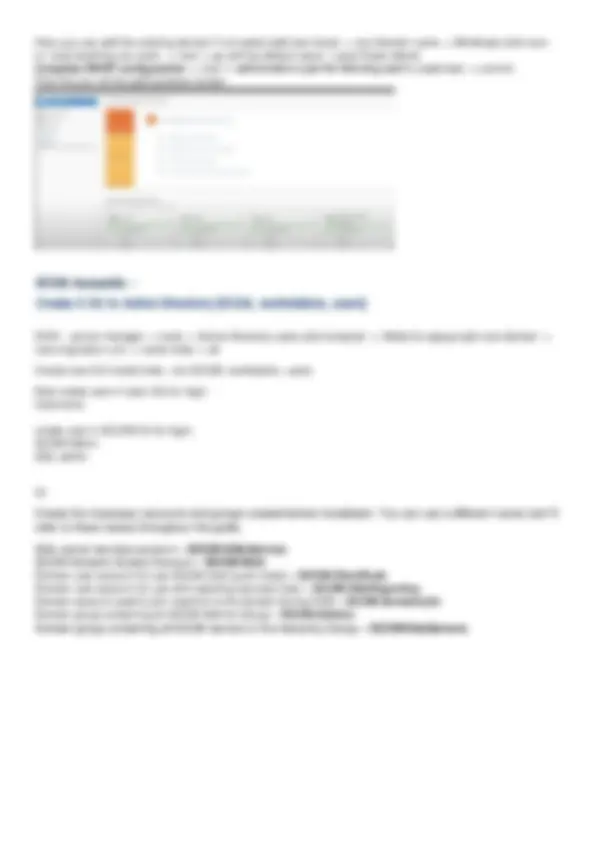
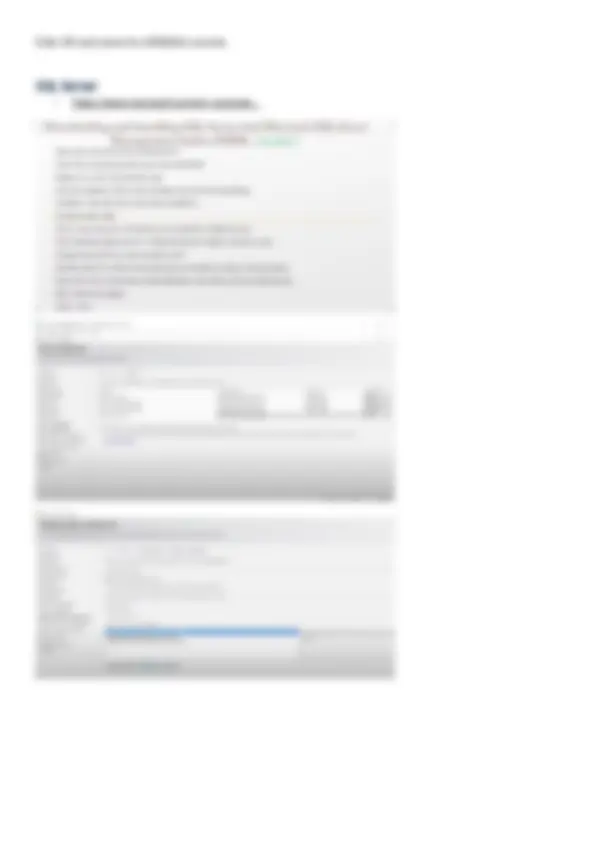
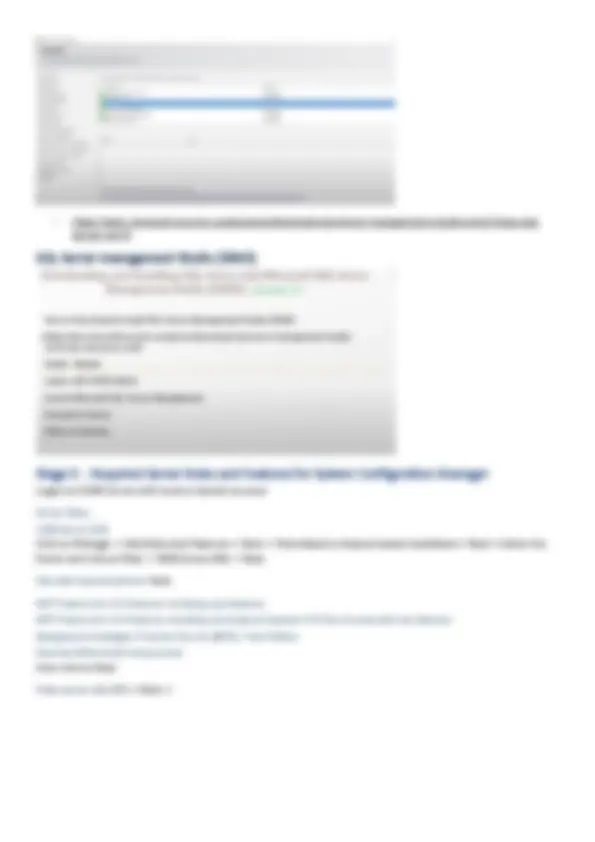
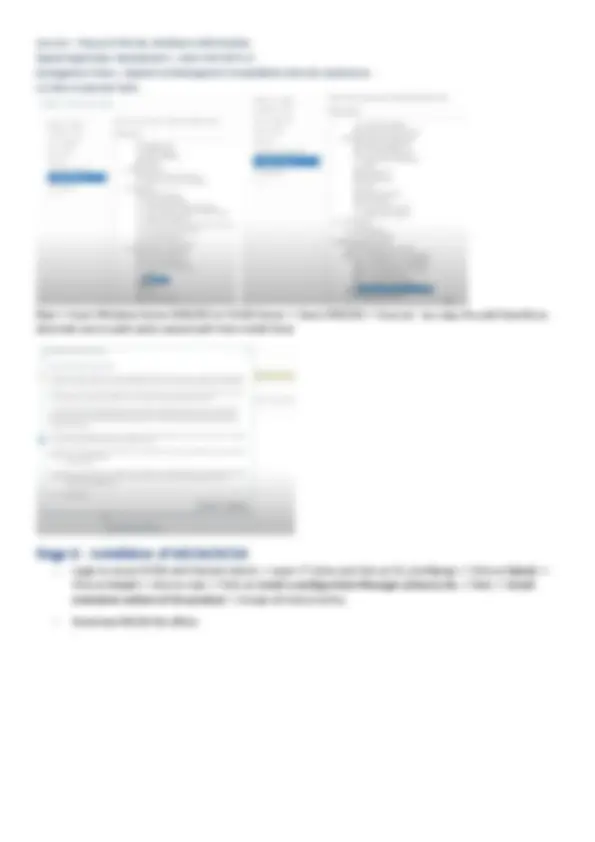
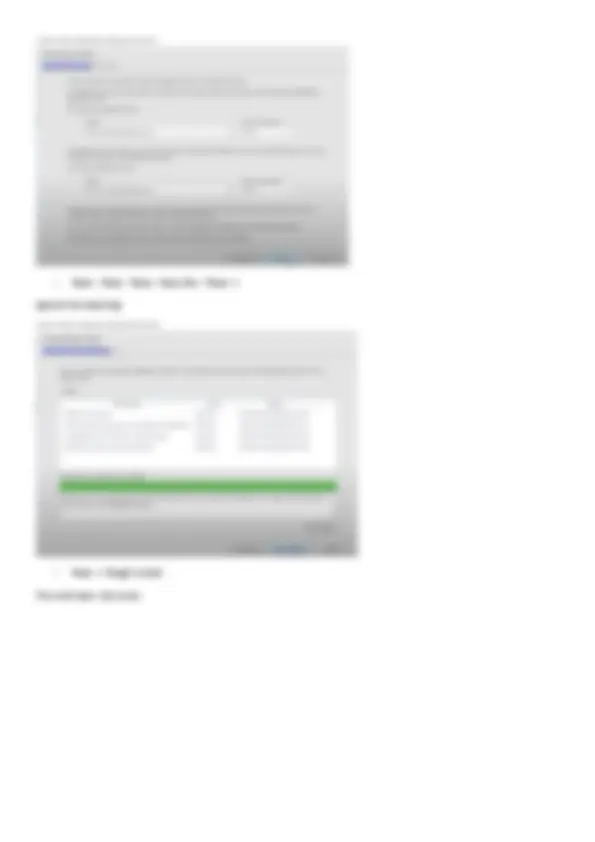
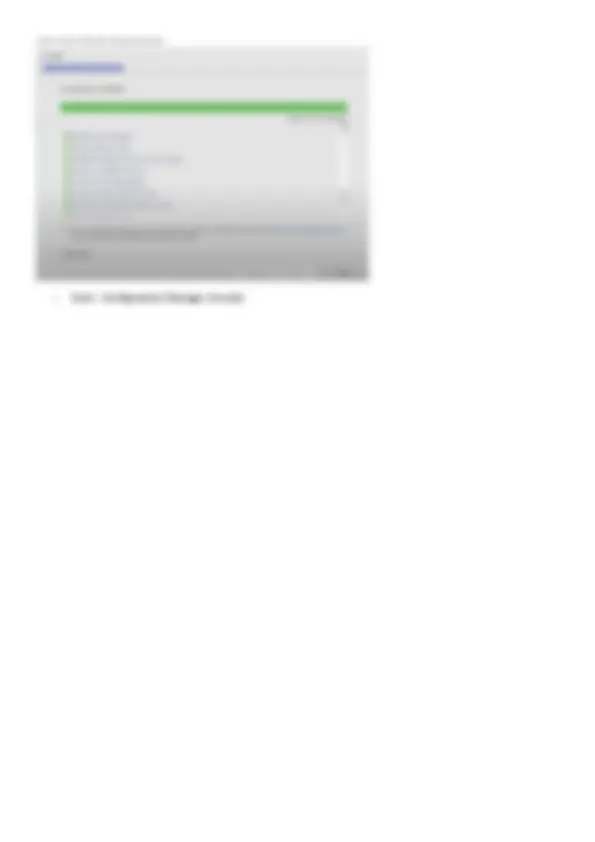
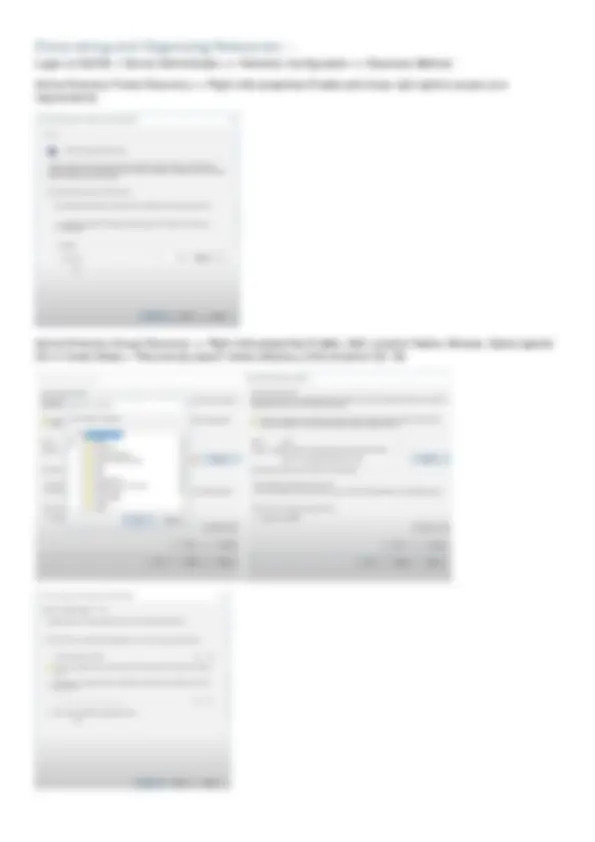
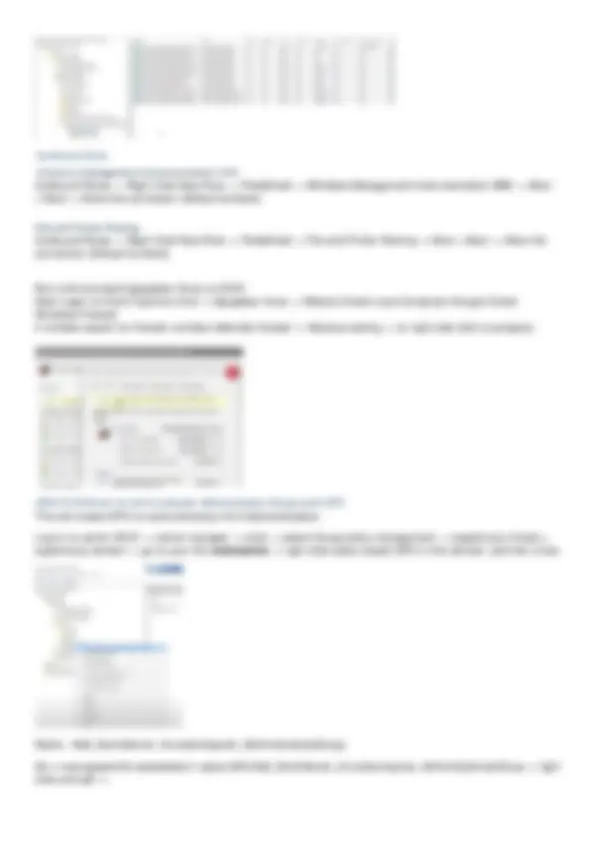
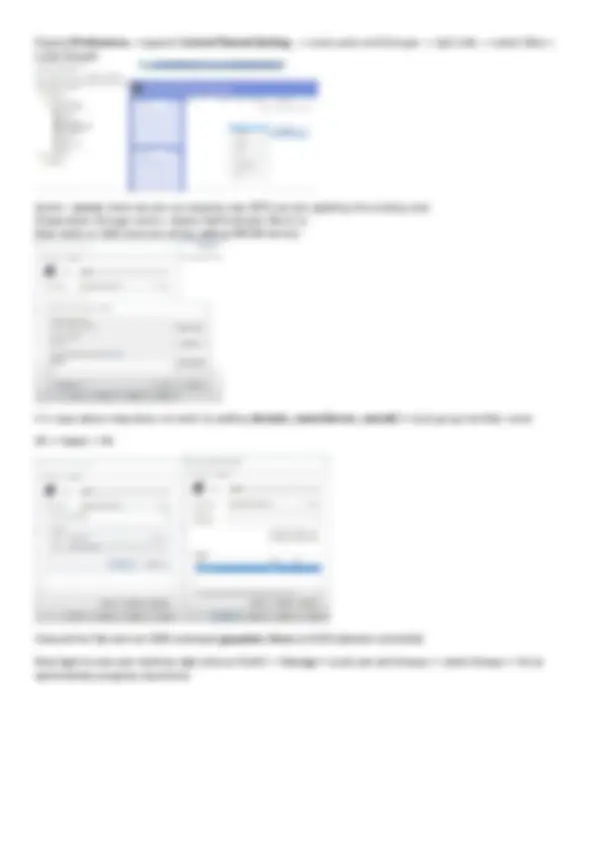
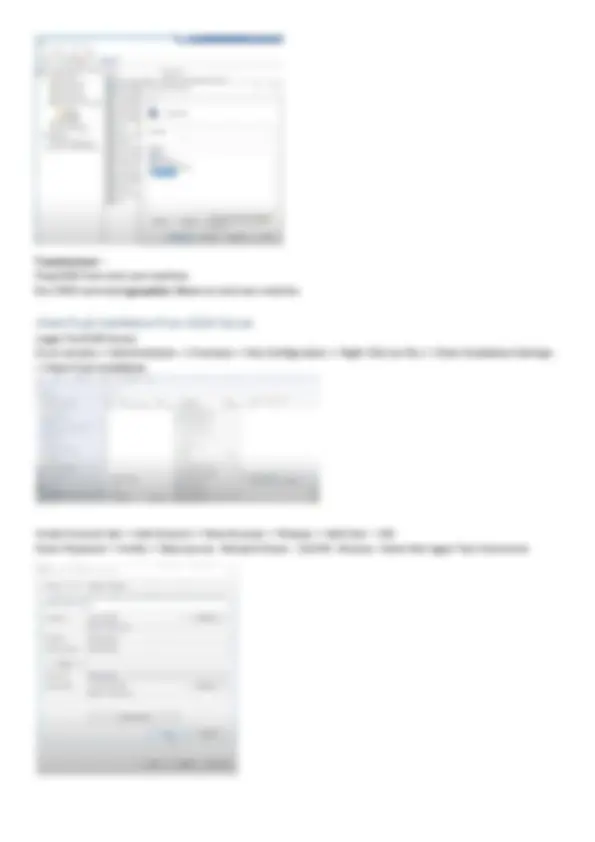
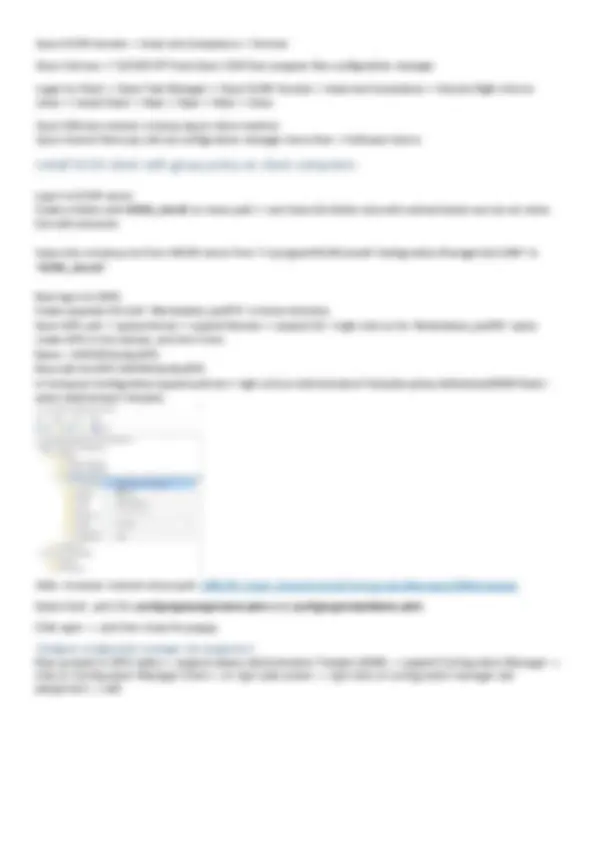
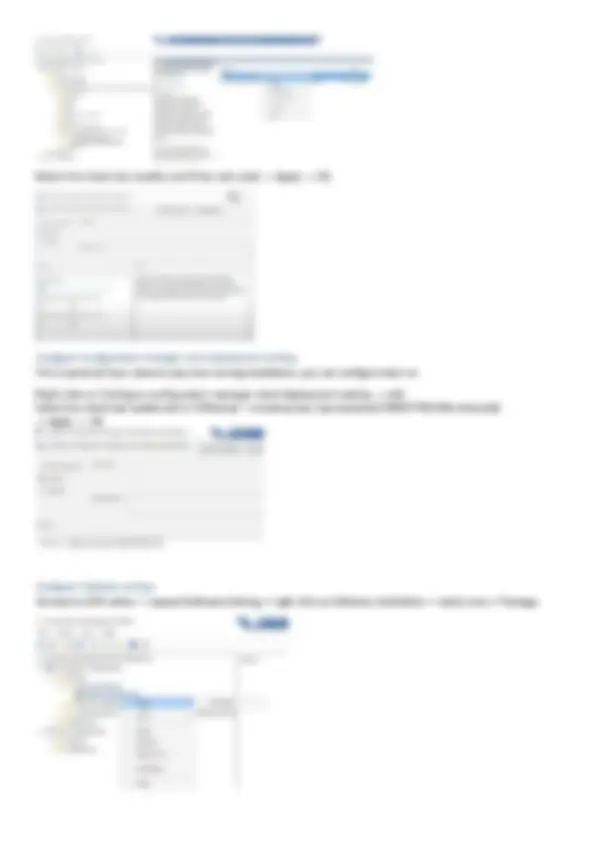
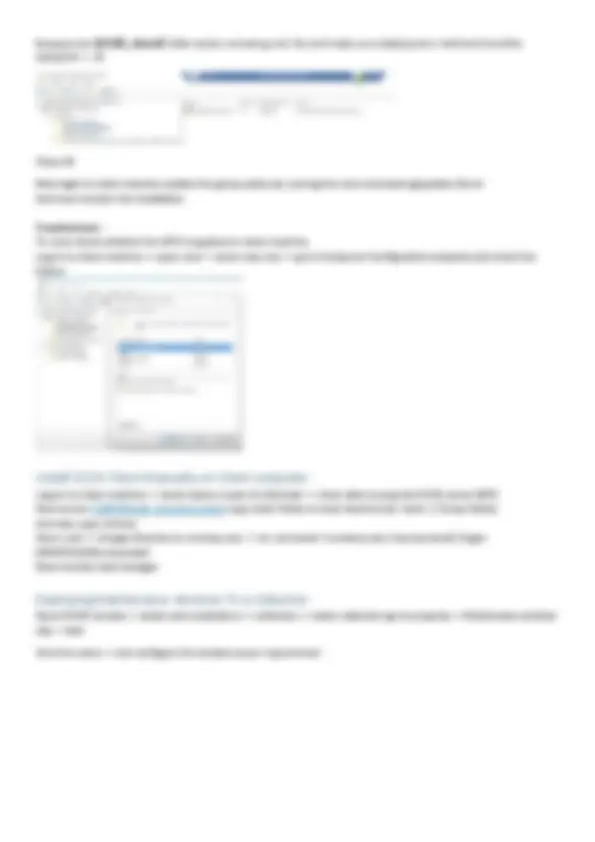
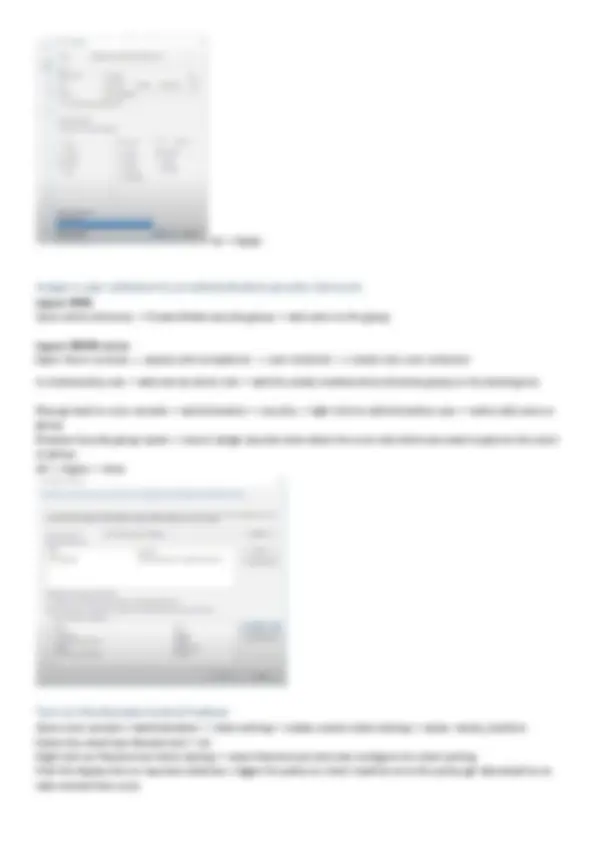
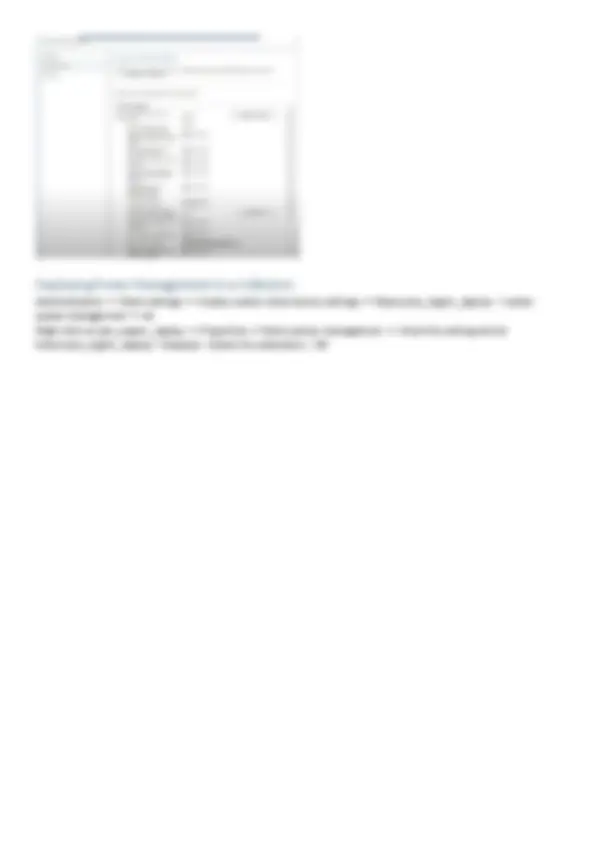


Study with the several resources on Docsity

Earn points by helping other students or get them with a premium plan


Prepare for your exams
Study with the several resources on Docsity

Earn points to download
Earn points by helping other students or get them with a premium plan
Community
Ask the community for help and clear up your study doubts
Discover the best universities in your country according to Docsity users
Free resources
Download our free guides on studying techniques, anxiety management strategies, and thesis advice from Docsity tutors
The steps to configure an sccm server, including joining it to a domain, installing prerequisites, creating ous in active directory, and setting up dhcp and adk. It also covers creating sccm accounts and installing the sql server services account.
Typology: Study notes
1 / 25

This page cannot be seen from the preview
Don't miss anything!

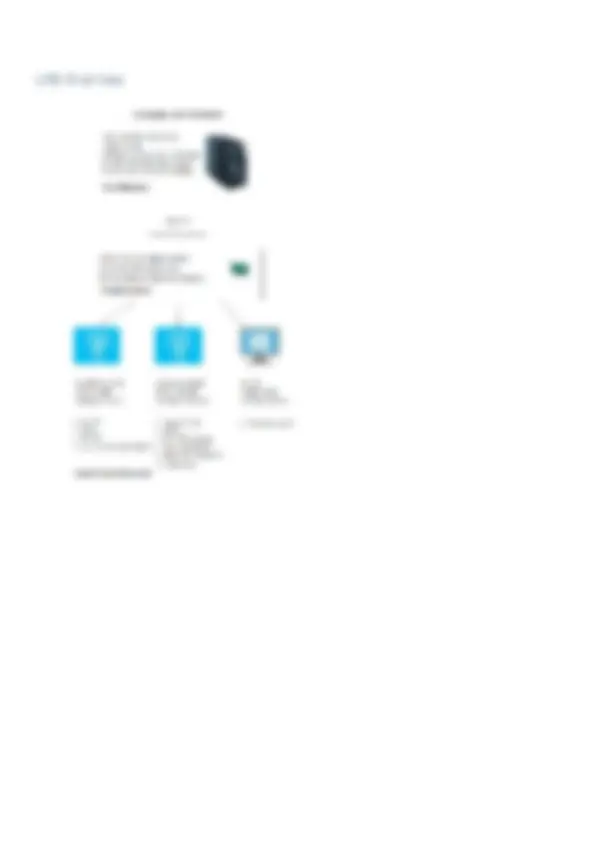
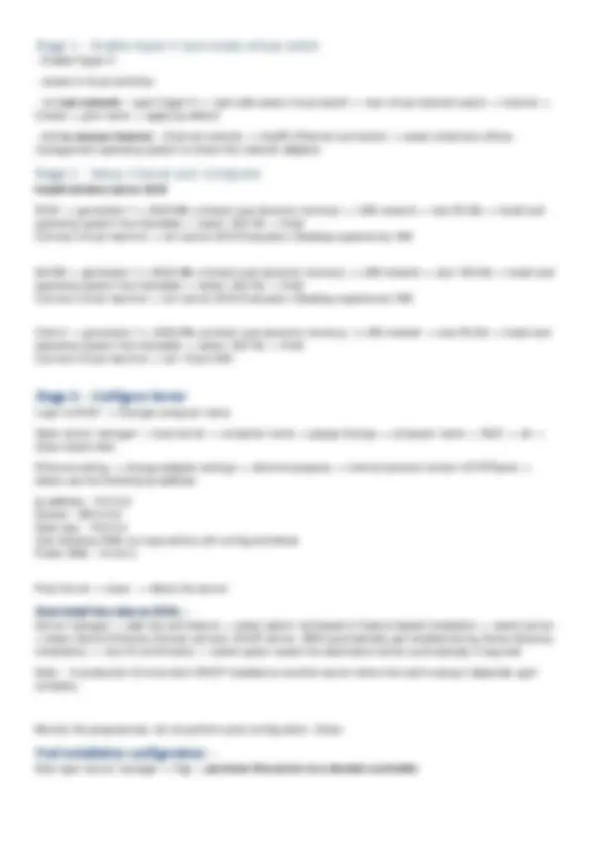
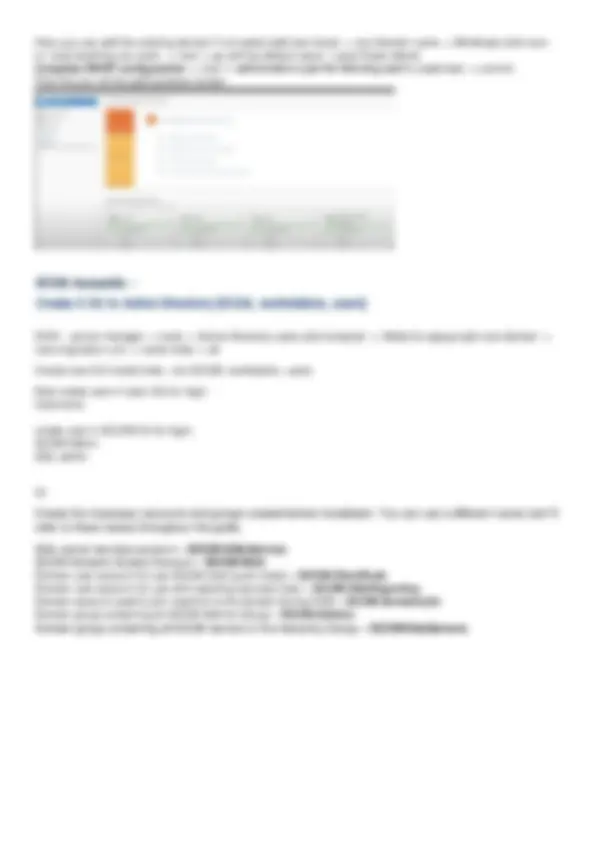
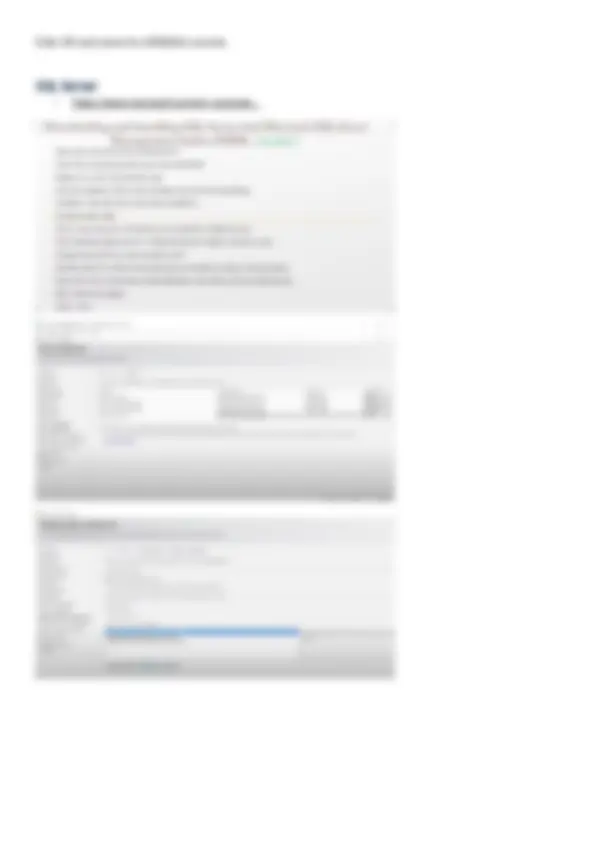
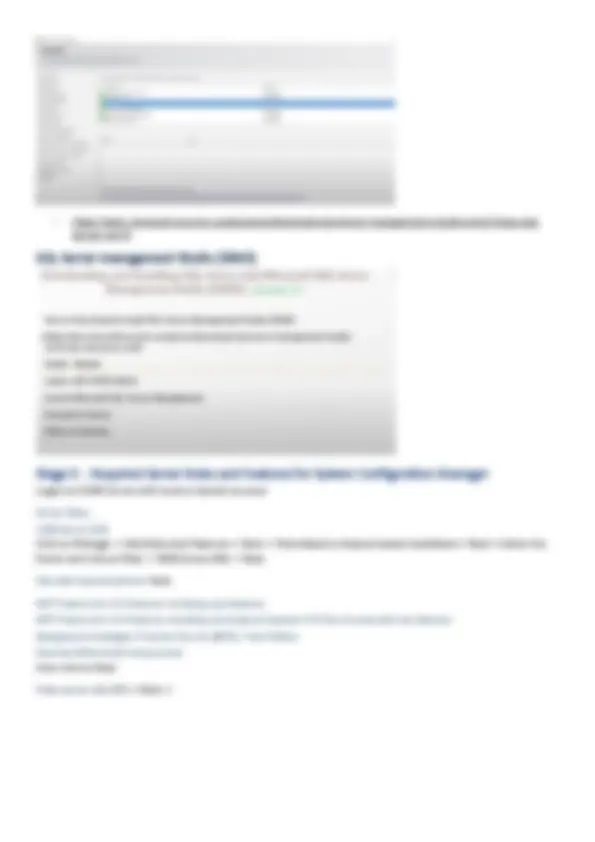
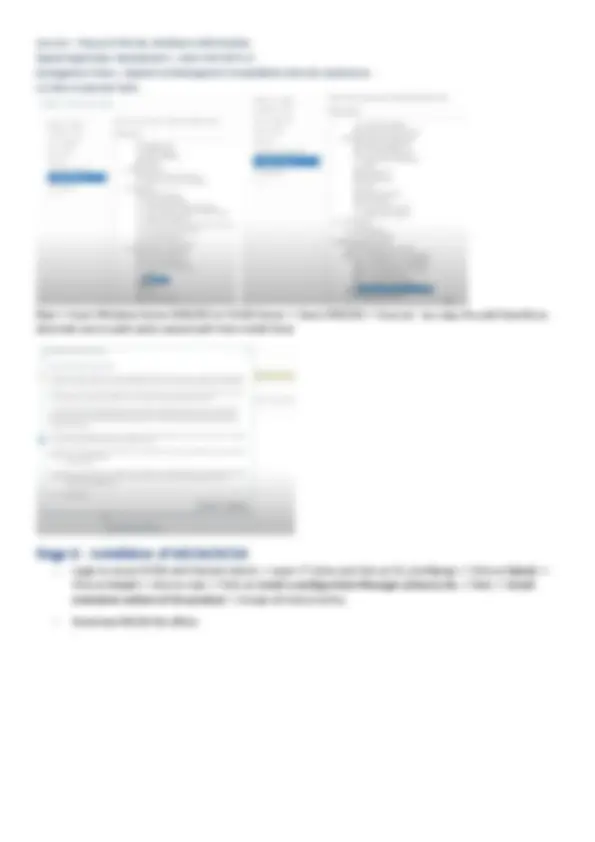
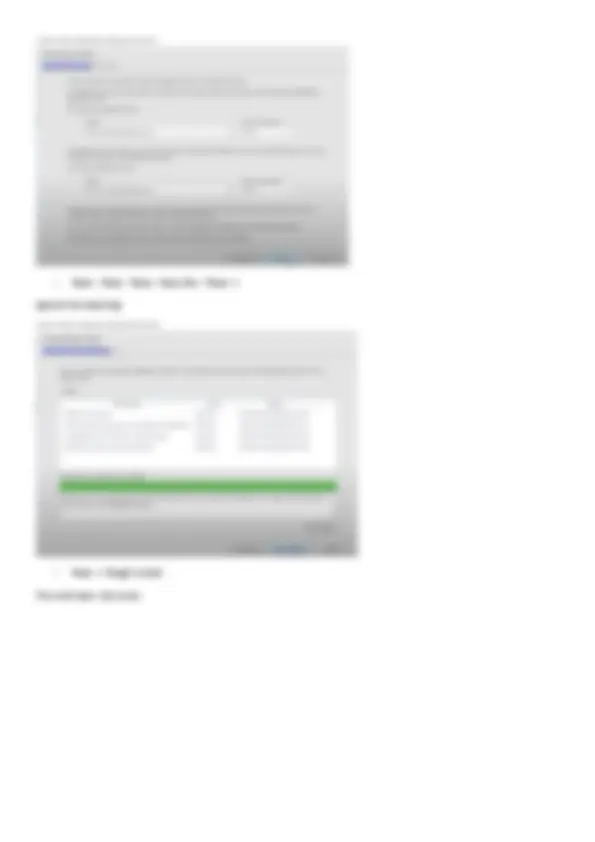
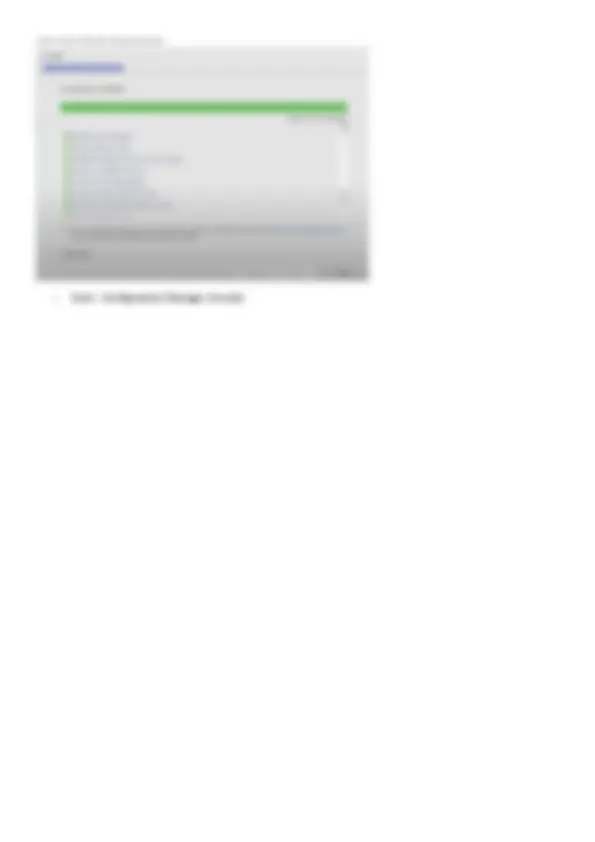
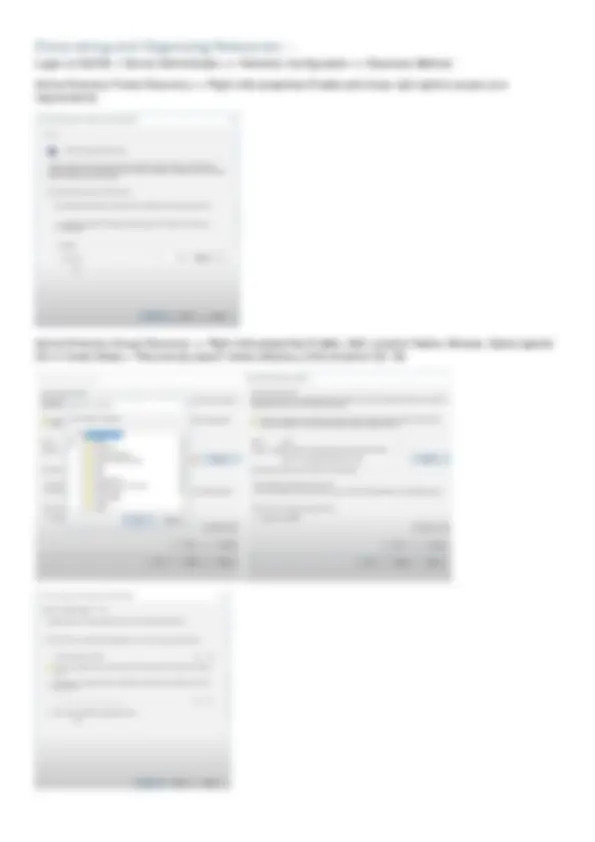
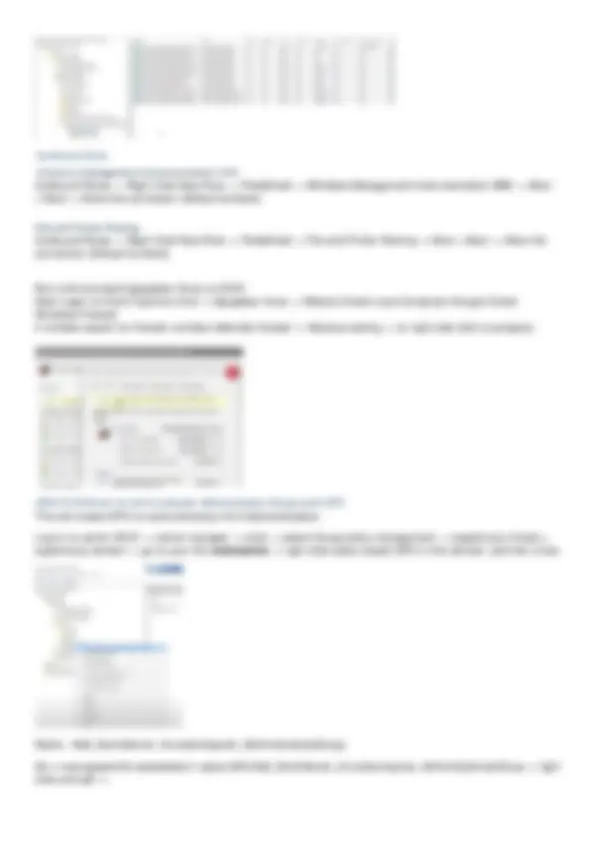
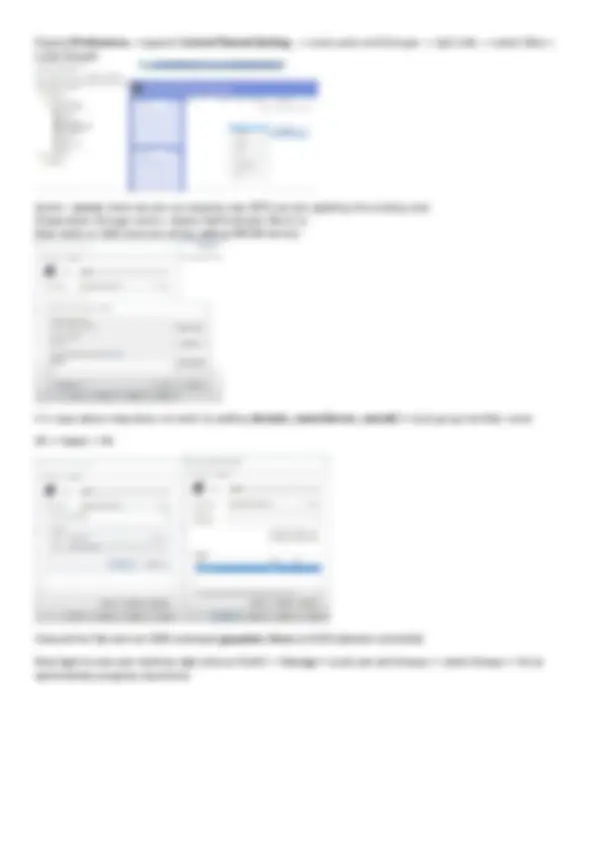
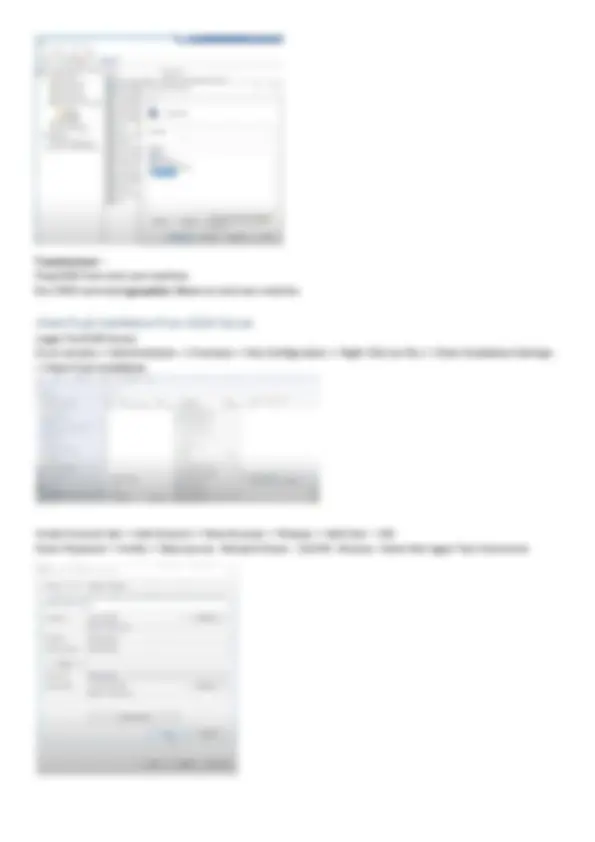
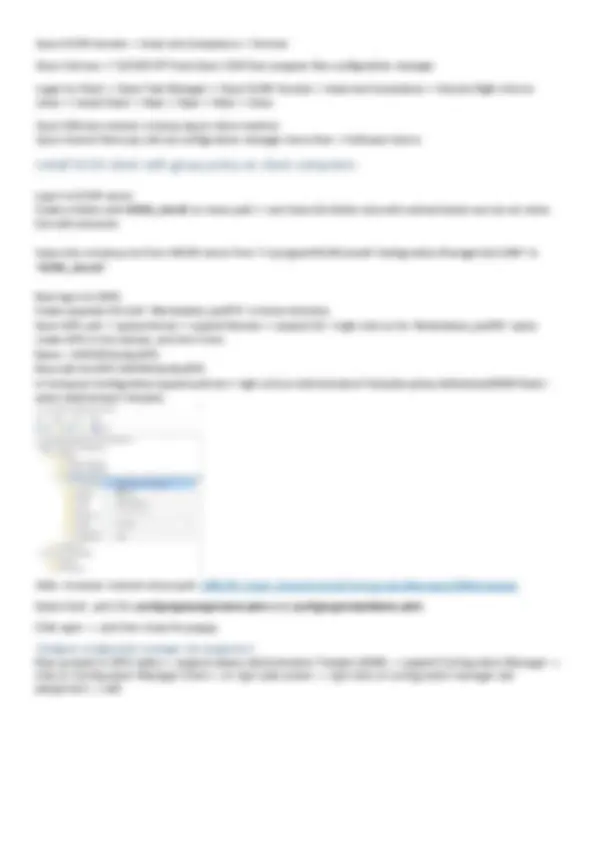
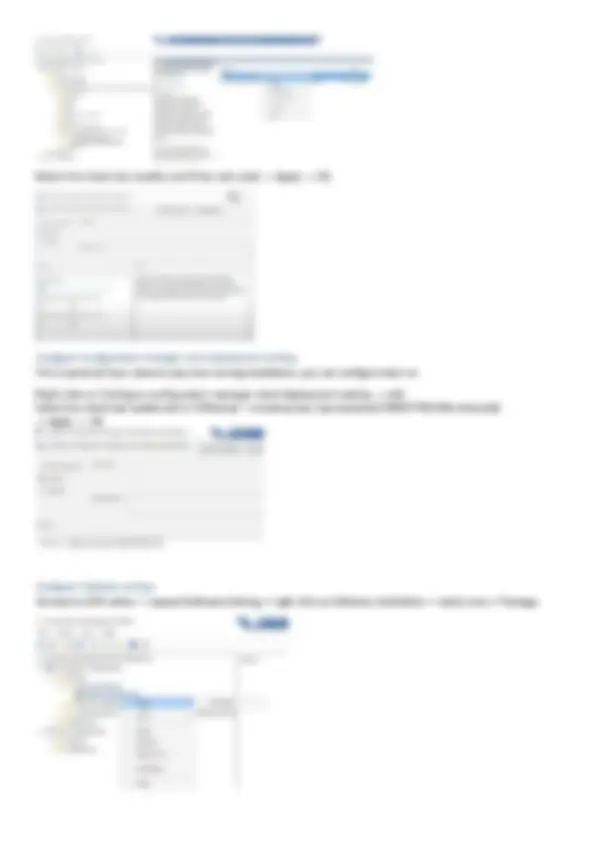
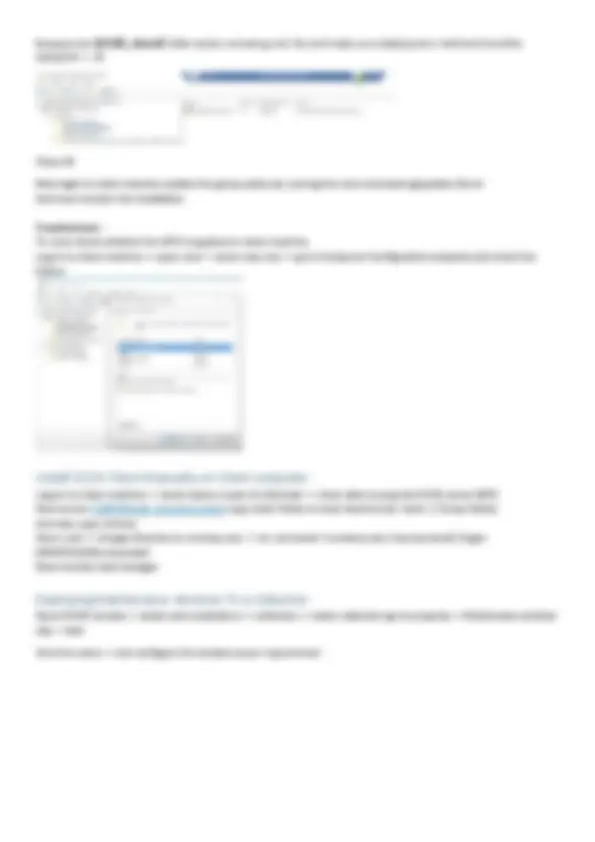
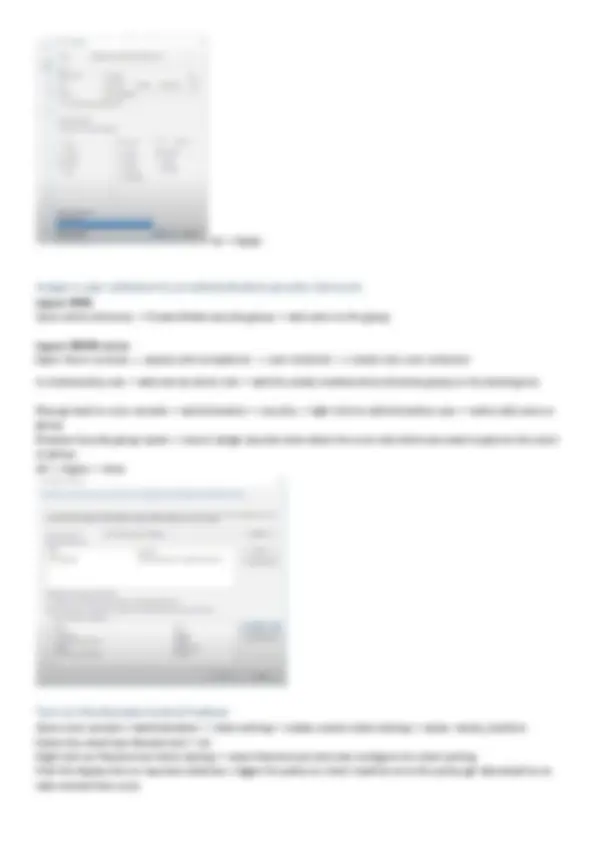
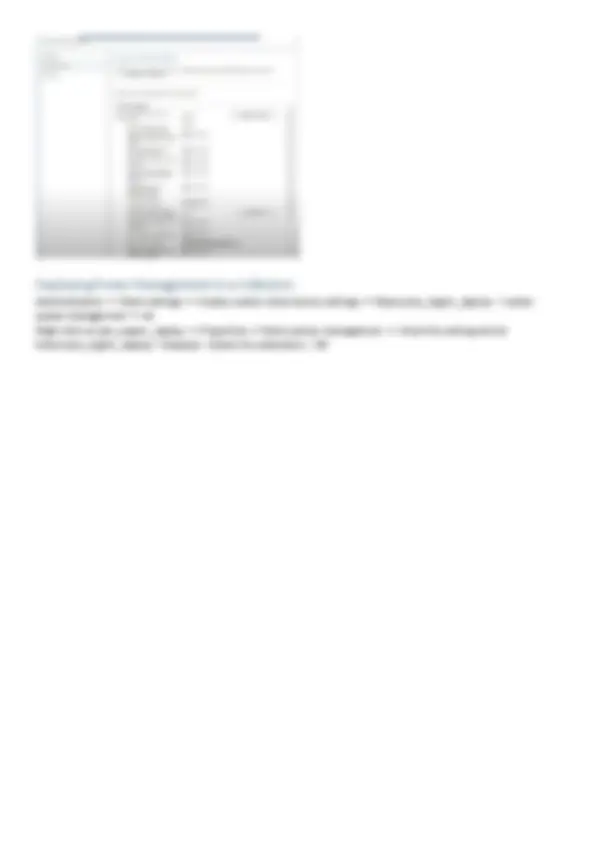
Install window server 2019 DC01 - > generation 1-> 4024 Mb uncheck (use dynamic memory) - > LAB network - > size 50 Gb - > install and operating system from bootable - > select .ISO file - > finish Connect virtual machine - > win server 2019 Evaluation (Desktop experience) X SCCM - > generation 1-> 6024 Mb uncheck (use dynamic memory) - > LAB network - > size 100 Gb - > install and operating system from bootable - > select .ISO file - > finish Connect virtual machine - > win server 2019 Evaluation (Desktop experience) X Client1 - > generation 1-> 2024 Mb uncheck (use dynamic memory) - > LAB network - > size 50 Gb - > install and operating system from bootable - > select .ISO file - > finish Connect virtual machine - > win 10 pro X
Login to DC01 - > Change computer name Open server manager - > local server - > computer name - > popup change - > computer name - > Dc01 - > ok - > close restart later Ethernet setting - > change adapter settings - > ethernet property - > internet protocol version 4(TCP/Ipv4) - > select use the following Ip address Ip address - 10.0.0. Subnet - 255.0.0. Gate way - 10.0.0. Use following DNS not required but still configured below Prefer DNS - 10.0.0. Post this ok - > close - > reboot the server
Server manager - > add role and feature - > select option role based or feature based installation - > select server -
select (Active Directory Domain servers, DHCP server, DNS automatically get installed during Active directory installation) - > next till confirmation - > select option restart the destination server automatically if required. Note: - In production Environment DHCP installed on another server where fire wall is setup it depends upon company Monitor the progress bar, do not perform post configuration. Close
Now open server manager - > flag - > promote this server to a domain controller
Here you can add the existing domain if not select add new forest - > root domain name - > Mindmajix.tech.com or. local anything you want. - > next - > go with by default value - > post these reboot Complete DHCP configuration - > next - > authorization (use the following user’s credential) - > commit Post this you will be getting below screen
DC01 - server manager - > tools - > Active Directory users and computer - > Waite for popup right root domain - > new origination unit - > name India - > ok Create new OU inside India - >for SCCM, workstation, users Now create user in User OU for login. Username create user in SCCM OU for login. SCCM Admin SQL admin Or Create the necessary accounts and groups created before installation. You can use a different name, but I’ll refer to these names throughout the guide. SQL server services account – SCCM-SQLService SCCM Network Access Account – SCCM-NAA Domain user account for use SCCM client push install – SCCM-ClientPush Domain user account for use with reporting services User – SCCM-SQLReporting Domain account used to join machine to the domain during OSD – SCCM-DomainJoin Domain group containing all SCCM Admins Group – SCCM-Admins Domain group containing all SCCM servers in the hierarchy Group – SCCM-SiteServers
Configuration Manager does not automatically create the System Management container in Active Directory Domain Services when the schema is extended. The container must be created one time for each domain that includes a Configuration Manager primary site server or secondary site server that publishes site information to Active Directory Domain Services Start ADSIEdit - > go to the System container and create a new Object - > Select Container - > Enter System Management Set security permission: - Open properties of the container System Management created previously In the Security tab, add the site server computer account and Grant the Full Control permissions Click Advanced, select the site server’s computer account, and then click Edit In the Applies to list, select This object and all descendant objects
Click OK and close the ADSIEdit console
Security - > Request Filtering, Windows Authentication Expand Application Development-> Select ASP.NET 3. Management Tools-> Expand IIS6 Management Compatibility select all sub features ISS Man Scripts and Tools Next-> Insert Windows Server DVD/ISO on SCCM Server - > Open DVD/ISO - > Sources - sxs copy the path Specify an alternate source path paste copied path here Install Close
Here we have to option we can provide active directory Group name or location Active Directory System Discovery – > Right click properties Enable – Add – Browse Select specify OU or forest Select – Recursively search Active directory child container Ok. Ok.Go to Option tab and enable, only discover computer that have logged on to domain in given period. Active Directory User Discovery – > Right click properties Enable – Add – Browse Select specify OU or forest Select – Recursively search Active directory child container Ok. Ok. Heartbeat Discovery Enabled by default Note: Distribution groups not discover by SCCM discovery method Note: Distribution groups do not discover by SCCM discovery method
Create new user in DC01 or select user from existing users. Domain user Logon to SCCM Server - > Administrator – > Security – > Administrative Users - > Right Click Add User or Group Browse Check name – > Add – > Full Administrator All Instances of the object and click on OK. Sign out from administrator from SCCM Logon form new SCCM administrator user Open System Centre Configuration Manager Not: - for a backup there should be at list one local admin user, to access console
Open Required Ports on Firewall form SCCM by GPO Log in to DC01 open Groupe policy – expand forest - > expand domain - > right click on workstation OU - > new GPO-> name – OpenFirewallports_SCCM - > click Ok Now go back to GPO management - > edit OpenFirewallports_SCCM - > go to Computer Configuration - > Polices
Administrative Templates..... - > Network - > Network Connection - > Windows Firewall - > Domain Profile Windows Firewall: Protech all network connections Double click - > Enable - > Apply - > ok Close all expanded Network setting OU and go back to GP editor Inbound Rule Windows Management Instrumentation WMI Computer Configuration - > Polices - > Windows Settings - > Security Settings - > Windows Firewall with advanced security - > Windows Firewall with advanced security - > Inbound Rules - > Right Click New Rule Predefined - > Windows Management Instrumentation WMI - > Next - > Next (make sure it is selected all)-> Allow the connection File and Printer Sharing Inbound Rules - > Right Click New Rule - > Predefined - > File and Printer Sharing - > Next - > Next - > Allow the connection
Expand Preference - > expand C ontrol Pannal Setting - > Local users and Groupe - > right click - > select New-> Local Groupe Action- Update (here we are not creating new GPO we are updating the existing one) Drope down Groupe name-> Select Administrator (Built-in) Now cleck on Add (here we will be adding MECM server) if in case above step does not work try adding domain_name\Server_name$ in local group member name Ok - > Apply - > Ok Close all the Tab and run CMD command gpupdate /force on DC01 (domain controller) Now login to end-user machine right click on ThisPC - > Manage-> Local user and Groupe - > select Groupe - > Go to administrator property check from
Troubleshoot: - Ping DC01 from end-user machine. Run CMD command gpupdate /force on end-user machine Client Push Installation from SCCM Server Logon To SCCM Server Sccm console - > Administration - > Overview - > Site Configuration - > Right Click on Site - > Client Installation Settings -
Client Push Installation Under Account tab - > Add Account - > New Account - > Browse - > Add User - >OK Enter Password - > Verify - > Data source - Network Share - \SCCM - Browse - Select Net logon Test Connection