
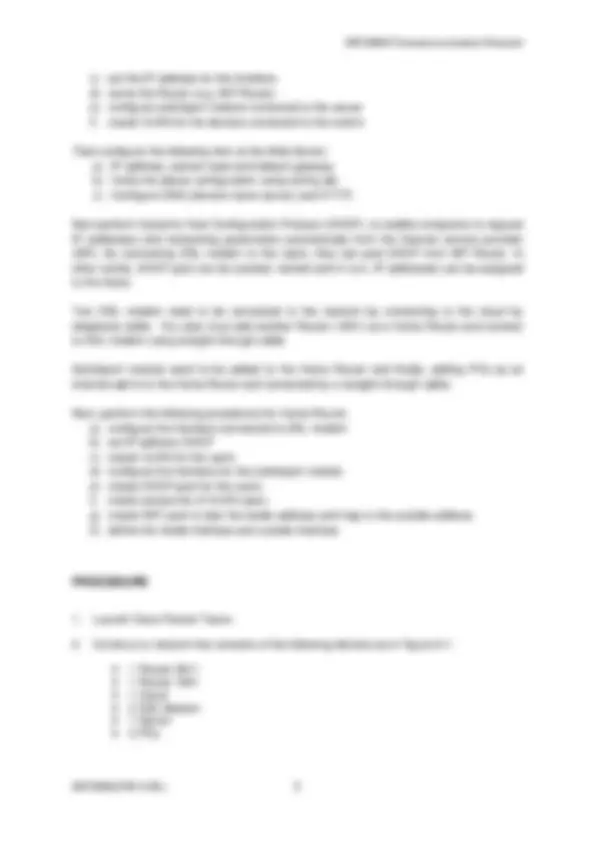
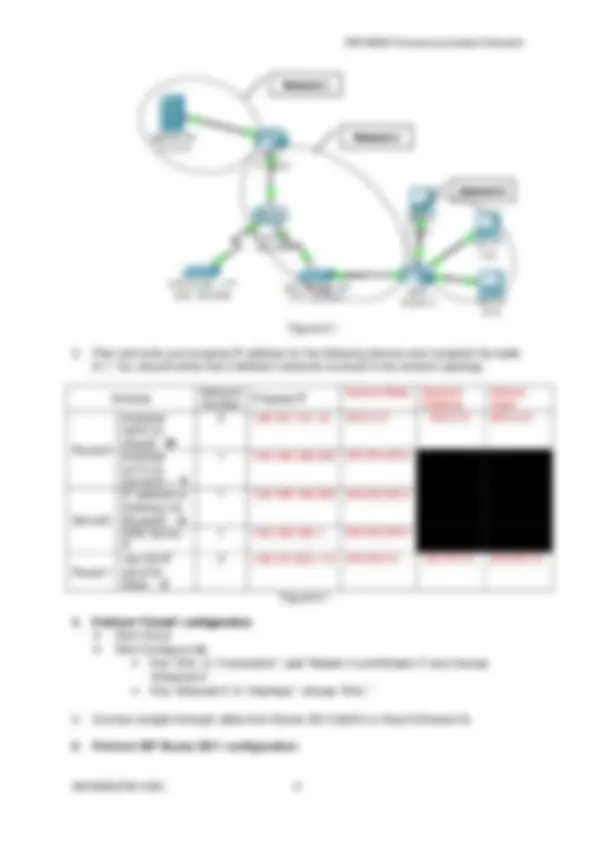
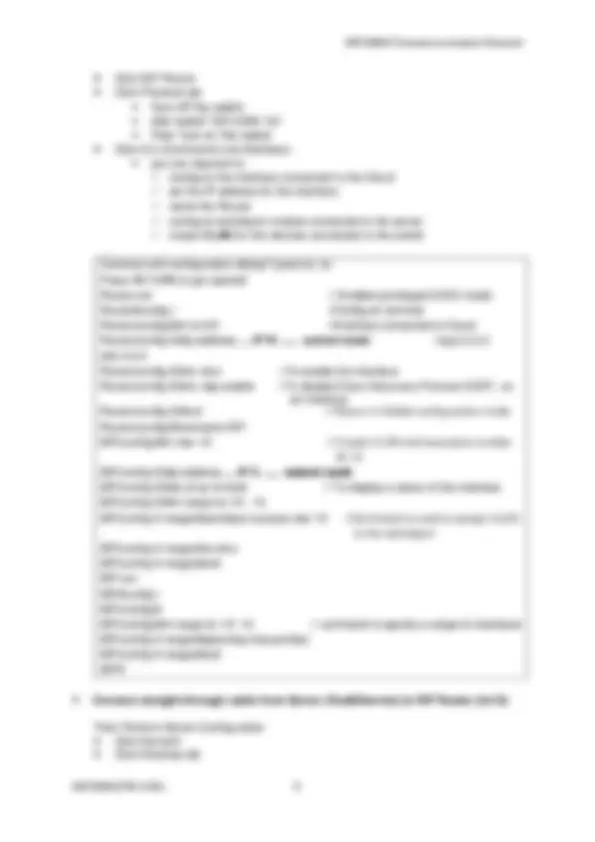
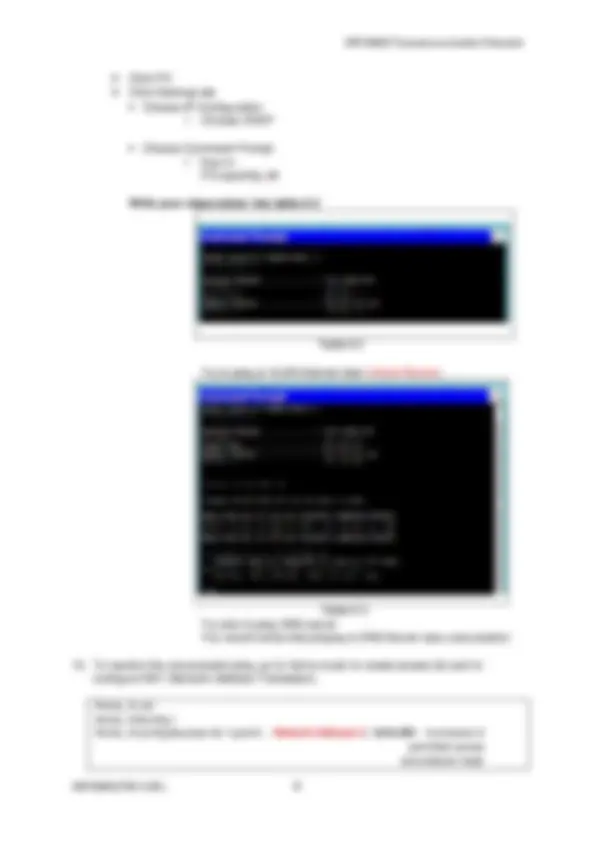
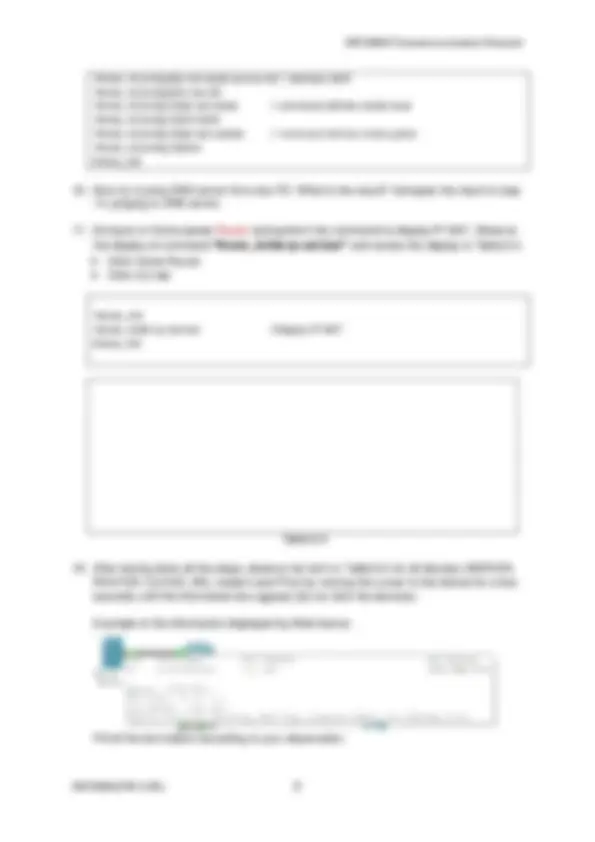
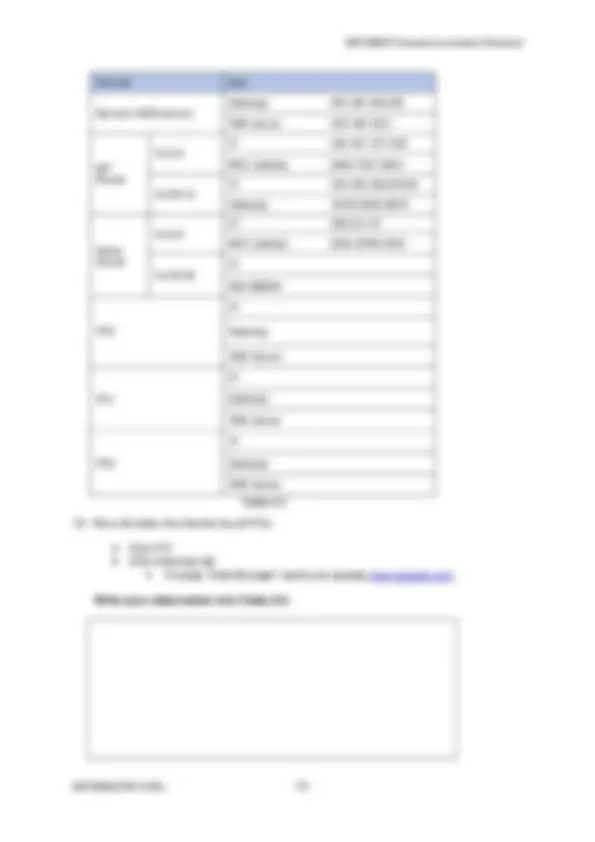


Study with the several resources on Docsity

Earn points by helping other students or get them with a premium plan


Prepare for your exams
Study with the several resources on Docsity

Earn points to download
Earn points by helping other students or get them with a premium plan
Community
Ask the community for help and clear up your study doubts
Discover the best universities in your country according to Docsity users
Free resources
Download our free guides on studying techniques, anxiety management strategies, and thesis advice from Docsity tutors
1. Construct DSL network using Cisco Packet Tracer. 2. Perform ISP Router Configuration. 3 ...
Typology: Schemes and Mind Maps
1 / 12

This page cannot be seen from the preview
Don't miss anything!

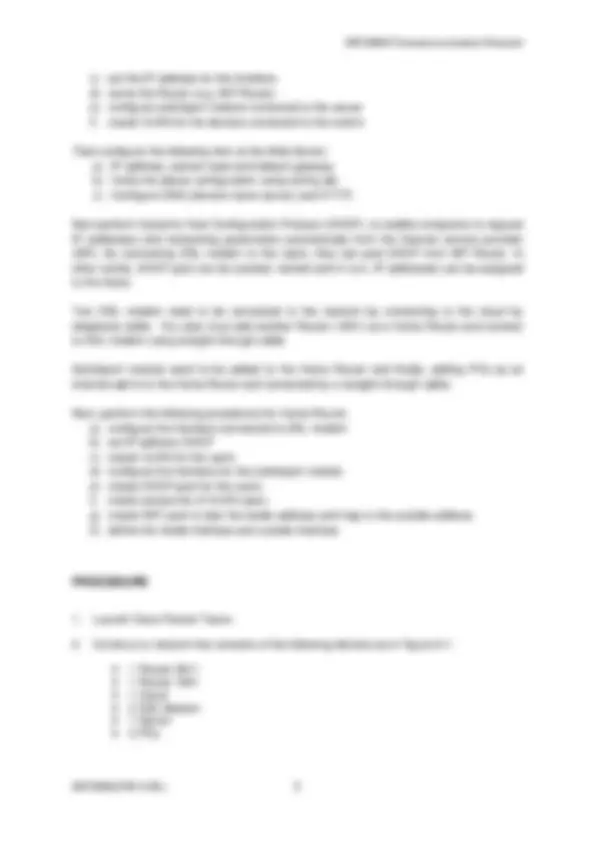
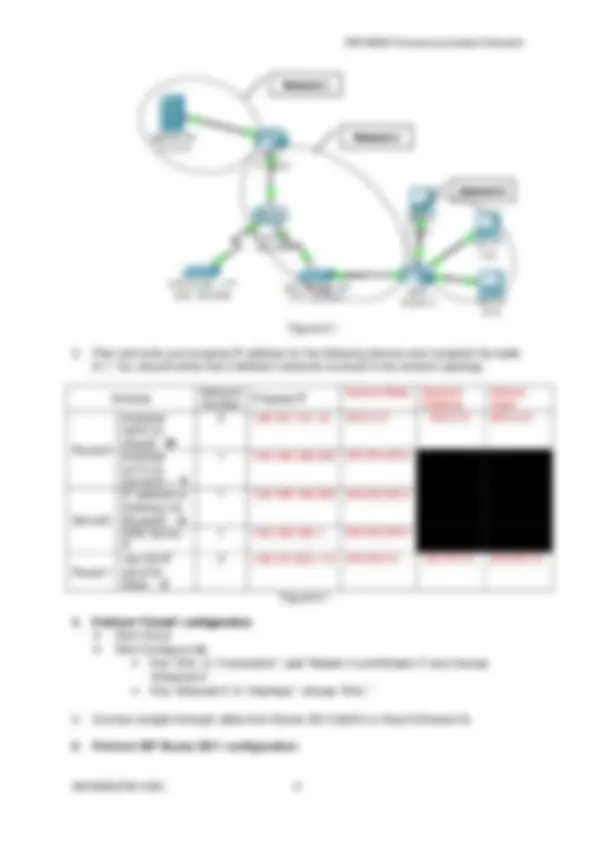
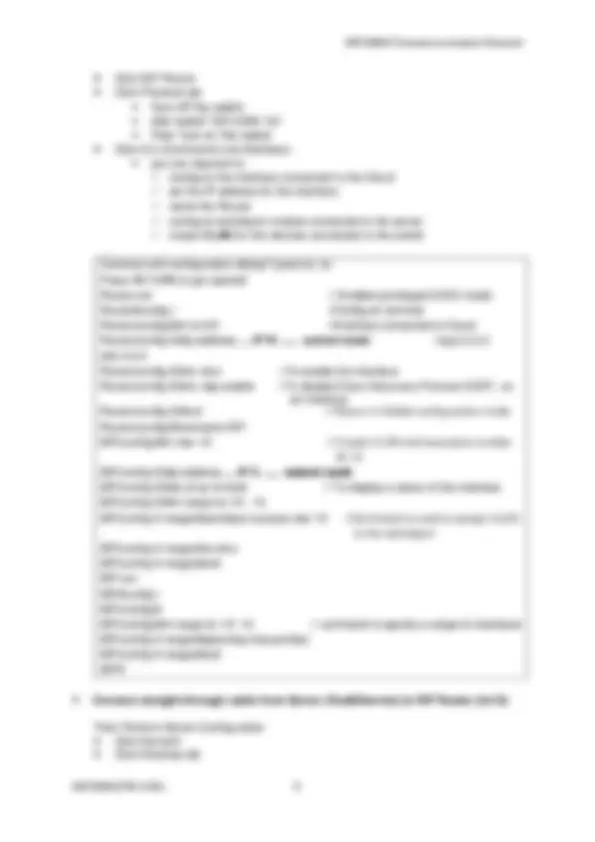
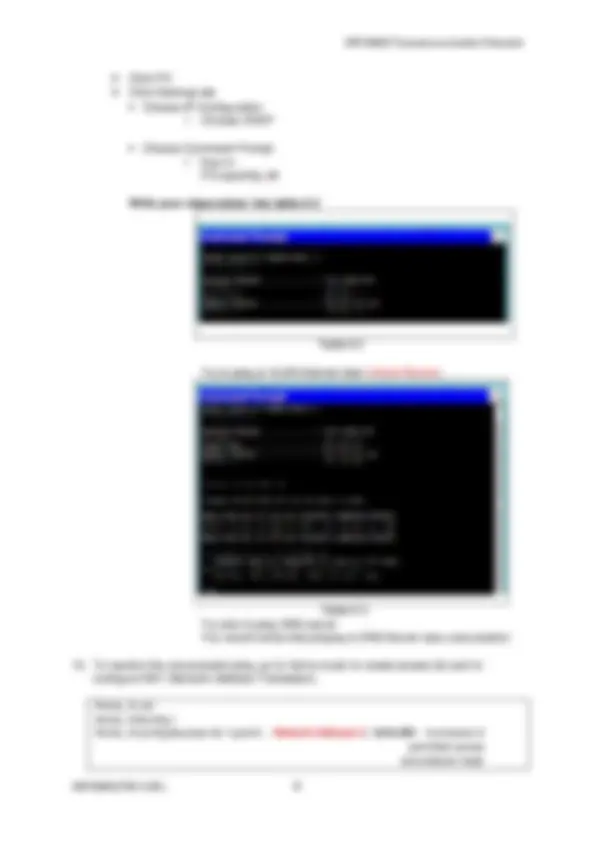
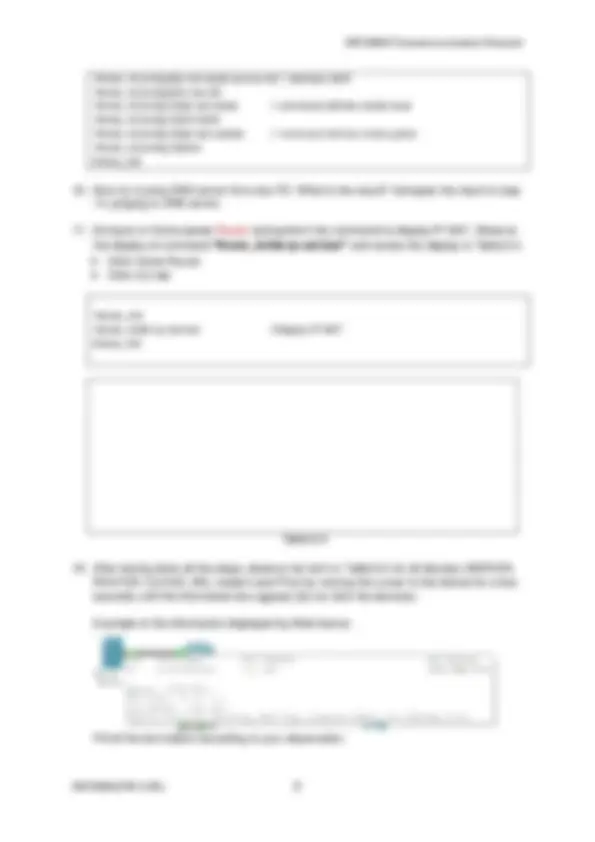
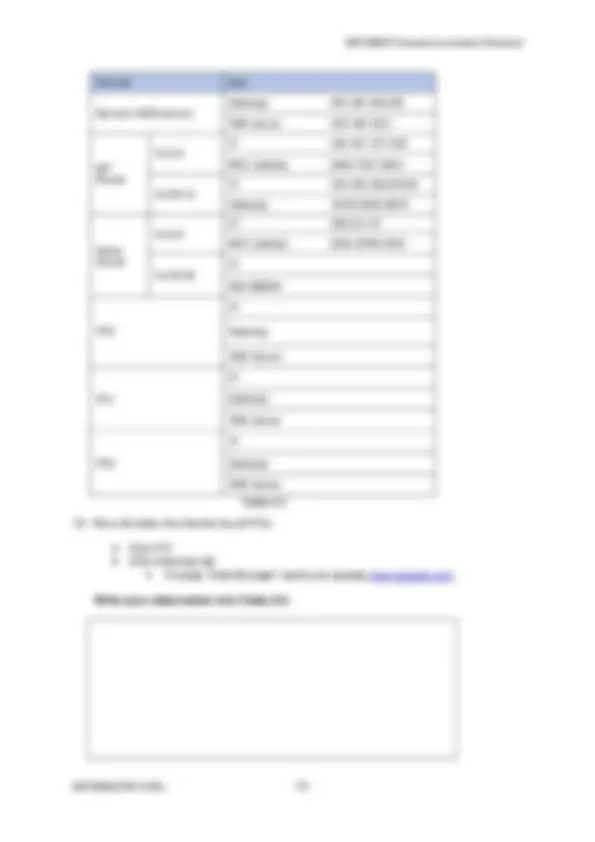
EXPERIMENT TITLE : Digital Subscriber Line (DSL) using Cisco Packet Tracer LECTURER’S NAME : PUAN SAFIZA BINTI IBRAHIM_____________ NAME : WAN KHAIROL YUSRI BIN WAN YUSOFF____ REGISTRATION NO. : 01DEP20F1064________________________ CLASS /GROUP : DEP3B_______________________________ DATE : 30 /11/2021___________________________ Marks Competency Description 5 Outstanding Student can understand and follow all instruction and task has been completed successfully without any assistance. 4 Highly Competent Student can understand and follow all instruction and complete all tasks successfully after being assisted. 3 Competent Student has been completed task successfully after being assisted with some error. 2 Not Yet Competent Student can understands and follow the instruction but completes only some of the tasks with a little error. 1 Not Achieved Having difficulties to complete the task and totally being assisted to complete the task given. Task Skill / Aspect Marks Obtain PART A
PRACTICAL WORK 6 : DSL using Cisco Packet Tracer OBJECTIVES :
Packet Tracer (PT) can be used to simulate the internet. To simulate the internet in PT, you need “Cloud PT” as WAN emulation, adding 2 DSL Modem and connect to Ethernet in Cloud configuration. As for the Internet Service Provider (ISP) side, you need 2811 Router and connect to the Cloud by straight-through (ST) cable. Then you need to add one Server to the network connected to ISP Router as a WEB Server. Next, perform the following procedure for ISP Router: a) adding switchport module that will simulate the internet and connected to the Server. b) configure the interface connected to the Cloud
Figure 6.
Interface fa1/0 (to Server0) – X
Server IP address or Gateway (to Router0) - X
DNS Server - Y
Router vlan 20 IP (pool for data) - Z
Figure 6.
4. Perform “Cloud’ configuration Click Cloud Click Configure tab Pick ‘DSL’ in “Connection”: add “Modem 4 and Modem 5’ and choose “Ethernet 6”. Pick ‘Ethernet 6” in “Interface”: choose “DSL”
Click ISP Router Click Physical tab “turn off” the switch Add ‘switch” NW-ESW- 161 Then “turn on” the switch Click CLI (Command Line Interface): you are required to: configure the interface connected to the Cloud set the IP address for the interface. name the Router configure switchport module connected to the server create VLAN for the devices connected to the switch . Continue with configuration dialog? [yes/no]: no Press RETURN to get started! Router>en // Enables privileged EXEC mode. Router#config t //Configure terminal Router(config)#int fa 0/0 //Interface connected to Cloud Router(config-if)#ip address … IP W ….. subnet mask // eg:5.5.5. 255.0.0. Router(config-if)#no shut //To enable the interface Router(config-if)#no cdp enable //To disable Cisco Discovery Protocol (CDP) on an interface Router(config-if)#exit // Return in Global configuration mode Router(config)#hostname ISP ISP(config)#int vlan 10 // Create VLAN and associate number ID 10 ISP(config-if)#ip address … IP X ….. subnet mask ISP(config-if)#do sh ip int brief // To display a status of the interface ISP(config-if)#int range fa 1/0 - 15 ISP(config-if-range)#switchport access vlan 10 //Command is used to assign VLAN to the switchport ISP(config-if-range)#no shut ISP(config-if-range)#end ISP>en ISP#config t ISP(config)# ISP(config)#int range fa 1/0 - 15 // command to specify a range of interfaces ISP(config-if-range)#spanning-tree portfast ISP(config-if-range)#end ISP#
7. Connect straight-through cable from Server (FastEthernet) to ISP Router (fa1/0) Then Perform Server Configuration Click Server 0 Click Desktop tab
PC 2 (FastEthernet) to Home Router (fa0/0/2)
13. Continue configure Home Router: a) configure the interface connected to DSL modem b) set IP address DHCP c) set hostname d) create VLAN for the users e) configure the interface for the switchport module f) create DHCP pool for the users g) create access list of VLAN users h) create NAT pool to take the inside address and map to the outside address i) define the inside interface and outside interface Click Home Router Click CLI tab Router>en Router#config t Router(config)#int fa 0/0 //Interface connected to DSL Modem Router(config-if)#ip address dhcp //Acquires an IP address on an interface from DHCP Router(config-if)#no shut //To enable the interface Router(config-if)#exit Router(config)#hostname Home_rtr //To name the router Home_rtr(config)#int vlan 20 //Create vlan for internet users Home_rtr(config-if)#ip address ..IP Z.. Subnet mask //assign IP address to vlan 20 Home_rtr(config-if)#int range fa 0/ 0 /0 – 3 //define interface range Home_rtr(config-if-range)#switchport access vlan 20 Home_rtr(config-if-range)#spanning-tree portfast Home_rtr(config-if-range)#no shut Home_rtr(config-if-range)# Home_rtr(config-if-range)#exit Home_rtr(config)#ip dhcp pool Users // creating the pool and giving it a name Home_rtr(dhcp-config)#network .. Network Address Z … Subnet mask //define the nerwork address Home_rtr(dhcp-config)#default-router …IP Z … //define default router Home_rtr(dhcp-config)#dns-server … IP Y … //define the dns server Home_rtr(dhcp-config)#exit Home_rtr(config)#ip dhcp excluded-address ..IP Z.. // Prevents IP address from being assigned to other hosts Home_rtr(config)#
Click PC Click Desktop tab Choose IP Configuration Choose DHCP Choose Command Prompt Key-in : PC>ipconfig /all Write your observation into table 6. Table 6. Try to ping to VLAN Internet User (Home Router): Table 6. Try also to ping DNS server You would notice that pinging to DNS Server was unsuccessful.
Devices Item Server0 (WEB server) Gateway: 193.168.168. DNS server: 193.168.168. ISP Router Fa 0/ IP 128.187.137.19/ MAC address 0060.70D7. VLAN 10 IP: 193.168.168.255/ Gateway: 00D0.58D9.0B Home Router Fa 0/ IP: 128.0.0.1/ MAC address 00E0.8FB0.C VLAN 20 IP: MAC address PC IP: Gateway: DNS Server: PC 1 IP: Gateway: DNS Server PC IP: Gateway: DNS Server Table 6. 5
Table 6. 6
Ping from any PC to: Connectivity Result Successful (Yes/No) Other PCs DNS server gateway DNS Server Interface ISP router Interface Home router