
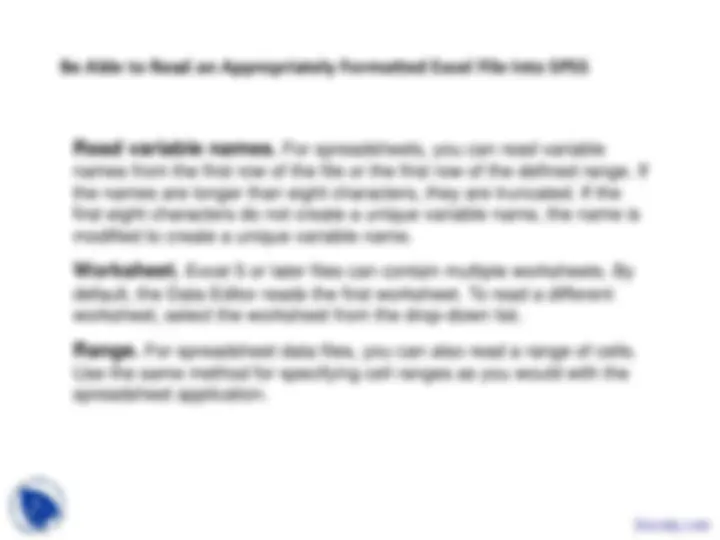
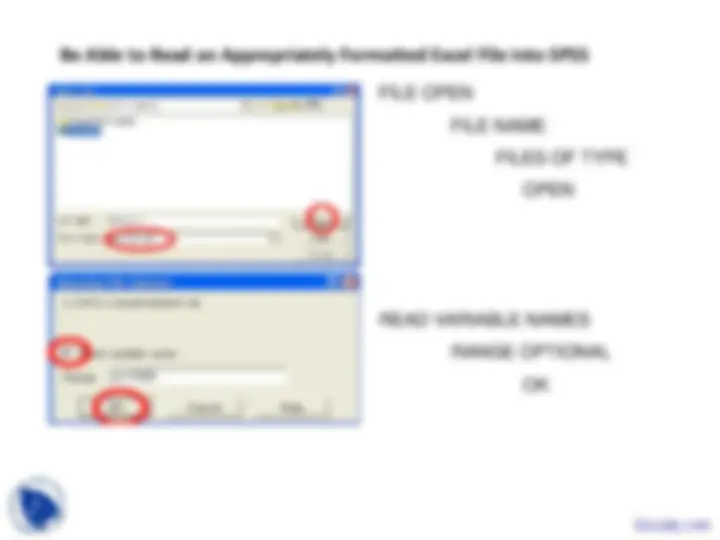
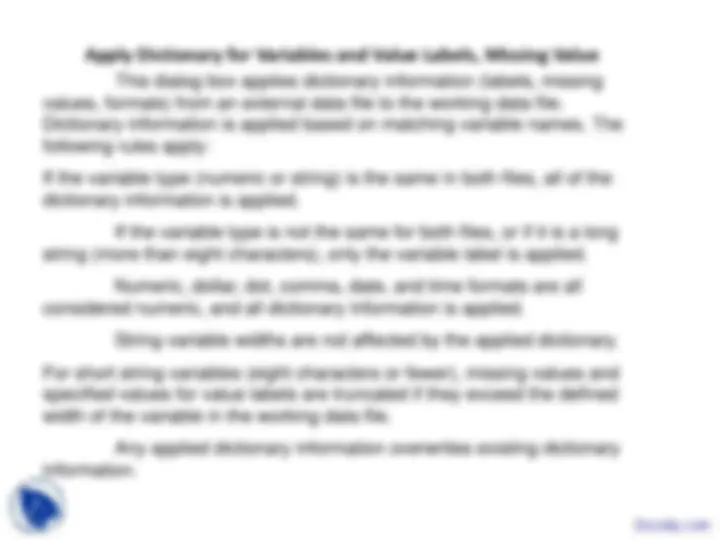
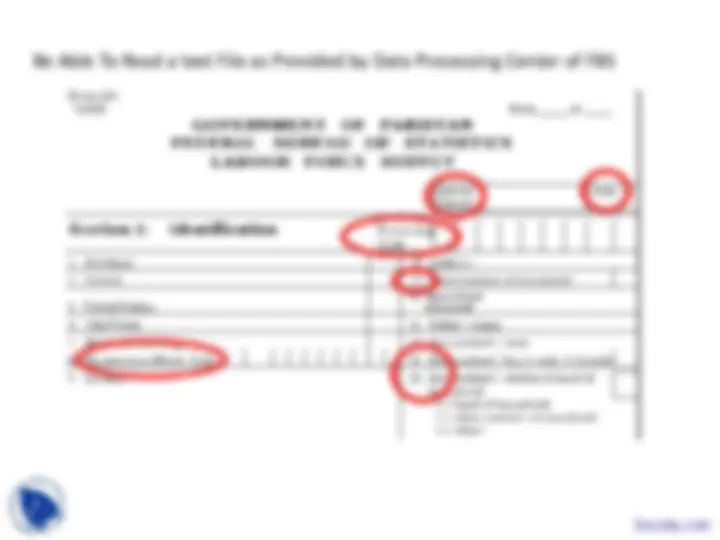
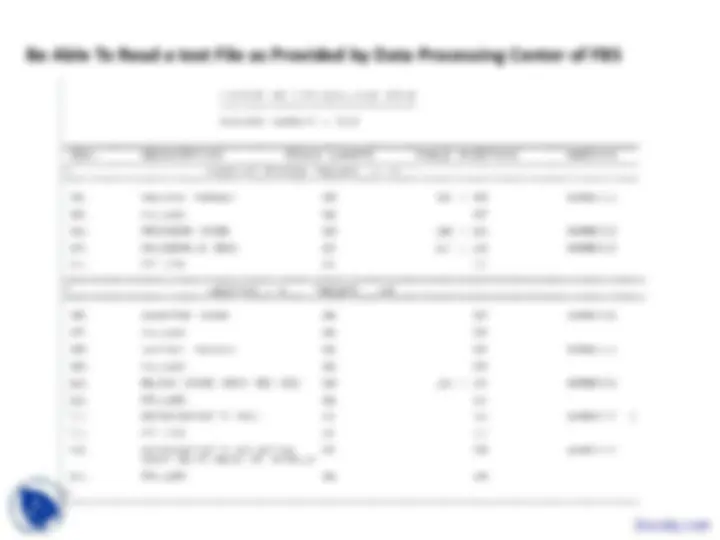
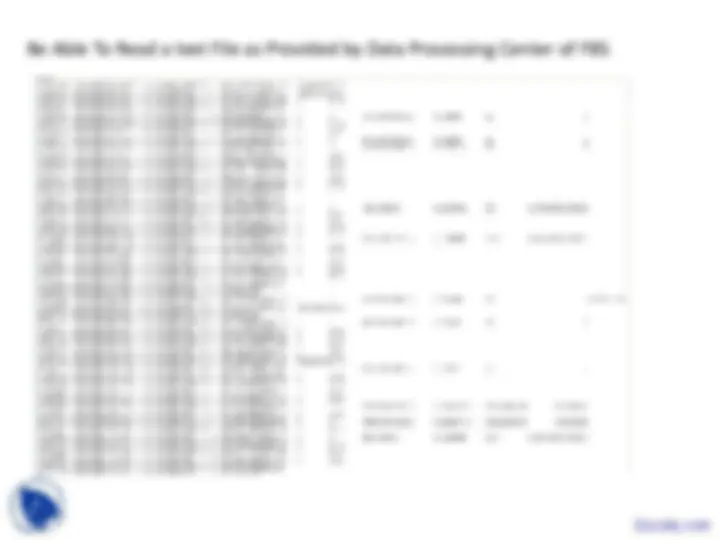


Study with the several resources on Docsity

Earn points by helping other students or get them with a premium plan


Prepare for your exams
Study with the several resources on Docsity

Earn points to download
Earn points by helping other students or get them with a premium plan
Community
Ask the community for help and clear up your study doubts
Discover the best universities in your country according to Docsity users
Free resources
Download our free guides on studying techniques, anxiety management strategies, and thesis advice from Docsity tutors
Data into SPSS, Enter Data Directly Into SPSS, Data Editor, Data View, Enter data by case, Enter data by variable, Appropriately Formatted Excel File Into SPSS, Missing Value are points you can learn in this lecture of Statistical Package for Social Sciences.
Typology: Slides
1 / 11

This page cannot be seen from the preview
Don't miss anything!

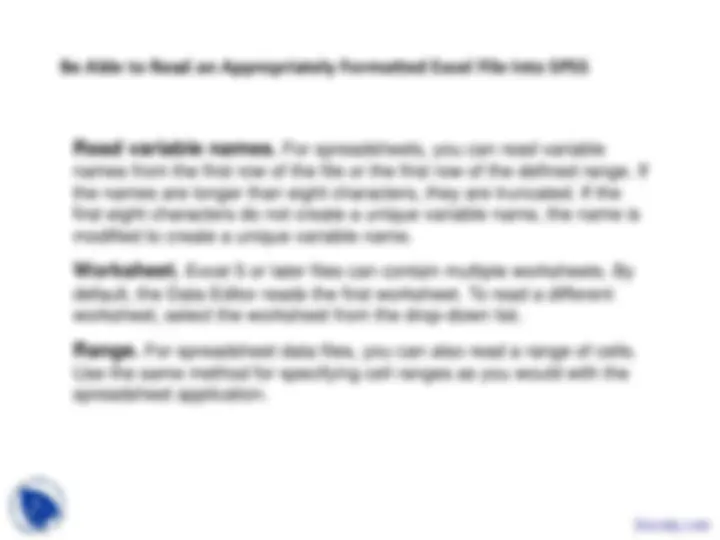
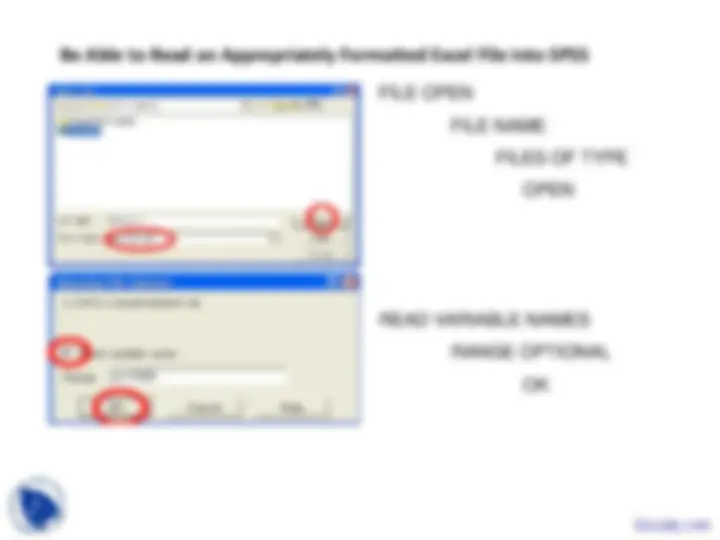
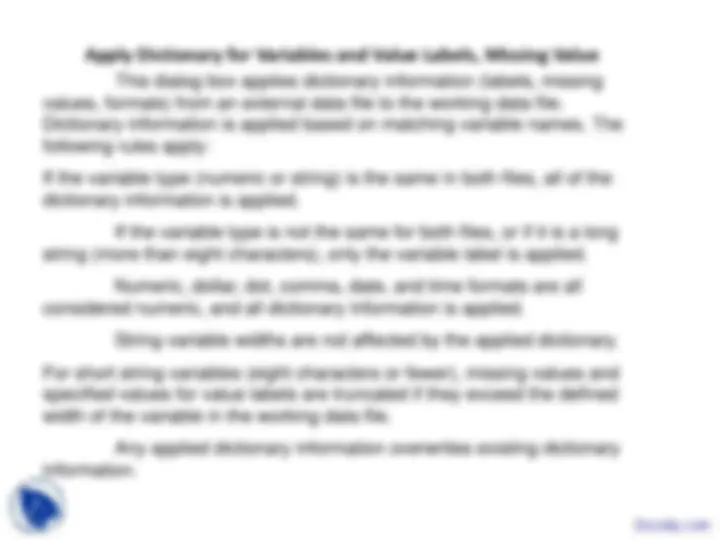
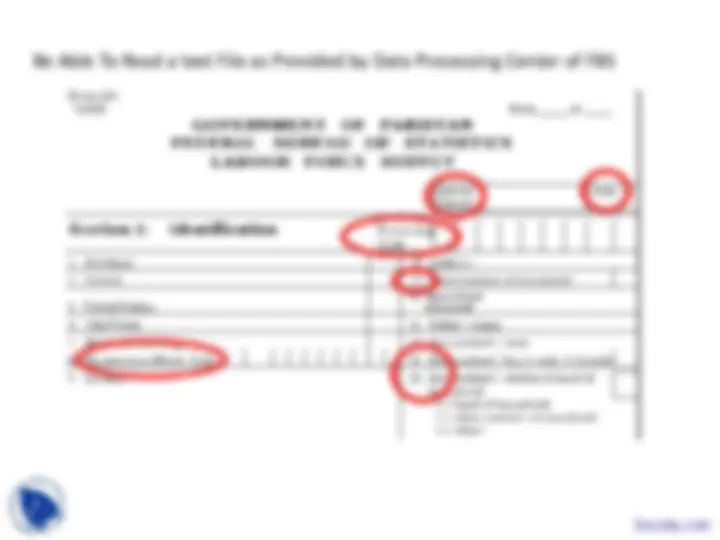
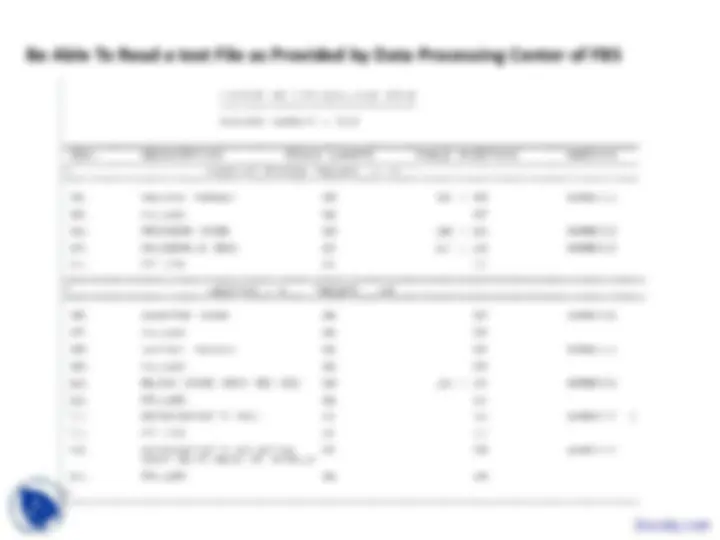
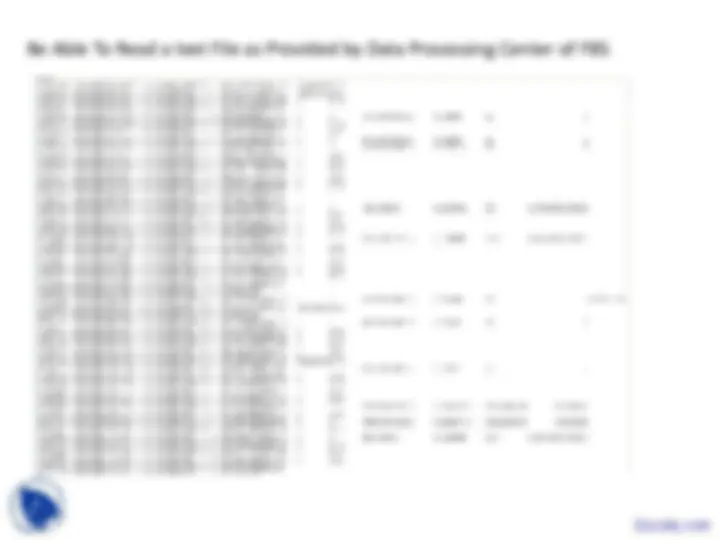
You can enter data directly in the Data Editor in the Data View. You can enter data in any order. You can enter data by case or by variable, for selected areas or for individual cells.
The active cell is highlighted.
The variable name and row number of the active cell are displayed in the top left corner of the Data Editor.
When you select a cell and enter a data value, the value is displayed in the cell editor at the top of the Data Editor.
Data values are not recorded until you press Enter or select another cell.
To enter anything other than simple numeric data, you must define the variable type first.
If you enter a value in an empty column, the Data Editor automatically creates a new variable and assigns a variable name.
This dialog box applies dictionary information (labels, missing values, formats) from an external data file to the working data file. Dictionary information is applied based on matching variable names. The following rules apply:
If the variable type (numeric or string) is the same in both files, all of the dictionary information is applied.
If the variable type is not the same for both files, or if it is a long string (more than eight characters), only the variable label is applied.
Numeric, dollar, dot, comma, date, and time formats are all considered numeric, and all dictionary information is applied.
String variable widths are not affected by the applied dictionary.
For short string variables (eight characters or fewer), missing values and specified values for value labels are truncated if they exceed the defined width of the variable in the working data file.
Any applied dictionary information overwrites existing dictionary information.
File Save As File Name Save
Be Able To Read a text File as Provided by Data Processing Center of FBS and Label Variables and values