
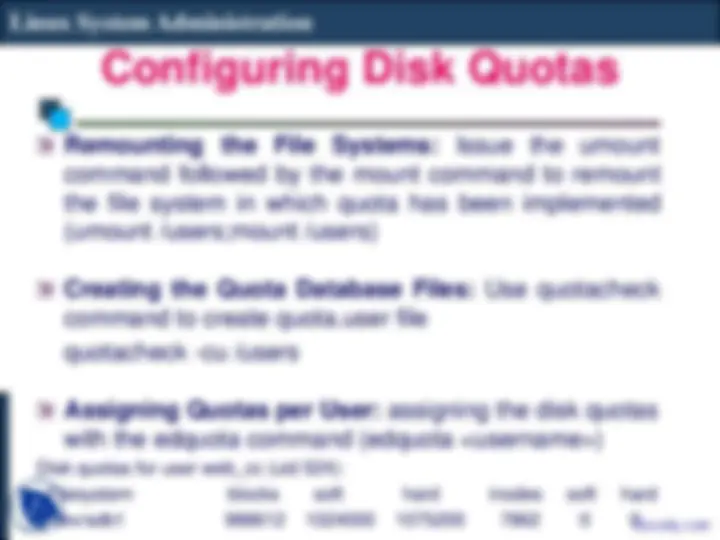
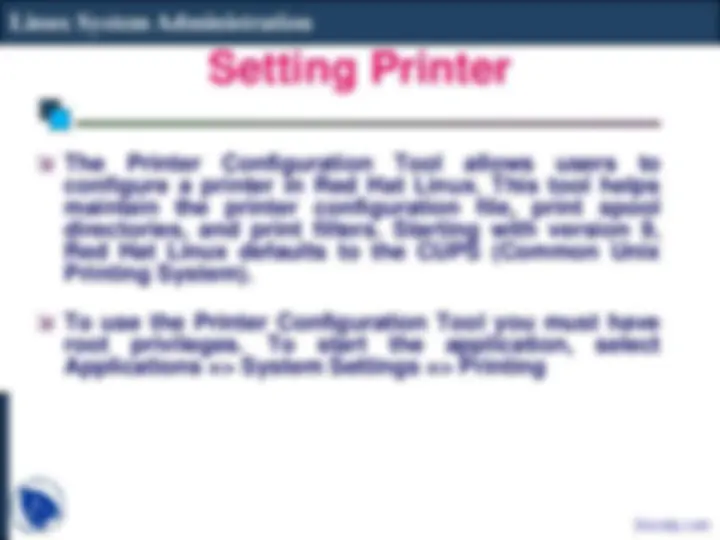
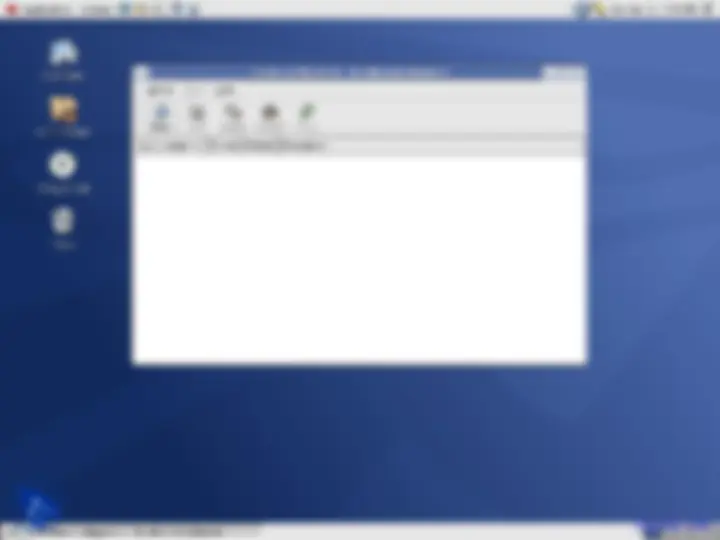
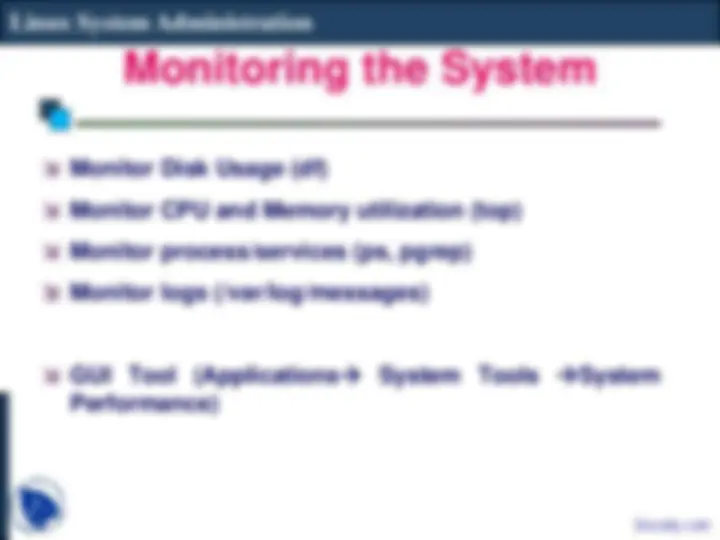
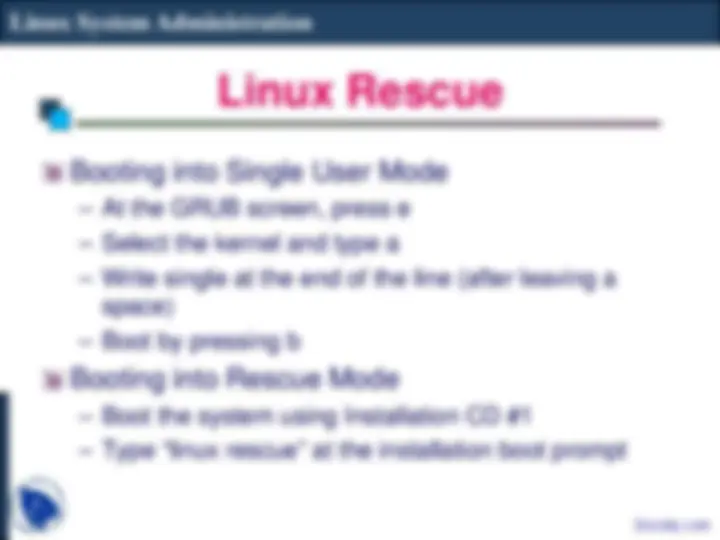


Study with the several resources on Docsity

Earn points by helping other students or get them with a premium plan


Prepare for your exams
Study with the several resources on Docsity

Earn points to download
Earn points by helping other students or get them with a premium plan
Community
Ask the community for help and clear up your study doubts
Discover the best universities in your country according to Docsity users
Free resources
Download our free guides on studying techniques, anxiety management strategies, and thesis advice from Docsity tutors
The Linux is very easy if you follow the following points:Configuring Disk Quotas, Implement Disk Quotas, Enable Quotas, Remount the File System, Quota Files, Generate, Disk Usage, Assign Quotas, Edit Fstab, Enable Usrquota
Typology: Slides
1 / 9

This page cannot be seen from the preview
Don't miss anything!

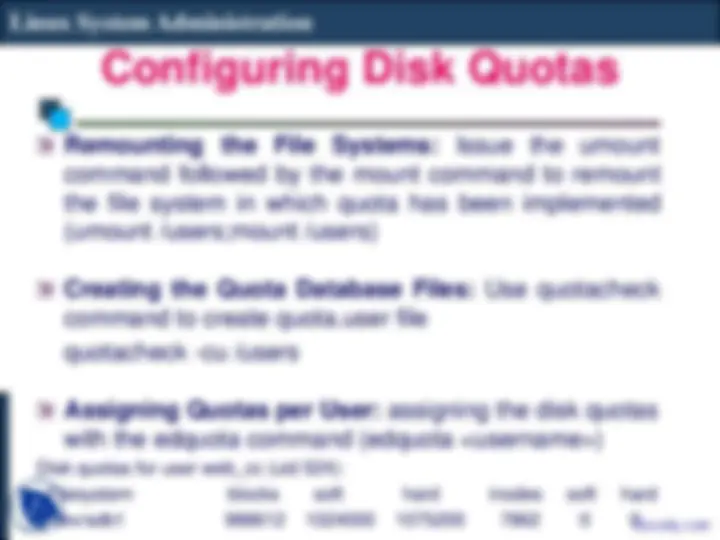
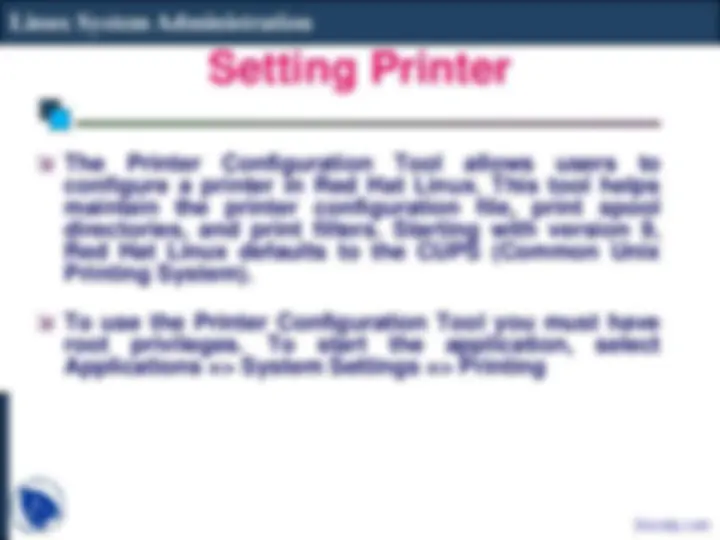
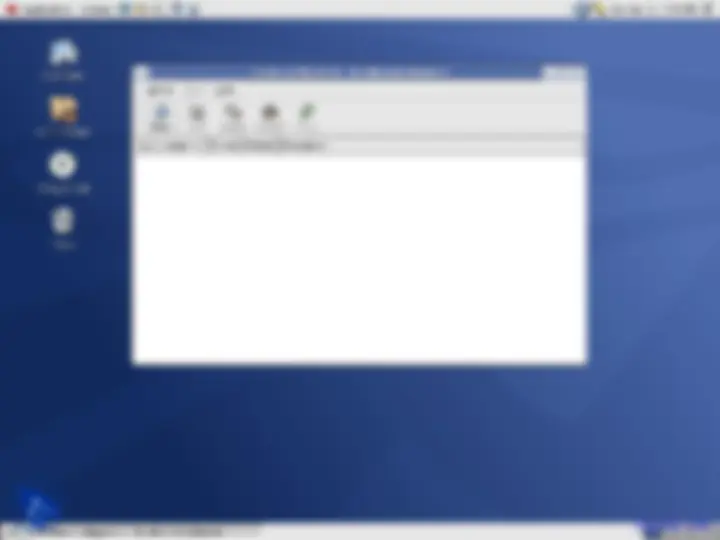
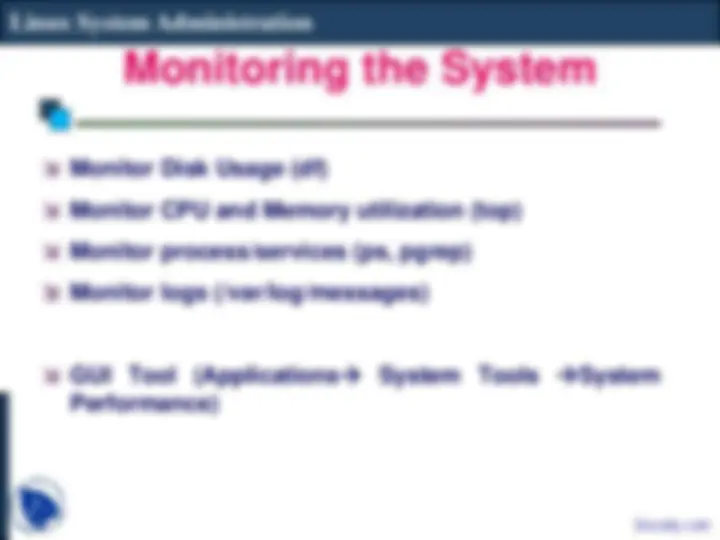
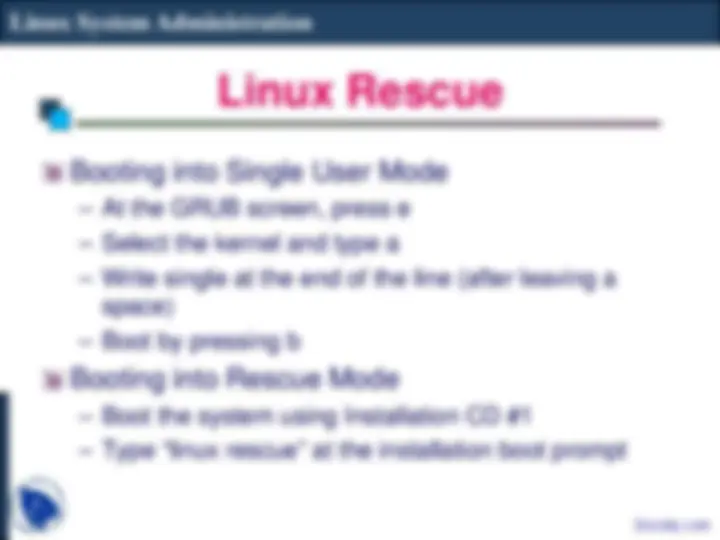
To implement disk quotas, use the following steps:
Enable quotas per file system by modifying /etc/fstab Remount the file system(s) Create the quota files and generate the disk usage table Assign quotas
Enabling Quotas: Edit fstab to enable usrquota
LABEL=/1 / ext3 defaults 1 1 LABEL=/boot /boot ext3 defaults 1 2 LABEL=/users /users ext3 exec,dev,suid,rw,usrquota 1 2 LABEL=/var /var ext3 defaults 1 2 LABEL=SWAP-sda5 swap swap defaults 0 0
The Printer Configuration Tool allows users to configure a printer in Red Hat Linux. This tool helps maintain the printer configuration file, print spool directories, and print filters. Starting with version 9, Red Hat Linux defaults to the CUPS (Common Unix Printing System).
To use the Printer Configuration Tool you must have root privileges. To start the application, select Applications => System Settings => Printing
Scripts/Programs added in /etc/rc.local are run at Boot Time.
Monitor Disk Usage (df)
Monitor CPU and Memory utilization (top)
Monitor process/services (ps, pgrep)
Monitor logs (/var/log/messages)
GUI Tool (Applications System Tools System Performance)