
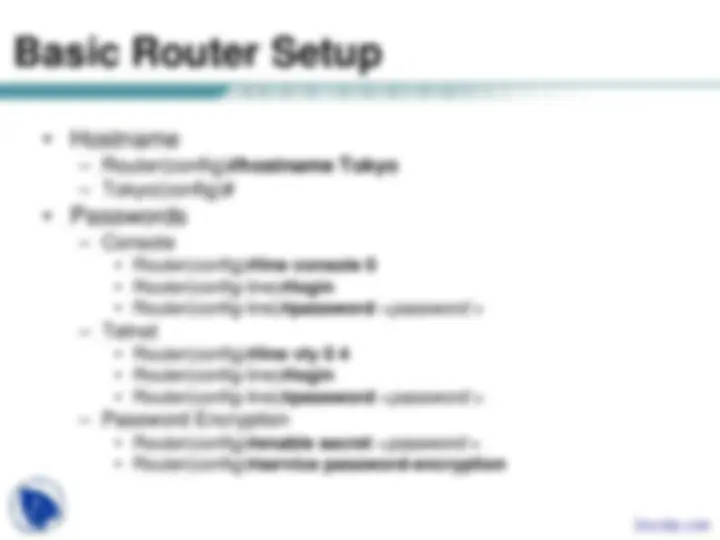
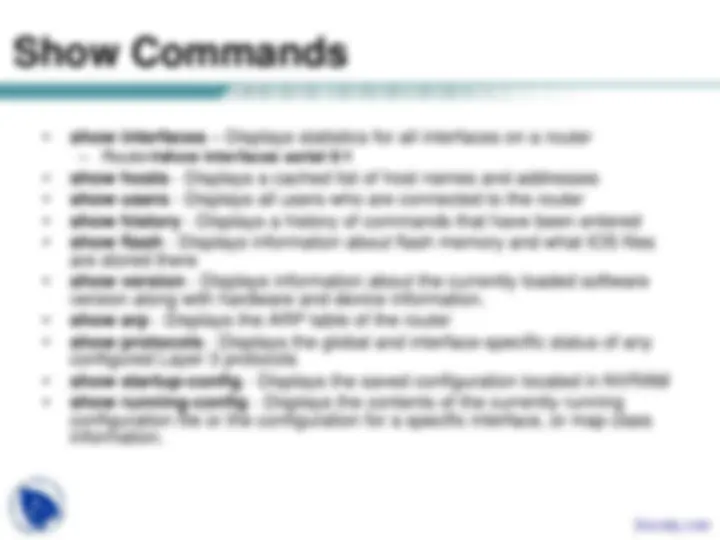
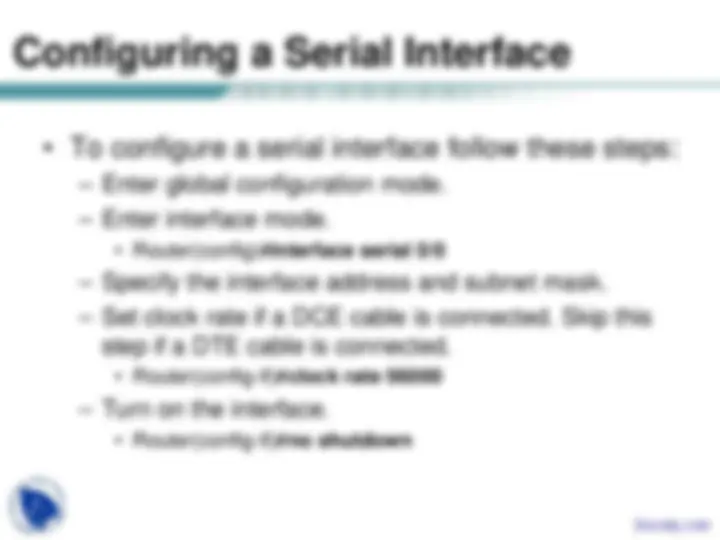
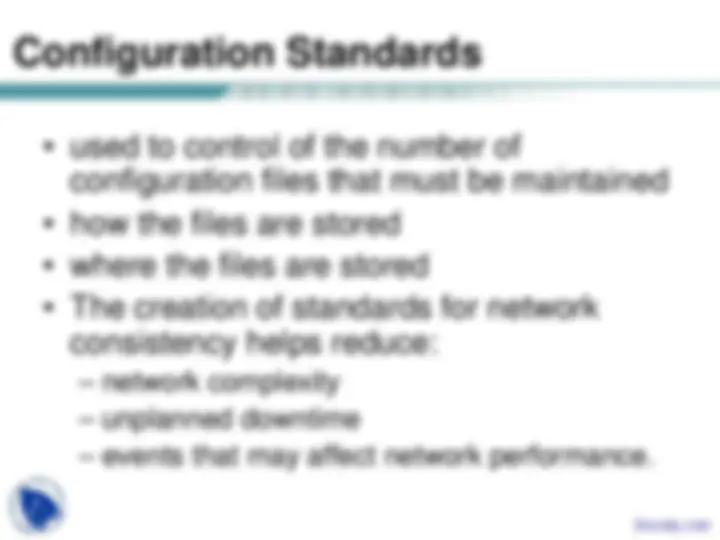
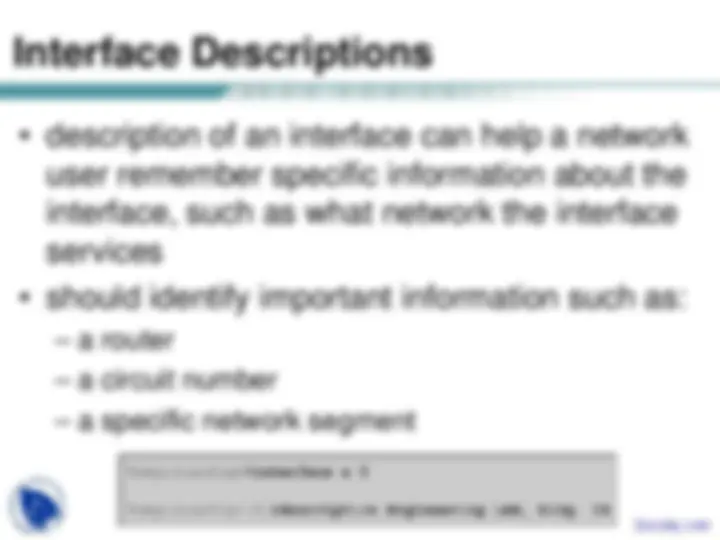
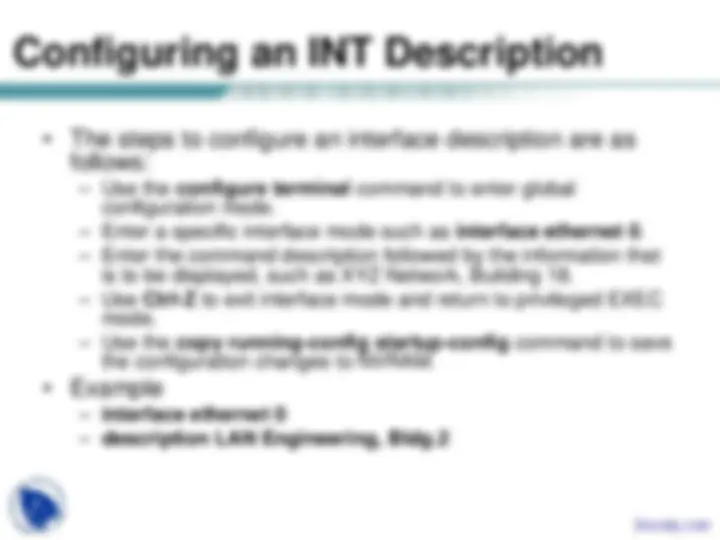
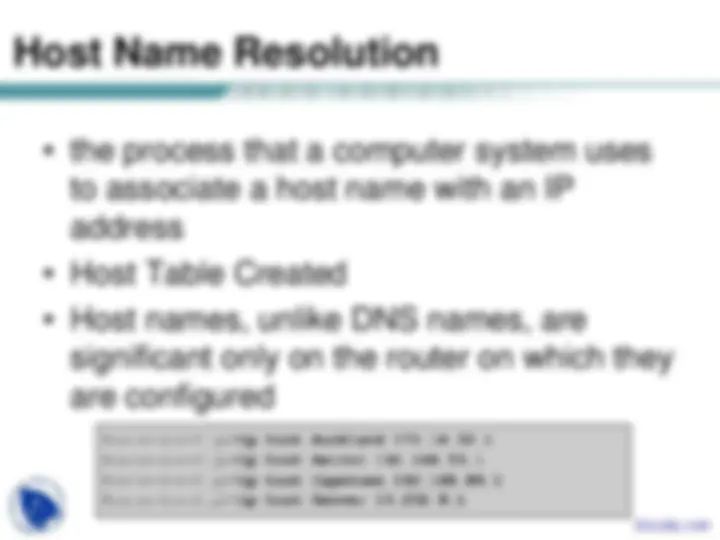
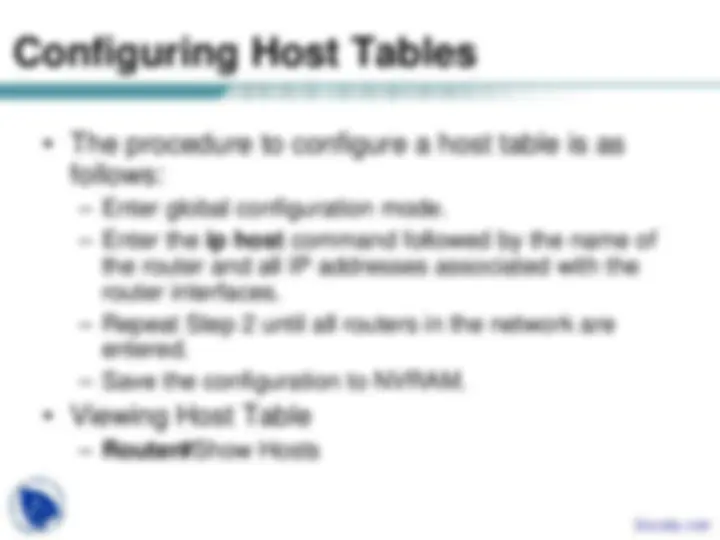
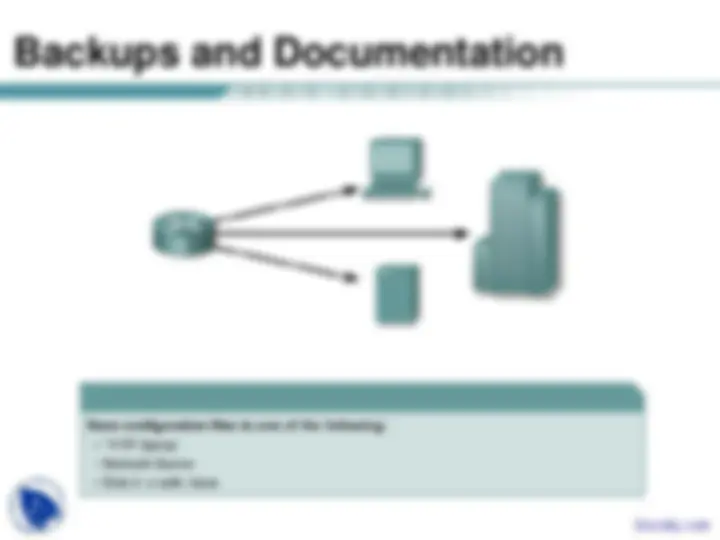


Study with the several resources on Docsity

Earn points by helping other students or get them with a premium plan


Prepare for your exams
Study with the several resources on Docsity

Earn points to download
Earn points by helping other students or get them with a premium plan
Community
Ask the community for help and clear up your study doubts
Discover the best universities in your country according to Docsity users
Free resources
Download our free guides on studying techniques, anxiety management strategies, and thesis advice from Docsity tutors
Instructions for university students in semester 2, module 3, on configuring a router. Topics include naming a router, setting passwords, examining show commands, configuring serial and ethernet interfaces, executing changes, saving changes, configuring interface descriptions, and understanding the importance of backups and documentation. The document also covers router modes, basic setup, show commands, configuring a serial interface, making config changes, configuring an ethernet interface, configuration standards, interface descriptions, configuring an interface description, login banners, configuring a message-of-the-day (motd), host name resolution, and configuring host tables.
Typology: Slides
1 / 16

This page cannot be seen from the preview
Don't miss anything!

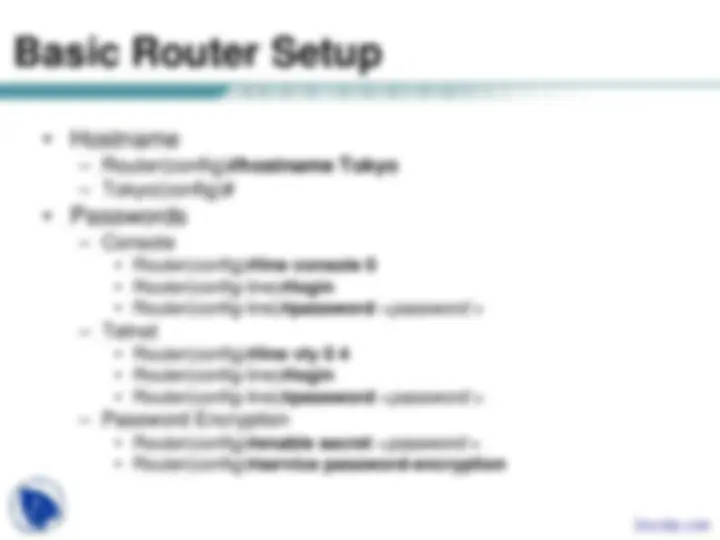
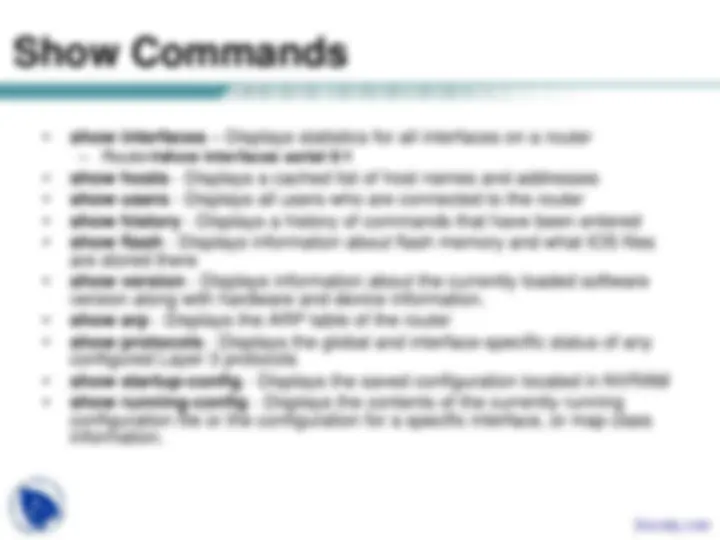
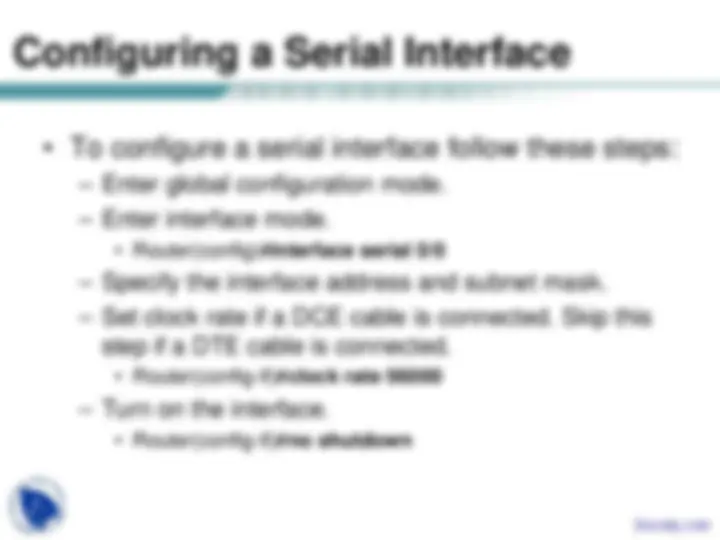
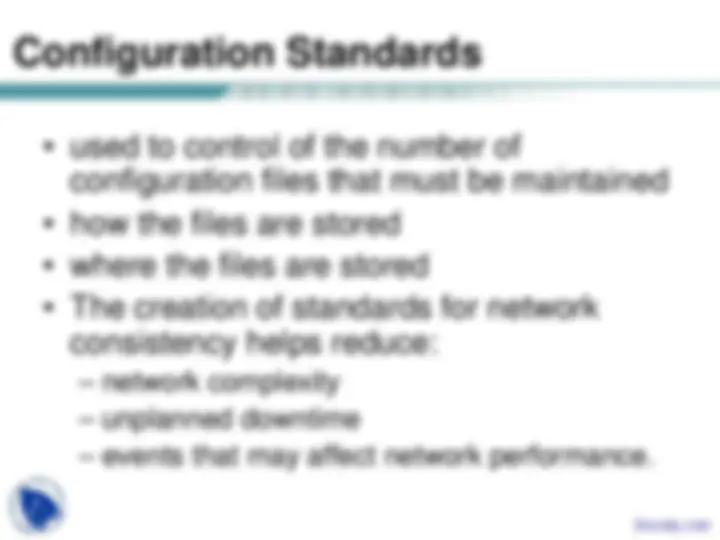
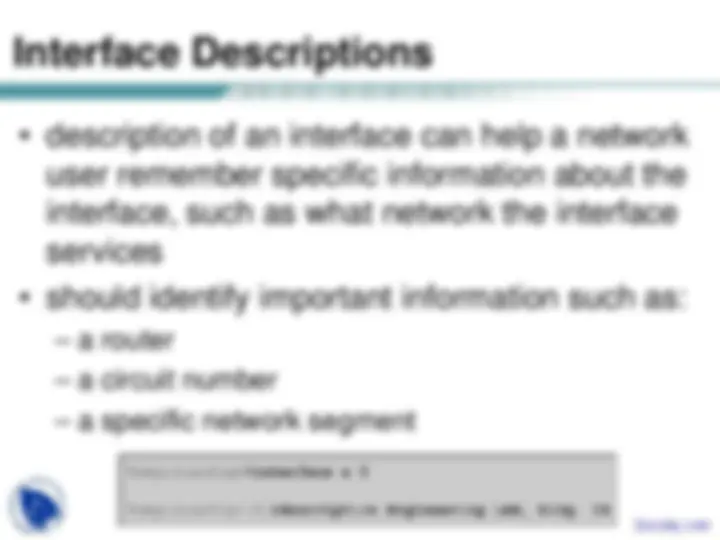
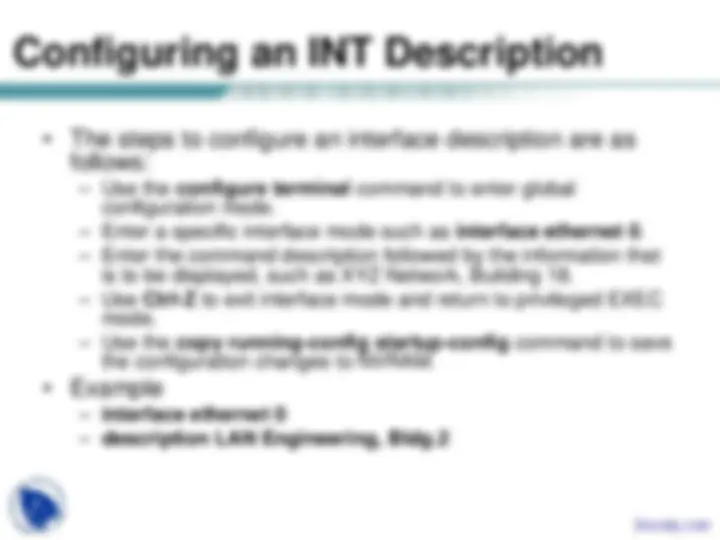
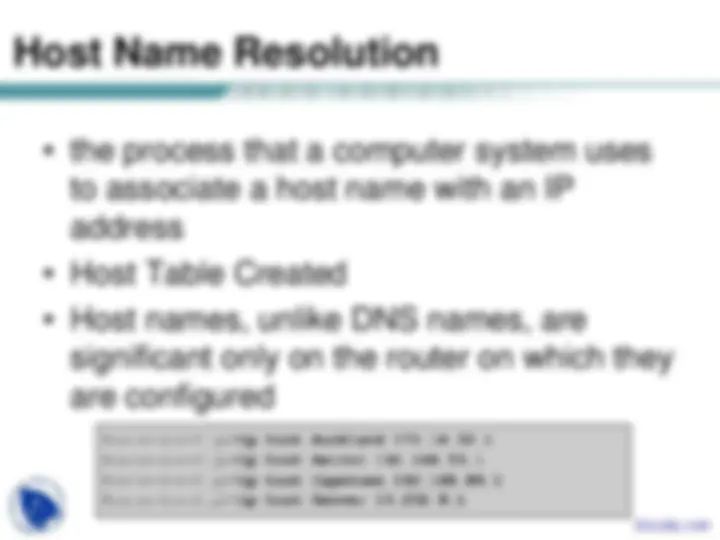
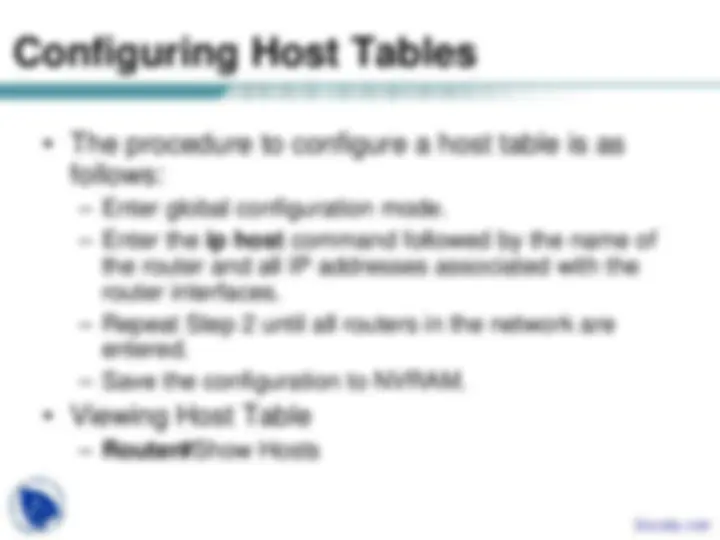
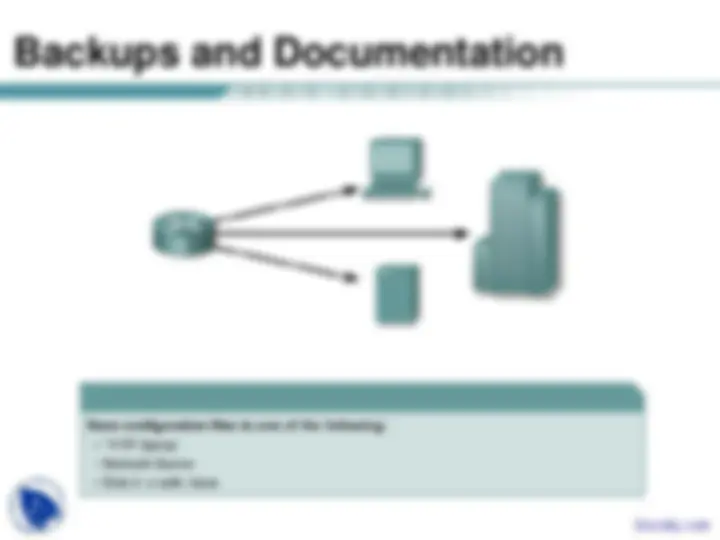
Module Objectives:
Name a router
Set passwords
Examine show commands
Configure a serial interface
Configure an Ethernet interface
Execute changes to a router
Save changes to a router
Configure an interface description
Configure a message-of-the-day banner
Configure host tables
Understand the importance of backups and documentation Docsity.com
Router Modes
Show Commands
Configuring a Serial Interface
Configuring an Ethernet Interface
these steps:
Configuration Standards
configuration files that must be maintained
consistency helps reduce:
Configuring an INT Description
Login Banners
unless they are authorize
affect all network users, such as
scheduled system shutdowns
Host Name Resolution
to associate a host name with an IP
address
significant only on the router on which they
are configured
Configuring Host Tables
follows:
Backup Config Commands
command.
configuration file will be stored.
configuration file.