
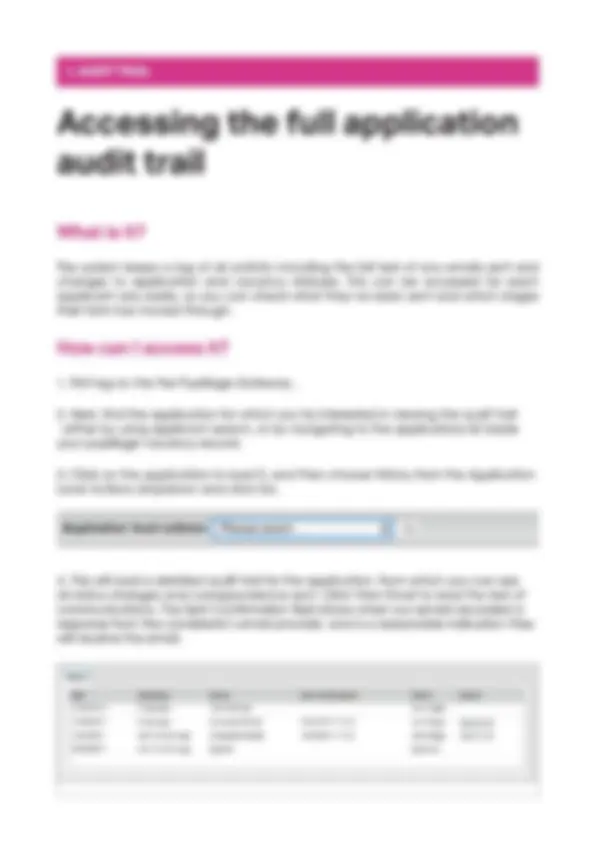
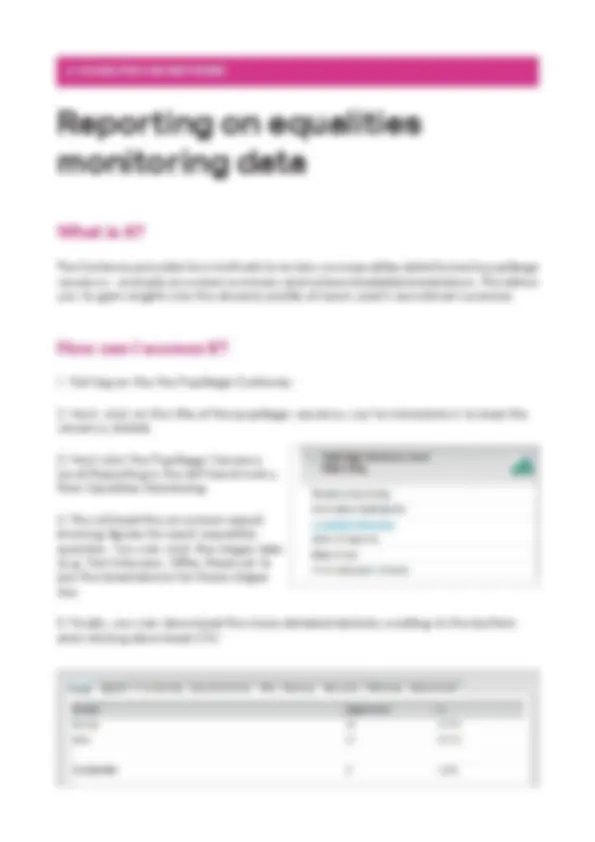
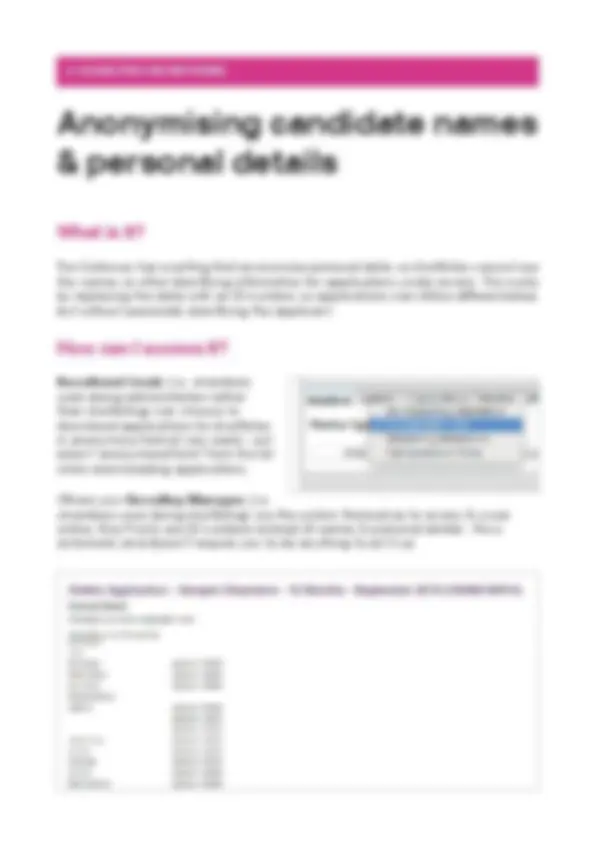


Study with the several resources on Docsity

Earn points by helping other students or get them with a premium plan


Prepare for your exams
Study with the several resources on Docsity

Earn points to download
Earn points by helping other students or get them with a premium plan
Community
Ask the community for help and clear up your study doubts
Discover the best universities in your country according to Docsity users
Free resources
Download our free guides on studying techniques, anxiety management strategies, and thesis advice from Docsity tutors
This best practice guide provides insights for chambers on utilizing the Pupillage Gateway's features, including the audit trail, equalities monitoring, and anonymised applicant data. The guide covers how to access and use the equalities monitoring report and anonymised applicant data to ensure a fair and diverse recruitment process. For further assistance, contact the Jobsgopublic Support Team.
What you will learn
Typology: Lecture notes
1 / 5

This page cannot be seen from the preview
Don't miss anything!

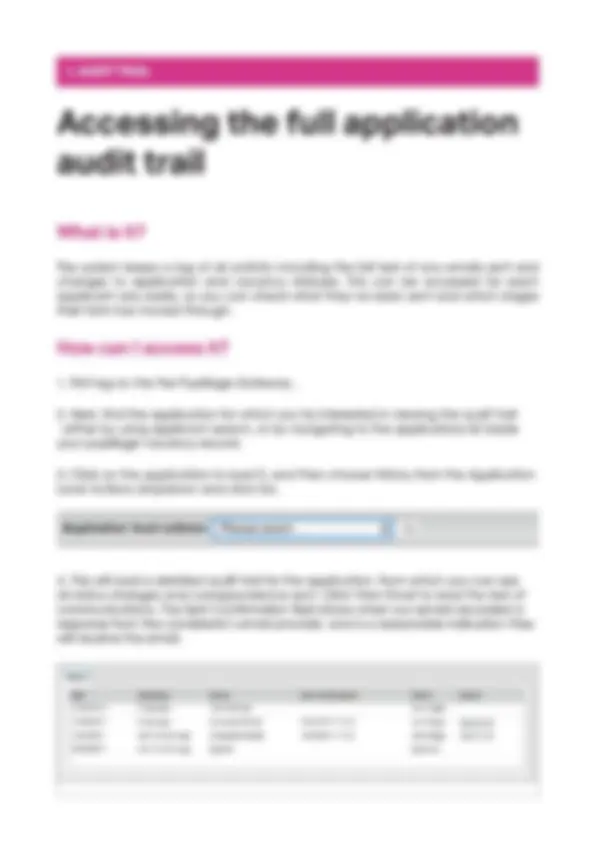
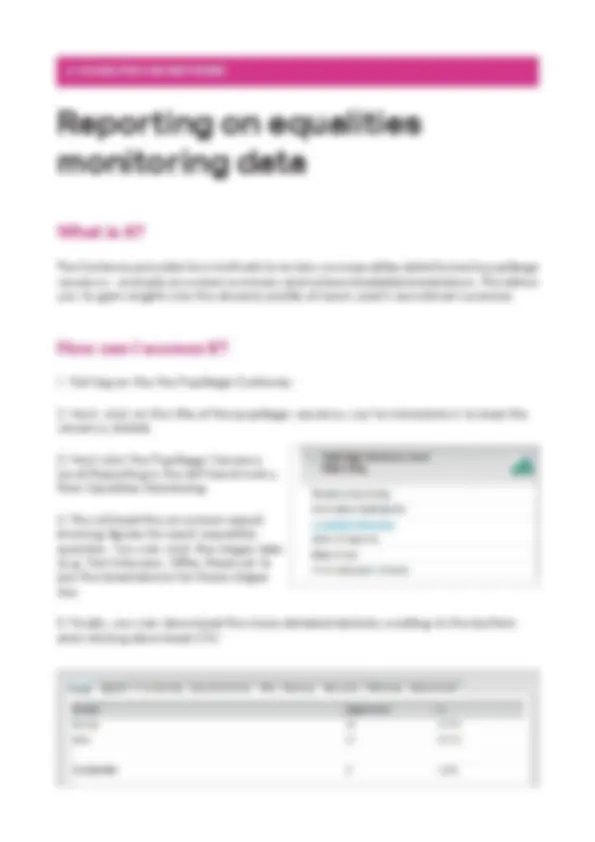
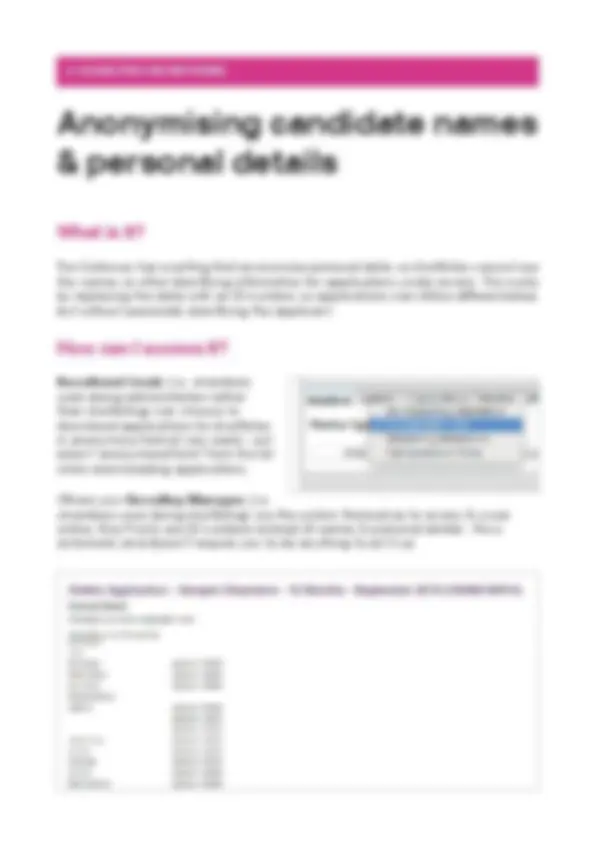
This guide has been produced to guide chambers in using some of the more useful features of the Gateway, namely:
Audit trail: the system keeps a log of all activity including the full text of any emails sent and changes to application and vacancy statuses, allowing chambers to easily review each year’s recruitment process.
Equalities monitoring: a granular breakdown of each pupillage vacancy’s equalities data is available to chambers, allowing them to gain insights into the diversity profile of each year’s recruitment exercise.
Anonymised applicant data: chambers may choose to have their candidate data anonymised, so names & other personal details are hidden with ID numbers. This is in line with recruitment best practice for equality and diversity.
A detailed how-to on each feature can be found on subsequent pages. In addition, the Jobsgopublic Support Team are available to guide you, and can be contacted on 0207 427 8250 (Mon-Fri, 9am to 5.30pm) or support@ jobsgopublic.com.
The Gateway provides two methods to review your equalities data for each pupillage vacancy - a simple on-screen summary and a downloadable breakdown. This allows you to gain insights into the diversity profile of each year’s recruitment exercise.
The Gateway has a setting that anonymises personal data, so shortlisters cannot see the names or other identifying information for applications under review. This works by replacing the data with an ID number, so applications can still be differentiated, but without personally identifying the applicant.
Recruitment Leads (i.e. chambers users doing administration rather than shortlisting) can choose to download applications for shortlisters in anonymous format very easily - just select ‘anonymised form’ from the list when downloading applications.
Where your Recruiting Managers (i.e. chambers users doing shortlisting) use the system themselves to review & score online, they’ll only see ID numbers instead of names & personal details - this is automatic and doesn’t require you to do anything to set it up.