
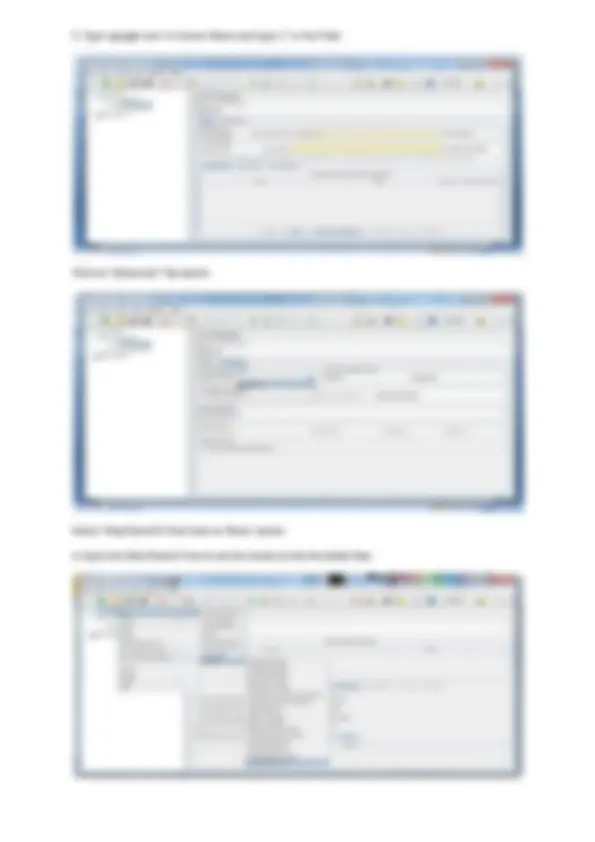
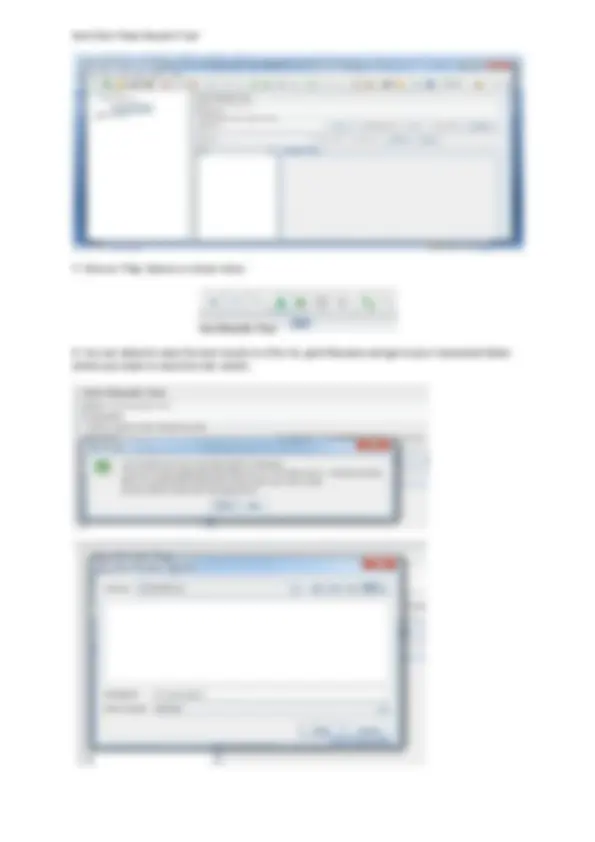
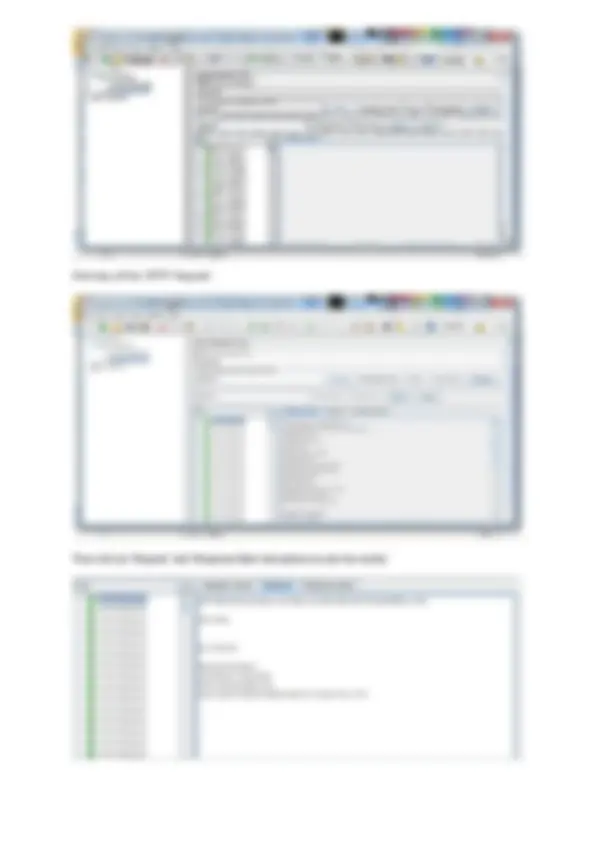
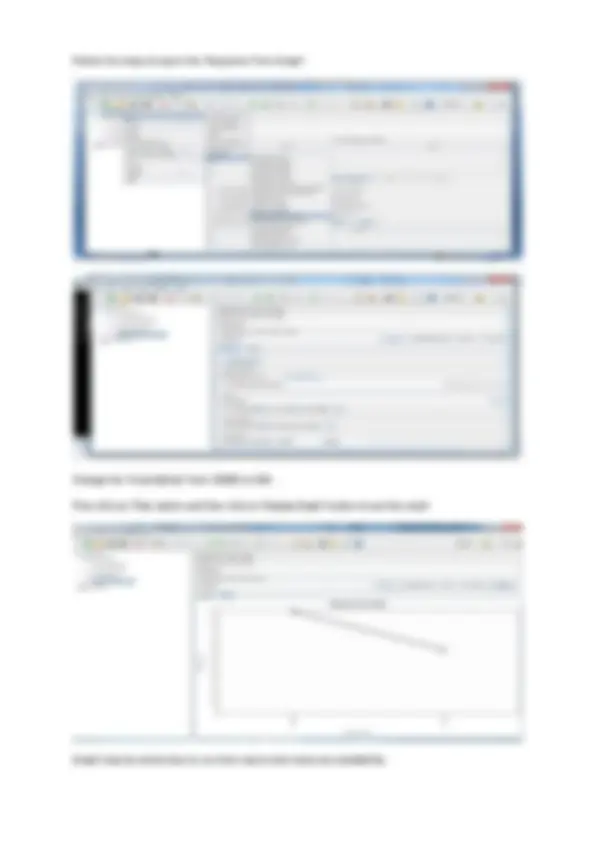

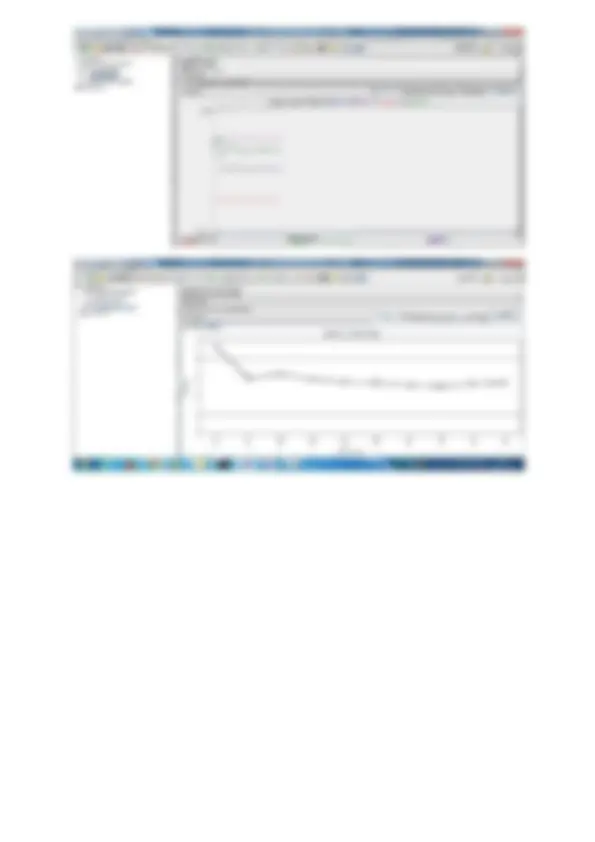


Study with the several resources on Docsity

Earn points by helping other students or get them with a premium plan


Prepare for your exams
Study with the several resources on Docsity

Earn points to download
Earn points by helping other students or get them with a premium plan
Community
Ask the community for help and clear up your study doubts
Discover the best universities in your country according to Docsity users
Free resources
Download our free guides on studying techniques, anxiety management strategies, and thesis advice from Docsity tutors
Apache Jmeter lecture notes of installation guide and its steps
Typology: Lecture notes
1 / 10

This page cannot be seen from the preview
Don't miss anything!

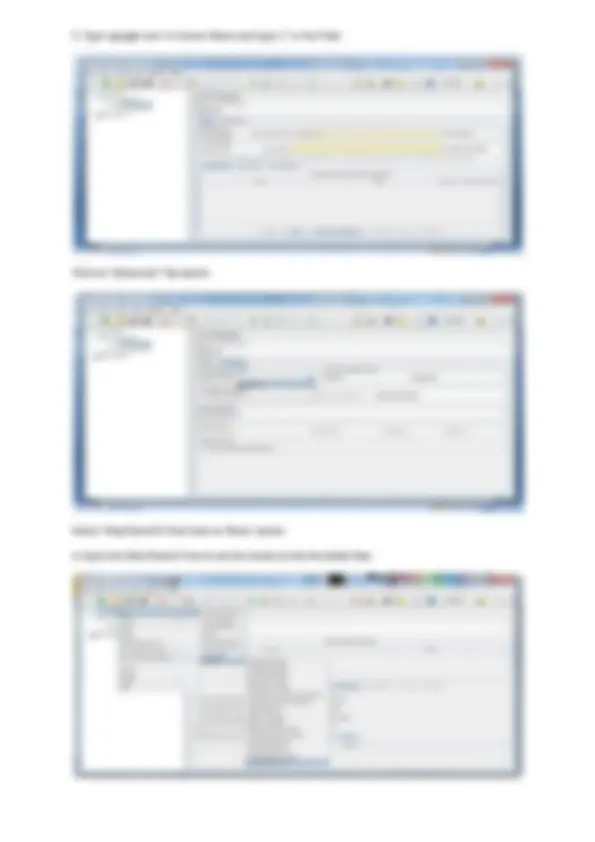
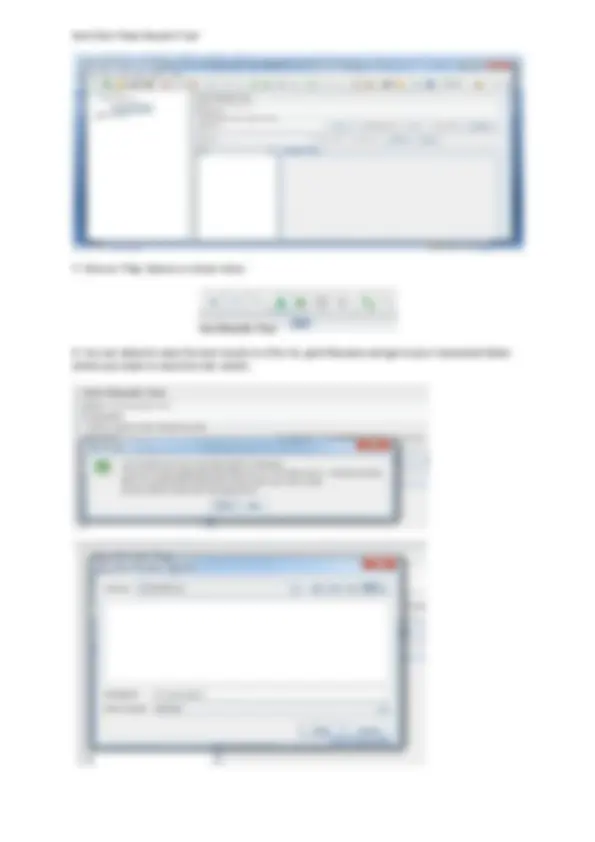
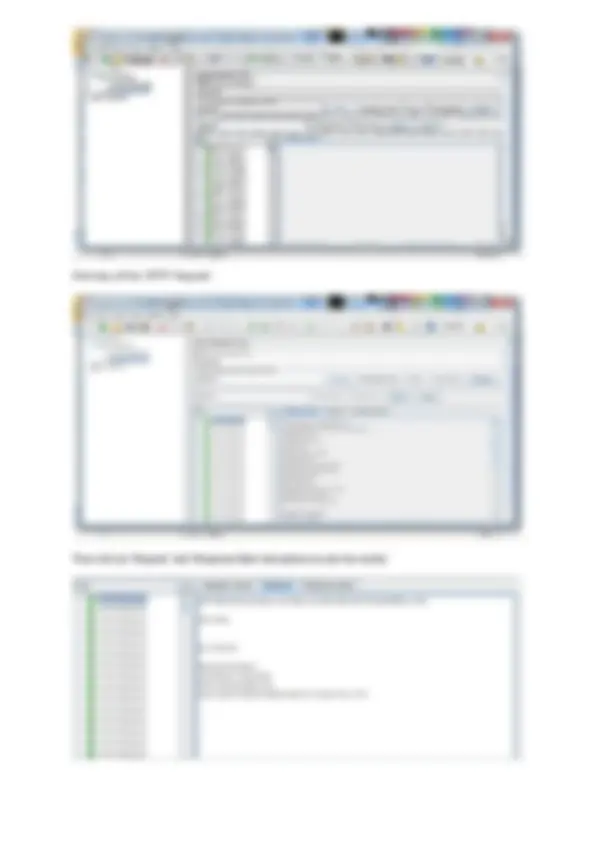
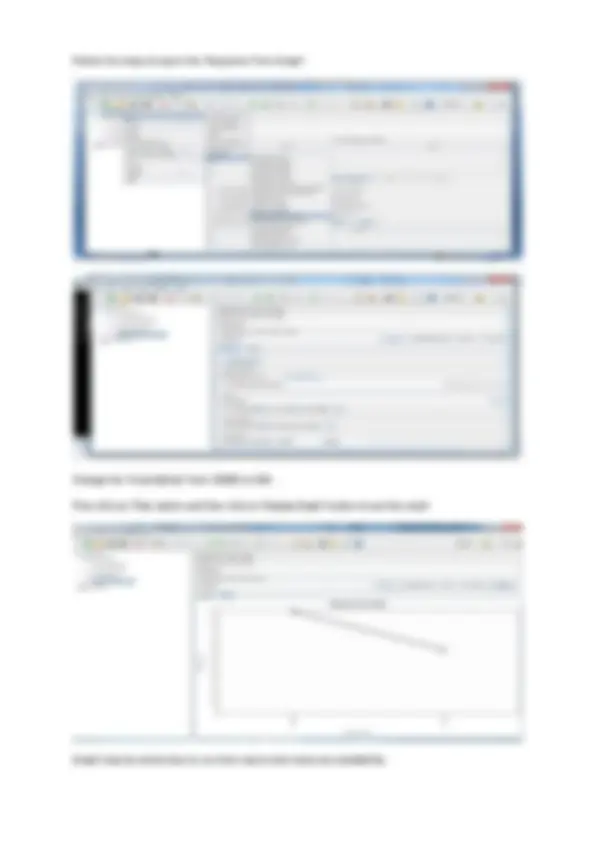

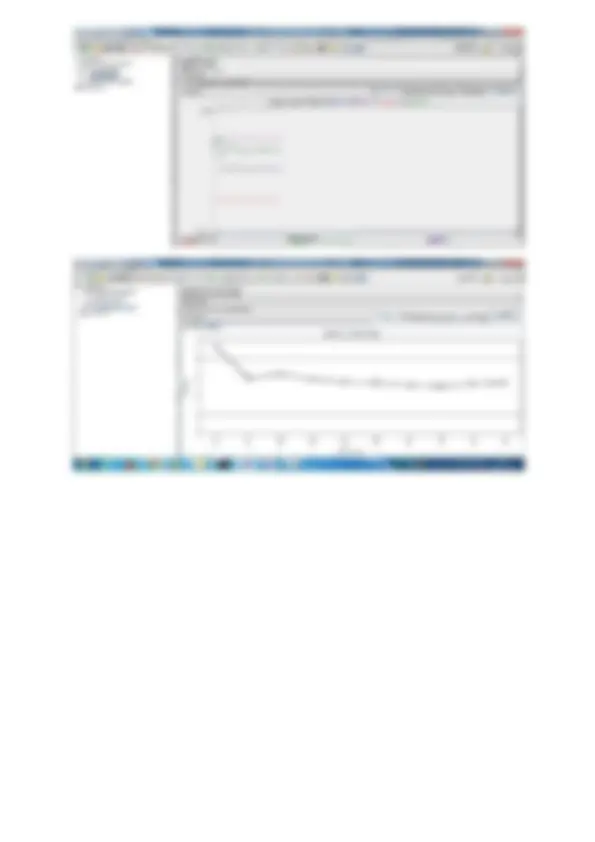
The Result Page is
And Click ‘View Results Tree’
Click any of the ‘HTTP’ Request
Then click on ‘Request’ and ‘Response Data’ tab options to see the results
Then click on ‘Play’ option to see the results in the graph.
Follow the steps to open the ‘Response Time Graph’
Change the ‘Invertal(ms)’ from 10000 to 100.
Then click on ‘Play’ option and then click on ‘Display Graph’ button to see the result
Graph may be varied due to run-time inputs and resources availability.