
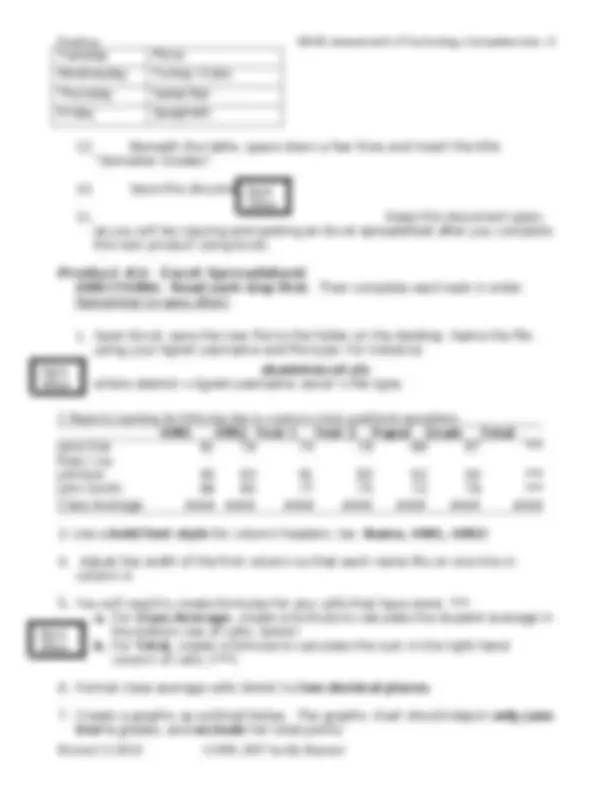
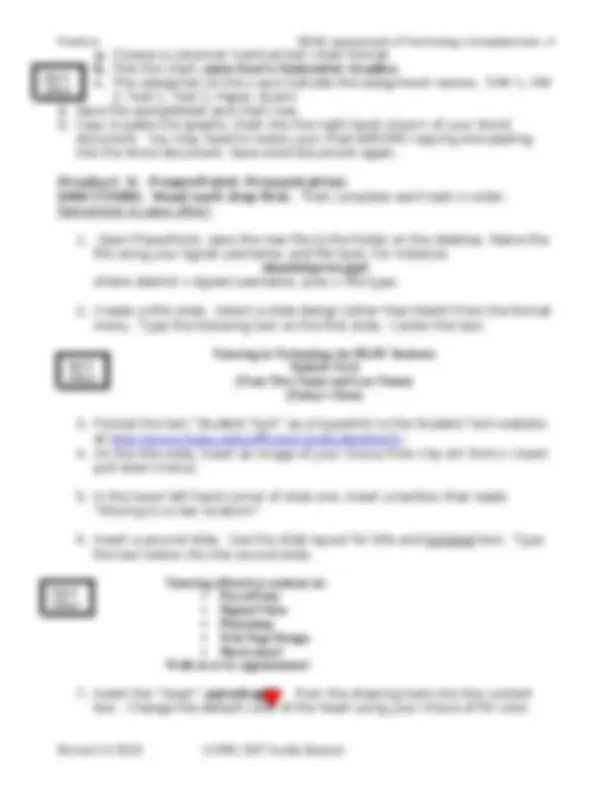


Study with the several resources on Docsity

Earn points by helping other students or get them with a premium plan


Prepare for your exams
Study with the several resources on Docsity

Earn points to download
Earn points by helping other students or get them with a premium plan
Community
Ask the community for help and clear up your study doubts
Discover the best universities in your country according to Docsity users
Free resources
Download our free guides on studying techniques, anxiety management strategies, and thesis advice from Docsity tutors
A performance-based assessment for edtl 230 students to demonstrate their technology competencies by creating three products: a word document with specific formatting, an excel spreadsheet with formulas and charts, and a powerpoint presentation with layout templates and multimedia elements. Students must save and upload their files in a zipped folder to the course shell.
Typology: Study notes
1 / 5

This page cannot be seen from the preview
Don't miss anything!

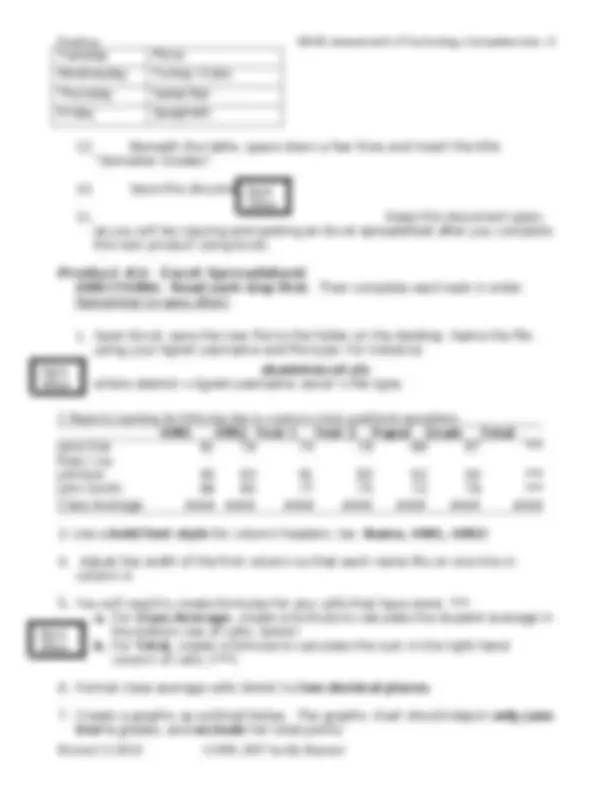
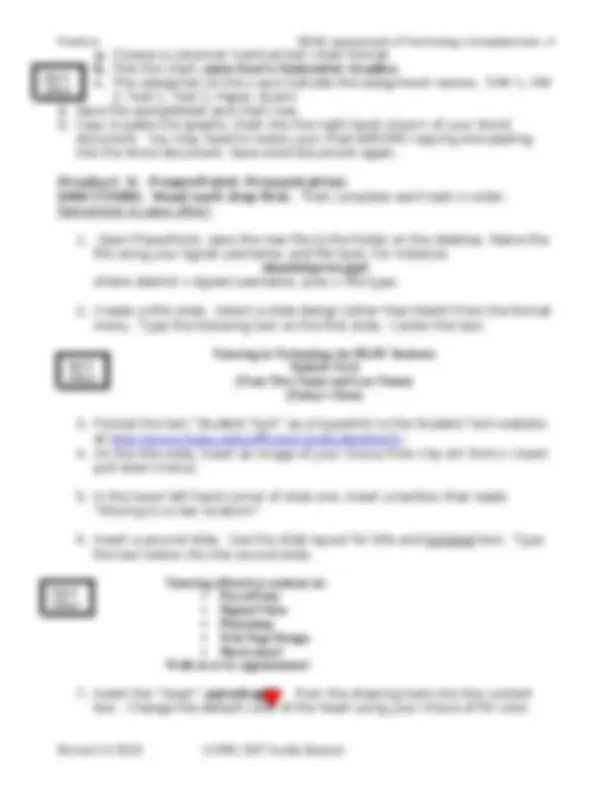
EDHD Assessment of Technology Competencies EDTL 230 50-minute Timed Assessment This assessment is performance-based in that you will use technology to create three products that demonstrate your technology competency. These three products are: Word Document that utilizes: a 2-column format; a picture (located during a web search); text formatted with two fonts, two sizes, and two styles; spell- check; paint/draw tools; an imported chart; and a table. Excel Spreadsheet that applies several formulas, number formats, and creation of charts. PowerPoint Presentation of two slides that applies layout template, Clip Art image, paint/draw tools, transition, and animation. This assessment is open book. You may use any books, handouts, notes, or other material you choose. You may NOT consult with or look at others' work as you complete the exam. You may not use previously created documents—all products must be created in class during your assessment timeslot. For each product/file created, it is essential that you save the files exactly as specified. There is no need to print the files, but you will upload them in a “zipped” file folder to the specified assignment area in your EDTL 230 course shell. To begin the assessment, you should open/launch the following applications:
DIRECTIONS: Read each step first. Then complete each task in order. The disk icon is a reminder to save your work at that point. Create a folder on the desktop and name the folder “ Username ATC Files” where username is your bgnet username.
a. Choose a columnar (vertical bar) chart format. b. Title the chart, Jane Doe’s Semester Grades. c. The categories on the x-axis indicate the assignment names. (HW 1, HW 2, Test 1, Test 2, Paper, Exam)
DIRECTIONS: Read each step first. Then complete each task in order. Remember to save often!
file using your bgnet username, and file type. For instance: sbanistpres.ppt where sbanist = bgnet username, pres = file type.
menu. Type the following text on the first slide. Center the text. Tutoring in Technology for BGSU Students Student Tech (Your First Name and Last Name) (Today's Date)
pull-down menu).
“Moving to a new location!”
the text below into the second slide. Tutoring offered to students in: PowerPoint Digital Video Photoshop Web Page Design Much more! Walk-in or by appointment!
box. Change the default color of the heart using your choice of fill color. Save Often Save Often Save Often
individual bullet points.
slides.
Submitting your Work